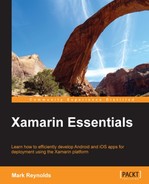Before moving on, we need to install Xamarin. This section will show you the steps to install Xamarin on both the Android and iOS platforms, notably Xamarin.Android and Xamarin.iOS, on both OS X and Windows.
Since Xamarin.iOS is dependent on the latest iOS SDK and the latest Xcode, both of these should be installed prior to starting the OS X install.
Tip
Both Xcode and the iOS SDK are free and you can download these installs from: https://developer.apple.com/devcenter/ios/index.action#downloads.
Also, note that you can install Xcode from the OS X App Store.
Likewise, Xamarin.Android is dependent on the latest Android SDK; however, the difference being that the Xamarin install will automatically download the Android SDK and install it as part of the overall install process. So, no separate steps need to be taken. If you already have installed the Android SDK, you have just been handed the opportunity to use it.
To install Xamarin on OS X, go to www.Xamarin.com, download the OS X installer to launch it, and follow the directions. Be sure to choose to install both Xamarin.Android and Xamarin.iOS; Xamarin.Mac is optional.
The Xamarin.iOS Visual Studio plugin uses the build server called mtbserver to compile the iOS code on your Mac. If you plan to use the Visual Studio plugin, be sure to choose to allow network connections.
Now, we move on to the Windows installation process. If you plan on using the Visual Studio add-in, Visual Studio will need to be installed prior to installing Xamarin.
To install Xamarin on Windows, you need to visit www.Xamarin.com, download the Windows installer, launch it, and then follow the directions. Be sure to install both Xamarin.Android and Xamarin.iOS.