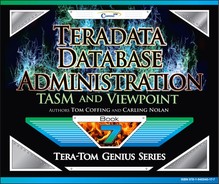0%
14Chapters
0-1Hours read
0kTotal Words
Book Description
This book will take you through Viewpoint, TASM, and actually setting up workloads. They are some of the most difficult to understand of the Teradata technologies but also the most important. It is a step by step guide that will make these very challenging subjects easy to master. The step by step process, similar to a cookbook, ensures that readers will not be confused. You will see material that you thought was impossible to learn, and you will master it.
Table of Contents
- Cover Page
- Title Page
- Copyright Page
- About Tom Coffing
- About Carling Nolan
- Contents
- Chapter 1 - Viewpoint
- Database Administration (DBA) on Teradata
- Viewpoint
- Logging into Viewpoint
- The First Time you Login to Viewpoint
- The Add Content Menu for Monitoring
- The Add Content Menu for TASM
- The Add Content Menu for Tools
- The Add Content Menu for Trend Reporting
- Adding your First Content
- How the Page Looks after you Add your First Content
- Adding Additional Pages
- The Fundamentals of Viewpoint Pages and Portals
- Adding Multiple Portals to a Single Page
- All Portals to their Individual Tab
- Portlet Controls
- The Rewind Control
- Query Monitor Overview
- Query Monitor Details View
- Query Monitor Actions
- My Queries
- Calendar
- Calendar Details
- Add an Event to the Calendar
- Getting a Weekly View
- System Health
- System Health Drilldown
- System Health Preferences
- ALERT
- Setting up an ALERT Configuration
- Setting up an ALERT Configuration Continued
- SQL Scratchpad
- SQL Scratchpad Query Results
- SQL Scratchpad Object Loader
- Space Usage
- Space Usage Preferences
- Investigating Space to See Dynamic Reports
- Space by Vproc (AMP)
- How to Obtain a Detailed View of Space
- Detailed View of Space
- Adding PERM Space to a Database or User
- External Content
- Lock Viewer
- Lock Viewer Lets you Configure your View
- Canary Queries
- Multiple Systems Need Multiple Canary Query Portlets
- What Canary Queries Measure
- Remote Console
- Capacity Heatmap
- Capacity Heatmap Preferences
- Capacity Heatmap Example
- Metrics Analysis
- My Queries
- My Queries Preferences
- Today's Statistics Using System Metrics
- Today's Statistics Using Query Metrics
- Today's Statistics Using Performance Metrics
- Today's Statistics Preferences for System Metrics
- Today's Statistics Preferences for Query Metrics
- Today's Statistics Preferences for Performance Metrics
- Today's Statistics Preferences for Sampling Intervals
- Chapter 2 - TASM
- Three Levels of Workload Management
- Pre-execution, Query Execution, and Post-execution
- What is TASM?
- Query Management Compared to Workload Management
- What is the Secret Sauce for Query Management?
- The Life of a Query
- What is a Workload?
- Workload Examples
- There are Four Types of Query Rules
- Common Sense Examples of Filters and Throttles
- Performance Period Examples
- The Scoop on Object Throttles
- Load Utility Throttles
- Creating Workloads
- When Creating Workloads the “who” is your Foundation
- After the “who” Comes the “where”
- After the “who” and the “where” Comes the “what”
- Exception Actions
- When and How Teradata Checks for Exceptions
- DBC.TDWMExceptionLog
- Teradata Workload Analyzer
- Teradata Workload Analyzer
- Pre-execution, Query Execution, and Post-execution
- Why Use Priority Scheduler?
- The Concept of a Resource Partition
- Resource Partitions
- The Clever Idea behind Resource Partitioning
- The Brilliant Idea behind Resource Partitioning
- The Concept of Resource Partitions and Weights?
- The Concept of a Workload in a Resource Partition
- Calculating your CPU Percentage 1
- Answers to Calculating your CPU Percentage 1
- Calculating your CPU Percentage 2
- Answers to Calculating your CPU Percentage 2
- Calculating your CPU Percentage 3
- Answers to Calculating your CPU Percentage 3
- Calculating your CPU Percentage 4
- Answers to Calculating your CPU Percentage 4
- Calculating your CPU Percentage 5
- Answers to Calculating your CPU Percentage 5
- Calculating your CPU Percentage 6
- Answers to Calculating your CPU Percentage 6
- Calculating your CPU Percentage 7
- Answers to Calculating your CPU Percentage 7
- Calculating your CPU Percentage 8
- Answers to Calculating your CPU Percentage 8
- Calculating your CPU Percentage 9
- Answers to Calculating your CPU Percentage 9
- Calculating your CPU Percentage 10
- Answers to Calculating your CPU Percentage 10
- Calculating your CPU Percentage 11
- Answers to Calculating your CPU Percentage 11
- Calculating your CPU Percentage 12
- Answers to Calculating your CPU Percentage 12
- Calculating your CPU Percentage 13
- Answers to Calculating your CPU Percentage 13
- Chapter 3 – Designing and Implementing Workloads
- How to Configure Priority Scheduler
- Workload Designer
- The Three Areas of the Workload Designer
- How the Area of Workload Designer are Used
- How to Create a Ruleset
- The First Step to Creating a Ruleset
- Returning to the Workload Designer Main Screen
- A Basic Ruleset in the Working Area
- Editing a Ruleset
- The States
- States – Adding Another Planned Environment
- Editing the Name of the NewEnv Planned Environment
- Changing the Planned Environment Name to a Good Name
- Adding a New State
- A New State is Born
- Editing the Default State Name of newState
- We Now have a New State named DayState
- Drag a State (DayState) to a Planned Environment (WorkDay)
- Drag a State (DayState) to a Planned Environment (WorkDay)
- Do not Forget to Hit Save
- We Now Need to Create a Planned Event
- Create a Planned Event to Define the Timeframes
- The Planned Event Screen
- Your Event is Now in the Available Events Tab
- Drag and Drop your Event to your Planned Environment
- You have a Timeframe for the Planned Environment DayState
- Creating a Degraded Condition with our Normal Condition
- Creating a Degraded Condition with our Normal Condition
- Editing your New Condition to Become a Degraded Condition
- Edit Health Conditions Screen
- Our New Edited Health Condition Named Degraded
- We Now have a New Degraded Condition
- Don't Forget to Now Hit the Save Button
- Let's Define our Degraded Health when CPU hits 100%
- The Available Events Screen
- The Create Event Screen
- The Available Events Screen Now Shows our Event
- After we Drag and Drop the Event into the Degraded Events
- Drag the Base State to the Degraded/Always Environment
- Our Default of BASE is Set in the Degraded Environment
- Let's Create a New State for our Degraded Workday
- Let's Create a New State for our Degraded Workday
- Let's Create a New State for our Degraded Workday
- Drag the New state DayDegraded to our Planned Environment
- Hit Save to Keep your Changes
- Limiting the Sessions
- When you First Come to the Sessions Screen
- Query Session Limit – The General Tab
- Creating a Session Limit for the WorkDay when DayDegraded
- Creating a Session Limit for the WorkDay when DayDegraded
- A Successful Creation of a Session Limit on DayDegraded
- Creating Filters
- When you First Come to the Filters Screen
- Creating a New Filter – The General Tab
- Creating a New Filter – The Classification Tab
- Edit Query Characteristics Criteria
- Creating a New Filter – The General Tab
- Edit the Filter for the WorkDay when DayDegraded
- Creating a New Filter – The Classification Tab
- Utilizing Throttles
- Throttles – The Throttles Tab
- Throttles – New Throttles Tab
- Throttles – New Throttles Tab
- Edit the Throttle for the WorkDay when DayDegraded
- Throttles – New Throttles Tab
- Throttles – The Throttles Tab
- Let's Go Back and Activate our Rule Set
- To Prepare for Activation, Move the Ruleset to the Ready
- The Ruleset is in the Ready and Now we can Activate
- The Ruleset is in the Ready and Now we can Activate
- When you First Come to the Workloads Screen
- Workloads – New Workload General Tab
- Workloads – New Workload Classification Tab
- Edit the Request Source Criteria
- Workloads – New Workload Classification Tab
- Workloads – Throttles in a Workload
- Edit the DayDegraded Settings
- Workloads – Throttles are Now Set for the State DayDegraded
- Workloads – Service Level Goals
- Service Level Goals for the WorkDay
- Workloads – Service Level Goals
- Workloads – Exceptions
- Workloads – The Exceptions Screen
- Workloads – The New Exceptions Screen
- Chapter 4 – Top SQL Commands Cheat Sheet
- Select All Columns from a Table and Sort
- Select Specific Columns and Limiting the Rows
- Changing your Default Database
- Keywords that Describe you
- Select Top Rows in a Rank Order
- A Sample Number of Rows
- Getting a Sample Percentage of Rows
- Find Information about a Database
- Find Information about a Table
- Using Aggregates
- Performing a Join
- Performing a Join using ANSI Syntax
- Using Date, Time and Timestamp
- Using Date Functions
- Using the System Calendar
- Using the System Calendar in a Query
- Formatting Data
- Using Rank
- Using a Derived Table
- Using a Subquery
- Correlated Subquery
- Using Substring
- Basic CASE Statement
- Advanced CASE Statement
- Using an Access Lock in your SQL
- Collect Statistics
- Creating a Volatile Table with a Primary Index
- Creating a Volatile Table that is Partitioned (PPI)
- Creating a Volatile Table that is Deleted after the Query
- Finding the Typical Rows per Value for Specific Column
- Finding out how much Space you have
- How much Space you have Per AMP
- Finding your Space
- Finding Space Skew in Tables in a Database
- Finding the Number of Rows per AMP for a Column
- Finding Account Information
- Ordered Analytics
- Back Cover