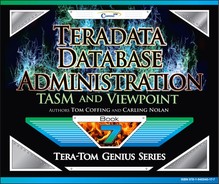Contents
Database Administration (DBA) on Teradata
The First Time you Login to Viewpoint
The Add Content Menu for Monitoring
The Add Content Menu for Tools
The Add Content Menu for Trend Reporting
How the Page looks after you add your first Content
The Fundamentals of Viewpoint Pages and Portals
Adding Multiple Portals to a Single Page
All Portals to Their Individual Tab
Setting up an ALERT Configuration
Setting up an ALERT Configuration Continued
Investigating Space to See Dynamic Reports
How to Obtain a Detailed View of Space
Adding PERM Space to a Database or User
Lock Viewer Lets You Configure Your View
Multiple Systems Need Multiple Canary Query Portlets
Today's Statistics Using System Metrics
Today's Statistics Using Query Metrics
Today's Statistics Using Performance Metrics
Today's Statistics Preferences for System Metrics
Today's Statistics Preferences for Query Metrics
Today's Statistics Preferences for Performance Metrics
Today's Statistics Preferences for Sampling Intervals
Three Levels of Workload Management
Pre-execution, Query Execution, and Post-execution
Query Management compared to Workload Management
What is the Secret Sauce for Query Management?
There are Four Types of Query Rules
Common Sense Examples of Filters and Throttles
When Creating Workloads the “WHO” is your Foundation
After the “WHO” comes the “WHERE”
After the “WHO” and the “WHERE” comes the “WHAT”
When and How Teradata checks for Exceptions
Pre-execution, Query Execution, and Post-execution
The Concept of a Resource Partition
The Clever Idea behind Resource Partitioning
The Brilliant Idea behind Resource Partitioning
The Concept of Resource Partitions and Weights?
The Concept of a Workload in a Resource Partition
Calculating your CPU Percentage 1
Answers to Calculating your CPU Percentage 1
Calculating your CPU Percentage 2
Answers to Calculating your CPU Percentage 2
Calculating your CPU Percentage 3
Answers to Calculating your CPU Percentage 3
Calculating your CPU Percentage 4
Answers to Calculating your CPU Percentage 4
Calculating your CPU Percentage 5
Answers to Calculating your CPU Percentage 5
Calculating your CPU Percentage 6
Answers to Calculating your CPU Percentage 6
Calculating your CPU Percentage 7
Answers to Calculating your CPU Percentage 7
Calculating your CPU Percentage 8
Answers to Calculating your CPU Percentage 8
Calculating your CPU Percentage 9
Answers to Calculating your CPU Percentage 9
Calculating your CPU Percentage 10
Answers to Calculating your CPU Percentage 10
Calculating your CPU Percentage 11
Answers to Calculating your CPU Percentage 11
Calculating your CPU Percentage 12
Answers to Calculating your CPU Percentage 12
Calculating your CPU Percentage 13
Answers to Calculating your CPU Percentage 13
Chapter 3 – Designing and Implementing Workloads
How to Configure Priority Scheduler
The Three Areas of the Workload Designer
How the Area of Workload Designer are Used
The First Step to Creating a Ruleset
Returning to the Workload Designer Main Screen
A Basic Ruleset in the Working Area
States – Adding Another Planned Environment
Editing the Name of the NewEnv Planned Environment
Changing the Planned Environment Name to a Good Name
Editing the Default State Name of newState
We Now have a New State named DayState
Drag a State (DayState) to a Planned Environment (WorkDay)
Drag a State (DayState) to a Planned Environment (WorkDay)
We now Need to Create a Planned Event
Create a Planned Event to Define the Timeframes
Your Event is now in the Available Events Tab
Drag and Drop your Event to your Planned Environment
You have a Timeframe for the Planned Environment DayState
Creating a Degraded Condition with our Normal Condition
Creating a Degraded Condition with our Normal Condition
Editing your New Condition to become a Degraded Condition
Our New Edited Health Condition named Degraded
We Now have a New Degraded Condition
Don't Forget to Now Hit the Save Button
Let's Define our Degraded Health when CPU hits 100%
The Available Events Screen Now Shows our Event
After we Drag and Drop the Event into the Degraded Events
Drag the Base State to the Degraded/Always Environment
Our Default of BASE is Set in the Degraded Environment
Let's Create a New State for our Degraded Workday
Let's Create a New State for our Degraded Workday
Let's Create a New State for our Degraded Workday
Drag the new state DayDegraded to our Planned Environment
When you First come to the Sessions Screen
Query Session Limit – The General Tab
Creating a Session Limit for the WorkDay when DayDegraded
Creating a Session Limit for the WorkDay when DayDegraded
A Successful Creation of a Session Limit on DayDegraded
When you First come to the Filters Screen
Creating a New Filter – The General Tab
Creating a New Filter – The Classification Tab
Edit Query Characteristics Criteria
Creating a New Filter – The General Tab
Edit the Filter for the WorkDay when DayDegraded
Creating a New Filter – The Classification Tab
Edit the Throttle for the WorkDay when DayDegraded
Let's Go Back and Activate our Rule Set
To Prepare for Activation, Move the Ruleset to the Ready
The Ruleset is in the Ready and now we can Activate
The Ruleset is in the Ready and now we can Activate
When you First come to the Workloads Screen
Workloads – New Workload General Tab
Workloads – New Workload Classification Tab
Edit the Request Source Criteria
Workloads – New Workload Classification Tab
Workloads – Throttles in a Workload
Workloads – Throttles are now Set for the State DayDegraded
Workloads – Service Level Goals
Service Level Goals for the WorkDay
Workloads – Service Level Goals
Workloads – The Exceptions Screen
Workloads – The New Exceptions Screen
Chapter 4 – Top SQL Commands Cheat Sheet
SELECT All Columns from a Table and Sort
Select Specific Columns and Limiting the Rows
Changing your Default Database
Select TOP Rows in a Rank Order
Getting a Sample Percentage of rows
Find Information about a Database
Find information about a Table
Performing a Join using ANSI Syntax
Using Date, Time and Timestamp
Using the System Calendar in a Query
Using an Access Lock in your SQL
CREATING a Volatile Table with a Primary Index
CREATING a Volatile Table that is Partitioned (PPI)
CREATING a Volatile Table that is deleted after the Query
Finding the Typical Rows per Value for specific column
Finding out how much Space you have
How much Space you have Per AMP
Finding Space Skew in Tables in a Database