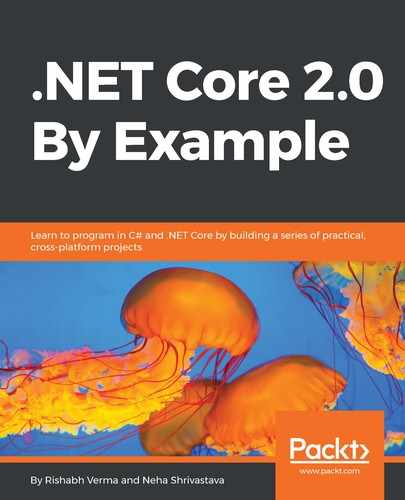Microsoft offers the Visual Studio integrated development environment (IDE) for developers to develop computer programs for Microsoft Windows, as well as websites, web applications, web services, and mobile applications. Microsoft gives us the choice to pick from four Visual Studio adaptations—Community, Professional, Enterprise, and Code. You can download one of these, depending on your individual prerequisite. How these versions differ from each other is explained next.
Navigate to https://www.visualstudio.com/downloads in the browser of your choice. You will see four choices. Select the Visual Studio product based on your requirements.
All versions of Visual Studio 2017 are available for Windows and Macintosh operating systems:
- Visual Studio Community: This is a free, open source version of Visual Studio with limited features. This is for the individual developer.
- Visual Studio Professional: This version has professional developer tools, services, and subscription benefits for small teams (five members).
- Visual Studio Enterprise: This version supports all Visual Studio features and is meant for end-to-end solution development to meet the demanding quality and scaling needs of teams of all sizes. It is great for enterprise organizations. Some of the key features that come with this version are testing tools, architectural layer diagrams, live dependency validation, architecture validation, code clone detection, IntelliTrace, .NET memory dump analysis, and so on.
- Visual Studio Code: This is a free, open source version and cross-platform (Linux, macOS, Windows) editor that can be extended with plugins to meet your needs. It includes support for debugging, embedded Git control, syntax highlighting, extension support, intelligent code completion, snippets, and code refactoring.
So, for development in Windows, we can use either of these:
- Visual Studio 2017 IDE
- Visual Studio Code editor
If we choose Visual Studio 2017, all we need to do is download Visual Studio 2017 version 15.3 from https://www.visualstudio.com/downloads. It comes bundled with the .NET Core 2.0 SDK and its templates and so we will be ready for development immediately after installing it. Also with Visual Studio 2017, F# tools automatically get installed once we create an F# project or open an F# project for the very first time. So, the F# development setup is taken care of as well. We will see the installation of Visual Studio 2017 in the Installing .NET Core 2.0 and tools (Windows) section of this chapter.
If we choose Visual Studio Code for development, we need to download Visual Studio Code from https://code.visualstudio.com/download and the .NET Core 2.0.0 SDK from https://www.microsoft.com/net/core#windowscmd . We will look at the installation of Visual Studio Code in the Installing .NET Core 2.0 and tools (Windows) section of this chapter.