Getting Started
The 2023 release of Adobe Animate provides a comprehensive authoring environment for creating sophisticated animations and interactive, media-rich applications that you can publish to a variety of platforms. Animate is widely used in the creative industry to develop engaging projects that integrate video, sound, graphics, and animation. You can create original content in Animate or import assets from other Adobe applications such as Photoshop and Illustrator, quickly design animation and multimedia, and use code to integrate sophisticated interactivity.
Use Animate to generate graphics and animation assets, publish broadcast-quality animation, build innovative and immersive websites, create stand-alone desktop applications, and create apps to distribute to mobile devices running on Android or iOS.
With extensive controls for animation, intuitive and flexible drawing tools, and output options for HD video, HTML5, WebGL, SVG, mobile apps, and desktop applications, Adobe Animate is a robust multimedia authoring environment that enables your imagination to become reality.
About Classroom in a Book
Adobe Animate Classroom in a Book (2023 release) is part of the official training series for Adobe graphics and publishing software developed with the support of Adobe product experts. The lessons are designed so that you can learn at your own pace. If you’re new to Animate, you’ll learn the fundamental concepts and features you’ll need to use the program. Classroom in a Book also teaches many advanced features, including tips and techniques for using the latest version of this application.
Although each lesson provides step-by-step instructions for creating a specific project, there’s room for exploration and experimentation. You can follow the book from start to finish or do only the lessons that correspond to your interests and needs. Each lesson concludes with review questions to reinforce what you’ve learned.
What’s new
The 2023 release of Adobe Animate provides significant new controls for animation with modern rigging that includes bone control with Bezier precision, envelope deformation, and rig editing of warp assets.
The lessons in this book provide opportunities to use some of the updated features and improvements in Animate, including the following:
A Flexi bone option in modern rigging that allows you to use Bezier controls for bone positioning
Animation with envelope deformation using the Asset Warp tool
Rig editing of warp assets and organizational control in the Library panel
Refinements to the Paint Bucket fill options for active layers
Prerequisites
Before you begin using Adobe Animate Classroom in a Book (2023 release), make sure your system is set up correctly and that you’ve installed the required software. You should have a working knowledge of your computer and operating system. You should know how to use the mouse and standard menus and commands and also how to open, save, and close files. If you need to review these techniques, see the printed or online documentation included with your macOS or Microsoft Windows software.
Installing Animate
You must purchase the Adobe Animate application as part of Adobe Creative Cloud. The following specifications are the minimum required system configurations.
macOS
Multicore Intel™ processor with 64-bit support
macOS version 10.15 (Catalina), version 11.0 (Big Sur), or version 12 (Monterey)
8 GB of RAM (16 GB recommended)
1024x900 display (1280x1024 recommended)
QuickTime 10.x software recommended
4 GB of available hard-disk space for installation; more free space required during installation (cannot install on a volume that uses a case-sensitive file system or on removable flash storage devices)
OpenGL version 3.3 or higher (Metal Support recommended)
Broadband internet connection and registration necessary for required software activation, validation of subscriptions, and access to online services
Windows
Intel Pentium® 4, Intel Centrino®, Intel Xeon®, or Intel Core™ Duo (or compatible) processor (2 GHz or faster processor)
Microsoft™ Windows™ 10 v2004, v20H2, or v21H1
8 GB of RAM (16 GB recommended)
1024x900 display (1280x1024 recommended)
4 GB of available hard-disk space for installation; more free space required during installation (cannot install on removable flash storage devices)
OpenGL™ version 3.3 or higher (DirectX® 12 with feature level 12_0 recommended)
Broadband internet connection and registration necessary for required software activation, validation of subscriptions, and access to online services
For updates on system requirements and complete instructions for installing the software, visit helpx.adobe.com/animate/system-requirements.html.
Install Animate from Adobe Creative Cloud at creative.adobe.com and make sure that you have your login and password accessible.
Online content
Your purchase of this Classroom in a Book includes online materials provided by way of your Account page on adobepress.com. These include the following:
Lesson files
To work through the projects in this book, you will need to download the lesson files by following the instructions below.
Web Edition
![]() Note
Note
If you encounter problems registering your product or accessing the lesson files or Web Edition, go to www.adobepress.com/support for assistance.
The Web Edition is an online interactive version of the book providing an enhanced learning experience. Your Web Edition can be accessed from any device with a connection to the internet, and it contains the following:
The complete text of the book
Hours of instructional video keyed to the text
Interactive quizzes
Accessing the lesson files and Web Edition
![]() Note
Note
If you purchased a digital product directly from www.adobepress.com or www.peachpit.com, your product will already be registered. However, you still need to follow the registration steps and answer the proof-of-purchase question before the Access Bonus Content link will appear under the product on your Registered Products tab.
You must register your purchase on adobepress.com in order to access the online content:
Sign in or create a new account.
Click Submit.
Answer the question as proof of purchase.
The lesson files can be accessed from the Registered Products tab on your Account page. Click the Access Bonus Content link below the title of your product to proceed to the download page. Click the lesson file link(s) to download the files to your computer.
The Web Edition can be accessed from the Digital Purchases tab on your Account page. Click the Launch link to access the product.
How to use the lessons
Each lesson in this book provides step-by-step instructions for creating one or more specific elements of a real-world project. All the lessons build on one another in terms of concepts and skills, so the best way to learn from this book is to proceed through the lessons in sequential order. In this book, some techniques and processes are explained and described in detail only the first few times you perform them.
You will create and publish a variety of final project files, such as animated GIFs, HTML files, and videos, in the lessons in this book. The files in the End folders (01End, 02End, and so on) within the lesson folders are samples of completed projects for each lesson. Use these files for reference if you want to compare your work in progress with the project files used to generate the sample projects.
The organization of the lessons is also project oriented rather than feature oriented. That means, for example, that you’ll work with symbols on real-world design projects over several lessons rather than in just one lesson.
Additional resources
Adobe Animate Classroom in a Book (2023 release) is not meant to replace documentation that comes with the program or to be a comprehensive reference for every feature. Only the commands and options used in the lessons are explained in this book. For comprehensive information about program features and tutorials, refer to the following resources, which you can reach by choosing commands on the Help menu or by clicking links in the Start screen.
Adobe Animate Learn & Support: You’ll find and browse Help and Support content at helpx.adobe.com/animate.html. You can also reach that page by choosing Help > Animate Help or by pressing F1. On the Learn & Support page, click User Guide for documentation on individual features, or visit helpx.adobe.com/animate/topics.html.
Animate in-app tutorials: For a range of interactive tutorials on Animate, choose the Learn tab from the Start screen, or choose Help > Hands-on Tutorial. The short tutorials let you follow step-by-step instructions in the app itself so that you can quickly learn how to animate with graphics already provided for you.
Animate web tutorials: Explore the extensive list of video tutorials on the web by choosing the Learn tab from the Start screen. The video tutorials appear below the hands-on in-app tutorials. You can also choose Help > Online Tutorial. You can sort the tutorials by Beginner or Experienced, and sample files are provided for you to practice with.
Adobe Creative Cloud tutorials: For inspiration, key techniques, cross-product workflows, and updates on new features, go to the Creative Cloud tutorials page, helpx.adobe.com/creative-cloud/tutorials.html. Available to all.
Adobe Animate Assets panel: The Assets panel comes loaded with finished animations using a variety of techniques, such as frame-by-frame animation, tweens, and inverse kinematics with the Bone tool.
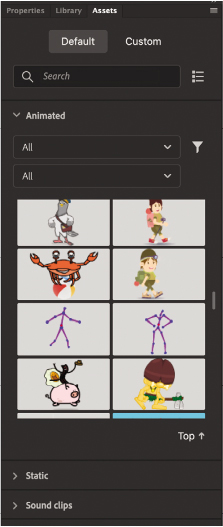
Simply drag the asset from the Assets panel onto your Stage. Take your time to explore how the animation is put together, customize it, and feel free to use it in your own projects. Studying other artists’ work is a great way to learn as well as to get inspired. New assets are always being added, so check the Download Assets icon at the bottom of the panel for updated content.
Adobe forums: Tap into peer-to-peer discussions, questions, and answers on Adobe products at forums.adobe.com. The Adobe Animate forum is accessible by choosing Help > Animate Community Forum.
Adobe Create: The online magazine Create offers thoughtful articles on design and design issues, a gallery showcasing the work of top-notch designers, tutorials, and more. Check it out at create.adobe.com.
Resources for educators: www.adobe.com/education and edex.adobe.com offer a treasure trove of information for instructors who teach classes on Adobe software. Find solutions for education at all levels, including free curricula that use an integrated approach to teaching Adobe software and can be used to prepare for the Adobe Certified Professional exams.
Also check out these useful sites:
Adobe Extensions: https://exchange.adobe.com/creativecloud.html is a central resource for finding tools, services, extensions, code samples, and more to supplement and extend your Adobe products.
Adobe Animate product home page: www.adobe.com/products/animate.html.
Adobe Authorized Training Centers
Adobe Authorized Training Centers offer instructor-led courses and training on Adobe products. A directory of AATCs is available at training.adobe.com/trainingpartners.
About the Author
Russell Chun is an associate professor at the Lawrence Herbert School of Communication at Hofstra University, where he teaches multimedia storytelling, data journalism, and information design. His research examines effective visual communication and has been published in Journal of Visual Literacy, Proceedings of the New York State Communication Association, and Visual Communication Quarterly, where he serves as an associate editor. He has been writing books on Adobe Animate and its predecessor, Flash, since 2001. He lives in Brooklyn, New York with his wife and three children.
