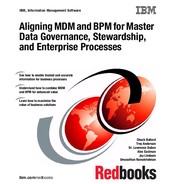Integration approaches and proven practices
With the capabilities provided by IBM InfoSphere Master Data Management (MDM), organizations can easily add master data to their enterprise processes (such as customer on boarding). These processes ensure that decision makers have the accurate, single version of truth for making informed decisions. These same capabilities bring process-orientated data stewardship to the organization, providing assurances that master data is compliant with enterprise process requirements.
This chapter includes the following sections:
4.1 Business Process Manager tools
IBM Business Process Manager provides the following tools that facilitate rapid construction of business process across an organization:
4.1.1 IBM BPM Process Designer
The IBM BPM Process Designer for IBM Business Process Manager is a rich development platform for creating business processes to be deployed to an IBM Business Process Manager instance. It offers the following features:
•A graphical interface to model business processes
•What you see is what you get (WYSIWYG) user interface building tools
•A rich set of prebuilt integration services that can be integrated to quickly create a robust business process
IBM Process Designer provides a rich environment so that process designers can develop, test, deploy, and version business processes across their organization. Process Designer also provides an advanced extension framework so that custom components can be easily plugged in to further extend the base capabilities.
4.1.2 IBM Process Portal
IBM Process Portal for IBM Business Process Manager is a runtime platform for deployed business processes. By using Process Portal, a user can authenticate with their credentials and use a runtime environment to run process steps that are assigned to the user. Process Portal provides web-based capabilities so that users can see all outstanding tasks that are assigned to them in one place. The web-based capabilities also give users the ability to start any new processes that they are authorized to launch. Graphical-based reporting capabilities are provided so that a user can monitor individual and team performance for a particular time.
4.2 Integration overview
Business processes inevitably need to interact with others systems across the enterprise. Whether the system is a customer relationship manager (CRM), enterprise resource planning (ERP), or MDM system, data must be retrieved from these systems and decisions must be made on the data as part of a business process. A business process definition defines the various steps of this process. It defines when and how a user is required to interact with the process. It also defines the points in the process that are required to make calls into other systems to get data. How the business process integrates with the other systems largely depends on the requirements of the business process and the integration options that are provided by the other systems.
Figure 4-1 illustrates the role of a business process definition in defining the interactions between a business user and the remote systems that store the data for action as part of the business process.

Figure 4-1 Defining interactions
IBM Business Process Manager provides a rich set of prebuilt integration components that facilitate interacting with other systems across an enterprise.
4.2.1 Java Integrator
The Java integration node is provided by IBM Business Process Manager. This node is a Java class to be provided by an integration developer who defines the operations that must be started on the consuming systems. The Java integration node can then be configured to run a method within the class to run a transaction against the consuming system. Parameters can be defined and passed into the method that allows different values to be passed in, depending on the decisions that are made within the process. Return values from the running method can then be mapped back into the running process for action later in the process. Because the integration developer defines the logic in the provided methods, the Java Integrator provides a flexible approach to integration.
For more information about using the Java Integrator, see “Using the Java Integration step in an integration service” in the IBM Business Process Manager Information Center at:
4.2.2 Web Services Integrator
The Web Services Integrator node is also provided by IBM Business Process Manager. This node provides a simple way to integrate a business process with services that are provided by other systems that use a service-orientated architecture (SOA).
The Web Services Integrator allows a Web Service Definition Language (WSDL) from a consuming system to be uploaded to BPM Process Designer. Then, you use Process Designer to interrogate the WSDL and identify the business objects and transactions that were defined within the WSDL. Next, you can generate BPM business objects to represent the business objects that are defined in the WSDL. Finally, you can select which transaction from the WDSL to start. The business objects that were generated within BPM can then be mapped to the web service call to define the flow of data between the BPM engine and the consuming system.
For more information about using Web Services Integrator, see “Using a Web Service Integration step in an integration service” in the IBM Business Process Manager Information Center at:
Typically a business process might use a combination of the integration components throughout the business process. The decision to use one type of integration service over the other can be influenced by the following factors:
•Preferred integration method of connecting systems. One CRM system can provide only a Web Services API for connection, where another CRM system might provide only a Java interface.
•Skill set of the implementation team. A development organization might be more familiar with implementation of web services than with a proprietary Java API.
•Complexities in the web services that are provided by the consuming systems. The Web Services Integrator imposes certain limitations on the WSDL that are provided by the consuming system.
4.3 MDM integration approaches
When you consider a business process that involves operations against a master data hub, the choice about which integration approach to choose depends on Web Services Integrator and Java Integrator. InfoSphere Master Data Management provides rich interfaces that allow integration by using Web Services Integrator or Java Integrator components. Therefore, the choice can depend on the unique requirements of your business process and the environment in which it is operating.
4.3.1 MDM web services
The InfoSphere Master Data Management platform provides several web services interfaces so that external systems, such as the following examples, can take action on MDM data:
•MDM virtual eSOA interface
•MDM physical web services
The virtual eSOA interface can generate a set of web services to operate against the MDM data that is in a virtual MDM deployment. These web services are generated from the definition of the MDM domain and, therefore, are considered strongly typed. The WSDL files that define this generated interface can be imported into Process Designer. Also, business objects that relate to the virtual MDM hub can be generated for use within the business process. Transactions within the generated web services interface can be easily configured to be started from the web service integrator.
The MDM physical web services provide a definition of the entire physical MDM model. They include the entire definitions of all of the transactions that are available to be used within the physical MDM engine. The richness of the InfoSphere MDM platform means that the associated WSDLs are large and complex. The WSDLs that are ready for immediate use that describe the physical web services are too complex to be used by the BPM Web Services Integrator component. If the Web Services Integrator component is used with the MDM physical web services, use the Adaptive Services Interface (ASI) to customize the default WSDLs. This approach provides a tailored set of business objects and transactions that are relevant to your specific requirements. WSDLs that are tailored with the ASI can then be imported into the Process Designer. Business objects that relate to the physical MDM hub can then be generated to be used within the business process. Transactions within the tailored web services interface can be easily configured to be started from the Web Service Integrator.
For more information about the ASI, search for Tailoring the InfoSphere MDM Server Web service interfaces in the InfoSphere MDM Information Center at:
4.3.2 Virtual MDM Java interface
The IBM InfoSphere Master Data Management platform includes a Java API for interacting with the virtual MDM data model. This API works against the physical representation of the data within the virtual data model. Therefore, it can be used to operate against MDM member records, regardless of the type of business object that is defined in the virtual hub.
Custom Java code can be written by an integration developer to call this API and return data in the format they require. This custom Java code can be packaged within a Java archive (JAR) file and imported into Process Designer. After the Java code is imported, the Java Integrator component can be configured to call a particular method within this JAR file. It can also be configure to run a transaction against the virtual data that is stored in the MDM engine.
For more information about the virtual MDM Java API, see “Using the IBM Initiate SDK for Java and Web Services” in the InfoSphere MDM Information Center at:
4.4 MDM Application Toolkit capabilities
The IBM InfoSphere Master Data Management platform includes the MDM Application Toolkit. This toolkit provides a suite of value-add capabilities to facilitate construction of process-orientated MDM powered applications. The MDM Application Toolkit takes advantage of the extensible nature of Process Designer to provide more capabilities to organizations that build MDM applications within IBM Business Process Manager.
The MDM Application Toolkit includes the following features:
•Prebuilt business objects that represent commonly described MDM business objects
•Business objects that represent the generic virtual MDM data types for use against the virtual MDM Java interface
•Additional UI controls
•Several prebuilt integration services to perform common operations against MDM data
Any combination of these capabilities can be used with the base capabilities that are provided by Process Designer to accelerate construction of business processes.
4.5 Overview of Process Designer
All process development takes place in IBM BPM Process Designer. The Process Designer is installed in your environment when Process Center is installed and is associated with it. Process Designer is the rich client (based on Eclipse) that enables process authoring. Before you start Process Designer, you must run the IBM WebSphere® Application Server instance on which the Process Center is installed.
4.5.1 Starting Process Designer
You can start Process Designer in one of the following ways:
•Double-click the BPM Process Designer Windows desktop shortcut.
•From the Windows desktop, click Start → BPM → BPM Process Designer.
After Process Designer is started, you are prompted to enter a valid user ID and password. If you do not already have a user account, contact your IBM BPM administrator. By default, BPM creates an administrative user ID (user ID is admin and password is admin), which you can use to open the authoring environment.
When you log in, you are connected to the Process Center that is designated during installation of Process Designer, as shown in Figure 4-2.

Figure 4-2 The Process Center that is designated during the installation of Process Designer
Table 4-1 describes the numbered parts of Process Designer that are shown in Figure 4-2.
Table 4-1 Parts of Process Designer
|
Part
|
Description
|
|
1
|
Click the available tabs to choose the type of item you want to create or manage:
•Click Process Apps to create and manage process applications.
•Click Toolkits to manage toolkits.
•Click Servers to manage the servers that are configured in your environment.
•Click Admin to manage access to the Process Center repository.
|
|
2
|
Click Designer to open the Designer interface in Process Designer. Click Help to open the online help for Process Designer.
|
|
3
|
The main area of the Process Center Console shows the items that you currently manage, such as process applications, snapshots, or servers. Click the All, Favorites, or Archived options to filter the items that are displayed. Click an item to view and manage its settings. For example, you can click one of the listed process applications to view and manage its snapshots, history, and general settings. To open a process application in the Designer, click Open in Designer for the process application that you want to access.
|
|
4
|
Use these options to create a process application or to import an existing one.
|
|
5
|
Help information is offered throughout the Process Center Console. Click the link that is shown to learn more about the subject, which in this case is the process application.
|
4.5.2 Process authoring environment
You can use the Process Designer interface to create process applications and their underlying implementations. For example, you can create services, run or test process applications, export process applications, and create versions of process applications.
When the process application is opened in Process Designer, you see the necessary tools and views to help you create service implementations and user interfaces (Figure 4-3).

Figure 4-3 The process application in the Process Designer
Table 4-2 describes the numbered parts of the process authoring environment that are shown in Figure 4-3 on page 35.
Table 4-2 Parts of the process authoring environment
|
Part
|
Description
|
|
1
|
Click the appropriate button to open the interface that you want in Process Designer, including the Optimizer and Inspector views.
|
|
2
|
This item in the naviation tree shows the process application that is open. In this sample, the Hiring process application is open.
|
|
3
|
This list shows the types of library items that are included in the currently open process application. Click a category, such as Processes, to see the processes that you can open and alter.
|
|
4
|
The Revision history shows the history for the currently open process application. In this sample, a user recently added items to the open process.
|
|
5
|
Click the left arrow button in the lower-left corner of the window to hide the library and revision history. You can click this button to toggle back and forth if you want to alternately hide and view the library and revision history. This toggle control is available in all Process Designer interfaces including Designer, Optimizer, and Inspector.
|
|
6
|
Use the icons in the upper-left side of the window to create snapshots, to access the Process Center Console, or to access online assistance.
|
|
7
|
Shows the library item currently open for editing in the Designer. In this sample, the user has a process open and is working in the diagram, palette, and properties to create the steps of the process.
|
For more information about IBM Process Designer, see the IBM Business Process Manager V8.0 Information Center at:
..................Content has been hidden....................
You can't read the all page of ebook, please click here login for view all page.