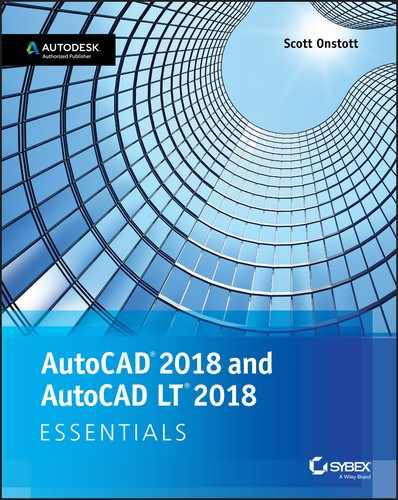INTRODUCTION
The staying power of the AutoCAD® program is legendary in the ever-changing software industry, having been around for 36 years by the 2018 release. You can rest assured that spending your time learning AutoCAD will be a wise investment, and the skills you obtain in this book will be useful for years to come.
I welcome you in beginning the process of learning AutoCAD®. It will give you great satisfaction to learn such a complex program and use it to design and document whatever you dream up. In this book, you’ll find step-by-step tutorials that reveal a wide variety of techniques built on many years of real-world experience.
The first 14 chapters apply to both AutoCAD® 2018 and AutoCAD LT® 2018. AutoCAD LT is Autodesk’s lower-cost version of AutoCAD, and it has reduced capabilities. Chapters 15 through 18 are for full AutoCAD users only, because they cover advanced tools not available in AutoCAD LT, including attributes, 3D navigation, 3D modeling, and rendering.
Who Should Read This Book
This book is for students, hobbyists, professional architects, industrial designers, engineers, builders, landscape architects, or anyone who communicates through technical drawings as part of their work.
If you’re interested in certification for AutoCAD 2018, this book can be a great resource to help you prepare. See www.autodesk.com/ training-and-certification/certification for more certification information and resources. This book also features appendices that can help you focus your studies on the skills you will need for the certification exams.
What You Will Learn
You’ll gain a solid understanding of the features of AutoCAD in this book. Each chapter features multiple exercises that take you step by step through the many complex procedures of AutoCAD. The goal of performing these steps on your own is to develop skills that you can apply to many different real-world situations.
Although each project presents different obstacles and opportunities, I urge you to focus on the concepts and techniques presented rather than memorizing the specific steps used to achieve the desired result. The actual steps performed may vary in each geometric situation.
The best way to build skills is to perform the steps on your computer exactly as they are presented in the book during your first reading. After you achieve the desired result, start over and experiment using the same techniques on your own project (whether invented or real). After you have practiced, think about how you have achieved the desired result, and you will get the most out of this book.
Reader Requirements
You don’t need any previous experience with AutoCAD to use this book. However, you’ll need familiarity with either the Windows or Mac operating system and the basic skills necessary to use a graphical user interface successfully and to operate a computer confidently.
AutoCAD 2018 or AutoCAD LT 2018 System Requirements
This book was written for both AutoCAD 2018 and AutoCAD LT 2018. The following are system requirements for running either version on the different operating systems in which they are offered. See http://knowledge.autodesk .com/support/system-requirements for the most up-to-date requirements.
General System Requirements
AutoCAD 2018 runs on the following operating systems:
- Microsoft Windows 7 SP1 (32-bit & 64-bit)
- Microsoft Windows 8.1 with update KB2919355 (32-bit & 64-bit)
- Microsoft Windows 10 (64-bit only)
AutoCAD for Mac 2018 runs on the following 64-bit operating systems:
- macOS v10.12 (Sierra) or later
- OS X v10.11 (El Capitan)
- OS X v10.10 (Yosemite)
- OS X v10.9 (Mavericks)
What Is Covered in This Book
AutoCAD® 2018 and AutoCAD LT® 2018 Essentials is organized to provide you with the knowledge needed to master the basics of computer-aided design. The book’s web page is located at www.sybex.com/go/autocad2018essentials, where you can download the sample files used in each chapter.
Chapter 1: Getting Started You’ll take a tour of the user interface and learn to identify each of its parts by name. Chapter 1 is essential reading because you’ll need to know the difference between workspaces, ribbon tabs, toolbars, panels, palettes, status toggles, and so on to understand the terminology used by your colleagues and in the rest of this book. In addition, you’ll learn how to match your industry’s standard units to the drawings you’ll be creating.
Chapter 2: Gaining Basic Drawing Skills Learn how to navigate a 2D drawing with Zoom and Pan so that you can zero in on areas of interest. You’ll learn how to draw lines, rectangles, circles, arcs, and polygons; how to cancel, erase, and undo; and how to fillet and chamfer lines. In addition, you’ll use two coordinate systems to specify the exact sizes of objects you are drawing.
Chapter 3: Using Drawing Aids Drawing aids are something you’ll want to learn how to use to create measured drawings with ease. The drawing aids covered with step-by-step exercises in this chapter include grid and snap, Ortho and Polar Tracking, PolarSnap, running object snaps, the From snap, and object snap tracking.
Chapter 4: Editing Entities This chapter teaches what you’ll probably be doing most of the time in AutoCAD: editing the basic entities that you’ve drawn to make them conform with your design intent. Editing commands covered include Move, Copy, Rotate, Scale, Array, Trim, Extend, Lengthen, Stretch, Offset, and Mirror. In addition to these commands, you’ll learn an alternative method for editing entities called grip editing.
Chapter 5: Shaping Curves The landscape exercise in this chapter teaches you how to create complex curves with NURBS-based splines, curved polylines, and ellipses. By the end, you’ll be able to shape curves to create almost any curvilinear form imaginable.
Chapter 6: Controlling Object Visibility and Appearance You’ll learn how to hide and reveal objects with properties and layers. Layers are essential to managing the complexity of design, and you’ll use many different layer tools in this chapter’s step-by-step exercises.
Chapter 7: Organizing Objects By combining entities such as lines, polylines, circles, arcs, and text into blocks and/or groups, you can more efficiently manipulate complex objects such as chairs, mechanical assemblies, trees, or any other organizational designation appropriate to your industry. You’ll learn how to create and work with blocks and groups in this chapter.
Chapter 8: Hatching and Gradients In this chapter, you’ll flood bounded areas with solid fill, hatch patterns, and/or gradients to indicate transitions between materials and to improve the readability of drawings in general.
Chapter 9: Working with Blocks and Xrefs You’ll learn how to access content from other files in the current drawing in this chapter. You’ll also understand the important distinction between inserting and externally referencing content. In addition, you’ll store saved content on tool palettes for simplified reuse.
Chapter 10: Creating and Editing Text The written word is undeniably a part of every drawing. This chapter teaches you how to create both single- and multiline text, how to edit any text, and how to control its appearance through text styles and object properties.
Chapter 11: Dimensioning You’ll learn how to annotate drawings with specific measurements known as dimensions in this chapter. In addition to learning how to control measurements’ appearance with dimension styles, you’ll create linear, aligned, angular, and radius dimension objects.
Chapter 12: Keeping In Control with Constraints This chapter teaches you how to add geometric and dimensional constraints to objects so that their ultimate form is controlled by mathematical formulas. The formulas in the examples are as simple as adding two dimensions or calculating the diameter of a circle from its radius.
Chapter 13: Working with Layouts and Annotative Objects AutoCAD has two environments, which you’ll learn about in this chapter on layouts: model space and paper space. You’ll create floating viewports to display the contents of model space in the paper space of a layout. In addition, you’ll create annotative styles and objects that always display the proper height no matter which viewport or annotation scale is selected.
Chapter 14: Printing and Plotting From plotter drivers to plot style tables and page setups, you’ll learn the intricacies of creating printed output to scale in AutoCAD. You’ll plot in both model space and paper space, and you will even create electronic output that can be shared on the Internet.
Chapter 15: Working with Data Attributes, fields, and tables are the subjects of this chapter on managing data. You’ll learn how to embed nongraphical data in blocks, how to link to that data dynamically in text fields, and finally how to display and format this same data in an organized fashion in spreadsheet-like tables.
Chapter 16: Navigating 3D Models In this chapter, you’ll learn how to change your point of view while working on 3D models using the ViewCube®, the Orbit tool, and SteeringWheels® technologies. In addition, you’ll compose and save perspective views with cameras to help you visualize 3D models with added realism.
Chapter 17: Modeling in 3D You’ll learn the basics of surface, solid, and mesh modeling in this chapter by building the 3D geometry you navigated in the previous chapter. Each 3D toolset has its strengths and limitations, and you’ll learn to use tools in each category to get the job done.
Chapter 18: Presenting and Documenting 3D Design By assigning realistic materials, inserting artificial and natural light sources, and rendering the scene, you’ll create realistic computer-generated imagery in this chapter. By rendering in the cloud, you can keep working locally while your high-quality rendering is being processed remotely. You’ll also learn how to project 2D plans, sections, and detail drawings from a model so that you can dimension and document 3D designs.
Appendix A: Making Isometric Drawings This appendix teaches you how to make 2D isometric drawings that create the illusion of 3D objects. Isometric drawings provide a simple (and much more limited) alternative to the complexity of true 3D modeling. Isometric drawings are scaled equally in three planes separated with a common 120-degree angle between each of them.
Appendix B: Autodesk AutoCAD 2018 Certification This appendix contains information about how to prepare for Autodesk certification exams using this book. The tables point you to the chapters where you’ll find specific examples giving you practical experience with the topics covered in the exams.
The Essentials Series
The Essentials series from Sybex provides outstanding instruction for readers who are just beginning to develop their professional skills. Every Essentials book includes these features:
- Skill-based instruction with chapters organized around projects rather than abstract concepts or subjects.
- Digital files (via download) so that you can work through the project tutorials yourself. Please check the book’s web page at www.sybex.com/go/autocad2018essentials for these companion downloads.
![]()
The Certification Objective margin icon will alert you to passages that are especially relevant to AutoCAD 2018 certification. See the appendix and www.autodesk.com/training-and-certification/certification for more information and resources.