Chapter 26
Ten System Variables to Make Your AutoCAD Life Easier
IN THIS CHAPTER
![]() APERTURE
APERTURE
![]() DIMASSOC
DIMASSOC
![]() MENUBAR
MENUBAR
![]() MIRRTEXT
MIRRTEXT
![]() OSNAPZ
OSNAPZ
![]() PICKBOX
PICKBOX
![]() REMEMBERFOLDERS
REMEMBERFOLDERS
![]() ROLLOVERTIPS and TOOLTIPS
ROLLOVERTIPS and TOOLTIPS
![]() TASKBAR
TASKBAR
![]() VISRETAIN
VISRETAIN
System variables are the settings that AutoCAD checks before it decides how to do something. Nearly a thousand system variables control all aspects of AutoCAD’s operations. For example, if you leave the system variable SAVETIME at its default value of 10, AutoCAD saves the drawing file automatically every 10 minutes; if you change SAVETIME to 5, the time between automatic saves is 5 minutes.
You can set many system variables through the OPtions command, which groups them into categories such as Files, Drafting, and 3D Modeling. You can also change the value of every system variable by typing its name at the AutoCAD command prompt and pressing Enter. AutoCAD displays the current value of the system variable setting and prompts you for a new value. If you don’t want to change it, press Enter to confirm the existing setting; otherwise, type a new value and press Enter to change it. The change takes effect the next time you use a command that depends on the system variable.
Some system variables affect only the current drawing session while others apply to all drawings. AutoCAD stores them in three places, depending on where they should have an effect:
- Saved in the Windows Registry: Affects all drawings when you open them on your system but not on other computers.
 Saved in the drawing: Affects only the current drawing, but on every computer that opens the drawing. The Drawing icon in the Options dialog box indicates which variables are saved in a drawing. The icon is useful when making template drawings because it points out which variables are saved for all subsequent drawing. When you change system variables and then save the drawing as a template, all subsequent drawings that you start from this template inherit these values. I cover templates in Chapter 4.
Saved in the drawing: Affects only the current drawing, but on every computer that opens the drawing. The Drawing icon in the Options dialog box indicates which variables are saved in a drawing. The icon is useful when making template drawings because it points out which variables are saved for all subsequent drawing. When you change system variables and then save the drawing as a template, all subsequent drawings that you start from this template inherit these values. I cover templates in Chapter 4.- Not saved anywhere: Lasts only for the current drawing session.
A few system variables only report a value, such as Date and Platform. These are called read-only variables, and report the status of AutoCAD and Windows. You can't change their values.
The System Variables section in the Resource area of the online Help system indicates each system variable's type. Several hundred system variables exist, but understanding the ones described in this chapter can help make you a happy CADster.
APERTURE
APERTURE controls how closely the cursor must be to an object before an object snap marker appears. I discuss object snaps in Chapter 11. You can set APERTURE from the command line to any value between 1 and 50 pixels, or you can set it in the Options dialog box by adjusting the slider to a maximum of 20 pixels. The initial value is 10, which in most cases is good enough.
DIMASSOC
DIMASSOC controls how AutoCAD dimension objects are created. See Chapter 14 for the lowdown on dimensioning. When DIMASSOC is 0, AutoCAD creates exploded dimensions of separate lines, 2D solids, and text. You really don’t want to work on DIMASSOC=0 drawings.
When DIMASSOC=1, dimensions are referred to as nonassociative — they’re single objects, but they don’t update if you change the size of an object.
When DIMASSOC=2 (the default setting), AutoCAD creates fully associative dimensions. You can set this value from the command line or select the Make New Dimensions Associative check box after choosing Options ⇒ User Preferences.
If you work with older drawings, you’ll likely find that the value of DIMASSOC is 1, which is the best that releases earlier than AutoCAD 2002 could manage. The DIMASSOC setting is stored in the drawing and carries forward from the template.
MENUBAR
When MENUBAR is set to 1, AutoCAD displays its traditional classic text-only menu bar below the application title bar. If MENUBAR is set to 0 (the default), the menu bar is hidden. The menu bar can also be turned on and off by using one of the settings revealed by the down arrow at the right end of the Quick Access toolbar.
MIRRTEXT
You’ve got to love seeing a clear indication of a system variable’s purpose from its name. ROLLOVERTIPS, anyone? You’ll frequently build up a drawing by mirroring already-drawn components of it. That’s what the MIrror command does. Luckily, AutoCAD realizes that you rarely want to produce a mirror image of any text that may be included among the set of objects you’re mirroring. Having to use a mirror to read the text on your drawing is counterproductive.
On the other hand, suppose that you want to draw the mold for a cast part, and the finished part has some text molded in it, such as a company name or a part number. The text features in the mold need to be mirror images so that the final cast text is read correctly. No problem: Simply set the MIRRTEXT system variable to 1, and the MIrror command mirrors the text. When MIRRTEXT is 0 (the default setting), text isn’t mirrored, and the text still reads the right way. MIRRTEXT is stored in the drawing and carries forward from the template.
OSNAPZ
Sometimes, drawing in 3D can be a little puzzling, especially if you’re looking at 3D objects in orthographic views. Say that you’re looking at a wireframe cube in Plan view and you want to draw a line between two diagonal corners on top of the cube. By using object snaps to pick the corners, you’ll find, as often as not, that the line isn’t on the plane of the top of the box, but that it starts at a top corner and ends at a bottom corner. One way around this problem is to set the OSNAPZ variable appropriately. Because OSNAPZ is set to 0 by default, AutoCAD finds the X,Y,Z coordinates of the snapped-to point — but often, you don’t want that to happen. Set OSNAPZ to 1, and AutoCAD replaces the Z value of the picked point with the current elevation or the Z value of the first point picked.
Because OSNAPZ affects drawing in three dimensions, it’s unavailable in AutoCAD LT.
PICKBOX
When AutoCAD prompts you to select an item, the cursor changes into a little square box called the pickbox. You can control the pickbox size by setting a value in pixels for the PICKBOX variable. The initial setting of PICKBOX is 3, which is fine for a lower screen resolution, such as 1024 x 768. But when you start running at higher resolutions or when your hair is grayer, your face more wrinkled, and your vision not quite as acute as it once was, a higher setting might be more useful. The range is from 0 (turns off the pickbox) to 50, measured in screen pixels.
REMEMBERFOLDERS
Sometimes, you don’t want AutoCAD to start in the same Documents folder where every other program stores its files. When you work on a number of projects, you'll want to store drawings in particular folders. If so, REMEMBERFOLDERS is your ticket to Nirvana. By default, it’s set to 1, so it defaults to storing files in Documents in Windows 7 and 10/11.
Set this variable to 0, and it opens from, and saves to, the last folder you visit as you work, as well as the folder path you specify in the Properties dialog box of the desktop icon from which you start AutoCAD. REMEMBERFOLDERS is stored in the Windows Registry.
There are three signs of old age. The first is loss of memory. I forget the other two.
ROLLOVERTIPS and TOOLTIPS
You were just waiting for this one, weren’t you? ROLLOVERTIPS controls the tooltip-like message boxes you see when you hover the mouse pointer over objects in the drawing area. When ROLLOVERTIPS is set to 1, pausing the cursor on an object opens a temporary panel showing the object type with its layer, color, and linetype. If (like me) you find the panel intrusive, set its value to 0.
This command can serve double duty. You can not only enter it into AutoCAD but also (when you have a dog named Tips) use it to teach your pet a neat trick. ROLLOVERTIPS is stored in the Windows Registry. And believe it or not (and I would bet that you don’t), another system variable is named NOMUTT. Maybe it’s AutoCAD-ese for BAD DOG TIPS.
TOOLTIPS does the same for tooltips that appear (by default, anyway) when you hover the mouse pointer over a toolbar or Ribbon button, or just about anywhere in a dialog box. Tooltips are truly useful when you’re getting to know your way around a program, but when you have a sense of where things are, they can get in the way. By default, TOOLTIPS is set to 1, to appear whenever you hover the mouse pointer over a program element.
Set TOOLTIPS to 0 if you don’t want to see tooltips again. The TOOLTIPS setting is stored in the Windows Registry.
TASKBAR
When you open a second drawing, AutoCAD displays a second button on the Windows taskbar. With each additional drawing you open, AutoCAD adds another button on the taskbar. This makes it easier to switch between drawings. But if you prefer to switch drawings using the document tabs and don’t like to see the taskbar cluttered with identical-looking buttons, you can modify this behavior with the TASKBAR variable. This is the first system variable I change with a new installation of AutoCAD, switching TASKBAR from its default value of 1 (displays a button for every open drawing) to 0 (displays a single button for AutoCAD).
VISRETAIN
If you work with xrefs (see Chapter 18), you know the potential for competing layer properties. Sometimes, you want an xref to look different from the current drawing so that you can tell which layers come from which source. You can change the layer colors of xrefs in Layer Property Manager, but whether you have to do that every time you open a drawing with an attached xref depends on the setting of the VISRETAIN system variable. When VISRETAIN (visibility retain) is set to 0, the layer properties in the xref take precedence, so you would have to make those changes every time you open the host drawing.
When VISRETAIN is set to 1 (the default value), changes you make to layer properties in the host drawing remain intact every time you open that host drawing; however, those changes have no effect on the external file itself. The VISRETAIN value is stored in the current drawing.
And the Bonus Round
This section describes two system variables that are fun to use, even if they don’t boost your productivity.
Using MTJIGSTRING, you can substitute as many as ten characters of your choice to replace the usual abc prompt when you start the MText command. For example, I’m great! just fits.
The last variable I want to tell you about is invoked slightly differently from MTJIGSTRING. Enter the following line to turn on the deprecated DOS screen menu (in use years ago):
(setvar "screenmenu" 1)
The DOS screen menu was present in the first release of AutoCAD in 1983 and is still present today, albeit turned off. It is fast, has no icons or tooltips, and is fully context-sensitive. No matter how you start a command, its options appear automatically. You don’t need to right-click to see command options because it was created before three-button mice even existed.
Clicking AutoCAD always returns you to the root menu, and clicking **** opens a list of the temporary object snap overrides. The bad news is that the DOS screen menu hasn’t been updated in years because it’s deprecated (officially dead but still lying around), so it's missing recent commands. The really bad news is that it cannot be customized by users.
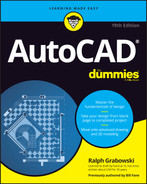
 If you’ve been away from AutoCAD for a few years and you feel that you could benefit from training wheels while you become accustomed to using the Ribbon, display the classic menu bar. Experienced users like the author and his technical editor can find most commands more quickly by using the menu bar.
If you’ve been away from AutoCAD for a few years and you feel that you could benefit from training wheels while you become accustomed to using the Ribbon, display the classic menu bar. Experienced users like the author and his technical editor can find most commands more quickly by using the menu bar.