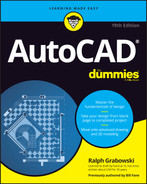Chapter 27
Ten AutoCAD Secrets
IN THIS CHAPTER
![]() Sheet sets
Sheet sets
![]() Custom tool palettes
Custom tool palettes
![]() Ribbon customization
Ribbon customization
![]() Toolsets
Toolsets
![]() Programming languages
Programming languages
![]() Vertical versions
Vertical versions
![]() Language packs
Language packs
![]() Multiple projects or clients
Multiple projects or clients
![]() Data extraction and linking
Data extraction and linking
![]() Untying the Ribbon
Untying the Ribbon
You may have already figured out that there are a few necessary principles for living your life that your mother never told you about. Well, AutoCAD has a few principles that I don’t tell you about elsewhere in this book.
In this chapter, I list ten additional subjects that you may want to explore on your own, using the resources listed in Chapter 25.
Sheet Sets
Large projects involve a great many drawings. Legend has it that in pre-computer days, the British Navy wouldn’t launch a new battleship until the weight of paper equalled the weight of the ship. At times, you may want to look at or plot the same set of drawings from a collection. You can use Sheet Set Manager to link individual drawings, and even specific paper-space layouts in drawings, into named sets. See the SHEETSET command. The PUBLISH command performs similar functions.
Custom Tool Palettes
Do you regularly use three or four different hatch patterns? Or the same five or six standard blocks or details? No problem. If you can drag and drop, then you can create custom tool palettes, from which you can drag and drop elements into your drawings and even share them with your office buddies. See the ToolPalettes command.
Ribbon Customization
The Ribbon, and indeed the full specifications for the menu bar and toolbars, are stored in a single CUI (Customizable User Interface) file. It can be edited to customize AutoCAD’s interface. As well, you can have AutoCAD access a secondary CUI file that suits your specific needs. See the CUI command.
Toolsets
AutoCAD has a series of specialized toolsets that include special block libraries and functions for the unique needs of mechanical, electrical, civil, architectural, and other users. You can install them through your AutoCAD Desktop app, which is installed alongside AutoCAD.
Programming Languages
AutoCAD supports a variety of different programming languages:
Macro recorder: If you repeatedly perform the same drawing or editing sequence, you can turn on the Macro Recorder to record the sequence as you perform it once, and then replay it endlessly. (“Holy macro, CadMan!”) See the ACTRECORD command.
New in 2023: If AutoCAD notices that you tend to use a specific set of instructions fairly regularly, it will automatically create a new macro for you. You don’t need to turn on the macro recorder.
- DIESEL is generally used in menu macros and to display program data on the status bar.
- AutoLISP is best suited to custom applications that primarily stay inside AutoCAD.
- .NET, Object ARX, and VBA generally work best in custom applications that interact with other types of programs, such as Excel or Word.
See the Developer area of the online Help system.
Vertical Versions
AutoCAD isn’t the only product made by Autodesk. In fact, the company has about 140 products and combinations of products called collections, covering a wide range of markets in the design and entertainment fields. Virtually all Hollywood special effects are produced on Autodesk software (Avatar is the best-known example) along with the vast majority of video games and virtually all car ads on TV. That’s right; car ads are computer-generated because they don’t want to risk the chance of a competitor’s car turning up in the background.
The design products include versions of AutoCAD meant for applications such as electrical control design, civil engineering, and architecture, as well as specialty products such as Fusion 360, which is parametric 3D design and analysis software. Do you need to do a stress analysis? Autodesk. How about a virtual wind tunnel? Autodesk. Doodling on an iPad? Autodesk. Managing a construction site? Autodesk. Photographing an object and then 3D printing a copy of it? Autodesk, but be careful. A friend of mine photographed a worn, cracked part for his 1927 Rolls-Royce Phantom II and then had a metal part 3D printed. What came back was a perfect replica of his worn, cracked part.
Language Packs
AutoCAD has been available in a number of languages for many years. After installing AutoCAD, sign into your Autodesk account at https://manage.autodesk.com/ and then browse to find the Downloads section for AutoCAD. There you can find a number of different language packs — download and install the ones you need. You can then switch between languages simply by launching AutoCAD from the appropriate desktop icon.
Multiple Projects or Clients
If you regularly switch between different projects or different clients or both, you can make your life easier. For example, you can modify the properties of the AutoCAD shortcut icon on your Windows desktop to have AutoCAD start from a specific template file folder, use a specific default folder, use a specific default template file, and start from a specific profile in the Options command. Even better, you can create several desktop icons, one for each set of circumstances. Then, when you are working on a particular project, simply start AutoCAD from the appropriate shortcut, and it comes up ready to rumble.
Data Extraction and Linking
AutoCAD (but not AutoCAD LT) can extract properties of objects, including elements such as the areas surrounded by polylines, and then write them to a table in the drawing or extract them to a spreadsheet (or both). In addition, spreadsheets can be imported into AutoCAD drawings as tables. See the DATAEXTRACTION command.
Untying the Ribbon and Drawings
I grumbled earlier in the book about the space taken up by the Ribbon as screens get wider, not taller. If you want the graphic screen to be closer to the same proportions as a plotted drawing, reduce the screen so that it displays only the panel names. The panels fly out when you hover your cursor over their names.
The Ribbon can also be docked along one side or the other instead of across the top, and individual tabs can be dragged to a second monitor.
Similarly, starting with AutoCAD 2022, you can drag document tabs from the AutoCAD window to another monitor. You can then easily copy and paste between drawings.