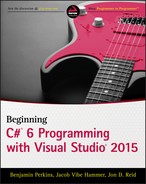Chapter 13
Additional C# Techniques
Wrox.com Code Downloads for this Chapter
You can find the wrox.com code downloads for this chapter at www.wrox.com/go/beginningvisualc#2015programming on the Download Code tab. The code is in the Chapter 13 download and individually named according to the names throughout the chapter.
In this chapter, you continue exploring the C# language by looking at a few bits and pieces that haven't quite fit in elsewhere. Anders Hejlsberg (the inventor of C#) and others at Microsoft continue to update and refine the language. At the time of this writing, the most recent changes are part of version 6 of the C# language, which is released as part of the Visual Studio 2015 product line, along with .NET 4.6. At this point in the book, you might be wondering what else could be needed; indeed, previous versions of C# lack little in terms of functionality. However, this doesn't mean that it isn't possible to make some aspects of C# programming easier, or that the relationships between C# and other technologies can't be streamlined.
You also make some final modifications to the CardLib code that you've been building in the last few chapters, and even use CardLib to create a card game.
The : : Operator and the Global Namespace Qualifier
The : : operator provides an alternative way to access types in namespaces. This might be necessary if you want to use a namespace alias and there is ambiguity between the alias and the actual namespace hierarchy. If that's the case, then the namespace hierarchy is given priority over the namespace alias. To see what this means, consider the following code:
using MyNamespaceAlias = MyRootNamespace.MyNestedNamespace;
namespace MyRootNamespace
{
namespace MyNamespaceAlias
{
public class MyClass {}
}
namespace MyNestedNamespace
{
public class MyClass {}
}
}Code in MyRootNamespace
MyNamespaceAlias.MyClassThe class referred to by this code is the MyRootNamespace.MyNamespaceAlias.MyClassMyRootNamespace.MyNestedNamespace.MyClassMyRootNamespace.MyNamespaceAliasusingMyRootNamespace.MyNestedNamespaceMyRootNamespace.MyNestedNamespace
MyNestedNamespace.MyClassAlternatively, you can use the : : operator:
MyNamespaceAlias::MyClassUsing this operator forces the compiler to use the alias defined by the usingMyRootNamespace.MyNestedNamespace.MyClass
You can also use the keyword global
global::System.Collections.Generic.List<int>This is the class you'd expect it to be, the generic List<T>
namespace MyRootNamespace
{
namespace System
{
namespace Collections
{
namespace Generic
{
class List<T> {}
}
}
}
}Of course, you should avoid giving your namespaces names that already exist as .NET namespaces, although similar problems can arise in large projects, particularly if you are working as part of a large team. Using the : : operator and the global
Custom Exceptions
Chapter 7 covered exceptions and explained how you can use trycatchfinallySystem.Exception
Adding Custom Exceptions to CardLib
How to use custom exceptions is, once again, best illustrated by upgrading the CardLib project. The Deck.GetCard()
First, you need to create a new class library project called Ch13CardLib, save it in the BegVCSharpChapter13Ch13CardLibCardOutOfRangeException.cs![]() Add Class (you can find this code in
Add Class (you can find this code in Ch13CardLibCardOutOfRangeException.cs
public class CardOutOfRangeException : Exception
{
private Cards deckContents;
public Cards DeckContents
{
get { return deckContents; }
}
public CardOutOfRangeException(Cards sourceDeckContents)
: base("There are only 52 cards in the deck.")
{
deckContents = sourceDeckContents;
}
}An instance of the CardsCardsDeckContentsExceptionMessage
Next, add code to throw this exception to Deck.csCh13CardLibDeck.cs
public Card GetCard(int cardNum)
{
if (cardNum >= 0 && cardNum <= 51)
return cards[cardNum];
else
throw new CardOutOfRangeException(cards.Clone() as Cards);
}The DeckContentsDeckCards
To test this, use the following client code (you can find this code in in Ch13CardClientProgram.cs
Deck deck1 = new Deck();
try
{
Card myCard = deck1.GetCard(60);
}
catch (CardOutOfRangeException e)
{
WriteLine(e.Message);
WriteLine(e.DeckContents[0]);
}
ReadKey();This code results in the output shown in Figure 13.1.

Here, the catching code has written the exception MessageCardsDeckContentsCards
Events
This section covers one of the most frequently used OOP techniques in .NET: events. You start, as usual, with the basics — looking at what events actually are. After that, you'll see some simple events in action and learn what you can do with them. Then, you learn how you can create and use events of your own.
In this chapter you'll complete your CardLib
What Is an Event?
Events are similar to exceptions in that they are raised (thrown) by objects, and you can supply code that acts on them. However, there are several important differences, the most important of which is that there is no equivalent to the trycatch
Many handlers can be subscribed to a single event, all of which are called when the event is raised. This can include event handlers that are part of the class of the object that raises the event, but event handlers are just as likely to be found in other classes.
Event handlers themselves are simply methods. The only restriction on an event handler method is that it must match the return type and parameters required by the event. This restriction is part of the definition of an event and is specified by a delegate.
The basic sequence of processing is as follows: First, an application creates an object that can raise an event. For example, suppose an instant messaging application creates an object that represents a connection to a remote user. That connection object might raise an event when a message arrives through the connection from the remote user (see Figure 13.2).

Next, the application subscribes to the event. Your instant messaging application would do this by defining a method that could be used with the delegate type specified by the event, passing a reference to this method to the event. The event handler method might be a method on another object, such as an object representing a display device to show instant messages when they arrive (see Figure 13.3).

When the event is raised, the subscriber is notified. When an instant message arrives through the connection object, the event handler method on the display device object is called. Because you are using a standard method, the object that raises the event can pass any relevant information via parameters, making events very versatile. In the example case, one parameter might be the text of the instant message, which the event handler could display on the display device object. This is shown in Figure 13.4.

Handling Events
As previously discussed, to handle an event you need to subscribe to it by providing an event handler method whose return type and parameters match that of the delegate specified for use with the event. The following example uses a simple timer object to raise events, which results in a handler method being called.
Defining Events
Now it's time to define and use your own events. The following Try It Out implements an example version of the instant messaging scenario introduced earlier in this chapter, creating a ConnectionDisplay
Multipurpose Event Handlers
The delegate you saw earlier, for the Timer.Elapsed
objectsourceElapsedEventArgse
The reason the object
To explain and illustrate this concept, the next Try It Out extends the last example a little.
The EventHandler and Generic EventHandler<T> Types
In most cases, you will follow the pattern outlined in the previous section and use event handlers with a voidobjectSystem.EventArgsEventHandlerEventHandler<T>
In the previous Try It Out, you saw this in action as you used the generic EventHandler<T>
public class Connection
{
public event EventHandler<MessageArrivedEventArgs> MessageArrived;
…
}This is obviously a good thing to do because it simplifies your code. In general, it is best practice to use these delegate types whenever you define an event. Note that if you have an event that doesn't need event argument data, you can still use the EventHandlerEventArgs.Empty
Return Values and Event Handlers
All the event handlers you've seen so far have had a return type of void
The system deals with this by allowing you access to only the last value returned by an event handler. That will be the value returned by the last event handler to subscribe to an event. Although this functionality might be of use in some situations, it is recommended that you use voidout
Anonymous Methods
Instead of defining event handler methods, you can choose to use anonymous methods. An anonymous method doesn't actually exist as a method in the traditional sense — that is, it isn't a method on any particular class. Instead, an anonymous method is created purely for use as a target for a delegate.
To create an anonymous method, you need the following code:
delegate(parameters)
{
// Anonymous method code.
};parameters
delegate(Connection source, MessageArrivedEventArgs e)
{
// Anonymous method code matching MessageHandler event in Ch13Ex03.
};For example, you could use this code to completely bypass the Display.DisplayMessage()
myConnection1.MessageArrived +=
delegate(Connection source, MessageArrivedEventArgs e)
{
WriteLine($"Message arrived from: {source.Name}");
WriteLine($"Message Text: {e.Message}");
};An interesting point about anonymous methods is that they are effectively local to the code block that contains them, and they have access to local variables in this scope. If you use such a variable, then it becomes an outer variable. Outer variables are not disposed of when they go out of scope as other local variables are; instead, they live on until the anonymous methods that use them are destroyed. This might be some time later than you expect, so it's definitely something to be careful about. If an outer variable takes up a large amount of memory, or if it uses resources that are expensive in other ways (for example, resources that are limited in number), then this could cause memory or performance problems.
Expanding and Using CardLib
Now that you've had a look at defining and using events, you can use them in Ch13CardLib. The event you'll add to your library will be generated when the last CardDeckGetCardLastCardDrawnEventHandlerDeckShuffle()Deck.csCh13CardLibDeck.cs
namespace Ch13CardLib
{
public class Deck : ICloneable
{
public event EventHandler LastCardDrawn;
…
public Card GetCard(int cardNum)
{
if (cardNum >= 0 && cardNum <= 51)
{
if ((cardNum == 51) && (LastCardDrawn != null))
LastCardDrawn(this, EventArgs.Empty);
return cards[cardNum];
}
else
throw new CardOutOfRangeException((Cards)cards.Clone());
}
…
}This is all the code required to add the event to the Deck
After spending all this time developing the CardLib library, it would be a shame not to use it. Before finishing this section on OOP in C# and the .NET Framework, it's time to have a little fun and write the basics of a card game application that uses the familiar playing card classes.
As in previous chapters, you'll add a client console application to the Ch13CardLib solution, add a reference to the Ch13CardLib project, and make it the startup project. This application will be called Ch13CardClient.
To begin, you'll create a new class called PlayerPlayer.csCh13CardClientPlayer.csNamestringPlayHandCardssetPlayHand
You'll also hide the default constructor by making it private, and supply a public nondefault constructor that accepts an initial value for the NamePlayer
Finally, you'll provide a boolHasWon()true
Here's the code for Player.cs
using System;
using System.Collections.Generic;
using System.Linq;
using System.Text;
using System.Threading.Tasks;
using Ch13CardLib;
namespace Ch13CardClient
{
public class Player
{
public string Name { get; private set; }
public Cards PlayHand { get; private set; }
private Player()
{
}
public Player(string name)
{
Name = name;
PlayHand = new Cards();
}
public bool HasWon()
{
bool won = true;
Suit match = PlayHand[0].suit;
for (int i = 1; i < PlayHand.Count; i++)
{
won &= PlayHand[i].suit == match;
}
return won;
}
}
}Next, define a class that will handle the card game itself, called GameGame.cs
playDeckDeckcurrentCardintplayersPlayerdiscardedCardsCards
The default constructor for the class initializes and shuffles the DeckplayDeckcurrentCardplayDeckReshuffle()playDeck.LastCardDrawndiscardedCardscurrentCard
The GameSetPlayers()PlayerDealHands()
Finally, there is a PlayGame()Program.csGame.csCh13CardClientGame.cs
using System;
using System.Collections.Generic;
using System.Linq;
using System.Text;
using System.Threading.Tasks;
using Ch13CardLib;
using static System.Console;
namespace Ch13CardClient
{
public class Game
{
private int currentCard;
private Deck playDeck;
private Player[] players;
private Cards discardedCards;
public Game()
{
currentCard = 0;
playDeck = new Deck(true);
playDeck.LastCardDrawn += Reshuffle;
playDeck.Shuffle();
discardedCards = new Cards();
}
private void Reshuffle(object source, EventArgs args)
{
WriteLine("Discarded cards reshuffled into deck.");
((Deck)source).Shuffle();
discardedCards.Clear();
currentCard = 0;
}
public void SetPlayers(Player[] newPlayers)
{
if (newPlayers.Length > 7)
throw new ArgumentException(
"A maximum of 7 players may play this game.");
if (newPlayers.Length < 2)
throw new ArgumentException(
"A minimum of 2 players may play this game.");
players = newPlayers;
}
private void DealHands()
{
for (int p = 0; p < players.Length; p++)
{
for (int c = 0; c < 7; c++)
{
players[p].PlayHand.Add(playDeck.GetCard(currentCard++));
}
}
}
public int PlayGame()
{
// Code to follow.
}
}
}Program.csMain()
- An introduction is displayed.
- The user is prompted for a number of players between 2 and 7.
- An array of
Player - Each player is prompted for a name, used to initialize one
Player - A
GameSetPlayers() - The game is started by using the
PlayGame() - The
intPlayGame()Player
The code for this follows, with comments added for clarity (you can find this code in Ch13CardClientProgram.cs
static void Main(string[] args)
{
// Display introduction.
WriteLine("BenjaminCards: a new and exciting card game.");
WriteLine("To win you must have 7 cards of the same suit in" +
" your hand.");
WriteLine();
// Prompt for number of players.
bool inputOK = false;
int choice = -1;
do
{
WriteLine("How many players (2–7)?");
string input = ReadLine();
try
{
// Attempt to convert input into a valid number of players.
choice = Convert.ToInt32(input);
if ((choice >= 2) && (choice <= 7))
inputOK = true;
}
catch
{
// Ignore failed conversions, just continue prompting.
}
} while (inputOK == false);
// Initialize array of Player objects.
Player[] players = new Player[choice];
// Get player names.
for (int p = 0; p < players.Length; p++)
{
WriteLine($"Player {p + 1}, enter your name:");
string playerName = ReadLine();
players[p] = new Player(playerName);
}
// Start game.
Game newGame = new Game();
newGame.SetPlayers(players);
int whoWon = newGame.PlayGame();
// Display winning player.
WriteLine($"{players[whoWon].Name} has won the game!");
ReadKey();
}Now you come to PlayGame()
Play proceeds with each player viewing his or her cards and an upturned card on the table. They can either pick up this card or draw a new one from the deck. After drawing a card, each player must discard one, replacing the card on the table with another one if it has been picked up, or placing the discarded card on top of the one on the table (also adding the discarded card to the discardedCards
As you consider this code, bear in mind how the CardCardDeckhandPlayerdiscardedCardsplayCarddiscardedCards
The code is as follows:
public int PlayGame()
{
// Only play if players exist.
if (players == null)
return -1;
// Deal initial hands.
DealHands();
// Initialize game vars, including an initial card to place on the
// table: playCard.
bool GameWon = false;
int currentPlayer;
Card playCard = playDeck.GetCard(currentCard++);
discardedCards.Add(playCard);
// Main game loop, continues until GameWon == true.
do
{
// Loop through players in each game round.
for (currentPlayer = 0; currentPlayer < players.Length;
currentPlayer++)
{
//Write out current player, player hand, and the card on the
// table.
WriteLine($"{players[currentPlayer].Name}'s turn.");
WriteLine("Current hand:");
foreach (Card card in players[currentPlayer].PlayHand)
{
WriteLine(card);
}
WriteLine($"Card in play: {playCard}");
// Prompt player to pick up card on table or draw a new one.
bool inputOK = false;
do
{
WriteLine("Press T to take card in play or D to draw:");
string input = ReadLine();
if (input.ToLower() == "t")
{
// Add card from table to player hand.
WriteLine("Drawn: {playCard}");
// Remove from discarded cards if possible (if deck
// is reshuffled it won't be there any more)
if (discardedCards.Contains(playCard))
{
discardedCards.Remove(playCard);
}
players[currentPlayer].PlayHand.Add(playCard);
inputOK = true;
}
if (input.ToLower() == "d")
{
// Add new card from deck to player hand.
Card newCard;
// Only add card if it isn't already in a player hand
// or in the discard pile
bool cardIsAvailable;
do
{
newCard = playDeck.GetCard(currentCard++);
// Check if card is in discard pile
cardIsAvailable = !discardedCards.Contains(newCard);
if (cardIsAvailable)
{
// Loop through all player hands to see if newCard
// is already in a hand.
foreach (Player testPlayer in players)
{
if (testPlayer.PlayHand.Contains(newCard))
{
cardIsAvailable = false;
break;
}
}
}
} while (!cardIsAvailable);
// Add the card found to player hand.
WriteLine($"Drawn: {newCard}");
players[currentPlayer].PlayHand.Add(newCard);
inputOK = true;
}
} while (inputOK == false);
// Display new hand with cards numbered.
WriteLine("New hand:");
for (int i = 0; i < players[currentPlayer].PlayHand.Count; i++)
{
WriteLine($"{i + 1}: " +
$"{ players[currentPlayer].PlayHand[i]}");
}
// Prompt player for a card to discard.
inputOK = false;
int choice = -1;
do
{
WriteLine("Choose card to discard:");
string input = ReadLine();
try
{
// Attempt to convert input into a valid card number.
choice = Convert.ToInt32(input);
if ((choice > 0) && (choice <= 8))
inputOK = true;
}
catch
{
// Ignore failed conversions, just continue prompting.
}
} while (inputOK == false);
// Place reference to removed card in playCard (place the card
// on the table), then remove card from player hand and add
// to discarded card pile.
playCard = players[currentPlayer].PlayHand[choice - 1];
players[currentPlayer].PlayHand.RemoveAt(choice - 1);
discardedCards.Add(playCard);
WriteLine($»Discarding: {playCard}»);
// Space out text for players
WriteLine();
// Check to see if player has won the game, and exit the player
// loop if so.
GameWon = players[currentPlayer].HasWon();
if (GameWon == true)
break;
}
} while (GameWon == false);
// End game, noting the winning player.
return currentPlayer;
}Figure 13.8 shows a game in progress.

As a final exercise, have a close look at the code in Player.HasWon()
Attributes
This section takes a brief look at a useful way to provide additional information to code that consumes types that you create: attributes. Attributes give you a way to mark sections of code with information that can be read externally and used in any number of ways to affect how your types are used. This is often referred to as decorating the code. You can find the code for this section in CustomAttributesProgram.cs
For example, let's say you create a class with a really simple method. In fact, it's so simple that you really aren't that interested in stepping through it. Unfortunately — and to your considerable annoyance — you keep doing precisely that as you debug the code in your application. In this situation, it's possible to add an attribute to the method that tells Visual Studio not to step into the code when you debug it; instead, Visual Studio should step through it and on to the next statement. The code for this is as follows:
[DebuggerStepThrough]
public void DullMethod() { … }The attribute in this code is [DebuggerStepThrough]
The attribute used in the preceding code is actually implemented in a class called DebuggerStepThroughAttributeSystem.DiagnosticsusingAttribute
When you add an attribute in this way, the compiler creates an instance of the attribute class and associates it with the class method. Some attributes are customizable through constructor parameters or properties, and these can be specified when you add the attribute, for example:
[DoesInterestingThings(1000, WhatDoesItDo = "voodoo")]
public class DecoratedClass {}This attribute is passing a value of 1000 to the constructor of DoesInterestingThingsAttributeWhatDoesItDo"voodoo"
Reading Attributes
In order to read attribute values, you have to use a technique called reflection. This is a fairly advanced technique that allows you to dynamically inspect type information at runtime, even to the point where you can create objects and call methods without knowing what those objects are. This book doesn't cover this technique in detail, but you do need to know some basics in order to use attributes.
Essentially, reflection involves using information stored in TypeSystem.ReflectiontypeofGetType()Type
The simplest way to do this — and the only way you'll see in this book — is to use the Type.GetCustomAttributes()object
For example, the following code would list the attributes of a class called DecoratedClass
Type classType = typeof(DecoratedClass);
object[] customAttributes = classType.GetCustomAttributes(true);
foreach (object customAttribute in customAttributes)
{
WriteLine($"Attribute of type {customAttribute} found.");
}Once you have found attributes in this way, you can take whatever action is appropriate for the attribute. This is exactly what Visual Studio does when it encounters the DebuggerStepThroughAttribute
Creating Attributes
You can create your own attributes simply by deriving from the System.Attribute
You also need to decide two things about your attribute: what type of target it can be applied to (class, property, and so on) and whether it can be applied more than once to the same target. You specify this information through an attribute that you apply to your attribute (this has a certain Zen feeling of correctness to it!) called AttributeUsageAttributeAttributeTargets|AllowMultiple
For example, the following code specifies an attribute that can be applied (once) to a class or property:
[AttributeUsage(AttributeTargets.Class | AttributeTargets.Method,
AllowMultiple = false)]
class DoesInterestingThingsAttribute : Attribute
{
public DoesInterestingThingsAttribute(int howManyTimes)
{
HowManyTimes = howManyTimes;
}
public string WhatDoesItDo { get; set; }
public int HowManyTimes { get; private set; }
}This attribute, DoesInterestingThingsAttribute
[DoesInterestingThings(1000, WhatDoesItDo = "voodoo")]
public class DecoratedClass {}And by modifying the code in the previous section, you can gain access to the properties of the attribute:
Type classType = typeof(DecoratedClass);
object[] customAttributes = classType.GetCustomAttributes(true);
foreach (object customAttribute in customAttributes)
{
WriteLine($"Attribute of type {customAttribute} found.");
DoesInterestingThingsAttribute interestingAttribute =
customAttribute as DoesInterestingThingsAttribute;
if (interestingAttribute != null)
{
WriteLine($"This class does {interestingAttribute.WhatDoesItDo} x " +
$" {interestingAttribute.HowManyTimes}!");
}
}Putting everything in this section together and using this code would give you the result shown in Figure 13.9.

Attributes can be extremely useful and crop up all over .NET applications — and WPF and Windows Store applications in particular. You will encounter them repeatedly throughout the remainder of this book.
Initializers
Up to now you have learned to instantiate and initialize objects in various ways. Invariably, that has required you either to add code to class definitions to enable initialization or to instantiate and initialize objects with separate statements. You have also learned how to create collection classes of various types, including generic collection classes. Again, you might have noticed that there was no easy way to combine the creation of a collection with adding items to the collection.
Object initializers provide a way to simplify your code by enabling you to combine instantiation and initialization of objects. Collection initializers give you a simple, elegant syntax to create and populate collections in a single step. This section explains how to use both of these features.
Object Initializers
Consider the following simple class definition:
public class Curry
{
public string MainIngredient { get; set; }
public string Style { get; set; }
public int Spiciness { get; set; }
}This class has three properties that are defined using the automatic property syntax shown in Chapter 10. If you want to instantiate and initialize an object instance of this class, you must execute several statements:
Curry tastyCurry = new Curry();
tastyCurry.MainIngredient = "panir tikka";
tastyCurry.Style = "jalfrezi";
tastyCurry.Spiciness = 8;This code uses the default, parameter-less constructor that is supplied by the C# compiler if you don't include a constructor in your class definition. To simplify this initialization, you can supply an appropriate nondefault constructor:
public class Curry
{
public Curry(string mainIngredient, string style,
int spiciness)
{
MainIngredient = mainIngredient;
Style = style;
Spiciness = spiciness;
}
…
}That enables you to write code that combines instantiation with initialization:
Curry tastyCurry = new Curry("panir tikka", "jalfrezi", 8);This works fine, although it forces code that uses this class to use this constructor, which would prevent the previous code, which used a parameter-less constructor, from working. Often, particularly when classes must be serializable, it is necessary to provide a parameter-less constructor:
public class Curry
{
public Curry() {}
…
}Now you have a situation where you can instantiate and initialize the Curry
Enter object initializers, which are a way to instantiate and initialize objects without having to add code (such as the constructors detailed here) to a class. When you instantiate an object, you supply values for publicly accessible properties or fields using a name/value pair for each property you want to initialize. The syntax for this is as follows:
<ClassName> <variableName> = new <ClassName>
{
<propertyOrField1> = <value1>,
<propertyOrField2> = <value2>,
…
<propertyOrFieldN> = <valueN>
};For example, you could rewrite the code shown earlier, which instantiates and initializes an object of type Curry
Curry tastyCurry = new Curry
{
MainIngredient = "panir tikka",
Style = "jalfrezi",
Spiciness = 8
};Often you can put code like that on a single line without seriously degrading readability.
When you use an object initializer, you don't have to explicitly call a constructor of the class. If you omit the constructor parentheses (as in the previous code), the default parameter-less constructor is called automatically. This happens before any parameter values are set by the initializer, which enables you to provide default values for parameters in the default constructor if desired. Alternatively, you can call a specific constructor. Again, this constructor is called first, so any initialization of public properties that takes place in the constructor might be overridden by values that you provide in the initializer. You must have access to the constructor that you use (or the default one if you aren't explicit) in order for object initializers to work.
If one of the properties you want to initialize with an object initializer is more complex than the simple types used in this example, then you might find yourself using a nested object initializer. That simply means using the exact same syntax you've already seen:
Curry tastyCurry = new Curry
{
MainIngredient = "panir tikka",
Style = "jalfrezi",
Spiciness = 8,
Origin = new Restaurant
{
Name = "King's Balti",
Location = "York Road",
Rating = 5
}
};Here, a property called OriginRestaurantOriginNameLocationRatingstringstringint
Note that object initializers are not a replacement for nondefault constructors. The fact that you can use object initializers to set property and field values when you instantiate an object does not mean that you will always know what state needs initializing. With constructors you can specify exactly which values are required for an object to function and then execute code in response to those values immediately.
Also, in the previous example there is another (admittedly quite subtle) difference between using a nested object initializer and using constructors. This difference is the order in which objects get created. With a nested initializer, the top level object (CurryRestaurantOriginRestaurantCurry
Collection Initializers
Chapter 5 described how arrays can be initialized with values using the following syntax:
int[] myIntArray = new int[5] { 5, 9, 10, 2, 99 };This is a quick and easy way to combine the instantiation and initialization of an array. Collection initializers simply extend this syntax to collections:
List<int> myIntCollection = new List<int> { 5, 9, 10, 2, 99 };By combining object and collection initializers, it is possible to configure collections with simple and elegant code. Rather than code like this:
List<Curry> curries = new List<Curry>();
curries.Add(new Curry("Chicken", "Pathia", 6));
curries.Add(new Curry("Vegetable", "Korma", 3));
curries.Add(new Curry("Prawn", "Vindaloo", 9));You can use the following:
List<Curry> moreCurries = new List<Curry>
{
new Curry
{
MainIngredient = "Chicken",
Style = "Pathia",
Spiciness = 6
},
new Curry
{
MainIngredient = "Vegetable",
Style = "Korma",
Spiciness = 3
},
new Curry
{
MainIngredient = "Prawn",
Style = "Vindaloo",
Spiciness = 9
}
};This works very well for types that are primarily used for data representation, and as such, collection initializers are a great accompaniment to the LINQ technology described later in the book.
The following Try It Out illustrates how you can use object and collection initializers.
Type Inference
Earlier in this book you saw how C# is a strongly typed language, which means that every variable has a fixed type and can be used only in code that takes that type into account. In every code example you've seen so far, you have declared variables in one of two ways:
<type> <varName>;
<type> <varName> = <value>;The following code shows at a glance what type of variable <varName
int myInt = 5;
WriteLine(myInt);You can also see that the IDE is aware of the variable type simply by hovering the mouse pointer over the variable identifier, as shown in Figure 13.12.

C# 3 introduced the new keyword vartype
var <varName> = <value>;In this code, the variable <varName<value>var
var myVar = 5;myVarintvar

This is an extremely important point. When you use var
If the compiler is unable to determine the type of variable declared using varvar
var myVar;The var
var myArray = new[] { 4, 5, 2 };In this code, the type myArrayint[]
- All the same type
- All the same reference type or
null - All elements that can be implicitly converted to a single type
If the last of these rules is applied, then the type that elements can be converted to is referred to as the best type for the array elements. If there is any ambiguity as to what this best type might be — that is, if there are two or more types that all the elements can be implicitly converted to — your code will not compile. Instead, you receive the error indicating that no best type is available, as in the following code:
var myArray = new[] { 4, "not an int", 2 };Note also that numeric values are never interpreted as nullable types, so the following code will not compile:
var myArray = new[] { 4, null, 2 };You can, however, use a standard array initializer to make this work:
var myArray = new int?[] { 4, null, 2 };A final point: The identifier varvarvar
In itself, type inference is not particularly useful because in the code you've seen in this section it only serves to complicate things. Using var
Anonymous Types
After programming for a while you might find, especially in database applications, that you spend a lot of time creating simple, dull classes for data representation. It is not unusual to have families of classes that do absolutely nothing other than expose properties. The Curry
public class Curry
{
public string MainIngredient { get; set; }
public string Style { get; set; }
public int Spiciness { get; set; }
}This class doesn't do anything — it merely stores structured data. In database or spreadsheet terms, you could think of this class as representing a row in a table. A collection class that was capable of holding instances of this class would be a representation of multiple rows in a table or spreadsheet.
This is a perfectly acceptable use of classes, but writing the code for these classes can become monotonous, and any modifications to the underlying data schema requires you to add, remove, or modify the code that defines the classes.
Anonymous types are a way to simplify this programming model. The idea behind anonymous types is that rather than define these simple data storage types, you can instead use the C# compiler to automatically create types based on the data that you want to store in them.
The preceding Curry
Curry curry = new Curry
{
MainIngredient = "Lamb",
Style = "Dhansak",
Spiciness = 5
};Alternatively, you could use an anonymous type, as in the following code:
var curry = new
{
MainIngredient = "Lamb",
Style = "Dhansak",
Spiciness = 5
};There are two differences here. First, the varnew
The IDE detects the anonymous type definition and updates IntelliSense accordingly. With the preceding declaration, you can see the anonymous type, as shown in Figure 13.14.

Here, internally, the type of the variable curry'a'

Note that the properties shown here are defined as read-only properties. This means that if you want to be able to change the values of properties in your data storage objects, you cannot use anonymous types.
The other members of anonymous types are implemented, as shown in the following Try It Out.
Dynamic Lookup
The var
The main motivation for this is that there are many situations where you will want to use C# to manipulate objects created by another language. This includes interoperability with older technologies such as the Component Object Model (COM), as well as dealing with dynamic languages such as JavaScript, Python, and Ruby. Without going into too much implementation detail, using C# to access methods and properties of objects created by these languages has, in the past, involved awkward syntax. For example, say you had code that obtained an object from JavaScript with a method called Add()
ScriptObject jsObj = SomeMethodThatGetsTheObject();
int sum = Convert.ToInt32(jsObj.Invoke("Add", 2, 3));The ScriptObject
int sum = jsObj.Add(2, 3);Dynamic lookup changes everything — enabling you to write code just like the preceding. However, as you will see in the following sections, this power comes at a price.
Another situation in which dynamic lookup can assist you is when you are dealing with a C# object whose type you do not know. This might sound like an odd situation, but it happens more often than you might think. It is also an important capability when writing generic code that can deal with whatever input it receives. The “old” way to deal with this situation is called reflection, which involves using type information to access types and members. The syntax for using reflection to access type members such as methods is quite similar to the syntax used to access the JavaScript object, as shown in the preceding code. In other words, it's messy.
Under the hood, dynamic lookup is supported by the Dynamic Language Runtime (DLR). This is part of .NET 4.5, just as the CLR is. An exact description of the DLR and how it makes interoperability easier is beyond the scope of this book; here you're more interested in how to use it in C#.
The dynamic Type
C# 4 introduced the dynamic
dynamic myDynamicVar;Unlike the vardynamicmyDynamicVar
Once you have a dynamic variable, you can proceed to access its members (the code to obtain a value for the variable is not shown here):
myDynamicVar.DoSomething("With this!");Regardless of the value that myDynamicVarRuntimeBinderException
In effect, what you are doing with code like this is providing a “recipe” that should be applied at runtime. The value of myDynamicVarDoSomething()
This is best illustrated with an example.
The lesson to be learned here is that dynamic types are very powerful, but there's a warning to learn too. These sorts of exceptions are entirely avoidable if you use strong typing instead of dynamic typing. For most C# code that you write, avoid the dynamic
Advanced Method Parameters
C# 4 extended what is possible when defining and using method parameters. This is primarily in response to a specific problem that arises when using interfaces defined externally, such as the Microsoft Office programming model. Here, certain methods expose a vast number of parameters, many of which are not required for every call. In the past, this has meant that a way to specify missing parameters has been necessary, or that a lot of nulls appear in code:
RemoteCall(var1, var2, null, null, null, null, null);In this code it is not at all obvious what the null
Perhaps, in an ideal world, there would be multiple overloads of this RemoteCall()
RemoteCall(var1, var2);However, this would require many more methods with alternative combinations of parameters, which in itself would cause more problems (more code to maintain, increased code complexity, and so on).
Languages such as Visual Basic have dealt with this situation in a different way, by allowing named and optional parameters. From version 4, this became possible in C#, demonstrating one way in which the evolution of all .NET languages is converging.
In the following sections you will see how to use these parameter types.
Optional Parameters
Often when you call a method, you pass in the same value for a particular parameter. This can be a Boolean value, for example, which might control a nonessential part of the method's operation. To be more specific, consider the following method definition:
public List<string> GetWords(string sentence, bool capitalizeWords)
{
…
}Regardless of the value passed into the capitalizeWordsstring
List<string> words = GetWords(sentence, false);To make this the “default” behavior, you might declare a second method as follows:
public List<string> GetWords(string sentence) => GetWords(sentence, false);This method calls into the second method, passing a value of falsecapitalizeWords
There is nothing wrong with doing this, but you can probably imagine how complicated this would become in a situation where many more parameters were used.
An alternative is to make the capitalizeWords
public List<string> GetWords(string sentence, bool capitalizeWords = false)
{
…
}If you were to define a method in this way, then you could supply either one or two parameters, where the second parameter is required only if you want capitalizeWordstrue
Optional Parameter Values
As described in the previous section, a method definition defines an optional parameter with syntax as follows:
<parameterType> <parameterName> = <defaultValue>There are restrictions on what you can use for the <defaultValue>
public bool CapitalizationDefault;
public List<string> GetWords(string sentence,
bool capitalizeWords = CapitalizationDefault)
{
…
}In order to make this work, the CapitalizationDefault
public const bool CapitalizationDefault = false;Whether it makes sense to do this depends on the situation; in most cases you will probably be better off providing a literal value as in the previous section.
The OptionalAttribute Attribute
As an alternative to the syntax described in the previous sections, you can define optional parameters using the OptionalAttibute
[Optional] <parameterType> <parameterName>This attribute is found in the System.Runtime.InteropServices
Optional Parameter Order
When you use optional values, they must appear at the end of the list of parameters for a method. No parameters without default values can appear after any parameters with default values.
The following code, therefore, is illegal:
public List<string> GetWords(bool capitalizeWords = false, string sentence)
{
…
}Here, sentencecapitalizedWords
Named Parameters
When you use optional parameters, you might find yourself in a situation where a particular method has several optional parameters. It's not beyond the realm of the imagination, then, to conceive of a situation where you want to pass a value to, say, only the third optional parameter. With just the syntax from the previous section there is no way to do this without supplying values for the first and second optional parameters.
C# 4 also introduced named parameters that enable you to specify whichever parameters you want. This doesn't require you to do anything in particular in your method definition; it is a technique that you use when you are calling a method. The syntax is as follows:
MyMethod(
<param1Name>: <param1Value>,
…
<paramNName>: <paramNValue>);The names of parameters are the names of the variables used in the method definition.
You can specify any number of parameters you like in this way, as long as the named parameters exist, and you can do so in any order. Named parameters can be optional as well.
You can, if you want, use named parameters for only some of the parameters in a method call. This is particularly useful when you have several optional parameters in a method signature, but some required parameters. You might specify the required parameters first, then finish off with named optional parameters. For example:
MyMethod(
requiredParameter1Value,
optionalParameter5: optionalParameter5Value);If you mix named and positional parameters, though, note that you must include all positional parameters first, before the named parameters. However, you can use a different order if you prefer as long as you use named parameters throughout, as in this example:
MyMethod(
optionalParameter5: optionalParameter5Value,
requiredParameter1: requiredParameter1Value);If you do this you must include values for all required parameters.
In the following Try It Out, you will see how you can use named and optional parameters.
This is a very useful tooltip, as it shows not only the names of available parameters, but also the default values for optional parameters, so you can tell at a glance if you need to override a particular default.
Lambda Expressions
Lambda expressions are a construct introduced in C# 3 that you can use to simplify certain aspects of C# programming, in particular when combined with LINQ. They can be difficult to grasp at first, mainly because they are so flexible in their usage. Lambda expressions are extremely useful when combined with other C# language features, such as anonymous methods. Without looking at LINQ, a subject left until later in the book, anonymous methods are the best entry point for examining this subject. Start with a quick refresher.
Anonymous Methods Recap
Previously in this chapter you learned about anonymous methods — methods that you supply inline, where a delegate type variable would otherwise be required. When you add an event handler to an event, the sequence of events is as follows:
- Define an event handler method whose return type and parameters match those of the delegate required for the event to which you want to subscribe.
- Declare a variable of the delegate type used for the event.
- Initialize the delegate variable to an instance of the delegate type that refers to the event handler method.
- Add the delegate variable to the list of subscribers for the event.
In practice, things are a bit simpler than this because you typically won't bother with a variable to store the delegate — you will just use an instance of the delegate when you subscribe to the event.
This was the case when you previously used the following code:
Timer myTimer = new Timer(100);
myTimer.Elapsed += new ElapsedEventHandler(WriteChar);This code subscribes to the ElapsedTimerElapsedEventHandlerWriteCharTimerElapsedWriteChar()WriteChar()ElapsedEventHandlerTimer
In fact, the C# compiler can achieve the same result with even less code through method group syntax:
myTimer.Elapsed += WriteChar;The C# compiler knows the delegate type required by the Elapsed
- Use an inline, anonymous method that matches the return type and the parameters of the delegate required by an event to subscribe to that event.
The inline, anonymous method is defined by using the delegate
myTimer.Elapsed +=
delegate(object source, ElapsedEventArgs e)
{
WriteLine("Event handler called after {0} milliseconds.",
(source as Timer).Interval);
};This code works just as well as using the event handler separately. The main difference is that the anonymous method used here is effectively hidden from the rest of your code. You cannot, for example, reuse this event handler elsewhere in your application. In addition, the syntax used here is, for want of a better description, a little clunky. The delegate
Lambda Expressions for Anonymous Methods
This brings you to lambda expressions. Lambda expressions are a way to simplify the syntax of anonymous methods. In fact, they are more than that, but this section will keep things simple for now. Using a lambda expression, you can rewrite the code at the end of the previous section as follows:
myTimer.Elapsed += (source, e) => WriteLine("Event handler called after " +
$"{(source as Timer).Interval} milliseconds.");At first glance this looks…well, a little baffling (unless you are familiar with so-called functional programming languages such as Lisp or Haskell, that is). However, if you look closer you can see, or at least infer, how this works and how it relates to the anonymous method that it replaces. The lambda expression is made up of three parts:
- A list of (untyped) parameters in parentheses
- The
=> - A C# statement
The types of the parameters are inferred from the context, using the same logic shown in the section “Anonymous Types” earlier in this chapter. The =>
The compiler takes this lambda expression and creates an anonymous method that works exactly the same way as the anonymous method in the previous section. In fact, it will be compiled into the same or similar Common Intermediate Language (CIL) code.
The following Try It Out clarifies what occurs in lambda expressions.
TRY IT OUT
Using Simple Lambda Expressions: Ch13Ex08Program.cs
- Create a new console application called Ch13Ex08 and save it in the directory
C:BegVCSharpChapter13 - Modify the code in
Program.csnamespace Ch13Ex08 {delegate int TwoIntegerOperationDelegate(int paramA, int paramB);class Program {static void PerformOperations(TwoIntegerOperationDelegate del){for (int paramAVal = 1; paramAVal <= 5; paramAVal++){for (int paramBVal = 1; paramBVal <= 5; paramBVal++){int delegateCallResult = del(paramAVal, paramBVal);Write($"f({paramAVal}, " +$"{paramBVal})={delegateCallResult}");if (paramBVal != 5){Write(", ");}}WriteLine();}}static void Main(string[] args) {WriteLine("f(a, b) = a + b:");PerformOperations((paramA, paramB) => paramA + paramB);WriteLine();WriteLine("f(a, b) = a * b:");PerformOperations((paramA, paramB) => paramA * paramB);WriteLine();WriteLine("f(a, b) = (a - b) % b:");PerformOperations((paramA, paramB) => (paramA - paramB)% paramB);ReadKey();} } } - Run the application. The result is shown in Figure 13.20.

How It Works
This example uses lambda expressions to generate functions that can be used to return the result of performing specific processing on two input parameters. Those functions then operate on 25 pairs of values and output the results to the console.
You start by defining a delegate type called TwoIntegerOperationDelegateintint
delegate int TwoIntegerOperationDelegate(int paramA, int paramB);This delegate type is used later when you define your lambda expressions. These lambda expressions compile into methods whose return type and parameter types match this delegate type, as you will see shortly.
Next, you add a method called PerformOperations()TwoIntegerOperationDelegate
static void PerformOperations(TwoIntegerOperationDelegate del)
{The idea behind this method is that you can pass it a delegate instance (or an anonymous method or lambda expression, because these constructs compile to delegate instances) and the method will call the method represented by the delegate instance with an assortment of values:
for (int paramAVal = 1; paramAVal <= 5; paramAVal++)
{
for (int paramBVal = 1; paramBVal <= 5; paramBVal++)
{
int delegateCallResult = del(paramAVal, paramBVal);The parameters and results are then output to the console:
Write($"f({paramAVal}, " +
$"{paramBVal})={delegateCallResult}");
if (paramBVal != 5)
{
Write(", ");
}
}
WriteLine();
}
}In the Main()PerformOperations()
WriteLine("f(a, b) = a + b:");
PerformOperations((paramA, paramB) => paramA + paramB);The lambda expression used here is as follows:
(paramA, paramB) => paramA + paramBAgain, this breaks down into three parts:
- A parameter definition section. Here there are two parameters,
paramAparamBPerformOperations()TwoIntegerOperationDelegateintparamAparamBint - The
=> - The expression body. This specifies a simple operation, which is the summation of
paramAparamBTwoIntegerOperationDelegateintparamA+paramBint
In longhand then, you can expand the code that uses this lambda expression to the following code that uses an anonymous method:
WriteLine("f(a, b) = a + b:");
PerformOperations(delegate(int paramA, int paramB)
{
return paramA + paramB;
});The remaining code performs operations using two different lambda expressions in the same way:
WriteLine();
WriteLine("f(a, b) = a * b:");
PerformOperations((paramA, paramB) => paramA * paramB);
WriteLine();
WriteLine("f(a, b) = (a - b) % b:");
PerformOperations((paramA, paramB) => (paramA - paramB)
% paramB);
ReadKey();The last lambda expression involves more calculations but is no more complicated than the others. The syntax for lambda expressions enables you to perform far more complicated operations, as you will see shortly.
Lambda Expression Parameters
In the code you have seen so far, the lambda expressions have used type inference to determine the types of the parameters passed. In fact, this is not mandatory; you can define types if you want. For example, you could use the following lambda expression:
(int paramA, int paramB) => paramA + paramBThis has the advantage of making your code more readable, although you lose out in both brevity and flexibility. You could use the implicitly typed lambda expressions from the previous Try It Out for delegate types that used other numeric types, such as long
Note that you cannot use implicit and explicit parameter types in the same lambda expression. The following lambda expressions will not compile because paramAparamB
(int paramA, paramB) => paramA + paramBParameter lists in lambda expressions always consist of a comma-separated list of either all implicitly typed parameters or all explicitly typed parameters. If you have only one implicitly typed parameter, then you can omit the parentheses; otherwise, they are required as part of the parameter list, as shown earlier. For example, you could have the following as a single-parameter, implicitly typed lambda expression:
param1 => param1 * param1You can also define lambda expressions that have no parameters. This is denoted by using empty parentheses, ()
() => Math.PIThis could be used where a delegate requiring no parameters but returning a double
Lambda Expression Statement Bodies
In all the code that you have seen so far, a single expression has been used in the statement body of lambda expressions. You have also seen how this single expression has been interpreted as the return value of the lambda expression, which is, for example, how you can use the expression paramA+paramBintparamAparamBint
An earlier example showed how a delegate with a void
myTimer.Elapsed += (source, e) => WriteLine("Event handler called after " +
$"{(source as Timer).Interval} milliseconds.");Here, the statement doesn't evaluate to anything, so it is simply executed without any return value being used anywhere.
Given that lambda expressions can be visualized as an extension of the anonymous method syntax, you might not be surprised to learn that you can also include multiple statements as a lambda expression statement body. To do so, you simply provide a block of code enclosed in curly braces, much like any other situation in C# where you must supply multiple lines of code:
(param1, param2) =>
{
// Multiple statements ahoy!
}If you use a lambda expression in combination with a delegate type that has a non-voidreturn
(param1, param2) =>
{
// Multiple statements ahoy!
return returnValue;
}For example, earlier you saw how you could rewrite the following code from the Try It Out,
PerformOperations((paramA, paramB) => paramA + paramB);as:
PerformOperations(delegate(int paramA, int paramB)
{
return paramA + paramB;
});Alternatively, you could rewrite the code as follows:
PerformOperations((paramA, paramB) =>
{
return paramA + paramB;
});This is more in keeping with the original code because it maintains implicit typing of the paramAparamB
For the most part, lambda expressions are at their most useful — and certainly their most elegant — when used with single expressions. To be honest, if you require multiple statements, your code might read much better if you define a separate, non-anonymous method to use instead of a lambda expression; that also makes your code more reusable.
Lambda Expressions as Delegates and Expression Trees
You have already seen some of the differences between lambda expressions and anonymous methods where lambda methods have more flexibility — for example, implicitly typed parameters. At this point it is worth noting another key difference, although the implications of this will not become apparent until later in the book when you learn about LINQ.
You can interpret a lambda expression in two ways. The first way, which you have seen throughout this chapter, is as a delegate. That is, you can assign a lambda expression to a delegate type variable, as you did in the previous Try It Out.
In general terms, you can represent a lambda expression with up to eight parameters as one of the following generic types, all defined in the System
ActionvoidAction<>voidFunc<>void
Action<>Func<>Func<>
For example, the following lambda expression, which you saw earlier:
(int paramA, int paramB) => paramA + paramBThis expression can be represented as a delegate of type Func<int,int,int>intTwoIntegerOperationDelegate
The second way to interpret a lambda expression is as an expression tree. An expression tree is an abstract representation of a lambda expression; and as such, it cannot be executed directly. Instead, you can use the expression tree to analyze the lambda expression programmatically and perform actions in response to the lambda expression.
This is, obviously, a complicated subject. However, expression trees are critical to the LINQ functionality you will learn about later in this book. To give a more concrete example, the LINQ framework includes a generic class called Expression<>
You don't need to know any more about that at this point. When you encounter this functionality later in the book, you will be better equipped to understand what is going on, as you now have a thorough grounding in the key concepts that the C# language provides.
Lambda Expressions and Collections
Now that you have learned about the Func<>System.LinqAggregate()
public static TSource Aggregate<TSource>(
this IEnumerable<TSource> source,
Func<TSource, TSource, TSource> func);
public static TAccumulate Aggregate<TSource, TAccumulate>(
this IEnumerable<TSource> source,
TAccumulate seed,
Func<TAccumulate, TSource, TAccumulate> func);
public static TResult Aggregate<TSource, TAccumulate,
Aggregate<TSource, TAccumulate, TResult>( TResult>(
this IEnumerable<TSource> source,
TAccumulate seed,
Func<TAccumulate, TSource, TAccumulate> func,
Func<TAccumulate, TResult> resultSelector);As with the extension method shown earlier, this looks at first glance to be impenetrable, but if you break it down you can work it out easily enough. The IntelliSense for this function tells you that it does the following:
Applies an accumulator function over a sequence.This means that an accumulator function (which you can supply in the form of a lambda expression) will be applied to each element in a collection from beginning to end. This accumulator function must have two parameters and one return value. One input is the current element; the other input is either a seed value, the first value in the collection, or the result of the previous evaluation.
In the simplest of the three overloads, there is only one generic type specification, which can be inferred from the type of the instance parameter. For example, in the following code the generic type specification will be int
int[] myIntArray = { 2, 6, 3 };
int result = myIntArray.Aggregate(…);This is equivalent to the following:
int[] myIntArray = { 2, 6, 3 };
int result = myIntArray.Aggregate<int>(…);The lambda expression that is required here can be deduced from the extension method specification. Because the type TSourceintFunc<int,int,int>
int[] myIntArray = { 2, 6, 3 };
int result = myIntArray.Aggregate((paramA, paramB) => paramA + paramB);This call results in the lambda expression being called twice, first with paramAparamBparamAparamBresultint11
The other two overloads of the Aggregate()
TRY IT OUT
Using Lambda Expressions with Collections: Ch13Ex09Program.cs
- Create a new console application called Ch13Ex09 and save it in the directory
C:BegVCSharpChapter13 - Modify the code in
Program.csstatic void Main(string[] args) {string[] curries = { "pathia", "jalfrezi", "korma" };WriteLine(curries.Aggregate((a, b) => a + " " + b));WriteLine(curries.Aggregate<string, int>(0,(a, b) => a + b.Length));WriteLine(curries.Aggregate<string, string, string>("Some curries:",(a, b) => a + " " + b,a => a));WriteLine(curries.Aggregate<string, string, int>("Some curries:",(a, b) => a + " " + b,a => a.Length));ReadKey();} - Run the application. The result is shown in Figure 13.21.

How It Works
In this example you experimented with each of the overloads of the Aggregate()
First, a simple concatenation is performed:
WriteLine(curries.Aggregate((a, b) => a + " " + b));The first pair of elements is concatenated into a string using simple syntax. This is far from the best way to concatenate strings — ideally you would use string.Concat()string.Format()intstring.Join()string.Join()
The second overload of the Aggregate()TSourceTAccumulateFunc<TAccumulate,TSource,TAccumulate>TAccumulate
WriteLine(curries.Aggregate<string, int>(
0,
(a, b) => a + b.Length));The accumulator (and, by implication, the return value) is of type int0
Next you come to the last overload of Aggregate()
WriteLine(curries.Aggregate<string, string, string>(
"Some curries:",
(a, b) => a + " " + b,
a => a));The final parameter of this method, resultSelectorFunc<TAccumulate,TResult>
In the final section of code, the same version of Aggregate()intresultSelector
WriteLine(curries.Aggregate<string, string, int>(
"Some curries:",
(a, b) => a + " " + b,
a => a.Length));This example hasn't done anything spectacular, but it demonstrates how you can use more complicated extension methods that involve generic type parameters, collections, and seemingly complex syntax. You'll see more of this later in the book.
EXERCISES
13.1 Write the code for an event handler that uses the general-purpose
(objectsender,EventArgse)Timer.ElapsedConnection.MessageArrivedMessageMessageArrivedEventArgsSignalTimeElapsedEventArgs13.2 Modify the card game example to check for the more interesting winning condition of the popular card game, rummy. This means that a player wins the game if his or her hand contains two “sets” of cards, one of which consists of three cards and one of which consists of four cards. A set is defined as either a sequence of cards of the same suit (such as 3H, 4H, 5H, 6H) or several cards of the same rank (such as 2H, 2D, 2S).
13.3 Why can't you use an object initializer with the following class? After modifying this class to enable the use of an object initializer, give an example of the code you would use to instantiate and initialize this class in one step:
public class Giraffe {public Giraffe(double neckLength, string name){NeckLength = neckLength;Name = name;}public double NeckLength {get; set;}public string Name {get; set;} }13.4 True or false: If you declare a variable of type
var13.5 When you use anonymous types, how can you compare two instances to determine whether they contain the same data?
13.6 Try to correct the following code for an extension method, which contains an error:
public string ToAcronym(this string inputString) { inputString = inputString.Trim(); if (inputString == "") { return ""; } string[] inputStringAsArray = inputString.Split(' '); StringBuilder sb = new StringBuilder(); for (int i = 0; i < inputStringAsArray.Length; i++) { if (inputStringAsArray[i].Length > 0) { sb.AppendFormat("{0}", inputStringAsArray[i].Substring( 0, 1).ToUpper()); } } return sb.ToString(); }13.7 How would you ensure that the extension method in Question 4 was available to your client code?
13.8 Rewrite the
ToAcronym()?:string.Aggregate<string, string>()Answers to the exercises can be found in Appendix A.
 What You Learned in This Chapter
What You Learned in This Chapter
| Topic | Key Concepts |
| Namespace qualification | To avoid ambiguity in namespace qualification, you can use the : : operator to force the compiler to use aliases that you have created. You can also use the |
| Custom exceptions | You can create your own exception classes by deriving from the root |
| Event handling | Many classes expose events that are raised when certain triggers occur in their code. You can write handlers for these events to execute code at the point where they are raised. This two-way communication is a great mechanism for responsive code, and prevents you from having to write what would otherwise be complex, convoluted code that might poll an object for changes. |
| Event definitions | You can define your own event types, which involves creating a named event and a delegate type for any handlers for the event. You can use the standard delegate type with no return type and custom event arguments that derive from |
| Anonymous methods | Often, to make your code more readable, you can use an anonymous method instead of a full event handler method. This means defining the code to execute when an event is raised in-line at the point where you add the event handler. You achieve this with the |
| Attributes | Occasionally, either because the framework you are using demands it or because you choose to, you will make use of attributes in your code. You can add attributes to classes, methods and other members using |
| Initializers | You can use initializers to initialize an object or collection at the same time as creating it. Both types of initializers consist of a block of code surrounded by curly brackets. Object initializers allow you to set property values by providing a comma-separated list of property name/value pairs. Collection initializers simply require a comma-separated list of values. When you use an object initializer, you can also use a nondefault constructor. |
| Type inference | The |
| Anonymous types | For many simple types used to structure data storage, defining a type is not necessary. Instead, you can use an anonymous type, whose members are inferred from usage. You define an anonymous type with object initializer syntax, and every property you set is defined as a read-only property. |
| Dynamic lookup | Use the |
| Optional method parameters | Often, you can define a method with lots of parameters, many of which are only rarely used. Instead of forcing client code to specify values for rarely used parameters, you might provide multiple method overloads. Alternatively, you can define these parameters as optional (and provide default values for parameters that are not specified). Client code that calls your method can then specify only as many parameters as are required. |
| Named method parameters | Client code can specify method parameter values by position or by name (or a mix of the two where positional parameters are specified first). Named parameters can be specified in any order. This is particularly useful when combined with optional parameters. |
| Lambda expressions | Lambda expressions are essentially a shorthand way of defining anonymous methods, although they have additional capabilities such as implicit typing. You define a lambda expression with a comma-separated list of parameters (or empty parentheses for no parameters), the |