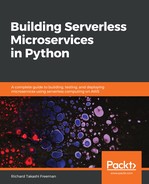I recommend you use MFA as it adds an extra layer of protection on top of your username and password. It's free using your mobile phone as a Virtual MFA Device (https://aws.amazon.com/iam/details/mfa/). Perform the following steps to set it up:
- Sign into the AWS Management Console: https://console.aws.amazon.com.
- Choose Dashboard on the left menu.
- Under Security Status, expand Activate MFA on your root account.
- Choose Activate MFA or Manage MFA.
- In the wizard, choose Virtual MFA device, and then choose Continue.
- Install an MFA app such as Authy (https://authy.com/).
- Choose Show QR code then scan the QR code with you smartphone. Click on the account and generate an Amazon six-digit token.
- Type the six-digit token in the MFA code 1 box.
- Wait for your phone to generate a new token, which is generated every 30 seconds.
- Type the six-digit token into the MFA code 2 box.
- Choose Assign MFA: