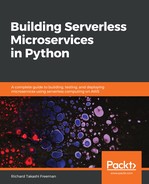Please skip this step if you are not using Windows.
Using bash (Unix shell) makes your life much easier when deploying and managing your serverless stack. I think all analysts, data scientists, architects, administrators, database administrators, developers, DevOps, and technical people should know some basic bash and be able to run shell scripts, which are typically used on Linux and Unix (including the macOS Terminal).
Alternatively, you can adapt the scripts to use MS-DOS or PowerShell, but it's not something I recommended, given that bash can now run natively on Windows 10 as an application, and there are many more examples online in bash.
Note that I have stripped off the or carriage returns, as they are illegal in shell scripts. You can use something such as Notepad++ (https://notepad-plus-plus.org/) on Windows if you want to view the carriage returns in your files properly. If you use traditional Windows Notepad, the new lines may not be rendered at all, so use Notepad++, Sublime (https://www.sublimetext.com/), Atom (https://atom.io/), or another editor.
A detailed guide on how to install Linux Bash shell on Windows 10 can be found at https://www.howtogeek.com/249966/how-to-install-and-use-the-linux-bash-shell-on-windows-10/. The main steps are as follows:
- Navigate to Control Panel | Programs | Turn Windows Features On Or Off.
- Choose the check box next to the Windows Subsystem for Linux option in the list, and then Choose OK.
- Navigate to Microsoft Store | Run Linux on Windows and select Ubuntu.
- Launch Ubuntu and set up a root account with a username and password the Windows C: and other drives are already mounted, and you can access them with the following command in the Terminal:
$ cd /mnt/c/
Well done, you now have full access to Linux on Windows!