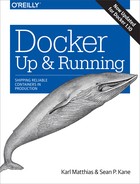Chapter 2. Docker at a Glance
Before you dive into configuring and installing Docker, a quick survey is in order to explain what Docker is and what it can bring to the table. It is a powerful technology, but not a tremendously complicated one. In this chapter, we’ll cover the generalities of how Docker works, what makes it powerful, and some of the reasons you might use it. If you’re reading this, you probably have your own reasons to use Docker, but it never hurts to augment your understanding before you dive in.
Don’t worry—this shouldn’t hold you up for too long. In the next chapter, we’ll dive right into getting Docker installed and running on your system.
Process Simplification
Docker can simplify both workflows and communication, and that usually starts with the deployment story. Traditionally, the cycle of getting an application to production often looks something like the following (illustrated in Figure 2-1):
-
Application developers request resources from operations engineers.
-
Resources are provisioned and handed over to developers.
-
Developers script and tool their deployment.
-
Operations engineers and developers tweak the deployment repeatedly.
-
Additional application dependencies are discovered by developers.
-
Operations engineers work to install the additional requirements.
-
Loop over steps 5 and 6 N more times.
-
The application is deployed.
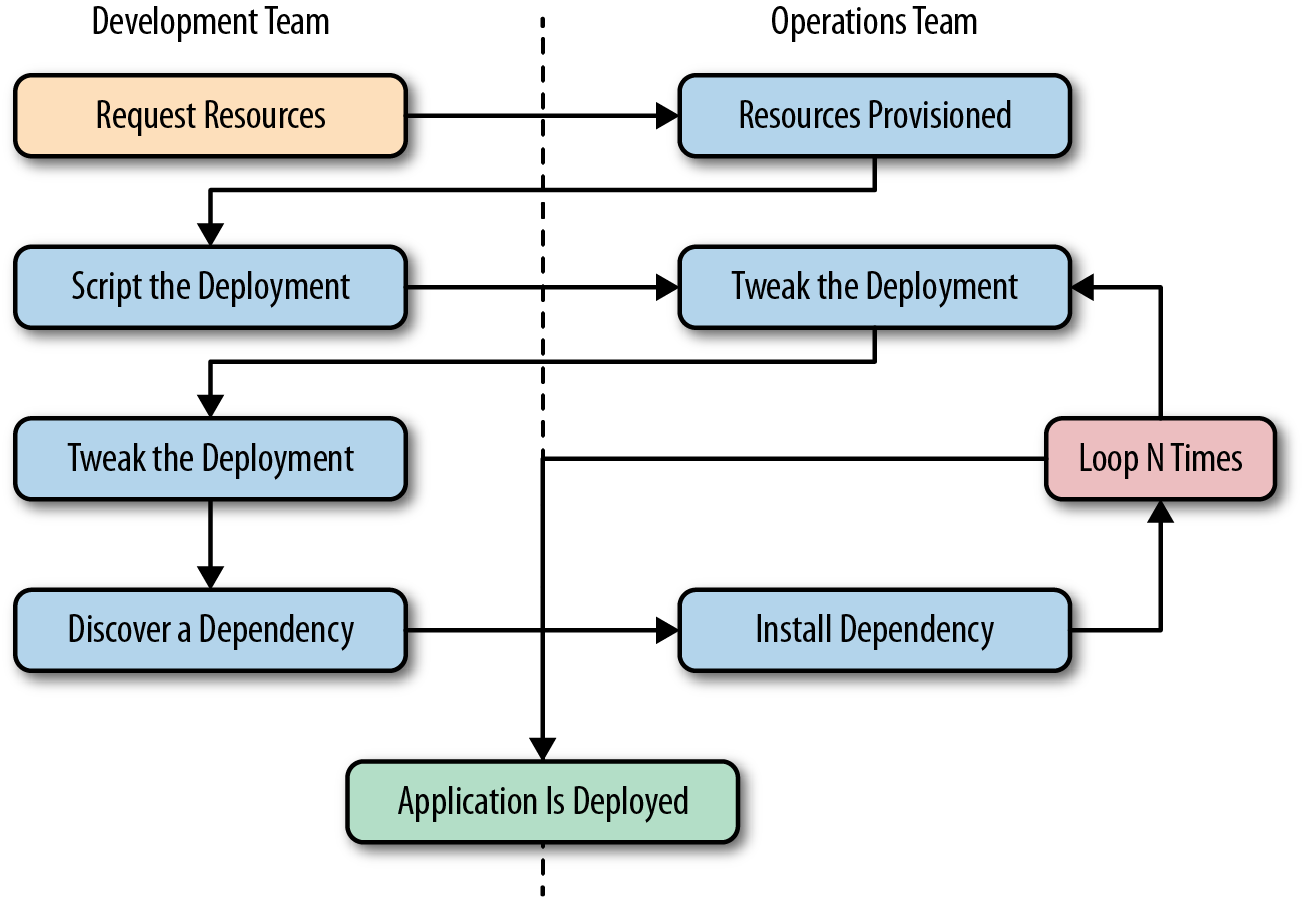
Figure 2-1. A traditional deployment workflow (without Docker)
Our experience has shown that deploying a brand new application into production can take the better part of a week for a complex new system. That’s not very productive, and even though DevOps practices work to alleviate some of the barriers, it often requires a lot of effort and communication between teams of people. This process can often be both technically challenging and expensive, but even worse, it can limit the kinds of innovation that development teams will undertake in the future. If deploying software is hard, time-consuming, and requires resources from another team, then developers will often build everything into the existing application in order to avoid suffering the new deployment penalty.
Push-to-deploy systems like Heroku have shown developers what the world can look like if you are in control of most of your dependencies as well as your application. Talking with developers about deployment will often turn up discussions of how easy that world is. If you’re an operations engineer, you’ve probably heard complaints about how much slower your internal systems are compared with deploying on Heroku.
Docker doesn’t try to be Heroku, but it provides a clean separation of responsibilities and encapsulation of dependencies, which results in a similar boost in productivity. It also allows even more fine-grained control than Heroku by putting developers in control of everything, down to the OS distribution on which they ship their application.
As a company, Docker preaches an approach of “batteries included but removable.” Which means that they want their tools to come with everything most people need to get the job done, while still being built from interchangeable parts that can easily be swapped in and out to support custom solutions.
By using an image repository as the hand-off point, Docker allows the responsibility of building the application image to be separated from the deployment and operation of the container.
What this means in practice is that development teams can build their application with all of its dependencies, run it in development and test environments, and then just ship the exact same bundle of application and dependencies to production. Because those bundles all look the same from the outside, operations engineers can then build or install standard tooling to deploy and run the applications. The cycle described in Figure 2-1 then looks somewhat like this (illustrated in Figure 2-2):
-
Developers build the Docker image and ship it to the registry.
-
Operations engineers provide configuration details to the container and provision resources.
-
Developers trigger deployment.
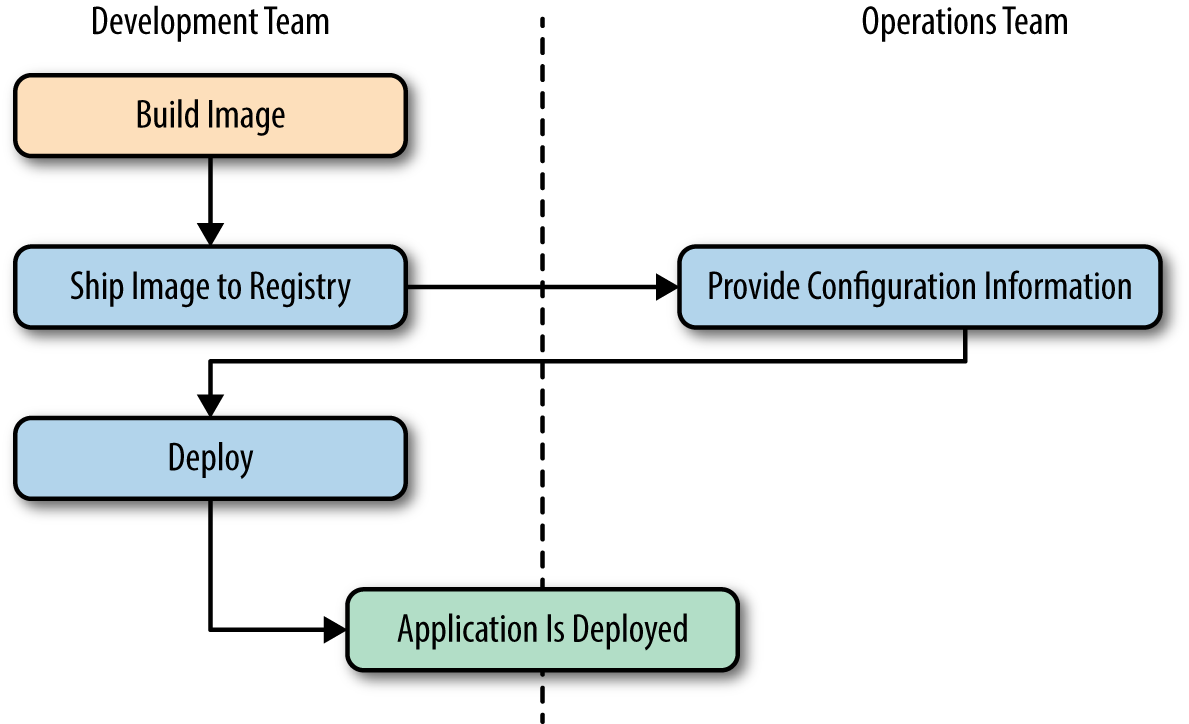
Figure 2-2. A Docker deployment workflow
This is possible because Docker allows all of the dependency issues to be discovered during the development and test cycles. By the time the application is ready for first deployment, that work is done. And it usually doesn’t require as many handovers between the development and operations teams. That’s a lot simpler and saves a lot of time. Better yet, it leads to more robust software through testing of the deployment environment before release.
Broad Support and Adoption
Docker is increasingly well supported, with the majority of the large public clouds announcing at least some direct support for it. For example, Docker runs on AWS Elastic Beanstalk, Google AppEngine, IBM Cloud, Microsoft Azure, Rackspace Cloud, and many more. At DockerCon 2014, Google’s Eric Brewer announced that Google would be supporting Docker as its primary internal container format. Rather than just being good PR for these companies, what this means for the Docker community is that a lot of money is starting to back the stability and success of the Docker platform.
Further building its influence, Docker’s containers are becoming the common format among cloud providers, offering the potential for “write once, run anywhere” cloud applications. When Docker released their libswarm development library at DockerCon 2014, an engineer from Orchard demonstrated deploying a Docker container to a heterogeneous mix of cloud providers at the same time. This kind of orchestration has not been easy before, and it seems likely that as these major companies continue to invest in the platform, the support and tooling will improve correspondingly.
So that covers Docker containers and tooling, but what about OS vendor support and adoption? The Docker client runs directly on most major operating systems, but because the Docker server uses Linux containers, it does not run on non-Linux systems. Docker has traditionally been developed on the Ubuntu Linux distribution, but most Linux distributions and other major operating systems are now supported where possible.
When Docker was barely two years old, it already had broad support across many platforms. With the creation of The Open Container Initiative in June of 2015, there is a lot of hope for a well-developed indsutry standard for containers and Docker’s continued growth into the future.
Architecture
Docker is a powerful technology, and that often means something that comes with a high level of complexity. But the fundamental architecture of Docker is a simple client/server model, with only one executable that acts as both components, depending on how you invoke the docker command. Underneath this simple exterior, Docker heavily leverages kernel mechanisms such as iptables, virtual bridging, cgroups, namespaces, and various filesystem drivers. We’ll talk about some of these in Chapter 10. For now, we’ll go over how the client and server work and give a brief introduction to the network layer that sits underneath a Docker container.
Client/Server Model
Docker consists of at least two parts: the client and the server/daemon (see Figure 2-3). Optionally there is a third component called the registry, which stores Docker images and metadata about those images. The server does the ongoing work of running and managing your containers, and you use the client to tell the server what to do. The Docker daemon can run on any number of servers in the infrastructure, and a single client can address any number of servers. Clients drive all of the communication, but Docker servers can talk directly to image registries when told to do so by the client. Clients are responsible for directing servers what to do, and servers focus on hosting containerized applications.

Figure 2-3. Docker client/server model
Docker is a little different in structure from some other client/server software. Instead of having separate client and server executables, it uses the same binary for both components. When you install Docker, you get both components, but the server will only launch on a supported Linux host. Launching the Docker server/daemon is as simple as running docker with the -d command-line argument, which tells it to act like a daemon and listen for incoming connections. Each Docker host will normally have one Docker daemon running that can manage a number of containers. You can then use the docker command-line tool client to talk to the server.
Network Ports and Unix Sockets
The docker command-line tool and docker -d daemon talk to each other over network sockets. You can choose to have the Docker daemon listen on one or more TCP or Unix sockets. It’s possible, for example, to have Docker listen on both a local Unix socket and two different TCP ports (encrypted and nonencrypted). On many Linux distributions, that is actually the default. If you want to only be able to access Docker from the local system, listening only on the Unix socket would be the most secure option. However, most people want to talk to the docker daemon remotely, so it usually listens on at least one TCP port.
The original TCP port that docker was configured to use was 4243, but that port was never registered and in fact was already used by other tools such as the Mac OS X backup client CrashPlan. As a result, Docker registered its own TCP port with IANA and it’s now generally configured to use TCP port 2375 when running un-encrypted, or 2376 when handling encrypted traffic.
In Docker 1.3 and later, the default is to use the encrypted port on 2376, but this is easily configurable. The Unix socket is located in different paths on different operating systems, so you should check where yours is located. If you have strong preferences, you can usually specify this at install time. If you don’t, then the defaults will probably work for you.
Robust Tooling
Among the many things that have led to Docker’s growing adoption is its simple and powerful tooling. This has been expanding ever wider since its initial release by Docker, and by the Docker community at large. The tooling that Docker ships with supports both building Docker images and basic deployment to individual Docker daemons, as well as all the functionality needed to actually manage a remote Docker server. Community efforts have focused on managing whole fleets (or clusters) of Docker servers and the scheduling and orchestrating of container deployments. Docker has also launched its own orchestration toolset, including Compose (previously known as Fig), Machine, and Swarm, which promises to eventually create a cohesive deployment story across environments.
Because Docker provides both a command-line tool and a remote web API, it is easy to add additional tooling in any language. The command-line tool lends itself well to scripting, and a lot of power can easily be leveraged with simple shell script wrappers around the command-line tool.
Docker Command-Line Tool
The command-line tool docker is the main interface that most people will have with Docker. This is a Go program that compiles and runs on all common architectures and operating systems. The command-line tool is available as part of the main Docker distribution on various platforms and also compiles directly from the Go source. Some of the things you can do with the Docker command-line tool include, but are not limited to:
-
Build a container image.
-
Pull images from a registry to a Docker daemon or push them up to a registry from the Docker daemon.
-
Start a container on a Docker server either in the foreground or background.
-
Retrieve the Docker logs from a remote server.
-
Start a command-line shell inside a running container on a remote server.
You can probably see how these can be composed into a workflow for building and deploying. But the Docker command-line tool is not the only way to interact with Docker, and it’s not necessarily the most powerful.
Application Programming Interface (API)
Like many other pieces of modern software, the Docker daemon has a remote API. This is in fact what the Docker command-line tool uses to communicate with the daemon. But because the API is documented and public, it’s quite common for external tooling to use the API directly. This enables all manners of tooling, from mapping deployed Docker containers to servers, to automated deployments, to distributed schedulers. While it’s very likely that beginners will not initially want to talk directly to the Docker API, it’s a great tool to have available. As your organization embraces Docker over time, it’s likely that you will increasingly find the API to be a good integration point for this tooling.
Extensive documentation for the API is on the Docker site. As the ecosystem has matured, robust implementations of Docker API libraries have begun to appear for many popular languages. We’ve used the Go and Ruby libraries, for example, and have found them to be both robust and rapidly updated as new versions of Docker are released.
Most of the things you can do with the Docker command-line tooling is supported relatively easily via the API. Two notable exceptions are the endpoints that require streaming or terminal access: running remote shells or executing the container in interactive mode. In these cases, it’s often easier to use the command-line tool.
Container Networking
Even though Docker containers are largely made up of processes running on the host system itself, they behave quite differently from other processes at the network layer. If you think of each of your Docker containers as behaving on the network like a host on a private network, you’ll be on the right path. The Docker server acts as a virtual bridge and the containers are clients behind it. A bridge is just a network device that repeats traffic from one side to another. So you can think of it like a mini virtual network with hosts attached.
The implementation is that each container has its own virtual Ethernet interface connected to the Docker bridge and its own IP address allocated to the virtual interface. Docker lets you bind ports on the host to the container so that the outside world can reach your container. That traffic passes over a proxy that is also part of the Docker daemon before getting to the container. See Chapter 10 for more detailed information.
Docker allocates the private subnet from an unused RFC 1918 private subnet block. It detects which network blocks are unused on startup and allocates one to the virtual network. That is bridged to the host’s local network through an interface on the server called docker0. This means that all of the containers are on a network together and can talk to each other directly. But to get to the host or the outside world, they go over the docker0 virtual bridge interface. As we mentioned, inbound traffic goes over the proxy. This proxy is fairly high performance but can be limiting if you run high throughput applications in containers. We talk more about this as well as other networking topics in Chapter 10, and offer some solutions.
There is a dizzying array of ways in which you can configure Docker’s network layer, from allocating your own network blocks to configuring your own custom bridge interface. People often run with the default mechanisms, but there are times when something more complex or specific to your application is required. You can find much more detail about Docker networking in its documentation, and we will cover more details about networking in the Advanced Topics chapter.
Note
When developing your Docker workflow, you should definitely get started with the default networking approach. You might later find that you don’t want or need this default virtual network. You can disable all of this with a single switch at docker daemon startup time. It’s not configurable per container, but you can turn it off for all containers using the --net host switch to docker -d. When running in that mode, Docker containers just use the host’s own network devices and address.
Getting the Most from Docker
Like most tools, Docker has a number of great use cases, and others that aren’t so good. You can, for example, open a glass jar with a hammer. But that has its downsides. Understanding how to best use the tool, or even simply determining if it’s the right tool, can get you on the correct path much more quickly.
To begin with, Docker’s architecture aims it squarely at applications that are either stateless or where the state is externalized into data stores like databases or caches. It enforces some good development principles for this class of application and we’ll talk later about how that’s powerful. But this means that doing things like putting a database engine inside Docker is basically like trying to swim against the current. It’s not that you can’t do it, or even that you shouldn’t do it; it’s just that this is not the most obvious use case for Docker and if it’s the one you start with, you may find yourself disappointed early on. Some good applications for Docker include web frontends, backend APIs, and short-running tasks, like maintenance scripts that might normally be handled by cron.
Note
Most traditional applications are stateful, which means that they keep track of important data in memory, files, or a database. If you restart a stateful service, you may lose any of the information that isn’t written out of memory. Stateless applications, on the other hand, are normally designed to immediately answer a single self-contained request, and have no need to track information between requests from one or more clients.
If you focus first on building an understanding of running stateless or externalized-state applications inside containers, you will have a foundation on which to start considering other use cases. We strongly recommend starting with stateless applications and learning from that experience before tackling other use cases. It should be noted that the community is working hard on how to better support stateful applications in Docker, and there are likely to be many developments in this area over the next year or more.
Containers Are Not Virtual Machines
A good way to start shaping your understanding of how to leverage Docker is to think of containers not as virtual machines, but as very lightweight wrappers around a single Unix process. During actual implementation, that process might spawn others, but on the other hand, one statically compiled binary could be all that’s inside your container (see “Outside Dependencies” for more information). Containers are also ephemeral: they may come and go much more readily than a virtual machine.
Virtual machines are by design a stand-in for real hardware that you might throw in a rack and leave there for a few years. Because a real server is what they’re abstracting, virtual machines are often long-lived in nature. Even in the cloud where companies often spin virtual machines up and down on demand, they usually have a running lifespan of days or more. On the other hand, a particular container might exist for months, or it may be created, run a task for a minute, and then be destroyed. All of that is OK, but it’s a fundamentally different approach than virtual machines are typically used for.
Containers Are Lightweight
We’ll get more into the details of how this works later, but creating a container takes very little space. A quick test on Docker 1.4.1 reveals that a newly created container from an existing image takes a whopping 12 kilobytes of disk space. That’s pretty lightweight. On the other hand, a new virtual machine created from a golden image might require hundreds or thousands of megabytes. The new container is so small because it is just a reference to a layered filesystem image and some metadata about the configuration.
The lightness of containers means that you can use them for things where creating another virtual machine would be too heavyweight, or in situations where you need something to be truly ephemeral. You probably wouldn’t, for instance, spin up an entire virtual machine to run a curl command to a website from a remote location, but you might spin up a new container for this purpose.
Towards an Immutable Infrastructure
By deploying most of your applications within containers, it is possible to start simplifying your configuration management story by moving towards an immutable infrastructure. The idea of an immutable infrastructure has recently gained popularity in response to how difficult it is, in reality, to maintain a truly idempotent configuration management code base. As your configuration management code base grows, it can become as unwieldy and unmaintainable as large, monolithic legacy applications. With Docker it is possible to deploy a very lightweight Docker server that needs almost no configuration management, or in many cases, none at all. All of your application management is simply handled by deploying and redeploying containers to the server. When the server needs an important update to something like the Docker daemon or the Linux kernel, you can simply bring up a new server with the changes, deploy your containers there, and then decommission or reinstall the old server.
Limited Isolation
Containers are isolated from each other, but it’s probably more limited than you might expect. While you can put limits on their resources, the default container configuration just has them all sharing CPU and memory on the host system, much as you would expect from colocated Unix processes. This means that unless you constrain them, containers can compete for resources on your production machines. That is sometimes what you want, but it impacts your design decisions. Limits on CPU and memory use are possible through Docker but, in most cases, they are not the default like they would be from a virtual machine.
It’s often the case that many containers share one or more common filesystem layers. That’s one of the more powerful design decisions in Docker, but it also means that if you update a shared image, you’ll need to re-create a number of containers.
Containerized processes are also just processes on the Docker server itself. They are running on the same exact instance of the Linux kernel as the host operating system. They even show up in the ps output on the Docker server. That is utterly different from a hypervisor where the depth of process isolation usually includes running an entirely separate instance of the operating system for each virtual machine.
This light default containment can lead to the tempting option of exposing more resources from the host, such as shared filesystems to allow the storage of state. But you should think hard before further exposing resources from the host into the container unless they are used exclusively by the container. We’ll talk about security of containers later, but generally you might consider helping to enforce isolation further through the application of SELinux or AppArmor policies rather than compromising the existing barriers.
Warning
By default, many containers use UID 0 to launch processes. Because the container is contained, this seems safe, but in reality it isn’t. Because everything is running on the same kernel, many types of security vulnerabilities or simple misconfiguration can give the container’s root user unauthorized access to the host’s system resources, files, and processes.
Stateless Applications
A good example of the kind of application that containerizes well is a web application that keeps its state in a database. You might also run something like ephemeral memcache instances in containers. If you think about your web application, though, it probably has local state that you rely on, like configuration files. That might not seem like a lot of state, but it means that you’ve limited the reusability of your container, and made it more challenging to deploy into different environments, without maintaining configuration data in your codebase.
In many cases, the process of containerizing your application means that you move configuration state into environment variables that can be passed to your application from the container. This allows you to easily do things like use the same container to run in either production or staging environments. In most companies, those environments would require many different configuration settings, from the names of databases to the hostnames of other service dependencies.
With containers, you might also find that you are always decreasing the size of your containerized application as you optimize it down to the bare essentials required to run. We have found that thinking of anything that you need to run in a distributed way as a container can lead to some interesting design decisions. If, for example, you have a service that collects some data, processes it, and returns the result, you might configure containers on many servers to run the job and then aggregate the response on another container.
Externalizing State
If Docker works best for stateless applications, how do you best store state when you need to? Configuration is best passed by environment variables, for example. Docker supports environment variables natively, and they are stored in the metadata that makes up a container configuration. This means that restarting the container will ensure that the same configuration is passed to your application each time.
Databases are often where scaled applications store state, and nothing in Docker interferes with doing that for containerized applications. Applications that need to store files, however, face some challenges. Storing things to the container’s filesystem will not perform well, will be extremely limited by space, and will not preserve state across a container lifecycle. Applications that need to store filesystem state should be considered carefully before putting them into Docker. If you decide that you can benefit from Docker in these cases, it’s best to design a solution where the state can be stored in a centralized location that could be accessed regardless of which host a container runs on. In certain cases, this might mean a service like Amazon S3, RiakCS, OpenStack Swift, a local block store, or even mounting iSCSI disks inside the container.
Tip
Although it is possible to externalize state on an attached filesystem, it is not generally encouraged by the community, and should be considered an advanced use case. It is strongly recommended that you start with applications that don’t need persistent state. There are multiple reasons why this is generally discouraged, but in almost all cases it is because it introduces dependencies between the container and the host that interfere with using Docker as a truly dynamic, horizontally scalable application delivery service. If your container relies on an attached filesystem, it can only be deployed to the system that contains this filesystem.
The Docker Workflow
Like many tools, Docker strongly encourages a particular workflow. It’s a very enabling workflow that maps well to how many companies are organized, but it’s probably a little different than what you or your team are doing now. Having adapted our own organization’s workflow to the Docker approach, we can confidently say that this change is a benefit that touches many teams in the organization. If the workflow is implemented well, it can really help realize the promise of reduced communication overhead between teams.
Revision Control
The first thing that Docker gives you out of the box is two forms of revision control. One is used to track the filesystem layers that images are made up of, and the other is a tagging systems for built containers.
Filesystem layers
Docker containers are made up of stacked filesystem layers, each identified by a unique hash, where each new set of changes made during the build process is laid on top of the previous changes. That’s great because it means that when you do a new build, you only have to rebuild the layers that include and build upon the change you’re deploying. This saves time and bandwidth because containers are shipped around as layers and you don’t have to ship layers that a server already has stored. If you’ve done deployments with many classic deployment tools, you know that you can end up shipping hundreds of megabytes of the same data to a server over and over at each deployment. That’s slow, and worse, you can’t really be sure exactly what changed between deployments. Because of the layering effect, and because Docker containers include all of the application dependencies, you can be quite sure where the changes happened.
To simplify this a bit, remember that a Docker image contains everything required to run your application. If you change one line of code, you certainly don’t want to waste time rebuilding every dependency your code requires into a new image. Instead, Docker will use as many base layers as it can so that only the layers affected by the code change are rebuilt.
Image tags
The second kind of revision control offered by Docker is one that makes it easy to answer an important question: what was the previous version of the application that was deployed? That’s not always easy to answer. There are a lot of solutions for non-Dockerized applications, from git tags for each release, to deployment logs, to tagged builds for deployment, and many more. If you’re coordinating your deployment with Capistrano, for example, it will handle this for you by keeping a set number of previous releases on the server and then using symlinks to make one of them the current release.
But what you find in any scaled production environment is that each application has a unique way of handling deployment revisions. Or many do the same thing and one is different. Worse, in heterogeneous language environments, the deployment tools are often entirely different between applications and very little is shared. So the question of “What was the previous version?” can have many answers depending on whom you ask and about which application. Docker has a built-in mechanism for handling this: it provides image tagging at deployment time. You can leave multiple revisions of your application on the server and just tag them at release. This is not rocket science, and it’s not functionality that is hard to find in other deployment tooling, as we mention. But it can easily be made standard across all of your applications, and everyone can have the same expectations about how things will be tagged for all applications.
Warning
In many examples on the Internet and in this book, you will see people use the latest tag. This is useful when getting started and when writing examples, as it will always grab the most recent version of a image. But since this is a floating tag, it is a bad idea to use latest in most workflows, as your dependencies can get updated out from under you, and it is impossible to roll back to latest because the old version is no longer the one tagged latest.
Building
Building applications is a black art in many organizations, where a few people know all the levers to pull and knobs to turn in order to spit out a well-formed, shippable artifact. Part of the heavy cost of getting a new application deployed is getting the build right. Docker doesn’t solve all the problems, but it does provide a standardized tool configuration and tool set for builds. That makes it a lot easier for people to learn to build your applications, and to get new builds up and running.
The Docker command-line tool contains a build flag that will consume a Dockerfile and produce a Docker image. Each command in a Dockerfile generates a new layer in the image, so it’s easy to reason about what the build is going to do by looking at the Dockerfile itself. The great part of all of this standardization is that any engineer who has worked with a Dockerfile can dive right in and modify the build of any other application. Because the Docker image is a standardized artifact, all of the tooling behind the build will be the same regardless of the language being used, the OS distribution it’s based on, or the number of layers needed.
Most Docker builds are a single invocation of the docker build command and generate a single artifact, the container image. Because it’s usually the case that most of the logic about the build is wholly contained in the Dockerfile, it’s easy to create standard build jobs for any team to use in build systems like Jenkins. As a further standardization of the build process, a few companies, including eBay, actually have standardized Docker containers to do the image builds from a Dockerfile.
Testing
While Docker itself does not include a built-in framework for testing, the way containers are built lends some advantages to testing with Docker containers.
Testing a production application can take many forms, from unit testing to full integration testing in a semi-live environment. Docker facilitates better testing by guaranteeing that the artifact that passed testing will be the one that ships to production. This can be guaranteed because we can either use the Docker SHA for the container, or a custom tag to make sure we’re consistently shipping the same version of the application.
The second part of the testing story is that all testing that is run against the container will automatically include testing the application with all of the dependencies that it will ship with. If a unit test framework says tests were successful against a container image, you can be sure that you will not experience a problem with the versioning of an underlying library at deployment time, for example. That’s not easy with most other technologies, and even Java WAR files, for example, don’t include testing of the application server itself. That same Java application deployed in a Docker container will generally also include the application server, and the whole stack can be smoke tested before shipping to production.
A secondary benefit of shipping applications in Docker containers is that in places where there are multiple applications that talk to each other remotely via something like an API, developers of one application can easily develop against a version of the other service that is currently tagged for the environment they require, like production or staging. Developers on each team don’t have to be experts in how the other service works or is deployed, just to do development on their own application. If you expand this to a service-oriented architecture with innumerable microservices, Docker containers can be a real lifeline to developers or QA engineers who need to wade into the swamp of inter-microservice API calls.
Packaging
Docker produces what for all intents and purposes is a single artifact from each build. No matter which language your application is written in, or which distribution of Linux you run it on, you get a multilayered Docker image as the result of your build. And it is all built and handled by the Docker tooling. That’s the shipping container metaphor that Docker is named for: a single, transportable unit that universal tooling can handle, regardless of what it contains. Like the container port, or multimodal shipping hub, your Docker tooling will only ever have to deal with one kind of package: the Docker image. That’s powerful because it’s a huge facilitator of tooling reuse between applications, and it means that someone else’s off-the-shelf tools will work with your build images. Applications that traditionally take a lot of custom configuration to deploy onto a new host or development system become incredibly portable with Docker. Once a container is built, it can easily be deployed on any system with a running Docker server.
Deploying
Deployments are handled by so many kinds of tools in different shops that it would be impossible to list them here. Some of these tools include shell scripting, Capistrano, Fabric, Ansible, or in-house custom tooling. In our experience with multi-team organizations, there are usually one or two people on each team who know the magic incantation to get deployments to work. When something goes wrong, the team is dependent on them to get it running again. As you probably expect by now, Docker makes most of that a nonissue. The built-in tooling supports a simple, one-line deployment strategy to get a build onto a host and up and running. The standard Docker client only handles deploying to a single host at a time, but there are other tools available that make it easy to deploy into a cluster of Docker hosts. Because of the standardization provided by Docker, your build can be deployed into any of these systems, with low complexity on the part of the development teams.
The Docker Ecosystem
There is a wide community forming around Docker, driven by both developers and system administrators. Like the DevOps movement, this has facilitated better tools by applying code to operations problems. Where there are gaps in the tooling provided by Docker, other companies and individuals have stepped up to the plate. Many of these tools are also open source. That means they are expandable and can be modified by any other company to fit their needs.
Note
Docker is a commercial company that has generously contributed much of the core Docker source code to the open source community. Companies are strongly encouraged to join the community and contribute back to the open source efforts. If you are looking for supported versions of the core Docker tools, you can find out more about their offerings at https://www.docker.com/support.
Orchestration
The first important category of tools that adds functionality to the core Docker distribution contains orchestration and mass deployment tools like Docker’s Swarm, New Relic’s Centurion and Spotify’s Helios. All of these take a generally simple approach to orchestration. For more complex environments, Google’s Kubernetes and Apache Mesos are more powerful options. There are new tools shipping constantly as new adopters discover gaps and publish improvements.
Atomic hosts
One additional idea that can be leveraged to enhance your Docker experience is atomic hosts. Traditionally, servers and virtual machines are systems that an organization will carefully assemble, configure, and maintain to provide a wide variety of functionality that supports a broad range of usage patterns. Updates must often be applied via nonatomic operations, and there are many ways in which host configurations can diverge and introduce unexpected behavior into the system. Most running systems are patched and updated in place in today’s world. Conversely, in the world of software deployments, most people deploy an entire copy of their application, rather than trying to apply patches to a running system. One of the appeals of containers is that they help make applications even more atomic than traditional deployment models.
What if you could extend that core container pattern all the way down into the operating system? Instead of relying on configuration management to try to update, patch, and coalesce changes to your OS components, what if you could simply pull down a new, thin OS image and reboot the server? And then if something breaks, easily roll back to the exact image you were previously using?
This is one of the core ideas behind Linux-based atomic host distributions, like CoreOS and Project Atomic. Not only should you be able to easily tear down and redeploy your applications, but the same philosophy should apply for the whole software stack. This pattern helps provide incredible levels of consistency and resilience to the whole stack.
Some of the typical characteristics of an atomic host are a minimal footprint, a focused design towards supporting Linux containers and Docker, and providing atomic OS updates and rollbacks that can easily be controlled via multihost orchestration tools on both bare-metal and common virtualization platforms.
In Chapter 3, we will discuss how you can easily use atomic hosts in your development process. If you are also using atomic hosts as deployment targets, this process creates a previously unheard of amount of software stack symmetry between your development and production environments.
Additional tools
Additional categories include auditing, logging, network, mapping, and many other tools, the majority of which leverage the Docker API directly. Some of these tools and Docker-related features include CoreOS’s flannel for Kubernetes; Weave, a virtual network for spanning containers across multiple Docker hosts; and direct support for Docker logs in Mozilla’s Heka log router.
The results of the broad community that is rapidly evolving around Docker is anyone’s guess, but it is likely that this support will only accelerate Docker’s adoption and the development of robust tools that solve many of the problems that the community struggles with.
Wrap-Up
There you have it, a quick tour through Docker. We’ll return to this discussion later on with a slightly deeper dive into the architecture of Docker, more examples of how to use the community tooling, and a deeper dive into some of the thinking behind designing robust container platforms. But you’re probably itching to try it all out, so in the next chapter we’ll get Docker installed and running.