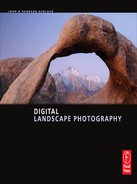10
Panoramas

Digital photography has made techniques available that allow everyone to easily shoot mesmerizing panoramic images. No longer must you spend thousands of dollars to buy expensive equipment that’s specialized for making these images. You don’t have to be a computer whiz either, because plenty of software programs are available that easily stitch together the two or more images made for combining into a panorama. The panoramic images included in your portfolio or made into prints for your wall draw attention to your images because they’re unusual and captivating to view.
SCENES THAT MAKE A FINE PANORAMA
Look for scenes having very wide or tall subject matter. Often these scenes include strong patterns such as the sand dunes in Death Valley, trees packed in snow and ice on the high mountains, or autumn color reflections along the opposite side of a wilderness lake. A panorama can depict more than strong patterns, too. It can be a single dominating point of interest such as a waterfall where the rest of the panorama is filled in with the river downstream from the falls. And though we’re concentrating on landscapes in this book, we must note that a splendid panorama can depict a huge colony of penguins, a thundering herd of wildebeest, or flocks of shore-birds lined up along the beach.
Until the advent of digital photography, most photographers never shot panoramas and didn’t develop an eye for seeing the possibilities. We were not exceptions. We’re all learning now to expand our vision to see exciting panoramic possibilities. And although we tend to think of panoramas as horizontal images, it’s just as easy to create exciting verticals.
PHOTOGRAPHING PANORAMAS
It’s quite possible to photograph a scene loosely and then crop the image to make a vertical, or more likely a horizontal, image. However, severely cropping an image to make a panoramic format eliminates a significant percentage of the information captured by the sensor and greatly reduces your ability to make a large and high-quality panoramic print. Shooting two or more (sometimes many more) overlapping images that can be stitched together later is a far more effective way to make panoramas. It isn’t hard, but you must adopt a fairly precise procedure for optimum results, so follow along carefully as we describe how to do it.
(a–e) Barbara is highly skilled with Photoshop, so she easily put four individual images of her riding Joker on a single canvas and manually merged them together into a long panorama. This technique does require a good bit of skill with Photoshop. Fortunately, plenty of programs are available that do all of the work for you automatically.

LEVEL THE TRIPOD
Use a sturdy tripod to keep your series of images level. That isn’t to say nice panoramas can’t be done hand-held, but the images shot that way are harder to stitch together, although stitching software is continually improving. Hopefully, your tripod has a built-in level. Adjust the legs so the level’s bubble is centered. If your tripod doesn’t have a built-in level, try attaching a bubble level to any tripod part that’s flat and intended to be horizontal in the erected tripod. A leveling head can be purchased for many tripods. This makes it quick and easy to level the head, which you must do anyway.
LEVEL THE CAMERA
It isn’t enough to level only the tripod. The camera must also be level side to side and front to back. The easiest way to do this is to attach a double-bubble spirit level, such as those made by Hama and other manufacturers, to the flash hot-shoe on top of the camera. Be sure to level the camera in both directions or, as a pilot would say, “wings level and nose on the horizon.” Properly leveling everything makes the images much easier to stitch together. If you don’t level the tripod and camera, the series of images will surely slope downward on one side or the other. Your goal is to make your images as level as possible across the entire series.
FINDING THE NODAL POINT
Today’s software is amazing at combining images without showing the seam. You can get superb results by merely leveling the tripod and the camera and properly shooting the series of images. However, if you’re a perfectionist, you would ease the software task by ensuring that the camera is mounted in a manner that puts the nodal point of the lens directly over the camera’s axis of rotation. Good grief! What does all that mean? Well, the nodal point of a lens is the point along its length, within the lens, where the light rays converge and cross on their journey from subject to camera sensor. The nodal point is also known as the “optical center” of the lens. The term “axis of rotation” is the hinge on which the camera turns, as it does on the head of a tripod, when it’s rotated or “panned.” As the artilleryman would say, the camera changes its azimuth. (Hmmmm — is the artilleryman the only cannon shooter that uses a Nikon?)
These Death Valley sand dunes appear to be a sea of undulating overlapping lines that spread far and wide. This is the perfect subject for panoramic treatment. We shot a series of overlapping images and put them together automatically using Photoshop’s Photomerge.

One seeking to achieve this mounting, where the lens’ nodal point lies on the camera’s axis of rotation, would mount her camera on a tripod with a gadget that allows the camera to be moved forward and backward along the longitudinal axis of the lens (closer to and farther from the photographer). Simply, the lens’ nodal point would then be over the head of the tripod! How do you set this up? Either of two gadgets is presently used. There’s a special bracket offered by at least one manufacturer (Really Right Stuff) to allow easy adjustment of nodal point location. In the absence of such a gizmo, a conventional macro focusing rail, or “slider,” can be used for the same purpose. Oh yes, it’s a good idea, once having found the nodal point, to place a visible mark on the lens so the point is easily found next time.
Mounting your camera with proper placement of the nodal point guarantees that a series of images can be perfectly aligned. Of course, the dastardly devil is in the details.
To find the nodal point, mount your camera on a leveled tripod and then level the camera both horizontally and vertically. Find an object in the scene having a vertical line, such as fence post, in the near foreground. Find another vertical line, such as another fence post or the edge of a building, in the distant background. Align the camera so the two vertical edges are very close to each other, but not exactly overlapping. Notice the distance between the two vertical lines. Now pan the camera, that is, rotate the camera horizontally, and watch the two lines. If the apparent distance between the lines doesn’t seem to vary, the camera is properly mounted through the lens’s nodal point. More likely you won’t be so lucky at first and the relative distance between the two lines will vary. If so, it means the nodal point isn’t centered over the axis of rotation of the tripod; that is, the axis upon which the camera rotates when it’s panned. Use your focusing rail or the aforementioned special pan head to move the camera back or forward a bit and pan horizontally again. When the nodal point is exactly over the axis of rotation, the two vertical lines will appear to remain a constant distance apart as you pan left and right. Now, use a grease pencil or a little piece of tape, to place a mark on the lens so its nodal point is easy to find next time. It all sounds very complicated, but with the proper equipment and a little experience it’s really easy to do (see http://archive.bigben.id.au/tutorials/360/photo/tripod.html). Remember, though, you can shoot superb panoramas without even being able to spell “nodal point,” so don’t let this procedure deter you!
START PANNING ON THE LEFT SIDE
Make your first shot on the left side of the scene, which simplifies lining up your images properly for the stitching software. The first image on the far left has the smallest image file number, while the last image on the far right has the largest image file number. When you use your browser to select the images, they’ll be lined up in the proper orientation. If you start on the far right side and shoot to the left, you’ll have to re-number the images.
MARK THE PANORAMIC SERIES
A single image intended to be part of a panorama is seldom well composed, so often we mistakenly delete it before realizing that the goofy looking composition is only part of a series. Then we have to recover the image from the digital trash can (which real computer geeks call the “bit bucket”) and restore the image. To keep things simple, we stick our hand in front of the camera and shoot an image of it. After shooting our series, we photograph our hand one more time to mark the end. When we view the images hours or days later, the hand images remind us what we’ve done. We rename the images of each series with a unique prefix. The images of a panorama series shot at Moccasin Lake might be named “Moccasin Lake #1_pan_4_nnnn.nef,” where the “#1” indicates the first panoramic series shot at Moccasin Lake, the “4” indicates there are four images in the series, and the “nnnn” is a unique numeric file name, or part thereof, assigned by the camera. The next panoramic series done at Moccasin lake, perhaps of three shots, would have names of “Moccasin Lake #2_pan_3_nnnn.nef,” and so on. Then we move them to appropriately named folders in the computer for eventual incorporation into the final panoramic images.
KEEP SOME SETTINGS THE SAME
WHITE BALANCE
Never use auto white balance for images intended for a panorama. You don’t want the camera to change the white balance between images, and it will happen if the scene colors radically change from one side to the other. Always use a preset white balance, such as Cloudy, Sun, or Shade, or, if you have the option, use the K option to enter a specific color temperature choice.
This frosted aspen woodland is very wide, but not very tall. In this case, we easily covered the important parts by shooting four overlapping horizontal images to completely cover the grove of trees. Always begin the series of images on the left and shoot to the right so the images line up properly in your browsing software.

FOCUS
It’s very important that the camera doesn’t change focus between the shots of a panorama series! Use manual focus and keep your paws off the lens’s focusing ring. Alternatively, leave the camera in autofocus, but only if you’ve changed to the back-button focus scheme that we so highly recommend and you keep your thumb far from the focus button! Finally, if you really prefer having the shutter button control autofocus — we don’t understand why you still would, but if you really do — go ahead and push the shutter button down half-way to make the camera focus the lens on the scene, and then turn off autofocusing. The autofocus switch might be on the lens itself or on the camera body.
ISO
Always use the same setting for all of the images shot for any one panorama.
EXPOSURE
Use manual exposure so that the exposure remains the same for all of the images of a single panorama. Any change to either aperture or shutter speed between those images would make the sky segments difficult to match when the images are stitched together.
DON’T ZOOM THE LENS
Don’t change focal length between the images of a single panorama. Changing a zoom setting would cause the same object in adjacent images to be different sizes, and the stitching software would be unable to properly align the images.
EXPOSING THE IMAGES
Use manual exposure and your histogram. First, set the aperture, perhaps to f/16, for a landscape with a near foreground and a distant background. Point the camera at the brightest area to be included in the panoramic image, and adjust the shutter speed so the important highlights are well exposed. This means that the right side of the histogram data approaches as closely as possible, but doesn’t actually touch, the right edge of the graph. Use that exposure for the entire series, and take care that the prevailing light doesn’t change during the series. If it does change, you must re-shoot the entire series so that every image is shot under the very same light.
This quiet sunrise along a northern Michigan lake is perfect for panoramic treatment.

The rising thermal features of Midway Geyser Basin on this calm winter day nicely accent this scene of the Firehole River through the valley.

(a–f) This scene of the incredible eroded stone at the “wave” speaks volumes about the effect of time and wind and water. The eroded and highly sculptured stone is magnificent. Notice how the entire scene is constructed from the individual images that make up the final image.

HDR PANORAMAS
The light illuminating a long horizontal scene may vary greatly from one side of the scene to the other. Traditionally, you look for a panorama where the light is similar across the scene. However, it’s possible to successfully photograph a high-contrast panorama by shooting an HDR series of images for each individual image that makes up the panorama. Once each series of images is merged and tone-mapped, then all of the images that make up the panorama can be stitched together. Strategies for doing this are covered in detail in the HDR book entitled Complete Guide to High Dynamic Range Digital Photography by Ferrell McCollough, mentioned in the references.
POLARIZING FILTERS
Many advise to avoid using polarizing filters when shooting a series of images for a panoramic image. If the angle between your line to the subject and your line to the sun is changing, then the sky would appear to unnaturally change intensities from one image to the next. This is so often true that you could do well by remembering it. However, there are times when the effects of a polarizer are so profound that we use it anyway for a series and deal with uneven sky density later. For example, polarizers are so good at removing glare on wet foreground rocks to reveal texture and color that we still use them, even if the sky doesn’t appear uniformly blue in the final panoramic image. After all, the sky isn’t uniformly blue anyway. Often it’s lighter near the horizon and darker above.
OVERLAP THE IMAGES
As you shoot the series of images, make sure each image overlaps the previous one by about 30%. The software requires having identical objects in adjacent images to line them up precisely.
PORTRAIT OR LANDSCAPE ORIENTATION?
It seems obvious that the best way to shoot a horizontal landscape for panoramic treatment is to shoot horizontal images to cover the expanse of the scene in the fewest number of images. Therefore, it’s counterintuitive to think that shooting vertical images of a horizontal scene, or horizontal images of a vertical scene, can work much better. This is true because you may have tall objects in a horizontal scene that might get cropped if you shoot horizontal images. Here, shooting vertical images captures more space above and below the subject, so there is less chance of accidently cropping part of the scene. When the images are stitched together, you can use the crop tool to eliminate unwanted elements at the top or bottom of the image, assuming none of your main subject is too close to the edge.
To keep the sky as uniformly bright as possible, no polarizing filter is used to capture these “ghost trees” on top of Two Top Mountain near West Yellowstone, Montana.

Autumn color reflections on small inland lakes are perfect panoramas since these scenes tend to be extremely wide. We determined the manual exposure by pointing the camera at the brightest portion of the scene. Then we panned the camera from left to right, overlapping each image by 30%.

FOCAL LENGTH CONSIDERATIONS
You’ll have the best luck with lenses in the 40 mm focal-length range and up. Wide-angle lenses like a 20 mm tend to introduce a lot of distortion, so avoid them, at least at first. And also be careful with longer lenses, such as a 300 mm. The magnification of longer focal lengths causes limited depths of field, which can cause noticeable changes to foreground focus between the images of a series.
STITCHING PANORAMAS TOGETHER
This can be done using Photoshop manually, but a stitching capability that specializes in doing the job will save labor and grief. Later versions of Adobe Photoshop and Adobe Photoshop Elements each have a splendid feature to do just that. It’s called “Photomerge” and it does all the grunt work for you. Give it a try. Once you process the proper images through the program, you’ll have a good final image that can be edited by any image-editing software for color, contrast, sharpness, dust spotting, and more.
If you shoot Canon, you probably already have Canon software that stitches images together. Load the Canon Utilities disk and load Zoombrowser EX. Open this program and click on Tools > Stitch photos. Now follow the simple instructions and you will soon have a nice panoramic image to view. Other dedicated panorama stitching programs include Autopano Pro, PTGui, Panorama Factory, and Stitcher.