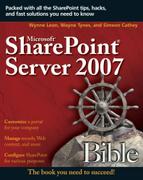Using Document Conversion
The advent of new Web technologies has assisted many non-technical end users in various organizations in the creation of rich, content-driven Web pages using nothing more than a Web browser. It used to be common to find pages on the portal that were created and copied directly from Microsoft Word. It was (and is) very easy to discern Web pages that have been fashioned in this manner through inconsistent formatting and style elements.
This gap has been bridged through the introduction of Smart Client Authoring. Smart Client Authoring uses Document Conversion, a feature in Microsoft Office SharePoint Server 2007 built on the document converter infrastructure that empowers authors to convert documents directly into Web pages that may be published and revised from the original file. This is especially useful for these reasons:
Ease of publishing for pre-existing content.
Authors unfamiliar with Web publishing tools won’t need to learn a new application.
Complex documents may be converted readily to existing formatting and styles.
After a document is converted, all browser-based document management features become available on the converted Web page.
The document conversion feature is configured from the SharePoint Central Administration. Depending on the amount of content you anticipate using this process, the document converter service should be activated on specific application servers in your infrastructure. For example, if the servers in question are processing additional services such as Search or InfoPath Forms Services, it would be best to enable this feature on a different server or servers in your farm to accommodate load balancing.
In order to accommodate any strain of resources across the server farm, Office SharePoint Server 2007 utilizes two services, DocConversionLoadBalancerService and DocConversionLauncherService to manage the load balancing, prioritizing, and scheduling of the document conversion process.
Upon initiation of the document conversion process Office SharePoint Server 2007 passes the request to these two services. Content is first passed with an optional XML file containing specific converter settings to DocConversionLoadBalancerService, which shares all document conversion requests across the farm. Upon receipt of a request for conversion from Office SharePoint Server 2007, the DocConversionLoadBalancerService returns a URI to the appropriate DocConversionLauncherService. The specified launcher is then connected and the request is passed. The DocConversionLauncherService is the service that calls the document converter to take the source file and create a converted copy. The converted copy is then readied for the Web with post-processing actions that include:
Addition of the file’s metadata
Inclusion of identifier metadata for both the original file and the document converter employed for copy creation
Notification of conversion to the creator of the source file
Storing the converted document in the same locale as the source file
Note
Document conversions cannot be disabled for individual sites or document libraries.
Multiple converters that take original documents of the same file type extension may exist on a Web application and generate converted copies of the same file type extension. Each converter performs different conversion functions on the file, but the final file type extension is the same in every case.
The GUID rather than the file type extension is used to determine whether a specific converter has been used to create a converted copy.
Note
Documents that are secured with Information Rights Management produce converted copies that are also IRM protected. Documents protected in an IRM file format do not convert to non-IRM-protected file formats.
To enable document conversion on your server farm, follow these steps:
1. | Open Central Administration. |
2. | Open the Operations tab. |
3. | Select Services on server from the Topology and Services section. |
4. | |
5. | |
6. | Choose the server that you want to run the launcher service on from the Server drop-down menu. |
7. | Click Start for Document Conversions Launcher Service and choose the load balancer that you configured in step 4, as shown in Figure 11.20. |
8. | Click the Application Management tab. |
9. | Select Document conversions from the External Service Connections. |
10. | Choose the Web Application that you want to enable document conversions for. |
11. | Click Yes in the Enable document conversions for this site field. |
12. | |
13. | Enter the Conversion Schedule that you want for processing of your documents, as shown in Figure 11.21. |
14. | Customize the Converter Settings as appropriate for your environment. |
15. | Click OK. |