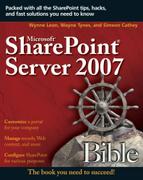Examining Key Features
In this section, we dive into the tools and features of SharePoint Designer that enable you to customize the look and feel of your SharePoint sites. You may want to apply your company branding and other customizations to different areas of your sites to make it easy for employees to differentiate one department area from another. After you become familiar with these features, you can do the basic customizations detailed later in the chapter.
Automatic CSS style generation
As you customize pages in SharePoint designer, styles are automatically created to reflect your changes to content. After you have customized a specific item, such as a table or area, you can easily apply that same customization to other areas without redoing all of your work. This is accomplished using the following tools:
Apply Styles task pane
CSS Properties Grid
New Style Dialog
Code View Improvements (code hyperlinks while you are in code view)
No Code Read/Write Data View Web Part & Forms
Although the Data View Web Part is not new to SharePoint, there are some notable improvements that make adding data from dynamic data sources even easier and more powerful.
Write support
Related/linked data sources
Visual Web Developer ASP.NET 2.0 Style UI
XPath tools
Create Data View
Insert a formula column
Add conditional formatting
Turn on editing mode
Bonus: Insert Data View as a form
Office SharePoint Designer 2007 no-code features means that solution creators need not be solution developers. You can build collaborative no-code tracking, reporting, and data management applications quickly and easily. The application provides a professional-grade design environment for rapid solution development, and powerful tools for testing compatibility and helping to ensure a professional presentation of the information and applications on your site.
You can even access external data by using the ASP.NET Data Source Control architecture. You can create custom Data Views and data forms that leverage Microsoft ASP.NET technology, allowing you to integrate external data into your Web site, including views that display data from multiple sources.
For example, suppose that your enterprise has a product database and a customer database, and you want to display product information on your SharePoint site. You can do this quickly and easily by creating a view on that data. Suppose that you also want a Web page that displays which customers have ordered which products. You can do this by linking your data sources—in this case, your two databases—so that you can view this information in a single joined Data View. What’s more, you can use this Data View as a form so you can write data back to your data sources.
Tools such as calculated fields, conditional formatting, sorting, grouping, and filtering capabilities help you create high-impact reports in the form of Data Views. For example, you can apply conditional formatting to a Data View so that items in your inventory are highlighted when they drop below a specific number and need to be reordered.
Access a wide variety of data from SharePoint Designer in the Data Source Library. The following list includes the types of supported data sources you’ll find:
Add RSS feeds to the Data Source Library, and create Data Views by using the RSS feeds as a data source.
Add XML files to the Data Source Library, and create Data Views that display XML data.
Create Data Views from 2007 Microsoft Office system documents. For example, create a view on data in Microsoft Office Word 2007 documents by using their new XML-based file format as a data source.
Cross-Ref
The Data View Web Part is described in detail in Chapter 20.
No Code Workflow Creation
With Microsoft Office SharePoint Designer 2007, you can design workflows that add application logic to your site or application without having to write custom code. SharePoint Designer makes it easy to create and modify rules-based workflow applications. With the Workflow Designer tool in Office SharePoint Designer 2007 you can use drop-down lists and check boxes to identify the events that trigger a workflow. You can then specify the actions and responses that follow, and even identify the conditions under which other workflow events will occur.
For example, you can design workflows to automate business processes in your organization, such as document review, approval, and archiving, among others. Or you can quickly create workflows just to take care of routine processes on your team site, such as sending notifications or creating tasks.
Cross-Ref
Workflow is covered in detail in Chapter 8.
Working with enhanced management capabilities
Site administrators and IT managers can use Office SharePoint Designer’s enhanced management capabilities to control the levels of access and ensure a consistent user experience across the site.
By determining the levels of control for team members according to their roles, you can control which Office SharePoint Designer 2007 commands users can access and what kinds of modifications users can make to your SharePoint site. With Contributor mode, you can:
Create user groups and assign them specific permissions.
Create user groups that have access only to specified editable regions and content types.
Limit who can create and edit master pages, change cascading style sheets, and edit or delete the home page.
Control which master pages and style sheets can be used to create pages, and in which folders the site contributors can save their files.
You can access tools and reports for a wide variety of site maintenance tasks including hyperlink checking, CSS usage, and more.
You can easily track customized pages by using the Site Template Pages report. With this report you can see a list of pages that have been customized, including the file name and file type, as well as the folder in which the file is located. You can also use the Revert to Template Page command and the Site Template Pages report to restore previous versions of the page. Making changes to the live site is no longer a problem. If unwanted changes have been saved, you can now restore previous versions of the same page with the click of a button.
Defining Contributor Settings and SharePoint roles
After you have built, tested, and refined your SharePoint site to the point where it is ready for public access, you can upload it to an Office SharePoint Server. But how can you help ensure that site visitors and contributors will not inadvertently break it? Office SharePoint Designer 2007 provides powerful tools for managing the risk of users inadvertently breaking a page or site such as Contributor Mode.
A SharePoint site administrator or an organization’s IT department can use established SharePoint role definitions to define the broad actions that specific groups of users can perform. With Office SharePoint Designer 2007, however, the administrator or IT team can also use SharePoint contributor settings to refine the permissions enabled by the standard SharePoint roles, making it possible to specify exactly what, where, and how individuals can interact with the SharePoint site.
Office SharePoint Designer 2007 Contributor Settings provide increased control over what individuals can do within each defined SharePoint role. Office SharePoint Designer 2007 extends and refines the default SharePoint roles. For example, you could allow one group of contributors to add text, another to add text and images, and still another to add text and images but also make layout changes. Office SharePoint Designer 2007 contributor settings make it easy for a SharePoint administrator or an IT department to lock or unlock features, define specific areas where contributors can read and save information, or identify which master pages and CSS files specific users can use to create new pages.
Office SharePoint Designer 2007 contributor settings enable IT groups and SharePoint site administrators to allow optimal access and maintain optimal control. SharePoint Designer enables IT to map SharePoint roles to Contributor Settings in which they specify what features in SharePoint Designer members of each role can use. This helps ensure that users cannot accidentally break the site or inadvertently compromise the integrity of the shared resource.
Finally, there is the Revert to Template feature that provides protection within the site development realm as well. It enables site designers to test refinements to a SharePoint site and then, if the refinements do not work as expected or, worse, if they break the site, return the site to its previous state by clicking the Revert to Template icon.