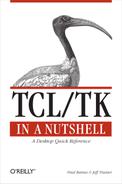Name
entry
- entry
pathName[option value...] The entry command creates a new entry widget named
pathName. An entry is a widget that displays a one-line text string that can be edited.
Standard Options
-background | -borderwidth | -cursor |
-exportselection | -font | -foreground |
-highlightBackground | -highlightcolor | -highlightthickness |
-insertBackground | -insertborderwidth | -insertofftime |
-insertontime | -insertwidth | -justify |
-relief | -selectbackground | -selectborderwidth |
-selectforeground | -setgrid | -takefocus |
-xscrollcommand |
Widget-Specific Options
- -show
char(show,Show) Character to show instead of actual characters typed. Useful for password entries.
- -state
state(state,State) State for the entry.
Statemust benormalordisabled.- -width
width(width,Width) Desired width in characters. If zero or less, the width is made large enough to hold current text.
Text Indices
Several entry widget methods support the notion of an
index for identifying particular
positions within the line of text. Valid index values are as
follows:
number | Character as a numerical index (starting from 0) |
| Anchor point for the selection |
| Character just after the last one in the entry’s string |
| Character just after the insertion cursor |
| First character in the selection, if in entry |
| Character just after last one in selection, if in entry |
@x | Character at
x-coordinate |
Methods
pathNamebboxindexReturn a list of four numbers giving coordinates of upper-left corner (relative to the widget) and width and height of character at
index.pathNamedeletefirst[last]Delete range of characters starting at
firstup to, but not including,last. Iflastis omitted, only the character atfirstis deleted.pathNamegetReturn the entry’s current string.
pathNameicursorindexPlace the insertion cursor just before the character at
index.pathNameindexindexReturn the numerical index corresponding to position
index.pathNameinsertindex stringInsert
stringjust before the position indicated byindex.pathNamescan dragtoxScroll the widget’s view horizontally. The distance scrolled is equal to 10 times the difference between this command’s
xargument and thexargument to the last scan mark command for the widget.pathNamescan markxRecord
xas the anchor for a following scan dragto method call.pathNameselection adjustindexLocate the end of the selection nearest to
index, adjust that end of the selection to be atindex, and make the other end of the selection the selection anchor point. If no current selection exists, the selection is created to encompass the characters betweenindexand the current anchor point, inclusive.pathNameselection clearClear the selection if it is owned by this widget.
pathNameselection fromindexSet the selection anchor point to just before the character at
index.pathNameselection presentReturn 1 if any characters in entry are currently selected, 0 otherwise.
pathNameselection rangestart endSet the selection to include characters starting at
startup to, but not including, the character atend.pathNameselection toindexIf
indexis before the anchor point, set the selection to the character range fromindexup to just before the anchor point. Ifindexis after the anchor point, set the selection to the character range from the anchor point up to just beforeindex.pathNamexviewReturn a two-element list describing the currently visible horizontal region of the entry. The elements are real numbers representing the fractional distance that the view’s top and bottom edges extend into the vertical span of the widget.
pathNamexviewindexAdjust the visible region of the entry so the character at
indexis at the left edge of the view.pathNamexview movetofractionAdjust the visible region of the entry so that the point indicated by
fractionalong the widget’s horizontal span appears at the region’s left edge.pathNamexview scrollnumber whatShift the visible region of the entry horizontally by
number. Ifwhatis units, thennumberis in units of the characters. Ifwhatispages, thennumberis in units of the visible region’s width.