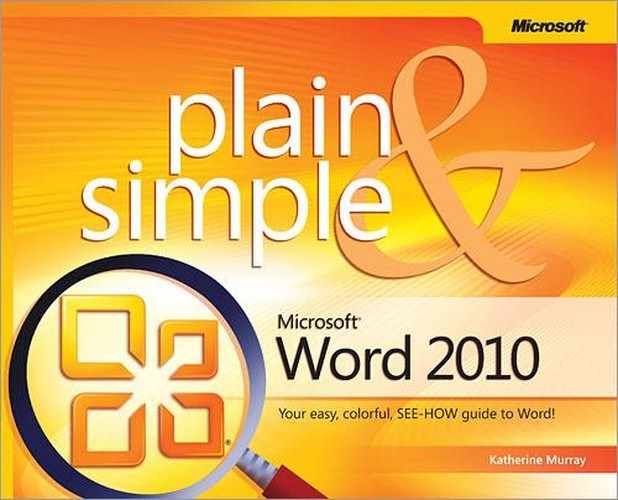In this section:
No Computerspeak!
A Quick Overview
What’s New in Word 2010?
A Few Assumptions
A Final Word (or Two)
Microsoft Word 2010 is a big program with features that can help you produce all kinds of great documents—from simple invitations to sophisticated scientific papers. If you want to get the most from Word 2010 in the shortest amount of time and least amount of effort—and who doesn’t?—this book is for you. You’ll find Microsoft® Word 2010 Plain & Simple to be a straightforward, easy-to-read guide that presents all the how-to’s in a clear, visual way. Your computer should help you easily accomplish what you want to do, not require that you work harder or longer, so the purpose of this book is to help you get your work done quickly and efficiently and then push back from the computer and go do the things you really want to do in your life.
Let’s face it—when you’re trying to finish a task you don’t know how to do but you need to get it done in a hurry, or when you’re stuck in the middle of a process and can’t figure out what to do next, there’s nothing more frustrating than having to read page after page of technical background material as you try to find the answers you need. You want only the information you you’re looking for—nothing more, nothing less—and you want it now! Solutions should be easy to find and understand.
That’s what this book is about. It’s written in plain English—no technical jargon and no computerspeak. No single task in the book takes more a few pages. And the tasks are presented to you in a simple visual format so that you can lay the book open on your desk and refer to the illustrations as you go. Just look up a task in the index or the table of contents, turn to the page, and there’s the information you need, laid out in an illustrated step-by-step format. You don’t get bogged down by the whys and wherefores: just follow the steps and get your work done with a minimum of hassle. Occasionally you might have to turn to another page if the procedure you’re working on is accompanied by a See Also. That’s because there’s some overlap among tasks, and seeing how they connect can help you learn more about the features. Some useful Tips are also scattered here and there in the book, and you’ll also find a Try This or a Caution once in a while. By and large, however, the tasks you’ll find here remain true to the heart and soul of the book, which is that the information you need should be available to you at a glance and it should be plain and simple!
Whether you use Word 2010 for work, school, personal correspondence, or all of the above, you’ll find information on tasks that you perform in all those settings. In this way, what you learn here will relate directly to the work you really need to do in Word.
You’ll also find that even when there are several ways to get to the same destination, this book offers the easiest way to accomplish a task. Word often provides a multitude of methods for achieving a single end result—and that flexibility can be daunting or delightful, depending on the way you like to work. If you tend to stick with one favorite and familiar approach, I think the methods described in this book are the way to go. If you like trying out alternative techniques, go ahead! Word 2010 invites exploration, and you may discover ways of doing things that you think are easier or that you like better than the ones shown here. If you do, that’s great! It’s exactly what the developers of Word 2010 had in mind when they provided so many alternatives.
First, this book assumes that Word 2010 is already installed on your computer as a part of a Microsoft Office 2010 suite. If you haven’t installed the software yet, don’t worry—just insert the first program DVD in the drive, and Windows will prompt you through the rest of the process. So, unlike many computer books, this one doesn’t start with installation instructions and a list of system requirements. If Word 2010 is installed on its own without the other Office 2010 applications, you can still use everything in this book except the instructions for those tasks that incorporate material from other Office components.
Next, you don’t have to read this book in any particular order. It’s designed so that you can jump in, get the information you need, and then close the book and keep it near your computer until the next time you need it. But that doesn’t mean the information is scattered with wild abandon. The tasks you want to accomplish are arranged in two levels. The overall type of task you’re looking for is under a main heading such as Creating a New Document or Laying Out the Page. Then, in each section of the book, the smaller tasks within each main task are arranged in a loose progression from the simplest to the more complex.
In the overall scheme of the book, this section (Section 1) introduces you to where you’re going, giving you an overall game-plan of what’s head.
Section 2 covers the basic tasks—and a few slightly more complex ones—that you can use to produce professional-looking documents: starting, saving, reopening, and closing a Word document; entering, editing, formatting, copying, and moving text; working with documents that were created in an earlier version of Word; using Word’s research tools; translating foreign-language text; learning how to use the spelling and grammar-checking tools; and getting some help if you need it. You’ll also find out how to use Backstage view to manage your documents and print using the new combined print-and-preview window.
Section 3 takes you beyond the basics and focuses on editing the content you create in Word. You’ll find out how to convert old documents to Word 2010; view your document in different ways; use the Navigation Pane to move through the document; research and translate text, and locate items in your file. You’ll also find tasks for all the old standby commands no word processing program can do without: copying and pasting, finding and replacing, running the spelling checker, and adding page numbers to your files.
Section 4 is all about formatting your Word documents. You’ll discover tasks for designing and formatting your documents, using themes, styles, and fonts to create letters, memos, and other types of frequently used documents. You’ll see how simple it is to use Word’s Quick Styles feature to create your own styles: custom-formatting text, paragraphs, or an entire document; choosing a theme or creating your own theme to produce documents with consistent design elements; adding decorative touches such as borders and shading; and creating and formatting lists and tables. You also learn about some of the refinements you can apply to your text, such as using the new typography features, kerning—that is, adjusting the spacing between characters—and adjusting line spacing in and between paragraphs.
Section 5 is about laying out the page, whether you’re creating a simple one-page report or a long document or book whose pages will be printed on both sides and eventually bound. You walk through the steps that are entailed in creating a layout: setting up the margins, flowing text into columns, creating chapters, and fine-tuning the finished document before you print it, including breaking lines and eliminating those sad-sounding and unsightly widows and orphans. You also spend some time in this section discussing tables—creating and customizing them—and you’ll learn how useful a table can be in certain layouts.
Section 6 focuses on enhancing your documents with pictures, clip art, drawings, diagrams, charts, and more. You’ll learn how to insert a picture into a document; edit, recolor, or resize the picture; use Word 2010’s artistic effects to add special touches to images and work with the improved Crop tool to get just the effect you want; add a border or special effects to it—soft edges, glow, 3-D formats, and so on—or wrap text around it; and turn ordinary text into eye-popping art with WordArt. You also learn to create and format diagrams and charts that can bring your dry statistics to life and make them not only more friendly to the eye but more understandable than plain old worksheets and endless columns and rows of numbers.
Section 7 offers tasks on completing specific special tasks in Word, including putting together a mail merge campaign, designing forms, composing blog entries, and much more. These special tasks aren’t as daunting as you might think, and this book will help you sail smoothly through the process, from setting up your master document and data source to printing your envelopes or mailing labels.
Section 8 specializes in the tasks that you’ll need to accomplish if you’re putting together a long document. For example, a 50-page report requires things like running heads, a table of contents, and may involve master documents and subdocuments. This section explores these features and also shows you how to set up footnotes and endnotes, and create a table of contents and an index to help your readers find just the information they’re looking for in your document.
Section 9 is all about co-authoring in Word 2010. This exciting new feature enables you to edit a document simultaneously with others who are working on the same document. This section introduces you to Windows Live SkyDrive and shows you how to post your files online where you can access them and share them with others. This chapter also shows you the ins and outs of reviewing the documents you share by using tracked changes, adding comments, comparing, and merging the documents you prepare.
Section 10 is about customizing Word 2010 to work the way you do and protecting the files you create. You can take control of just about every aspect of Word—adding items to the Quick Access toolbar, customizing the ribbon and the status bar and color scheme, showing or minimizing the ribbon, creating your own macros, customizing the way Word checks for spelling and grammar errors, and much more. You’ll also learn how you can set permissions for your document, work in Protected View, and check the security and readiness of your files before you share them with others.
Word 2010 is the newest version of a great word processing program that has been around for a long, long time. The previous version of Word—Word 2007—marked a dramatic shift in the way the program was designed and a big shift in the way people used it. Instead of navigating through a maze of menus, toolbars, and nested dialog boxes (which was part of Word prior to the 2007 version), in Word 2007 a new user interface was introduced in which the ribbon offered all the tools users needed relative to the task at hand. Word 2010 builds on this simplicity of design and efficiency of use idea by presenting users with easy-to-navigate tabs; context-based options; and the ribbon, which you can now customize to include all your favorite tools, new tabs, and even macros that you create.
Another new focus in Word 2010 is on the quality and creativity of the work you produce. Now Word 2010 helps you bring your ideas to life by offering better picture editing tools (an enhanced Crop feature, exciting new artistic effects, and a great Paste with Live Preview tool). You can add special effects to text (glow, shadow, and more) with a click of the mouse; you can create new SmartArt designs; you can take advantage of high-end typography features with one of your favorite OpenType fonts.
And because the world of work is changing quickly and dramatically to include the entire world of work, Word 2010 includes dramatic improvements in the features that help you work collaboratively with peers down the hall or around the globe. Co-authoring is a hot new feature in Word 2010 if you’re using SharePoint Workspaces 2010 or Windows Live, enabling you to view and contact other authors who are working in your file at the same time you are. New security measures make document protection easier (and actually more invisible) than ever; and great translation tools give you an expanded ability to translate words and phrases—or sections and documents—without leaving the document you’re working on.
Finally, the other big story in Word 2010 is the work anywhere theme. Nobody is too surprised to learn that the Web is everywhere, and now Word 2010 is everywhere as well. You can easily use the Office Web Apps for Word to save, share, access, and continue your work on important documents whether you’re in the office or out in the world. You can keep working on your Word documents from any place you have Web access.
This is just the tip of the iceberg as far as new features go in Word 2010, but rest assured that whether you’re creating documents for home, school, or business, there are features in the new release that will help you look better, collaborate more effectively, and work with more flexibility than ever before. Nice.
In order to come up with the kind of content that will be helpful to you, I had to make a few educated guesses about you as I started writing this book. Perhaps your computer is solely for personal use—e-mail, the Internet, and so on. Or you might run a small business or work for a giant corporation. After taking these quite varied possibilities into account, I assumed that you’re familiar with computer basics—the keyboard and your little friend the mouse, for example—and that you’re connected to the Internet and/or a company intranet. I also assumed that if you’re working on a corporate network, you’re familiar with the specialized and customized tools, such as a SharePoint site or a file-management system, that are used on the network. I figured you’re using either Windows 7 or Windows Vista and that you’re pretty familiar with the basic tasks required to open and save files.
Word 2010 has an inviting visual appearance, and it changes depending on what you’ve selected in your document and the resolution of your screen display. That is, with a high resolution, you’ll see many more individual items on the ribbon than you will if you’re using a low resolution. With a low resolution, you’ll find that items are contained under a button, and only when you click the button are the items then displayed. To see this effect, resize the width of your Word window, and note that items are hidden when you make the window smaller and that they appear when you make the window larger. A screen resolution of 1024 by 768 pixels was used to capture the images in this book so that I could show the best quality images, but this might not be the resolution you use on your own monitor, so the screenshots might look slightly different from the display you see on the screen.
See Also
Whichever version of Windows you’re using, you may want to consult two helpful books written by Marianne Moon and Jerry Joyce: Windows Vista™ Plain & Simple and Windows 7 Plain & Simple. If you want to learn more about the other Office 2010 programs as well, you may want to read Microsoft® Office 2010 Plain & Simple (written by yours truly).
So are you ready to dive in and begin learning about Word 2010? Just a few more thoughts before you get started.
I have three primary goals for this book:
I want this book to help you complete your work easily.
I hope it will introduce you to cool techniques you didn’t know about.
I hope you have as much fun reading and using Microsoft® Word 2010 Plain & Simple as I had writing it.
The best way to learn any new task is to dive in and do it (with the proper supports in place, of course). I hope this book provides you with just the support you need to get creative, be productive, and accomplish what you hope to get done with Word 2010.