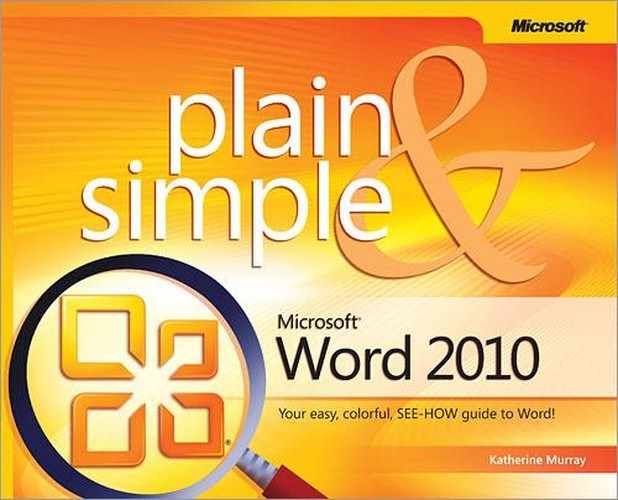A note on the digital index
A link in an index entry is displayed as the section title in which that entry appears. Because some sections have multiple index markers, it is not unusual for an entry to have several links to the same section. Clicking on any link will take you directly to the place in the text in which the marker appears.
Symbols
- 97-2003 Word Document format, Word’s Other File Formats
- 97-2003 Word Template Document format, Word’s Other File Formats
- 2003 XML Document format, Word’s Other File Formats
- ? wildcard, Miss the Find And Replace Dialog Box?
- * wildcard, Miss the Find And Replace Dialog Box?
A
- About This Sentence (grammar), Correct a Contextual Spelling Error
- Add Text tool, Creating a Table of Contents
- Adjustment handle (shapes), Draw a Shape
- alignment, Setting Paragraph Alignment, Positioning Elements in a Table, Aligning a Table, Positioning Graphics on the Page, Positioning Graphics on the Page
- of graphics to pages, Positioning Graphics on the Page
- of paragraphs, Setting Paragraph Alignment
- of pictures, Positioning Graphics on the Page
- of tables, Aligning a Table
- of text in tables, Positioning Elements in a Table
- Allow Typing option, Reading a Document
- Apply Styles window, Applying and Saving Styles
- Arrange All function, Viewing Documents Side by Side
- art borders around pages, Placing an Art Border Around a Page
- Artistic Effects (pictures), Getting Artistic with Pictures
- artistic text, creating, Creating Artistic Text
- Aspect Ratio, setting, Size It
- At Least option (paragraph formatting), Adjusting Paragraph Line Spacing
- attachments to e-mails, displaying, Reading a Document
- AutoCorrect feature, Correcting Text Automatically
- AutoCorrect Options button, Create a Discontinuous Numbered List
- automatic text correction, Correcting Text Automatically
- automatically inserted hyperlinks, Adding Hyperlinks
- autosaved documents, Recovering Unsaved Versions
B
- backgrounds, removing picture, Removing Picture Backgrounds
- Backstage view, Starting with a Template, Introducing Backstage View, Getting Help
- Behind Text wrapping, Change the Wrapping Shape
- blogs, writing/publishing, Writing and Publishing a Blog
- blue squiggles, Correct a Contextual Spelling Error
- borders, Placing a Line Border Around a Page, Placing an Art Border Around a Page, Adding a Border or Shading to a Paragraph, Add Shading, Formatting a Table
- adding to paragraphs, Adding a Border or Shading to a Paragraph
- around pages, Placing a Line Border Around a Page
- art borders around pages, Placing an Art Border Around a Page
- Borders And Shading dialog box, Add Shading
- Borders tool, Formatting a Table
- bound documents, setting up, Set Up a Two-Sided Document
- breaking manually, defined, Fine-Tuning Your Layout
- Browse For Themes option, Choosing and Changing Themes
- Browse tools, Link to a Different Document
- browser icon, What’s Where in Word?
- building blocks, creating/inserting, Inserting Building Blocks
- bulleted/numbered lists, Themes, Creating a Bulleted or Numbered List, Customizing a Bulleted or Numbered List
- creating, Creating a Bulleted or Numbered List
- customizing, Customizing a Bulleted or Numbered List
- list styles and, Themes
- business documents, styles and, Changing Style Sets
C
- cells, dividing (tables), Divide One Cell into Two
- center alignment of text, Setting Paragraph Alignment
- Change Styles tool, Changing Style Sets
- character formatting, Formatting Text, Copying Your Formatting
- applying, Formatting Text
- copying, Copying Your Formatting
- characters, Miss the Find And Replace Dialog Box?, Themes, Adjusting the Spacing Between Characters
- adjusting space between, Adjusting the Spacing Between Characters
- styling, Themes
- wildcard, Miss the Find And Replace Dialog Box?
- charts, SmartArt, Creating a Chart, Format the Chart
- Chart tool, SmartArt
- Chart Tools Design tab, Format the Chart
- creating, Creating a Chart
- Check For Updates function, Getting Help
- Clear All option (Clipboard), Copy and Paste Multiple Items
- Clear Formatting tool, Change the Font Size
- clip art, A Quick Look at Word 2010 Illustrations, Adding Clip Art
- Clip Organizer, Inserting a Picture
- Clipboards, Windows & Office, Editing Your Way, Moving and Copying Text
- co-authoring documents, A Quick Overview, Co-Authoring a Document
- Collapse Subdocument function, Creating a Master Document
- colors, Recolor a Picture, Customizing the Work Area
- Color gallery, Recolor a Picture
- Color Scheme, changing, Customizing the Work Area
- columns and rows (tables), Adding or Deleting Rows and Columns in a Table, Change the Row or Column Size
- adding/deleting, Adding or Deleting Rows and Columns in a Table
- sizing, Change the Row or Column Size
- columns, adding to documents, Adding Columns
- command tabs, What’s Where in Word?
- comparing changes in documents, Comparing Changes in a Document
- compatibility, Converting Old Documents, Converting Old Documents, Changing the Location and Type of Saved Files, Set File Permissions
- Compatibility Checker, Converting Old Documents
- Compatibility Mode, Converting Old Documents, Set File Permissions
- settings, Changing the Location and Type of Saved Files
- compiling indexes, Compile the Index
- conditional content, Mail Merge: The Power and the Pain, Add Conditional Content
- form letters and, Add Conditional Content
- setting (mail merge), Mail Merge: The Power and the Pain
- contacting co-authors, Contacting Co-Authors
- content, Adding Content, Create a Template from Scratch, Mail Merge: The Power and the Pain, Add Conditional Content
- adding to documents, Adding Content
- conditional (form letters), Add Conditional Content
- content controls (fields), Create a Template from Scratch
- setting conditional (mail merge), Mail Merge: The Power and the Pain
- Contextual tab, What’s Where in Word?
- converting, Converting Old Documents, Creating a Table from Text
- documents between Word versions, Converting Old Documents
- table text to regular text, Creating a Table from Text
- copying paragraph formatting, Copying Your Formatting
- copying/cutting/pasting text, Editing Your Way, Moving and Copying Text
- cover pages, Inserting a Cover Page
- cropping pictures, Changing the Size of a Picture
- cross-references (indexes), Compile the Index
- Ctrl key for hyperlinks, Link to a Different Document
- customizing, A Quick Overview, Customizing a Bulleted or Numbered List, Customizing a Multilevel List, Customizing a Template, Set Up a Two-Sided Document, Customizing a Table Layout, SmartArt, Customizing the Ribbon, Rename and Add Tools to the Group, Customizing the Quick Access Toolbar, Customizing the Work Area
- bulleted/numbered lists, Customizing a Bulleted or Numbered List
- charts, SmartArt
- Custom Margins option, Set Up a Two-Sided Document
- Customize Ribbon dialog box, Rename and Add Tools to the Group
- multilevel lists, Customizing a Multilevel List
- Quick Access Toolbar, Customizing the Quick Access Toolbar
- ribbon, Customizing the Ribbon
- table layouts, Customizing a Table Layout
- templates, Customizing a Template
- Word 2010, A Quick Overview
- work area, Customizing the Work Area
D
- Date And Time tool, Create a Template from Scratch
- Decimal tab stop, Positioning Elements in a Table
- decorative horizontal lines, Adding a Decorative Horizontal Line
- deleting rows/columns, Delete Rows or Columns
- designing templates, Designing a Template
- Developer tab, adding to ribbon, Creating a Macro
- diagrams, Inserting a Relational Diagram, Modify the Diagram
- relational, Inserting a Relational Diagram
- SmartArt, Modify the Diagram
- dictionaries, spelling, Customizing Your Spelling Dictionaries
- digital signatures, Set File Permissions
- direct formatting, Direct Formatting, Setting Paragraph Alignment
- defined, Direct Formatting
- vs. styles, Setting Paragraph Alignment
- discontinuous numbered lists, Create a Discontinuous Numbered List
- Distribute Rows function (tables), Customizing a Table Layout
- documents, Creating a New Document, Save the Document, Starting with a Template, Starting with a Template, Working with an Existing Document, Working with an Existing Document, Introducing Backstage View, Adding Content, Adding Content, Insert a Text File, Use Ink to Add Content, Adding Hyperlinks, Link to a Different Document, Printing a Document, Printing a Document, Navigating Through the Document, View Thumbnails, Converting Old Documents, Reading a Document, Navigate the Document, Formatting Documents with Themes, Styles, and Fonts, Laying Out the Page, Creating Sections, Inserting a Picture, Composing Different Types of Documents, Composing Different Types of Documents, Creating an Online Document, Including a File Within a File, Reorganizing a Document, Reorganizing a Document, Creating a Master Document, Inserting a Cover Page, Creating a Table of Contents, Creating an Index, Using the Word 2010 Web App, Open a Document in Windows Live SkyDrive, Co-Authoring a Document, Working with Revision Marks, Viewing Documents Side by Side, Finalizing Your Document, Prepare Your Document, Recovering Unsaved Versions
- (see also )
- adding content to, Adding Content
- adding content with ink function, Use Ink to Add Content
- adding hyperlinks to, Adding Hyperlinks
- autosaved, Recovering Unsaved Versions
- co-authoring, Co-Authoring a Document
- composing different types of, Composing Different Types of Documents
- converting old, Converting Old Documents
- cover pages, Inserting a Cover Page
- creating new, Creating a New Document
- creating with templates, Starting with a Template
- creating/posting online, Creating an Online Document
- dividing into sections, Creating Sections
- Document Inspector dialog box, Prepare Your Document
- Document tab, View Thumbnails
- finalizing, Finalizing Your Document
- formatting with themes/styles/fonts, Formatting Documents with Themes, Styles, and Fonts
- indexes, creating, Creating an Index
- inserting files in, Including a File Within a File
- inserting pictures in, Inserting a Picture
- inserting text files in, Insert a Text File
- linking, Link to a Different Document
- master documents, Creating a Master Document
- navigating, Navigating Through the Document, Navigate the Document
- opening as copy, Working with an Existing Document
- opening existing, Working with an Existing Document
- opening existing as templates, Starting with a Template
- opening in Windows Live SkyDrive, Open a Document in Windows Live SkyDrive
- opening recently used, Introducing Backstage View
- Outline view, Reorganizing a Document
- page setup for electronic viewing, Composing Different Types of Documents
- previewing, Printing a Document
- printing, Printing a Document
- reading through, Reading a Document
- reorganizing, Reorganizing a Document
- reviewing, Working with Revision Marks (see )
- saving, Save the Document
- saving to shared spaces, Using the Word 2010 Web App
- setting margins, Laying Out the Page
- table of contents, Creating a Table of Contents
- viewing side by side, Viewing Documents Side by Side
- Draft view, What’s Where in Word?, Checking Out Word Views, Creating Footnotes and Endnotes, Working with Revision Marks
- drag and drop text function, Adding Content
- drawing, Use Ink to Add Content, Adding Text Boxes, Divide One Cell into Two, Adding Shapes, Wrapping Text Around a Graphic, Arrange the Graphics, Positioning Graphics on the Page
- content (ink function), Use Ink to Add Content
- Draw Table tool, Divide One Cell into Two
- drawing canvas, Wrapping Text Around a Graphic
- Drawing Tools Format contextual tab, Arrange the Graphics
- Drawing Tools Format tab, Positioning Graphics on the Page
- shapes, Adding Shapes
- text boxes, Adding Text Boxes
- drop caps, creating, Creating a Dropped Capital Letter
E
- e-mail addresses/links, adding, Creating an Online Document
- editing, Editing Basics, Editing Your Way, Search and Find Text, Change the Running Heads, Editing and Formatting a Picture, Editing and Formatting a Picture, Specify the Data to Be Merged, Edit a Header and Footer, Limiting File Changes
- Edit Header function, Change the Running Heads
- Edit Recipient List (form letters), Specify the Data to Be Merged
- Editing group (Home tab), Search and Find Text
- headers and footers, Edit a Header and Footer
- pictures, Editing and Formatting a Picture, Editing and Formatting a Picture
- restrictions on, Limiting File Changes
- summary of methods for, Editing Your Way
- text, Editing Basics
- Effects, Theme, Modify a Theme
- electronic postage, Printing an Envelope
- Enable Live Preview check box, Apply a Style from the Styles Palette
- encrypted passwords, Password Protecting a File
- endnotes, Creating Footnotes and Endnotes (see )
- envelopes, printing, Printing an Envelope
- Eraser tool, Divide One Cell into Two
- Esc key, Use Keyboard Shortcuts
- even-page headers and footers, Create Even-Page and Odd-Page Headers and Footers
- Exactly option (paragraph formatting), Adjusting Paragraph Line Spacing
- Excel 2010, Adding Content, Creating a Chart
- dragging/dropping content from, Adding Content
- inserting charts from, Creating a Chart
- Expand Subdocuments function, Creating a Master Document
- Export All Customizations function (ribbon), Rename and Add Tools to the Group
F
- fields, template, Create a Template from Scratch
- file formats, Inserting a Picture, Word’s File Formats
- for pictures, Inserting a Picture
- Word 2010, Word’s File Formats
- files, Start Word and Enter Some Text, Save the Document, Save the Document, Working with an Existing Document, Working with an Existing Document, Working with an Existing Document, Introducing Backstage View, Introducing Backstage View, Adding Content, Adding Content, Adding Hyperlinks, Printing a Document, Printing a Document, Print the Document, Navigating Through the Document, Converting Old Documents, Reading a Document, Formatting Documents with Themes, Styles, and Fonts, Designing a Template, Including a File Within a File, Reviewing Shared File Information, Reviewing Shared File Information, Changing the Location and Type of Saved Files, Changing File Validation, Changing File Validation, Password Protecting a File, Limiting File Changes, Limiting File Changes, Recovering Unsaved Versions
- (see also )
- adding content to, Adding Content
- adding hyperlinks to, Adding Hyperlinks
- and folders, pinning, Introducing Backstage View
- changing location/formats of saved, Changing the Location and Type of Saved Files
- changing validation of, Changing File Validation
- converting old, Converting Old Documents
- creating within files (online), Including a File Within a File
- designing templates based on existing, Designing a Template
- File Block behaviors, Changing File Validation
- File tab, Start Word and Enter Some Text, Working with an Existing Document, Printing a Document, Print the Document
- formatting with themes/styles/fonts, Formatting Documents with Themes, Styles, and Fonts
- limiting changes to, Limiting File Changes
- naming, Save the Document
- navigating through, Navigating Through the Document
- opening, Working with an Existing Document
- opening as copy, Working with an Existing Document
- opening recently used, Introducing Backstage View
- password protecting, Password Protecting a File
- permissions, setting, Limiting File Changes
- printing, Printing a Document
- reading, Reading a Document
- recovering unsaved, Recovering Unsaved Versions
- reviewing shared file information, Reviewing Shared File Information
- saving, Save the Document
- shared (co-authoring), Reviewing Shared File Information
- finalizing documents, Finalizing Your Document
- Find And Replace dialog box, Miss the Find And Replace Dialog Box?
- Find tool, Search and Find Text
- First Line Indent marker, Indenting a Paragraph
- fonts, Modify a Theme, Changing Character Font and Size, Adjusting the Spacing Between Characters
- Font dialog box, Adjusting the Spacing Between Characters
- formatting, Changing Character Font and Size
- Theme Fonts, Modify a Theme
- footers, Change the Running Heads (see )
- footnotes and endnotes, Creating Footnotes and Endnotes
- form letters, Creating a Form Letter
- Format Horizontal Line dialog box, Adding a Decorative Horizontal Line
- Format Painter tool, Direct Formatting, Copying Your Formatting
- formats, file, Inserting a Picture (see )
- formatting, Formatting Documents with Themes, Styles, and Fonts, Direct Formatting, Formatting Text, Formatting Text, Changing Character Font and Size, Formatting with Tabs, Copying Your Formatting, Formatting a Table, Editing and Formatting a Picture, Format a Picture, Format the Chart, Limiting File Changes
- characters, Formatting Text
- charts, Format the Chart
- copying formatting, Copying Your Formatting
- direct formatting, Direct Formatting
- documents with themes/styles/fonts, Formatting Documents with Themes, Styles, and Fonts
- fonts, Changing Character Font and Size
- Format Shape button, Format a Picture
- pictures, Editing and Formatting a Picture
- restrictions on, Limiting File Changes
- tables, Formatting a Table
- text, Formatting Text
- with tabs, Formatting with Tabs
- Full Screen Reading view, What’s Where in Word?, Checking Out Word Views, Changing Your View, Reading a Document
G
- Gabriola font, Adjusting the Spacing Between Characters
- gallery example (illustration), What’s Where in Word?
- General tab, Customizing the Work Area
- Go To Footer tool, Change the Running Heads
- grammar, Correcting Your Spelling and Grammar, Correct a Contextual Spelling Error
- correcting, Correct a Contextual Spelling Error
- Grammar checker, Correcting Your Spelling and Grammar
- graphics, A Quick Look at Word 2010 Illustrations, A Quick Look at Word 2010 Illustrations, A Quick Look at Word 2010 Illustrations, SmartArt, SmartArt, SmartArt, Inserting a Picture, Changing the Size of a Picture, Adding Clip Art, Adding Shapes, Editing and Formatting a Picture, Getting Artistic with Pictures, Removing Picture Backgrounds, Wrapping Text Around a Graphic, Arranging Multiple Graphics, Positioning Graphics on the Page, Creating Artistic Text, Inserting a Relational Diagram, Creating a Chart
- arranging multiple, Arranging Multiple Graphics
- Artistic Effects, Getting Artistic with Pictures
- Chart tool, SmartArt
- charts, Creating a Chart
- clip art, A Quick Look at Word 2010 Illustrations, Adding Clip Art
- picture backgrounds, removing, Removing Picture Backgrounds
- Picture tool, A Quick Look at Word 2010 Illustrations
- pictures, changing size of, Changing the Size of a Picture
- pictures, editing/formatting, Editing and Formatting a Picture
- pictures, inserting, Inserting a Picture
- positioning on pages, Positioning Graphics on the Page
- relational diagrams, Inserting a Relational Diagram
- screenshots, SmartArt
- shapes, A Quick Look at Word 2010 Illustrations, Adding Shapes
- SmartArt, SmartArt
- WordArt, Creating Artistic Text
- wrapping text around, Wrapping Text Around a Graphic
- green squiggles, Correct a Contextual Spelling Error
- Grid Setting (Align button), Positioning Graphics on the Page
- gridlines, Changing Your View, Divide One Cell into Two, Positioning Graphics on the Page
- Group tool, Arrange the Graphics
- groups (custom tabs), Rename and Add Tools to the Group
- Grow Font tool, Change the Font Size
- gutters, Laying Out the Page
H
- headers and footers, Change the Running Heads, Change the Running Heads, Creating Headers and Footers, Edit a Header and Footer, Creating Variable Headers and Footers, Link and Unlink Headers and Footers
- changing running heads, Change the Running Heads
- creating, Creating Headers and Footers
- editing, Edit a Header and Footer
- Header & Footer Tools Design tab, Change the Running Heads
- linking and unlinking, Link and Unlink Headers and Footers
- variable, Creating Variable Headers and Footers
- headings, navigating documents by, Navigating Through the Document
- Help, What’s Where in Word?, Getting Help
- Help dialog box, Getting Help
- icon (illustration), What’s Where in Word?
- Hide Folders function, Save the Document
- Highlight tool, Review a Document with Tracked Changes
- Home Page button (Blogs), Create a Blog Entry
- Home tab, What’s Where in Word?, Start Word and Enter Some Text, Search and Find Text, Replacing Text
- horizontal lines, decorative, Adding a Decorative Horizontal Line
- hyperlinks, adding to documents, Adding Hyperlinks
- hyphenation, adjusting, Adjust Hyphenation
I
- illustrations, What’s Where in Word?, Checking Out Word Views, Creating a New Document, Save the Document, Starting with a Template, Working with an Existing Document, Introducing Backstage View, Adding Content, Insert a Text File, Use Ink to Add Content, Adding Hyperlinks, Link to a Different Document, Printing a Document, Getting Help, Editing Basics, Changing Your View, Navigating Through the Document, View Thumbnails, Search and Find Text, Convert the Document, Reading a Document, Moving and Copying Text, Paste the Cut or Copied Text, Copy and Paste Multiple Items, Replacing Text, Inserting Building Blocks, Correcting Your Spelling and Grammar, Correct a Contextual Spelling Error, Correcting Text Automatically, Researching a Subject, Translating Your Text, Use the Mini Translator, Formatting Documents with Themes, Styles, and Fonts, Themes, Direct Formatting, Choosing and Changing Themes, Applying and Saving Styles, Changing Style Sets, Formatting Text, Creating a Bulleted or Numbered List, Create a Discontinuous Numbered List, Customizing a Bulleted or Numbered List, Change the Numbering Scheme, Creating a Multilevel List, Customizing a Multilevel List, Changing Character Font and Size, Adjusting Paragraph Line Spacing, Adjusting the Spacing Between Characters, Setting Paragraph Alignment, Indenting a Paragraph, Formatting with Tabs, Modify the Tabs, Adding Text Boxes, Adding Text Boxes, Link Text Box Text, Creating a Dropped Capital Letter, Copying Your Formatting, Placing a Line Border Around a Page, Placing an Art Border Around a Page, Adding a Decorative Horizontal Line, Adding a Border or Shading to a Paragraph, Customizing a Template, Designing a Template, Laying Out the Page, Changing Page Orientation, Changing Margins in a Document, Fine-Tuning Your Layout, Adjust Hyphenation, Creating Sections, Change the Running Heads, Adding Columns, Creating a Table from Scratch, Using a Predesigned Table, Creating a Table from Text, Adding or Deleting Rows and Columns in a Table, Positioning Elements in a Table, Customizing a Table Layout, Change the Row or Column Size, Divide One Cell into Two, Aligning a Table, Moving a Table, Formatting a Table, Creating a Table Style, Insert a Picture, Changing the Size of a Picture, Adding Clip Art, Adding Shapes, Editing and Formatting a Picture, Getting Artistic with Pictures, Removing Picture Backgrounds, Wrapping Text Around a Graphic, Arranging Multiple Graphics, Positioning Graphics on the Page, Creating Artistic Text, Inserting a Relational Diagram, Creating a Chart, Composing Different Types of Documents, Creating an Online Document, Writing and Publishing a Blog, Printing an Envelope, Creating a Form Letter, Creating Headers and Footers, Organizing Your Information, Reorganizing a Document, Creating a Master Document, Inserting a Cover Page, Creating Footnotes and Endnotes, Creating a Table of Contents, Creating an Index, Using the Word 2010 Web App, Open a Document in Windows Live SkyDrive, Co-Authoring a Document, Working with Revision Marks, Comparing Changes in a Document, Viewing Documents Side by Side, Finalizing Your Document, Customizing the Ribbon, Customizing the Quick Access Toolbar, Customizing the Work Area, Changing the Location and Type of Saved Files, Customizing Your Spelling Dictionaries, Creating a Macro, Changing File Validation, Choosing What’s Displayed in Protected View, Password Protecting a File, Limiting File Changes, Recovering Unsaved Versions
- art borders around pages, Placing an Art Border Around a Page
- artistic text, creating, Creating Artistic Text
- automatic text correction, Correcting Text Automatically
- Backstage view, Introducing Backstage View
- borders/shading, adding to paragraphs, Adding a Border or Shading to a Paragraph
- building blocks, inserting, Inserting Building Blocks
- bulleted and numbered lists, Creating a Bulleted or Numbered List
- character fonts/sizes, changing, Changing Character Font and Size
- character formatting, copying, Copying Your Formatting
- charts, creating, Creating a Chart
- co-authoring documents, Co-Authoring a Document
- columns, adding to documents, Adding Columns
- columns/rows, sizing, Change the Row or Column Size
- composing types of documents, Composing Different Types of Documents
- content, adding with Ink function, Use Ink to Add Content
- converting old documents, Convert the Document
- copying/moving text, Moving and Copying Text
- copying/pasting multiple items, Copy and Paste Multiple Items
- cover pages, inserting, Inserting a Cover Page
- customizing bulleted/numbered lists, Customizing a Bulleted or Numbered List
- customizing multilevel lists, Customizing a Multilevel List
- decorative horizontal lines, Adding a Decorative Horizontal Line
- direct formatting, Direct Formatting
- discontinuous numbered lists, Create a Discontinuous Numbered List
- dividing table cells, Divide One Cell into Two
- document sections, Creating Sections
- documents, comparing changes in, Comparing Changes in a Document
- documents, creating new, Creating a New Document
- documents, finalizing, Finalizing Your Document
- documents, opening, Working with an Existing Document
- documents, opening in Live SkyDrive, Open a Document in Windows Live SkyDrive
- documents, reorganizing, Reorganizing a Document
- documents, saving, Save the Document
- documents, saving to shared spaces, Using the Word 2010 Web App
- documents, viewing side by side, Viewing Documents Side by Side
- drag and drop text, Adding Content
- drop caps, Creating a Dropped Capital Letter
- File Block settings, Changing File Validation
- file locations/formats, changing, Changing the Location and Type of Saved Files
- file permissions, setting, Limiting File Changes
- finding/inserting Clip Art, Adding Clip Art
- footnotes and endnotes, Creating Footnotes and Endnotes
- form letters, Creating a Form Letter
- formatting text, Formatting Text
- formatting with tabs, Formatting with Tabs
- grammar, correcting, Correct a Contextual Spelling Error
- graphics, positioning on pages, Positioning Graphics on the Page
- headers and footers, Creating Headers and Footers
- hyperlinks, adding to documents, Adding Hyperlinks
- hyphenation, adjusting, Adjust Hyphenation
- indenting paragraphs, Indenting a Paragraph
- indexes, creating/compiling, Creating an Index
- laying out pages, Laying Out the Page
- line borders around pages, Placing a Line Border Around a Page
- linking documents, Link to a Different Document
- linking text box text, Link Text Box Text
- list numbering schemes, changing, Change the Numbering Scheme
- macros, creating, Creating a Macro
- margins in documents, changing, Changing Margins in a Document
- master documents, creating, Creating a Master Document
- Mini Translator, Use the Mini Translator
- multilevel lists, Creating a Multilevel List
- multiple graphics, arranging, Arranging Multiple Graphics
- navigating through documents, Navigating Through the Document
- online documents, creating, Creating an Online Document
- page orientation, changing, Changing Page Orientation
- paragraph alignment, Setting Paragraph Alignment
- paragraph line spacing, adjusting, Adjusting Paragraph Line Spacing
- password protecting files, Password Protecting a File
- pasting text, Paste the Cut or Copied Text
- picture backgrounds, removing, Removing Picture Backgrounds
- pictures, applying Artistic Effects to, Getting Artistic with Pictures
- pictures, changing size of, Changing the Size of a Picture
- pictures, editing/formatting, Editing and Formatting a Picture
- pictures, inserting in documents, Insert a Picture
- predesigned tables, Using a Predesigned Table
- predesigned text boxes, Adding Text Boxes
- printing documents, Printing a Document
- printing envelopes, Printing an Envelope
- Protected View settings, Choosing What’s Displayed in Protected View
- Quick Access Toolbar, customizing, Customizing the Quick Access Toolbar
- reading documents, Reading a Document
- relational diagrams, inserting, Inserting a Relational Diagram
- researching subjects, Researching a Subject
- revision marks, Working with Revision Marks
- ribbon, customizing, Customizing the Ribbon
- running heads, Change the Running Heads
- shapes, drawing, Adding Shapes
- spacing between characters, Adjusting the Spacing Between Characters
- spelling dictionaries, customizing, Customizing Your Spelling Dictionaries
- spelling errors, correcting, Correcting Your Spelling and Grammar
- style sets, changing, Changing Style Sets
- styles, applying/saving, Applying and Saving Styles
- styles, types of, Themes
- tab stops, modifying, Modify the Tabs
- table of contents, creating, Creating a Table of Contents
- table rows/columns, adding/deleting, Adding or Deleting Rows and Columns in a Table
- table styles, creating, Creating a Table Style
- tables and lists, sorting, Organizing Your Information
- tables, aligning, Aligning a Table
- tables, creating, Creating a Table from Scratch
- tables, creating from text, Creating a Table from Text
- tables, formatting, Formatting a Table
- tables, moving, Moving a Table
- tables, positioning elements in, Positioning Elements in a Table
- tables, sizing, Customizing a Table Layout
- templates, choosing, Starting with a Template
- templates, customizing, Customizing a Template
- templates, designing, Designing a Template
- text boxes, Adding Text Boxes
- text files, inserting, Insert a Text File
- text flow, adjusting, Fine-Tuning Your Layout
- text, replacing, Replacing Text
- text, searching/finding, Search and Find Text
- text, selecting/modifying, Editing Basics
- text, translating, Translating Your Text
- text, wrapping, Wrapping Text Around a Graphic
- themes, formatting documents with, Formatting Documents with Themes, Styles, and Fonts
- themes, previewing/choosing, Choosing and Changing Themes
- thumbnails, viewing, View Thumbnails
- unsaved files, recovering, Recovering Unsaved Versions
- views, setting, Changing Your View
- Word 2010 views, Checking Out Word Views
- Word 2010 window, What’s Where in Word?
- Word Help, Getting Help
- work area, customizing, Customizing the Work Area
- writing/publishing blogs, Writing and Publishing a Blog
- Illustrations group, A Quick Look at Word 2010 Illustrations
- Include Content From Office Online check box, Customizing a Bulleted or Numbered List
- Increase Text Size option, Reading a Document
- indent markers, What’s Where in Word?
- indenting paragraphs, Indenting a Paragraph
- indents, adjusting list, Choose a Multilevel List Style
- indexes, creating, Creating an Index
- Info tab, Introducing Backstage View, Convert the Document
- information, organizing with tables/lists, Organizing Your Information
- ink function, Use Ink to Add Content
- inserting, Insert a Text File, Link to a Different Document, Inserting Building Blocks, Adding Text Boxes, Creating a Table from Scratch, A Quick Look at Word 2010 Illustrations, Insert a Picture, Insert a Picture, Adding Clip Art, Inserting a Relational Diagram, Creating a Chart, Including a File Within a File, Create a Blog Entry, Personalizing a Form Letter, Inserting a Cover Page
- building blocks, Inserting Building Blocks
- charts from Excel, Creating a Chart
- Clip Art, Adding Clip Art
- cover pages, Inserting a Cover Page
- files in documents, Including a File Within a File
- Insert Category button (Blogs), Create a Blog Entry
- Insert Hyperlink dialog box, Link to a Different Document
- Insert Merge Field dialog box (mail merge), Personalizing a Form Letter
- Insert tab, A Quick Look at Word 2010 Illustrations, Insert a Picture
- pictures in documents, Insert a Picture
- predesigned text boxes, Adding Text Boxes
- relational diagrams, Inserting a Relational Diagram
- tabs in table cells, Creating a Table from Scratch
- text files, Insert a Text File
J
- Joyce, Jerry, What’s New in Word 2010?
- justifying paragraphs, Setting Paragraph Alignment
K
- Keep On Top button, Getting Help
- Keep Source Formatting (pasting), Paste the Cut or Copied Text
- Keep Text Only (pasting), Paste the Cut or Copied Text
- kerning characters, Adjusting the Spacing Between Characters
- keyboard shortcuts, Save the Document, Link to a Different Document, Use Keyboard Shortcuts, Editing Your Way, Text-Selection Methods, Miss the Find And Replace Dialog Box?, Researching a Subject, Text Formatting Tools, Creating a Multilevel List, Adjusting Paragraph Line Spacing, Link Text Box Text, Creating a Table from Scratch, Creating a Table from Scratch, Creating an Online Document, Creating Variable Headers and Footers, Show or Minimize the Ribbon
- copying/moving text, Text-Selection Methods
- editing text, Use Keyboard Shortcuts
- Find And Replace dialog box, Miss the Find And Replace Dialog Box?
- formatting text, Text Formatting Tools
- hiding/displaying ribbon, Show or Minimize the Ribbon
- Hyperlinks, Creating an Online Document
- Insert Hyperlink dialog box, Link to a Different Document
- inserting tabs in table cells, Creating a Table from Scratch
- line spacing, Adjusting Paragraph Line Spacing
- moving between list levels, Creating a Multilevel List
- moving between table cells, Creating a Table from Scratch
- moving to top of documents, Creating Variable Headers and Footers
- Research task pane, Researching a Subject
- saving files, Save the Document
- selecting text, Editing Your Way
- selecting text in linked text boxes, Link Text Box Text
- KeyTips, Use Keyboard Shortcuts
L
- Labels tab (mailing), Printing a Mailing Label
- Landscape Orientation, Laying Out the Page, Changing Page Orientation
- languages, translation, Translating Your Text
- layouts, page, Set Up a Two-Sided Document (see )
- leaders for tab stops, Modify the Tabs
- Left Indent marker, Indenting a Paragraph
- legal blacklining, Comparing Changes in a Document
- letters, form, Creating a Form Letter (see )
- lines, What’s Where in Word?, Adjusting Paragraph Line Spacing, Set the Line Spacing Between Paragraphs, Set the Line Spacing Between Paragraphs, Placing a Line Border Around a Page, Adding a Decorative Horizontal Line, Fine-Tuning Your Layout
- decorative horizontal, Adding a Decorative Horizontal Line
- Line And Page Breaks tab, Fine-Tuning Your Layout
- line borders around pages, Placing a Line Border Around a Page
- Line Spacing tool, Set the Line Spacing Between Paragraphs
- line status bar, What’s Where in Word?
- spacing between paragraphs, Set the Line Spacing Between Paragraphs
- spacing within paragraphs, Adjusting Paragraph Line Spacing
- linking, Link to a Different Document, Themes, Link Text Box Text, Insert a Picture, Link and Unlink Headers and Footers, Link and Unlink Headers and Footers
- documents, Link to a Different Document
- headers and footers, Link and Unlink Headers and Footers
- Link To File function, Insert a Picture
- Link To Previous tool, Link and Unlink Headers and Footers
- linked styles, Themes
- text box text, Link Text Box Text
- lists, Themes, Creating a Bulleted or Numbered List, Create a Discontinuous Numbered List, Customizing a Bulleted or Numbered List, Creating a Multilevel List, Sort a List
- bulleted/numbered, Creating a Bulleted or Numbered List, Customizing a Bulleted or Numbered List
- discontinuous numbered, Create a Discontinuous Numbered List
- list styles, Themes
- multilevel, Creating a Multilevel List (see )
- sorting, Sort a List
- Live Preview feature, Apply a Style from the Styles Palette
M
- macros, Word’s File Formats, Word’s File Formats, Creating a Macro
- creating, Creating a Macro
- Macro-Enabled Document format, Word’s File Formats
- Macro-Enabled Template Word Document format, Word’s File Formats
- magnifying text with Zoom control, Creating a New Document
- Mail Merge, Mail Merge: The Power and the Pain
- mailing labels, printing, Printing a Mailing Label
- Mailings tab, Printing an Envelope, Mail Merge: The Power and the Pain, Specify the Data to Be Merged
- Manage Accounts button (Blogs), Create a Blog Entry
- Manage Versions (Backstage view), Find File and Program Information
- manual breaking, defined, Fine-Tuning Your Layout
- manual column breaks, Adding Columns
- manual page breaks, Adjust Hyphenation
- margins, What’s Where in Word?, Laying Out the Page, Changing Margins in a Document
- changing in documents, Changing Margins in a Document
- markers, What’s Where in Word?
- setting in documents, Laying Out the Page
- Mark Entry tool (indexes), Creating an Index
- Mark Index Entry dialog box, Compile the Index
- marked up inserted text (illustration), What’s Where in Word?
- markup area (illustration), What’s Where in Word?
- master documents, creating, Creating a Master Document
- Match Destination Formatting (pasting), Paste the Cut or Copied Text
- Merge Formatting (pasting), Paste the Cut or Copied Text
- merging, Divide One Cell into Two, Mail Merge: The Power and the Pain, Combining Reviews
- (see also )
- cells (tables), Divide One Cell into Two
- documents (reviewing), Combining Reviews
- Microsoft Graph, Creating a Chart
- Microsoft Office 2010 Upload Center, Windows Live SkyDrive
- Microsoft Office Picture Manager, Inserting a Picture
- Microsoft SharePoint Workspace 2010, Working Collaboratively with Word 2010
- Microsoft Windows 7 Plain & Simple, What’s New in Word 2010?
- Microsoft Works database, Mail Merge: The Power and the Pain
- Mini toolbar (selected text), Changing Character Font and Size
- Mini Translator, Use the Mini Translator
- Mirror Indents option, Indenting a Paragraph
- modifying, Modify a Theme, Modify the Template, Changing the Location and Type of Saved Files
- Modify Location dialog box, Changing the Location and Type of Saved Files
- templates, Modify the Template
- themes, Modify a Theme
- Moon, Marianne, What’s New in Word 2010?
- Move pointer, Change the Row or Column Size
- moving, Move a Paragraph, Move a Section
- paragraphs, Move a Paragraph
- sections (text), Move a Section
- multilevel lists, Creating a Multilevel List, Choose a Multilevel List Style, Customizing a Multilevel List
- creating, Creating a Multilevel List
- customizing, Customizing a Multilevel List
- styles, choosing, Choose a Multilevel List Style
- multiple graphics, arranging, Arranging Multiple Graphics
- Multiple Pages settings, Set Up a Two-Sided Document
- Multiply option (paragraph formatting), Adjusting Paragraph Line Spacing
- My Templates icon, Starting with a Template
N
- naming files, Save the Document
- navigating documents, Navigating Through the Document, Navigate the Document
- Navigation pane, Changing Your View
- nesting tables, Aligning a Table
- numbered/bulleted lists, Themes, Creating a Bulleted or Numbered List, Customizing a Bulleted or Numbered List
- creating, Creating a Bulleted or Numbered List
- customizing, Customizing a Bulleted or Numbered List
- list styles and, Themes
- Numbering gallery (lists), Change the Numbering Scheme
O
- Object tool (Text group), Including a File Within a File
- odd-page headers and footers, Create Even-Page and Odd-Page Headers and Footers
- odd-page section breaks, Change the Running Heads
- Office 2010, Convert the Document, Moving and Copying Text, Understanding Security in Office 2010
- Clipboard, Moving and Copying Text
- Compatibility pack, Convert the Document
- security in, Understanding Security in Office 2010
- Office Clipboard, Editing Your Way
- Office Marketplace, Set File Permissions
- Office.com, Starting with a Template, Customizing a Bulleted or Numbered List
- OneNote notebooks, Printing a Document, Print the Document
- online documents, Creating an Online Document, Including a File Within a File
- creating, Creating an Online Document
- including files within files, Including a File Within a File
- opening, Working with an Existing Document, Introducing Backstage View, Customizing a Template, Open a Document in Windows Live SkyDrive
- documents in Live SkyDrive, Open a Document in Windows Live SkyDrive
- existing documents, Working with an Existing Document
- recently used files, Introducing Backstage View
- templates, Customizing a Template
- OpenType settings, Adjusting the Spacing Between Characters
- orientation of pages, Changing Page Orientation
- Orientation option (pages setup), Laying Out the Page
- orphans, defined (text), Fine-Tuning Your Layout
- outline of this book, A Quick Overview
- Outline view, What’s Where in Word?, Checking Out Word Views, Reorganizing a Document, Creating Footnotes and Endnotes, Creating a Table of Contents
- Outlining tab, Creating a Master Document
- Outlook Contacts list (form letters), Creating a Form Letter
- Overtype mode (text), Editing Basics
P
- page layouts, Starting with a Template, Laying Out the Page, Set Up a Two-Sided Document, Set Up a Two-Sided Document, Changing Page Orientation, Changing Page Orientation, Changing Margins in a Document, Fine-Tuning Your Layout, Adjust Hyphenation, Creating Sections, Change the Running Heads, Adding Columns, Aligning a Table, Working with Revision Marks
- bound documents, Set Up a Two-Sided Document
- changing page orientation, Changing Page Orientation
- columns, adding, Adding Columns
- hyphenation, Adjust Hyphenation
- margins, Changing Margins in a Document
- Page Layout view, Working with Revision Marks
- page orientation, Changing Page Orientation
- running heads, Change the Running Heads
- sections, creating, Creating Sections
- standard page setup, Laying Out the Page
- tables, Aligning a Table (see )
- templates, Starting with a Template (see )
- text flow, adjusting, Fine-Tuning Your Layout
- two-sided document setup, Set Up a Two-Sided Document
- page numbers (illustration), What’s Where in Word?
- pages, Printing a Document, Modify the Tabs, Placing a Line Border Around a Page, Placing a Line Border Around a Page, Placing an Art Border Around a Page, Laying Out the Page, Adjust Hyphenation, Positioning Graphics on the Page
- art borders around, Placing an Art Border Around a Page
- line borders around, Placing a Line Border Around a Page
- page borders, creating, Placing a Line Border Around a Page
- page breaks, manual, Adjust Hyphenation
- Page Setup dialog box, Printing a Document, Modify the Tabs, Laying Out the Page
- positioning graphics on, Positioning Graphics on the Page
- paragraphs, What’s Where in Word?, Themes, Adjusting Paragraph Line Spacing, Set the Line Spacing Between Paragraphs, Setting Paragraph Alignment, Indenting a Paragraph, Modify the Tabs, Copying Your Formatting, Adding a Border or Shading to a Paragraph, Add Shading, Composing Different Types of Documents, Move a Paragraph
- adding borders to, Adding a Border or Shading to a Paragraph
- adding shading to, Add Shading
- copying paragraph formatting, Copying Your Formatting
- indenting, Indenting a Paragraph
- moving in Outline view, Move a Paragraph
- Paragraph dialog box, Modify the Tabs
- paragraph marks, What’s Where in Word?, Composing Different Types of Documents
- paragraph styles, Themes
- setting alignment of, Setting Paragraph Alignment
- setting line spacing between, Set the Line Spacing Between Paragraphs
- setting line spacing within, Adjusting Paragraph Line Spacing
- password protecting files, Password Protecting a File
- pasting, Moving and Copying Text, Paste the Cut or Copied Text, Copy and Paste Multiple Items
- multiple items, Copy and Paste Multiple Items
- Paste with Live Preview function, Moving and Copying Text
- text, Paste the Cut or Copied Text
- permissions, Introducing Backstage View, Co-Authoring a Document, Limiting File Changes
- setting, Introducing Backstage View
- setting co-author, Co-Authoring a Document
- setting for files, Limiting File Changes
- personalizing form letters, Personalizing a Form Letter
- pictures, What’s Where in Word?, Customizing a Bulleted or Numbered List, A Quick Look at Word 2010 Illustrations, Inserting a Picture, Inserting a Picture, Inserting a Picture, Changing the Size of a Picture, Changing the Size of a Picture, Size It, Editing and Formatting a Picture, Editing and Formatting a Picture, Getting Artistic with Pictures, Getting Artistic with Pictures, Recolor a Picture, Removing Picture Backgrounds, Positioning Graphics on the Page, Set Up Your Blog
- aligning, Positioning Graphics on the Page
- Artistic Effects, Getting Artistic with Pictures
- changing size of, Changing the Size of a Picture
- editing/formatting, Editing and Formatting a Picture
- inserting in documents, Inserting a Picture
- Picture Bullet dialog box, Customizing a Bulleted or Numbered List
- picture file formats, Inserting a Picture
- Picture Manager, Microsoft Office, Inserting a Picture
- Picture Options dialog box, Set Up Your Blog
- Picture tool, A Quick Look at Word 2010 Illustrations
- Picture Tools contextual tab, What’s Where in Word?
- Picture Tools Format tab, Changing the Size of a Picture, Size It, Editing and Formatting a Picture
- recoloring, Recolor a Picture
- removing backgrounds from, Removing Picture Backgrounds
- Reset Picture button, Getting Artistic with Pictures
- pinning files/folders, Introducing Backstage View
- Plain Text Document format, Word’s Other File Formats
- Play feature (translations), Use the Mini Translator
- points, defined (fonts), Adjusting Paragraph Line Spacing
- Popular Commands list, Rename and Add Tools to the Group
- Portrait Orientation, Laying Out the Page, Changing Page Orientation
- positioning graphics on pages, Positioning Graphics on the Page
- predesigned tables, Using a Predesigned Table
- predesigned text boxes, Adding Text Boxes
- previewing, Printing a Document, Choosing and Changing Themes, Personalizing a Form Letter
- documents, Printing a Document
- Preview Results button (form letters), Personalizing a Form Letter
- themes, Choosing and Changing Themes
- printing, What’s Where in Word?, Checking Out Word Views, Printing a Document, Printing a Document, Moving a Table, Printing an Envelope, Printing a Mailing Label, Creating Headers and Footers, Inserting a Cover Page, Set the Outline Text
- documents, Printing a Document
- envelopes, Printing an Envelope
- mailing labels, Printing a Mailing Label
- Print Layout view, What’s Where in Word?, Checking Out Word Views, Moving a Table, Creating Headers and Footers, Inserting a Cover Page, Set the Outline Text
- Print Preview, Printing a Document
- Proofing Errors icon, Correct a Contextual Spelling Error
- Proofing option (Word Options dialog), Add Other Entries
- Protect Document function, Finalizing Your Document
- Protect Document settings, Set File Permissions
- Protected View, Understanding Security in Office 2010, Changing File Validation
- publishing blogs, Writing and Publishing a Blog
- pull quotes, Adding Text Boxes
Q
- Quick Access Toolbar, Save the Document, Customizing the Quick Access Toolbar
- customizing, Customizing the Quick Access Toolbar
- Save button, Save the Document
- Quick Parts feature, Inserting Building Blocks
- Quick Styles, A Quick Overview, Applying and Saving Styles, Changing Character Font and Size
- feature, A Quick Overview
- for consistent font formatting, Changing Character Font and Size
- gallery, Applying and Saving Styles
- Quick Tables, Using a Predesigned Table
R
- read-only files, Working with an Existing Document, Limiting File Changes
- reading documents, Reading a Document
- Recent Documents list, Recovering Unsaved Versions
- Recent tab, Introducing Backstage View
- Recent Templates icon, Starting with a Template
- Recheck Document button, Correct a Contextual Spelling Error
- recoloring pictures, Recolor a Picture
- Recover Draft Versions function, Find File and Program Information
- recovering unsaved files, Recovering Unsaved Versions
- References tab, Change the Reference Mark, Set the Outline Text, Compile the Index
- relational diagrams, Inserting a Relational Diagram
- Remove Background command (pictures), Removing Picture Backgrounds
- Remove Space After Paragraph option, Set the Line Spacing Between Paragraphs
- Remove Space Before Paragraph option, Set the Line Spacing Between Paragraphs
- renaming new tabs (ribbon), Customizing the Ribbon
- reorganizing documents, Reorganizing a Document
- Replace Text As You Type check box, Add Other Entries
- replacing text, Replacing Text
- Research tool, Researching a Subject
- researching subjects, Researching a Subject
- Reset Picture function, Getting Artistic with Pictures
- resizing, Change the Font Size (see )
- Restrict Permission by People option, Set File Permissions
- reviewing documents, What’s Where in Word?, Use Ink to Add Content, Researching a Subject, Work with a Co-Author, Reviewing Shared File Information, Working with Revision Marks, Working with Revision Marks, Review a Document with Tracked Changes, Comparing Changes in a Document, Combining Reviews
- basics, Working with Revision Marks
- combining reviews, Combining Reviews
- comparing changes in document, Comparing Changes in a Document
- Review tab, Use Ink to Add Content, Researching a Subject, Work with a Co-Author, Working with Revision Marks
- reviewer comment (illustration), What’s Where in Word?
- reviewing shared file information, Reviewing Shared File Information
- with Tracked Changes, Review a Document with Tracked Changes
- revision marks (Tracked Changes), Working with Revision Marks
- ribbon, What’s Where in Word?, Changing Your View, Changing the Size of a Picture, Customizing the Ribbon, Show or Minimize the Ribbon
- customizing, Customizing the Ribbon
- illustration, What’s Where in Word?
- showing/minimizing, Show or Minimize the Ribbon
- Size section, Changing the Size of a Picture
- tools (illustration), Changing Your View
- Rich Text Format (RTF), Word’s Other File Formats
- Right Indent marker, Indenting a Paragraph
- Rotate button, Format a Picture
- Rotation handle (shapes), Draw a Shape
- rows and columns, adding/deleting, Adding or Deleting Rows and Columns in a Table
- rulers, What’s Where in Word?, Changing Your View, Indenting a Paragraph, Formatting with Tabs, Customizing a Table Layout
- illustrations, What’s Where in Word?, Changing Your View
- Ruler check box, Formatting with Tabs
- setting indents with, Indenting a Paragraph
- showing distance between cell boundaries with, Customizing a Table Layout
- Rules tool, Mail Merge: The Power and the Pain
- running heads, Change the Running Heads
S
- Sample Templates icon, Starting with a Template
- saving, Save the Document, Save the Document, Convert the Document, Applying and Saving Styles, Insert a Predesigned Text Box, Save as a Web Page, Using the Word 2010 Web App, Password Protecting a File, Recovering Unsaved Versions
- documents, Save the Document
- documents as Web pages, Save as a Web Page
- documents to shared spaces, Using the Word 2010 Web App
- recovering unsaved files, Recovering Unsaved Versions
- Save As command, Convert the Document
- Save As dialog box, Save the Document, Password Protecting a File
- styles, Applying and Saving Styles
- text boxes as default, Insert a Predesigned Text Box
- Scale box (character spacing), Adjusting the Spacing Between Characters
- scaling documents for printing, Print the Document
- screenshots, SmartArt
- ScreenTip button (hyperlinks), Adding Hyperlinks
- ScreenTip dialog box, Link to a Different Document
- searching text, Search and Find Text
- sections (text), Creating Sections, Move a Section
- dividing documents into, Creating Sections
- moving, Move a Section
- security, Understanding Security in Office 2010, Working with the Trust Center, Changing File Validation, Changing File Validation, Choosing What’s Displayed in Protected View, Password Protecting a File, Limiting File Changes
- File Block behaviors, Changing File Validation
- file validation, Changing File Validation
- in Office 2010, Understanding Security in Office 2010
- limiting changes to files, Limiting File Changes
- password protecting files, Password Protecting a File
- Protected View settings, Choosing What’s Displayed in Protected View
- Trust Center, Working with the Trust Center
- Select Recipients button (form letters), Creating a Form Letter
- selecting, Editing Your Way, Insert a Predesigned Text Box
- text, Editing Your Way
- text boxes, Insert a Predesigned Text Box
- Set As Default Text Box option, Insert a Predesigned Text Box
- sets, style, Changing Style Sets
- shading, Add Shading, Formatting a Table
- adding to paragraphs, Add Shading
- for cell grouping, Formatting a Table
- shapes, A Quick Look at Word 2010 Illustrations, Adding Shapes
- shared files (co-authoring), Reviewing Shared File Information
- SharePoint Workspaces 2010, A Quick Overview
- Show Comments And Changes option, Reading a Document
- Show Document option (master documents), Creating a Master Document
- Show One/Two Page(s) options, Reading a Document
- Show Printed Page option, Reading a Document
- Show/Hide function (Paragraph group), Changing Margins in a Document
- Show/Hide tool, Start Word and Enter Some Text, Changing Page Orientation
- showing/minimizing ribbon, Show or Minimize the Ribbon
- Shrink Font tool, Change the Font Size
- sidebars, Adding Text Boxes
- Single File Web Page Document format, Word’s Other File Formats
- sizing, Change the Font Size, Customizing a Table Layout, Change the Row or Column Size, Changing the Size of a Picture, Draw a Shape
- fonts, Change the Font Size
- pictures, Changing the Size of a Picture
- Sizing handle (shapes), Draw a Shape
- table rows/columns, Change the Row or Column Size
- tables, Customizing a Table Layout
- SmartArt, Convert the Document, SmartArt, Inserting a Relational Diagram
- sorting, Organizing Your Information, Sort a List, Sort a List
- lists, Sort a List
- Sort Text dialog box, Sort a List
- tables, Organizing Your Information
- space between characters, Adjusting the Spacing Between Characters
- space mark (illustration), What’s Where in Word?
- spacing lines within/between paragraphs, Adjusting Paragraph Line Spacing
- spelling and grammar, What’s Where in Word?, Correcting Your Spelling and Grammar, Customizing Your Spelling Dictionaries
- customizing spelling dictionaries, Customizing Your Spelling Dictionaries
- Spelling and Grammar checker, Correcting Your Spelling and Grammar
- status icon (illustration), What’s Where in Word?
- splitting cells (tables), Divide One Cell into Two
- squiggles, Correct a Contextual Spelling Error
- status bar, Customizing the Work Area
- styles, Themes, Choosing and Changing Themes, Applying and Saving Styles, Applying and Saving Styles, Apply a Style from the Styles Palette, Apply a Style from the Styles Palette, Changing Style Sets, Choose a Multilevel List Style, Changing Character Font and Size, Setting Paragraph Alignment, Creating a Table Style
- applying and saving, Applying and Saving Styles
- applying from styles palette, Apply a Style from the Styles Palette
- applying to tables, Creating a Table Style
- choosing from gallery, Applying and Saving Styles
- for multilevel lists, Choose a Multilevel List Style
- of fonts, Changing Character Font and Size
- style sets, changing, Changing Style Sets
- Styles gallery, themes and, Choosing and Changing Themes
- Styles Pane Options dialog box, Apply a Style from the Styles Palette
- types of, Themes
- vs. direct formatting, Setting Paragraph Alignment
- subdocuments, opening from master document, Creating a Master Document
- subjects, researching, Researching a Subject
- Symbol dialog box, Customizing a Bulleted or Numbered List
- Synchronous Scrolling, Viewing Documents Side by Side
T
- table of contents, Creating a Table of Contents
- tables, Themes, Formatting with Tabs, Formatting with Tabs, Using a Predesigned Table, Using a Predesigned Table, Creating a Table from Text, Adding or Deleting Rows and Columns in a Table, Positioning Elements in a Table, Customizing a Table Layout, Change the Row or Column Size, Divide One Cell into Two, Divide One Cell into Two, Divide One Cell into Two, Aligning a Table, Aligning a Table, Aligning a Table, Moving a Table, Formatting a Table, Formatting a Table, Creating a Table Style, Organizing Your Information
- aligning, Aligning a Table
- anatomy of, Using a Predesigned Table
- applying styles to, Creating a Table Style
- cells, dividing, Divide One Cell into Two
- creating from text, Creating a Table from Text
- customizing layout of, Customizing a Table Layout
- for aligning text in columns, Formatting with Tabs
- formatting, Formatting a Table
- moving, Moving a Table
- nesting, Aligning a Table
- positioning elements in, Positioning Elements in a Table
- rows and columns, adding/deleting, Adding or Deleting Rows and Columns in a Table
- rows/columns, sizing, Change the Row or Column Size
- sorting, Organizing Your Information
- styles, Themes
- Table Tools Design tab, Divide One Cell into Two, Formatting a Table
- Table Tools Layout tab, Divide One Cell into Two, Aligning a Table
- using predesigned, Using a Predesigned Table
- vs. tab stops, Formatting with Tabs
- tabs, What’s Where in Word?, What’s Where in Word?, What’s Where in Word?, Start Word and Enter Some Text, Start Word and Enter Some Text, Working with an Existing Document, Introducing Backstage View, Introducing Backstage View, Use Ink to Add Content, Printing a Document, Print the Document, Changing Your View, Navigating Through the Document, View Thumbnails, Search and Find Text, Control the Corrections, Researching a Subject, Change the Theme, Modify a Theme, Placing a Line Border Around a Page, Adding a Decorative Horizontal Line, Changing Page Orientation, Fine-Tuning Your Layout, Creating Sections, Change the Running Heads, Formatting a Table, A Quick Look at Word 2010 Illustrations, Insert a Picture, Changing the Size of a Picture, Size It, Editing and Formatting a Picture, Arrange the Graphics, Positioning Graphics on the Page, Format the Chart, Printing a Mailing Label, Specify the Data to Be Merged, Reorganizing a Document, Creating a Master Document, Compile the Index, Customizing the Ribbon, Customizing the Work Area, Creating a Macro
- AutoCorrect, Control the Corrections
- Chart Tools Design, Format the Chart
- command tabs, What’s Where in Word?
- Contextual, What’s Where in Word?
- creating/renaming new, Customizing the Ribbon
- Developer, Creating a Macro
- Document, View Thumbnails
- Drawing Tools Format, Positioning Graphics on the Page
- Drawing Tools Format contextual, Arrange the Graphics
- File, Start Word and Enter Some Text, Working with an Existing Document, Printing a Document, Print the Document
- General, Customizing the Work Area
- Header & Footer Tools Design, Change the Running Heads
- Home, What’s Where in Word?, Start Word and Enter Some Text, Search and Find Text
- Info, Introducing Backstage View
- Insert, A Quick Look at Word 2010 Illustrations, Insert a Picture
- Labels, Printing a Mailing Label
- Line And Page Breaks, Fine-Tuning Your Layout
- Mailings, Specify the Data to Be Merged
- Outlining, Reorganizing a Document, Creating a Master Document
- Page Layout, Change the Theme, Modify a Theme, Placing a Line Border Around a Page, Adding a Decorative Horizontal Line, Changing Page Orientation, Creating Sections
- Picture Tools Format, Changing the Size of a Picture, Size It, Editing and Formatting a Picture
- Recent, Introducing Backstage View
- References, Compile the Index
- Review, Use Ink to Add Content, Researching a Subject
- Table Tools Design, Formatting a Table
- View, Changing Your View, Navigating Through the Document
- tabs, text, What’s Where in Word?, Creating a Multilevel List, Formatting with Tabs, Formatting with Tabs, Positioning Elements in a Table
- Decimal tab stop, Positioning Elements in a Table
- formatting with, Formatting with Tabs
- setting, Formatting with Tabs
- Tab key, Creating a Multilevel List
- tab stops, What’s Where in Word?
- templates, Starting with a Template, Customizing a Template, Designing a Template, Create a Template from Scratch, Word’s File Formats, Personalizing a Form Letter
- creating documents with, Starting with a Template
- creating from scratch, Create a Template from Scratch
- customizing, Customizing a Template
- designing from existing files, Designing a Template
- for form letters, Personalizing a Form Letter
- Template Document format, Word’s File Formats
- text, Creating a New Document, Adding Content, Insert a Text File, Adding Hyperlinks, Editing Basics, Editing Basics, Use Keyboard Shortcuts, Editing Your Way, Text-Selection Methods, Search and Find Text, Moving and Copying Text, Moving and Copying Text, Paste the Cut or Copied Text, Replacing Text, Correcting Text Automatically, Correcting Text Automatically, Translating Your Text, Formatting Text, Fine-Tuning Your Layout, Creating a Table from Text, Creating a Table from Text, Positioning Elements in a Table, Set the Text Direction, Aligning a Table, Moving a Table, Wrapping Text Around a Graphic, Creating Artistic Text, Creating Artistic Text
- adjusting flow of, Fine-Tuning Your Layout
- aligning in tables, Positioning Elements in a Table
- automatic correction of, Correcting Text Automatically
- converting table text to regular text, Creating a Table from Text
- copying/moving, Text-Selection Methods, Moving and Copying Text
- correcting automatically, Correcting Text Automatically
- creating artistic, Creating Artistic Text
- creating tables from, Creating a Table from Text
- cutting/copying, Moving and Copying Text
- drag and drop function, Adding Content
- editing basics, Editing Basics
- entering sample, Creating a New Document
- files, inserting in documents, Insert a Text File
- formatting, Formatting Text
- keyboard shortcuts for editing, Use Keyboard Shortcuts
- methods for editing, Editing Your Way
- pasting, Paste the Cut or Copied Text
- replacing, Replacing Text
- searching, Search and Find Text
- selecting/modifying, Editing Basics
- Text Direction tool, Set the Text Direction
- Text Effects gallery, Creating Artistic Text
- Text Wrapping section, Aligning a Table
- translating, Translating Your Text
- using as hyperlinks, Adding Hyperlinks
- wrapping, Moving a Table
- wrapping around graphics, Wrapping Text Around a Graphic
- text boxes, Adding Text Boxes, Adding Text Boxes, Adding Text Boxes, Insert a Predesigned Text Box, Link Text Box Text
- drawing, Adding Text Boxes
- inserting predesigned, Adding Text Boxes
- linking text between, Link Text Box Text
- saving, Insert a Predesigned Text Box
- Text Box gallery, Adding Text Boxes
- themes, Formatting Documents with Themes, Styles, and Fonts, Choosing and Changing Themes, Modify a Theme
- choosing and changing, Choosing and Changing Themes
- defined, Formatting Documents with Themes, Styles, and Fonts
- modifying, Modify a Theme
- thumbnails, viewing, View Thumbnails
- Time And Date tool, Create a Template from Scratch
- tools, Navigate the Document, Rename and Add Tools to the Group
- renaming and adding to groups, Rename and Add Tools to the Group
- Tools menu, Navigate the Document
- Track Changes function, Working with Revision Marks
- translating text, Translating Your Text
- Trust Center, Working with the Trust Center
- two-sided documents, Set Up a Two-Sided Document
U
- Undo button, Editing Basics
- Undo tool, Change the Font Size, Organizing Your Information
- ungroup items, Arrange the Graphics
- unlinking headers and footers, Link and Unlink Headers and Footers
- unsaved files, recovering, Recovering Unsaved Versions
- updating, Use the Mini Translator, Set the Outline Text, Set the Outline Text, Update a Shared File
- shared files, Update a Shared File
- Table of Contents, Set the Outline Text
- Update Services (translations), Use the Mini Translator
- Update Table tool, Set the Outline Text
V
- validation of files, Changing File Validation
- variable headers and footers, Creating Variable Headers and Footers
- viewing, Changing Your View, Navigating Through the Document, View Thumbnails, Reading a Document, Viewing Documents Side by Side, Viewing Documents Side by Side
- documents side by side, Viewing Documents Side by Side
- thumbnails, View Thumbnails
- View options menu, Reading a Document
- View tab, Changing Your View, Navigating Through the Document, Viewing Documents Side by Side
- views, What’s Where in Word?, What’s Where in Word?, What’s Where in Word?, What’s Where in Word?, What’s Where in Word?, Checking Out Word Views, Checking Out Word Views, Checking Out Word Views, Checking Out Word Views, Checking Out Word Views, Starting with a Template, Introducing Backstage View, Changing Your View, Changing Your View, Reading a Document, Divide One Cell into Two, Creating Headers and Footers, Creating Footnotes and Endnotes, Creating Footnotes and Endnotes, Creating Footnotes and Endnotes
- Backstage, Starting with a Template, Introducing Backstage View
- Draft, What’s Where in Word?, Checking Out Word Views, Creating Footnotes and Endnotes
- Full Screen Reading, What’s Where in Word?, Checking Out Word Views, Changing Your View
- Outline, What’s Where in Word?, Checking Out Word Views, Creating Footnotes and Endnotes
- Print Layout, What’s Where in Word?, Checking Out Word Views, Creating Headers and Footers
- setting, Changing Your View
- View Gridlines function, Divide One Cell into Two
- View Options menu, Reading a Document
- Web Layout, What’s Where in Word?, Checking Out Word Views, Creating Footnotes and Endnotes
W
- Web Layout view, What’s Where in Word?, Checking Out Word Views, Creating Footnotes and Endnotes
- Web Page Document format, Word’s Other File Formats
- Web pages, saving documents as, Save as a Web Page
- widows, defined (text), Fine-Tuning Your Layout
- wildcard characters, Miss the Find And Replace Dialog Box?
- Windows Clipboard, Moving and Copying Text
- Windows Live, A Quick Overview
- Windows Live Sign-In Assistant, Open a Document in Windows Live SkyDrive
- Windows Live SkyDrive, A Quick Overview, Windows Live SkyDrive, Open a Document in Windows Live SkyDrive
- opening documents in, Open a Document in Windows Live SkyDrive
- overview, A Quick Overview, Windows Live SkyDrive
- Windows Split bar, Viewing Documents Side by Side
- Windows Vista Plain & Simple, What’s New in Word 2010?
- windows, Word 2010, What’s Where in Word?
- Word 2010, No Computerspeak!, A Quick Overview, A Quick Overview, What’s New in Word 2010?, What’s Where in Word?, Checking Out Word Views, Creating a New Document, Link to a Different Document, Getting Help, Designing a Template, Create a Template from Scratch, Word’s File Formats, Word’s File Formats, Word’s File Formats, Word’s File Formats, Word’s File Formats, Word’s File Formats, Control the Customization, Working with the Trust Center
- customizing, A Quick Overview
- file formats, Word’s File Formats
- launching, Creating a New Document
- location of tools in window, What’s Where in Word?
- Macro-Enabled Document format, Word’s File Formats
- Macro-Enabled Template Document format, Word’s File Formats
- new features in, A Quick Overview
- overview of this book, No Computerspeak!
- Template Document format, Word’s File Formats
- Trust Center, Working with the Trust Center
- views summary, Checking Out Word Views
- visual appearance of, What’s New in Word 2010?
- Word Document format, Word’s File Formats
- Word Help dialog box, Getting Help
- Word Options dialog box, Link to a Different Document, Create a Template from Scratch, Control the Customization
- Word Template Save As type, Designing a Template
- XML Document format, Word’s File Formats
- Word 2010 Web App, Working Collaboratively with Word 2010, Using the Word 2010 Web App
- overview, Working Collaboratively with Word 2010
- saving documents to shared spaces, Using the Word 2010 Web App
- word count (illustration), What’s Where in Word?
- WordArt, Creating Artistic Text
- work area, customizing, Customizing the Work Area
- Works 6.0-9.0 Document format, Word’s Other File Formats
- wrapping text, Moving a Table, Wrapping Text Around a Graphic
- writing/publishing blogs, Writing and Publishing a Blog
X
- XML Word Document format, Word’s File Formats
..................Content has been hidden....................
You can't read the all page of ebook, please click here login for view all page.