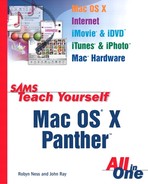The CEO of Apple, Steve Jobs, has spent a lot of time in the past few years talking publicly about making the Mac the center of your digital life-style. iLife carries this vision forward by bringing together updated versions of the four easy-to-use digital media applications already available from Apple—iTunes, iPhoto, iMovie, and iDVD—and introducing a new application, GarageBand, that allows you to create musical compositions using a library of prerecorded elements..
The updates made to these applications include added features that allow you to conveniently cross over from one to another. For instance, you can build a slideshow of your digital photographs in iPhoto with accompanying music from your iTunes music library (maybe even something you’ve composed yourself) and then, with the click of a button, transfer that slideshow to iDVD for finishing touches and writing to disc.
By the Way
Avid Mac fans know that Steve Jobs makes several public addresses each year to announce new products and computer advancements available from Apple. These events are known as keynotes, and you can often watch them as they happen on the Apple Web site via a streaming QuickTime video feed.
Now let’s take a brief look at the five applications that make up iLife.
If you like music, iTunes (shown in Figure 21.1) was made for you. iTunes allows you to encode music from CDs in MP3 and other common digital formats for storage on your computer—a great option for easy access and organization. You can also use iTunes to design and burn your own custom mix CDs. If you want to expand your music collection, you can use iTunes to access Apple’s iTunes Music Store where you can purchase songs or albums for download in digital format.
MP3 is a compression system that reduces the size of a music file by a factor of 10 to 15, or more. How’s this magic accomplished? By removing data that the human ear either cannot hear or doesn’t hear as well. Audio quality can be almost indistinguishable from a CD, or, if you opt for more compression, audibly different.
By the Way
GarageBand was designed to integrate with iTunes. You can create your own music in GarageBand, and then bring it into iTunes where it can be used the same as any other track in your music library.
iTunes is also perfectly suited for handling streaming MP3s. If you’ve never listened to Internet radio before, you’ll appreciate how quickly and easily iTunes enables you to find the type of music you want to hear and start listening.
iTunes also interacts with the Internet to look up information about your CDs, such as the artist and song title, based on album.
You’ll learn how to use iTunes in Chapter 22, “Using iTunes.”
Have a digital camera? If so, you may have struggled to keep track of image files with difficult to remember names such as 200214057. With Apple’s iPhoto, there’s an easy way to store, organize, edit, and share your photographs. iPhoto even connects directly to many digital cameras, so you can skip loading special software.
By the Way
Some people feel that film cameras might be replaced by digital cameras altogether. As these clever devices become more inexpensive, and both image and home-printing quality goes up, it becomes more difficult to justify the trip to the supermarket to get that roll developed.
Perhaps iPhoto’s greatest strength is that it allows you to visually search your entire photo collection without opening and closing folders so that you don’t have to remember film rolls or dates while looking for the ones you want. Viewing tiny thumbnail images of hundreds of your pictures at a time, demonstrated in Figure 21.2, allows you to scan for the one you want. (If you need to see each image in greater detail, you can also increase the size of this preview.)
We’ll cover iPhoto in detail in Chapter 23.
At one time, editing a home video was a chore. You had to sit and copy each section separately from your camcorder to your VCR in the order it was to be viewed. Pros call this linear editing because everything is put in place in the exact sequence.
iMovie, an easy-to-use digital video editor, makes all that unnecessary. Being able to edit a digital video using a computer is a revelation because you can copy the clips or segments in any order you want. Then, during the editing process, you put things in order. This process is called nonlinear, and it’s much more flexible.
By the Way
iMovie is a ground-breaking application. Traditionally, nonlinear digital video editing was available only to professionals willing to spend thousands of dollars. iMovie brings these capabilities to hobbyists.
Although iMovie, shown in Figure 21.3, is astoundingly simple to learn, it includes advanced features that you can use to make the most of your video footage. You can combine separate video clips using transitions, add sound effects and voiceovers, create title text, and export your final work into formats others can view.
By the Way
A large part of what makes iMovie work so well is FireWire, the connection standard discussed in Chapter 19, “Adding Peripheral Devices.” In fact, to work with digital video from your camcorder using iMovie, you must have a computer and a camera with FireWire ports. That’s because digital video files can be very large, and getting them onto your computer would be impossibly slow without FireWire.
How can you tell whether your Mac came with FireWire ports? Check the connection panel and see whether you have any FireWire connectors. You can identify them by their peculiar shape. Thin, oval at one end, squared off at the other.
Digital video cameras usually have a slightly different style Firewire connector (small, like a slightly misshapen rectangle) that may be labeled IEEE 1394 or iLink in the camera documentation.
If you don’t have a FireWire connection, you can still use iMovie for making slideshows from still photos.
Chapters 24 through 29 cover most of the things you can do with iMovie, including adding effects and exporting.
Are you still buying movies on videotape? Well, that’s a technology that might eventually go the way of the 8-track tape. The fastest growing consumer electronics product is the DVD player. A DVD puts the contents of an entire movie on a disc the same size as a CD.
Using Apple’s iDVD, you can now create your own DVDs, complete with navigation menus and motion (moving) menus.
iDVD, shown in Figure 21.4, allows you to share your home movies and still images, and integrates with both iPhoto and iMovie.
By the Way
To burn your iDVD projects to DVD, you will need access to a Mac that has a SuperDrive, which can play CDs and DVDs and burn both.
You also will need DVD-R discs. Although they may look like CDs, their capacity is much greater—4.7GB, which is large enough to hold at least an hour of average video and many image files.
The DVDs you write will play on most DVD players and the DVD drives on a personal computer. However, some of the oldest DVD players, made during the first year the format was introduced, cannot play them. Check Apple’s Web site, at www.apple.com/dvd/compatibility/, to see a list of the players that have been tested and found compatible. Newer players, even if not listed at the site, will likely work without any problem.
Like the other applications included in iLife, iDVD was designed to offer a wide range of features that are easy to use. We’ll talk more about iDVD’s features in Chapters 30 through 32.
If your musical aspirations aren’t satisfied by designing the perfect playlist in iTunes, it’s time to give GarageBand a try (see Figure 21.5).
This application, the newest member of iLife, gives you the tools to create your own music, even if you don’t read music or play an instrument. Simply mix and match elements from an extensive library of beats and instrumental riffs, neatly organized by instrument, style, or genre. Each element is added in its own track so you can edit or remove it easily as your composition evolves. You also can record your own elements and apply audio effects, such as fade and distortion, to get just the sound you want.
When you are satisfied with your composition, export it to iTunes to burn to CD, export it to your iPod, or use it in iPhoto, iMovie, or iDVD.
More details about using Garage Band are presented in Appendix A.
Before we go any further, we need to make sure your system meets the requirements to run the iLife applications. First, your Mac must be running Mac OS X 10.2.6 or later. Your computer also must have 256MB of RAM and a display with a resolution of at least 1024×768. Your computer’s processor needs at least a G3 to run iTunes, iPhoto, and iMovie. GarageBand requires at least a 600MHz G3 or, if you plan to use GarageBand Software Instruments, a G4. Because of the encoding required to produce a DVD, iDVD requires a 733MHz G4 processor or faster. Finally, if you will be installing all five iLife applications, you’ll need 4.3GB of hard drive space; if you’re planning to install only iTunes, iPhoto, and iMovie, you’ll need 250MB of space.
By the Way
Because of the size of the GarageBand and iDVD applications, they come on an installation DVD rather than on a CD. This means your computer must have a drive that reads DVDs, such as a Combo Drive or SuperDrive, in order for you to install them.
In addition to these system requirements, you’ll also need the right tools to meet the expectations you have of the applications that make up iLife:
For making your own CDs (containing data, music, photographs, and so on), your computer must have a drive capable of writing CDs. Alternatively, you could use an external CD burner that is compatible with Mac OS X.
To get full mileage from iPhoto, you’ll need a compatible digital camera.
If you want to use iMovie, you must have a digital video camera that uses FireWire technology (also known as IEEE 1394 or i.Link), and your computer must have a FireWire connection port. (FireWire allows large digital video files to be transferred between your camera and your computer. Without it, there is no feasible way to work with video on your computer.)
To burn DVDs of iDVD projects, you must have access to a Mac equipped with Apple’s SuperDrive, which can read and write both CDs and DVDs. (Note, that although external DVD burners are sold, they will not work with iDVD.)
When you know what your computer needs to do its job, you’re ready to move forward.
Now that you’ve heard about the delights that await you when you use iTunes, iPhoto, iMovie, iDVD, and GarageBand and about any additional requirements of those applications, how do you get them? Several options are available.
First, check your Applications folder to see whether they are already installed. If you find them, you’ll want to check their version numbers to make sure that you have the latest software. You should have version 4 of iTunes, iPhoto, iMovie, and iDVD and version 1 of GarageBand.
Did you Know?
Apple often makes minor updates to its applications that make them run better, so even if you have the versions mentioned previously, you’ll want to visit the Apple Web site to see whether there are newer versions, or version updates, listed for download.
If you don’t find these version of the applications on your hard drive, you’ll need to purchase the iLife software package.
By the Way
iTunes, iPhoto, and iMovie are available for free via download—why isn’t iDVD? The answer lies in the size of the iDVD application and files. Basically, it’s huge, and trying to download it would tie up a lot of your computer’s resources for a long time. Trust me, if you want iDVD, it’s worth the money to pay for the installation discs.
To install, double-click the installer icon or disc icon that appears on your desktop and follow the prompts. You will be asked to authenticate yourself first, which means that you enter the password for the administrator (or owner) of the computer. When you do that, just click OK for the license agreement and click the various Continue and Install buttons. The software will be set up on your computer in short order.
This chapter introduced you to iLife and the applications it encompasses. iTunes can be used to turn your Macintosh into the centerpiece of your entertainment system. iTunes gives you access to audio media in a straightforward and entertaining manner, and its special features make organization a snap. The recent addition of the online Music Store provides a convenient source for high-quality versions of recent releases. iPhoto helps you manage and share your digital photographs. With features for editing and sharing your work, you can easily spend hours perfecting your images and preparing them for display. iMovie, a digital video editing application, allows you to turn your home movies into finished products with titles, music, and transitions. It also lets you share your movies in several popular formats. Finally, iDVD lets you share your video or still photos in the popular DVD format, with features that rival those of professionally made DVDs. If you’re a music enthusiast, digital photographer, or budding filmmaker, iLife is for you.