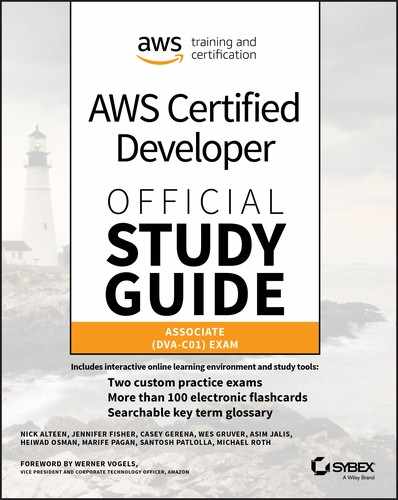Chapter 8
Infrastructure as Code
THE AWS CERTIFIED DEVELOPER – ASSOCIATE EXAM TOPICS COVERED IN THIS CHAPTER MAY INCLUDE, BUT ARE NOT LIMITED TO, THE FOLLOWING:
- Domain 1: Deployment
 1.1 Infrastructure as Code (IaC).
1.1 Infrastructure as Code (IaC). 1.2 Use AWS CloudFormation to Deploy Infrastructure.
1.2 Use AWS CloudFormation to Deploy Infrastructure.- Domain 5: Monitoring and Troubleshooting
 5.1 Custom Resource Success/Failure.
5.1 Custom Resource Success/Failure.

Introduction to Infrastructure as Code
Chapter 7 covered deployment tools, processes, and methodologies in AWS services. These services can leverage and be read by AWS CloudFormation to provision and manage AWS infrastructure from Amazon Elastic Compute Cloud (Amazon EC2) instances to Amazon API Gateway REST APIs. For all intents and purposes, if you provision and update code with an AWS API, you can use AWS CloudFormation to move this process entirely to template code updates.
![]() If you create an AWS Auto Scaling group of instances with the AWS Management Console, you must perform a number of steps. You can launch and test multiple instances of the user data script with Amazon EC2 launch configurations, you can use Amazon CloudWatch alarms to scale your application, and finally you can implement the AWS Auto Scaling group itself. A better solution is to use AWS CloudFormation to create and manage all of the aforementioned resources over time with a simple, declarative template syntax.
If you create an AWS Auto Scaling group of instances with the AWS Management Console, you must perform a number of steps. You can launch and test multiple instances of the user data script with Amazon EC2 launch configurations, you can use Amazon CloudWatch alarms to scale your application, and finally you can implement the AWS Auto Scaling group itself. A better solution is to use AWS CloudFormation to create and manage all of the aforementioned resources over time with a simple, declarative template syntax.
Infrastructure as Code
Using an infrastructure as code (IaC) model, instead of manually provisioning or using scripting languages, helps remove the dependency on human intervention when you create and manage infrastructure over time. You can use tools such as AWS CloudFormation to deploy infrastructure from a declarative template syntax. For example, a typical provisioning script that uses the AWS Command Line Interface (AWS CLI) includes many procedural steps that are prone to error because of invalid inputs, incorrect command syntax, and resource dependency conflicts. AWS CloudFormation templates provide the ability to validate inputs and automatically detect dependencies between resources.
Provisioning infrastructure with AWS CloudFormation templates provides some built-in benefits, such as the ability to track changes with a “source of truth,” such as a Git-based repository. Since repositories track changes over time, you can roll back an undesired change by resubmitting the last working version of the template(s). This can significantly reduce the time needed to roll back undesired changes.
You can view users’ resources with appropriate permissions within an AWS account. An issue can arise where, as your infrastructure grows over time, it can be difficult to determine what resources belong to what functional group, application, team, and so on. Use of tags can alleviate this somewhat, but this is not possible for resources that do not yet support tags. AWS CloudFormation organizes resources into stacks, which you describe in the AWS Management Console, the AWS CLI, or AWS software development kits (AWS SDKs). AWS CloudFormation stacks provide a comprehensive list of any infrastructures in a functional group.
Using AWS CloudFormation to Deploy Infrastructure
AWS CloudFormation provides a common language for you to describe and provision all of the infrastructure resources in your cloud environment.
AWS CloudFormation allows you to use a simple text file to model and provision, in an automated and secure manner, all of the resources for your applications across all regions and accounts. This file serves as the single source of truth for your cloud environment.
AWS CloudFormation is available at no additional charge, and you pay only for the AWS resources required to run your applications.
What Is AWS CloudFormation?
Before you deploy any application code, the first requirement is that infrastructure exists where you will deploy the code. AWS CloudFormation aims to alleviate previous deployment issues with the use of a service that allows you to describe your infrastructure with standardized JSON or YAML template syntax. The template contains the infrastructure that AWS will deploy and all the related configuration properties. When you submit this template to the AWS CloudFormation service, it creates a stack, which is a logical group of resources that the template describes.
When you manually create resources with the AWS Management Console or AWS CLI or AWS SDK, you cannot easily define relationships between resources.
![]() If you manually create an AWS Auto Scaling Group (ASG) and attach this to an Elastic Load Balancing (ELB) load balancer, it requires several API calls or console actions—one for each resource and one to attach the ASG to the ELB. With AWS CloudFormation, you define the resources and any relationships in one location for easy deployment and updates over time.
If you manually create an AWS Auto Scaling Group (ASG) and attach this to an Elastic Load Balancing (ELB) load balancer, it requires several API calls or console actions—one for each resource and one to attach the ASG to the ELB. With AWS CloudFormation, you define the resources and any relationships in one location for easy deployment and updates over time.
Two key benefits of AWS CloudFormation over procedural scripting or manual console actions are that your infrastructure is now repeatable and that it is versionable.
Any template that you deploy one time in an account you can deploy again (either in the same account and/or region or in others). This offers you an opportunity for dynamically provisioning short-lived environments to test or roll over to a new production environment (blue/green deployment). Since templates describe your infrastructure, you check the templates themselves into a source code repository. With this, you can track changes over time, and updates roll back when they revert commits and redeploy the previous template(s). Over time, this creates self-documenting infrastructure that shows changes over the lifecycle of an environment.
AWS CloudFormation Concepts
This section details AWS CloudFormation concepts, such as stacks, change sets, permissions, templates, and instinct functions.
Stacks
A stack represents a collection of resources to deploy and manage by AWS CloudFormation. When you submit a template, the resources you configure are provisioned and then make up the stack itself. Any modifications to the stack affect underlying resources. For example, if you remove an AWS::EC2::Instance resource from the template and update the stack, AWS CloudFormation causes the referred instance to terminate.
![]() AWS CloudFormation manages all of the resources you declare in a stack when the stack updates. If you manually update the resource outside of AWS CloudFormation, the result will be inconsistencies between the state AWS CloudFormation expects and the actual resource state. This can cause future stack operations to fail.
AWS CloudFormation manages all of the resources you declare in a stack when the stack updates. If you manually update the resource outside of AWS CloudFormation, the result will be inconsistencies between the state AWS CloudFormation expects and the actual resource state. This can cause future stack operations to fail.
Change Sets
There may be times where you would like to see what changes will occur to resources when you update a template, before the update occurs. Instead of submitting the update directly, you can generate a change set. A change set is a description of the changes that will occur to a stack, should you submit the template. If the changes are acceptable, the change set itself can execute on the stack and implement the proposed modifications. This is especially important in situations where there is a potential for data loss.
Amazon Relational Database Service Instances
There are several properties in Amazon Relational Database Service (Amazon RDS) instances that AWS CloudFormation modifies and requires replacement in the underlying database instance resource. If backups are not being taken, data loss will occur. You use a change set to preview the replacement event, make the necessary backups, and take the required precautions before you update the resources.
Permissions
AWS CloudFormation, unless otherwise specified, functions within the context of the IAM user or AWS role to invoke a stack action. This means that if you submit a template that creates an Amazon EC2 instance (or instances), AWS CloudFormation will fail unless your IAM user or AWS role has permissions to create instances. Any action that AWS CloudFormation performs is done on your behalf, with your authorizations. With this, you can control what stack actions perform (create, update, or delete) and what actions are performed on the underlying resources.
If there is a need to restrict what permissions a single IAM user or AWS role can have, you can provide a service role the stack uses for the create, update, or delete actions. When the role passes to AWS CloudFormation, it will use the role’s credentials to determine what operations it performs. To create an AWS CloudFormation service role, make sure that the role as a trust policy allows cloudformation.amazonaws.com to assume the role.
As a user, your IAM credentials will need to include the ability to pass the role to AWS CloudFormation, using the iam:PassRole permission. An additional benefit when you use a service role is that it will extend the default timeout for stack create, update, and delete actions. This is especially important when you work with resources that take a longer time because of their size or distribution. Certain services can time out in AWS CloudFormation, returning a Resource failed to stabilize error.
- AWS::AutoScaling::AutoScalingGroup
- AWS::CertificateManager::Certificate
- AWS::CloudFormation::Stack
- AWS::ElasticSearch::Domain
- AWS::RDS::DBCluster
- AWS::RDS::DBInstance
- AWS::Redshift::Cluster
![]() After a service role passes to AWS CloudFormation, other users with the ability to perform updates will be able to do so with the same role, regardless of whether they have the ability to pass it. Make sure that the service role follows least-privilege practices.
After a service role passes to AWS CloudFormation, other users with the ability to perform updates will be able to do so with the same role, regardless of whether they have the ability to pass it. Make sure that the service role follows least-privilege practices.
When you assign permissions for IAM users or AWS roles, you have the ability to specify conditions to control whether policies are in effect. For example, you can allow your users to create stacks only with certain names. However, do not use the aws:SourceIp condition. This is because AWS CloudFormation actions originate from AWS IP addresses, not the IP address of the request.
When you create a stack, you can submit a template from a local file or via a URL that points to an object in Amazon S3. If you submit the template as a local file, it uploads to Amazon S3 on your behalf. Because of this, you must add these permissions to create a stack:
- cloudformation:CreateUploadBucket
- s3:PutObject
- s3:ListBucket
- s3:GetObject
- s3:CreateBucket
Template Structure
AWS CloudFormation uses specific template syntax in JSON or YAML. (The primary difference is YAML’s support of comments using the # symbol.) The high-level structure of a template is as follows:
{"AWSTemplateFormatVersion": "2010-09-09","Description": "String Description","Metadata": { },"Parameters": { },"Mappings": { },"Conditions": { },"Transform": { },"Resources": { },"Outputs": { }}
Of the previous properties, AWS CloudFormation requires only the Resources section. Each property can be in any order, with the exception that Description must follow the AWSTemplateFormatVersion command.
AWSTemplateFormatVersion
AWSTemplateFormatVersion corresponds to the template version to which this template adheres. Do not confuse this with an API version or the version of the developer’s template draft. Currently, AWS CloudFormation only supports the value "2010-09-09", which you must provide as a literal string.
Description
The Description section allows you to provide a text explanation of the template’s purpose or other arbitrary information. The maximum length of the Description field is 1,024 bytes. Similar to the AWSTemplateFormatVersion section, Description supports only literal text.
Metadata
The Metadata section of a template allows you to provide structured details about the template. For example, you can provide Metadata about the overall infrastructure to deploy and which sections correspond to certain environments, functional groups, and so on. The Metadata you provide is made available to AWS CloudFormation for reference in other sections of a template or on Amazon EC2 instances being provisioned by AWS CloudFormation.
Updating the Metadata Section of a Template
You cannot update template metadata by itself; you must perform an update to one or more resources when you update the Metadata section of a template.
"Metadata": {"ApplicationLayer": {"Description": "Information about resources in the app layer."},"DatabaseLayer": {"Description": "Information about resources in the DB layer."}}
In the Metadata section of the template, you have the ability to specify properties that affect the behavior of different components of the AWS CloudFormation service, such as how template parameters display in the AWS CloudFormation console.
Parameters
You can use Parameters to provide inputs into your template, which allows for more flexibility in how this template behaves when you deploy it. Parameter values can be set either when you create the stack or when you perform updates.
The Parameters section must include a unique logical ID (in the next example, InstanceTypeParameter). A parameter must include a value, either a default or one that you provide. Lastly, you cannot reference parameters outside a single template.
AllowedValues Error
This example defines a String parameter named InstanceTypeParameter with a default value of t2.micro. The parameter allows t2.micro, m1.small, or m1.large. The AllowedValues section specifies what options you can select for this parameter in the AWS CloudFormation console. AWS CloudFormation will throw an error if you add a value not in AllowedValues.
"Parameters": {"InstanceTypeParam": {"Type": "String","Default": "t2.micro","AllowedValues": [ "t2.micro", "m1.small", "m1.large" ],"Description": "Enter t2.micro, m1.small, or m1.large. Default is t2.micro."}}
Once you specify a parameter, you can use it within the template using the Ref intrinsic function. When AWS CloudFormation evaluates it, the Ref statement converts it to the value of the parameter.
"EC2Instance": {"Type": "AWS::EC2::Instance”,"Properties": {"InstanceType": { "Ref": "InstanceTypeParam" },"ImageId": "ami-12345678"}}
AWS CloudFormation supports the following parameter types:
- String
- Number
- List of numbers
- Comma-delimited list
- AWS parameter types
- AWS Systems Manager Parameter Store (Systems Manager) parameter types
If a parameter value is sensitive, you can add the NoEcho property. When this is set, the parameter value displays as asterisks (***) for any cloudformation:Describe* calls. Within the template itself, the value will resolve to the actual input when making Ref calls.
AWS parameter types When you use AWS parameter types, AWS CloudFormation automatically queries existing properties and values within your AWS account. This can include information such as Amazon EC2 key pair names, IDs of resources, AWS regions/availability zones, or other properties of your account. These input values must exist in your account and are validated to ensure that they are correct. For example, you can use the AWS::EC2::KeyPair::KeyName parameter type to require a valid Amazon EC2 key pair. This way, there is reduced risk that a user will input an incorrect value that results in improper stack behavior.
AWS System Manager parameter types AWS Systems Manager parameter types can reference parameters that exist in the AWS Systems Manager Parameter Store. If you specify a parameter key, AWS CloudFormation will search your Systems Manager Parameter Store for the correct value and input this into the stack. When you perform stack updates, AWS CloudFormation queries the same key again and could result in a new value for the AWS CloudFormation parameter.
Mappings
You can use the Mappings section of a template to create a rudimentary lookup tables that you can reference in other sections of your template when you create the stack.
A common example of mappings usage is to look up Amazon EC2 instance AMI IDs based on the region and architecture type. Note in the following example that mappings entries may contain only string values. (Mappings does not support parameters, conditions, or intrinsic functions.)
"Mappings" : {"RegionMap" : {"us-east-1" : { "32" : "ami-6411e20d", "64" : "ami-7a11e213" },"us-west-1" : { "32" : "ami-c9c7978c", "64" : "ami-cfc7978a" },"eu-west-1" : { "32" : "ami-37c2f643", "64" : "ami-31c2f645" },"ap-southeast-1" : { "32" : "ami-66f28c34", "64" : "ami-60f28c32" },"ap-northeast-1" : { "32" : "ami-9c03a89d", "64" : "ami-a003a8a1" }}}
After you declare the Mappings section, you can query the values within the mapping with the Fn::FindInMap intrinsic function. The example shows an Fn::FindInMap call that queries the AMI ID based on region and architecture type (32- or 64-bit). If the region was us-east-1, for example, the previous template snippet would resolve to ami-6411e20d.
Pseudo Parameter: AWS::Region
The AWS::Region reference is a pseudoparameter; that is, it’s a parameter that AWS defines automatically on your behalf. The AWS::Region parameter, for example, resolves to the region code where the stack is being deployed (such as us-east-1).
"Resources" : {"myEC2Instance" : {"Type" : "AWS::EC2::Instance","Properties" : {"ImageId" : { "Fn::FindInMap" : [ "RegionMap", { "Ref" : "AWS::Region" }, "32"]},"InstanceType" : "m1.small"}}}
Conditions
You can use Conditions in AWS CloudFormation templates to determine when to create a resource or when a property of a resource is defined (either in the Resources or Outputs section of the stack). Conditional statements make use of intrinsic functions to evaluate multiple inputs against one other.
A common use case for this would be to conditionally set an Amazon EC2 instance to use a larger instance type if the environment to which you deploy is prod versus dev. The environment type is input as a template parameter, EnvType, which the conditional statement, CreateProdResources, uses. The conditional statement decides whether to create an additional Amazon Elastic Block Store (Amazon EBS) volume and mount it to the instance with the Condition property of the resource.
![]() A single condition can reference input parameters, mappings, or other conditions to determine whether the final value is true or false.
A single condition can reference input parameters, mappings, or other conditions to determine whether the final value is true or false.
{"AWSTemplateFormatVersion" : "2010-09-09","Mappings" : {"RegionMap" : {"us-east-1" : { "AMI" : "ami-7f418316", "TestAz" : "us-east-1a" },"us-west-1" : { "AMI" : "ami-951945d0", "TestAz" : "us-west-1a" },"us-west-2" : { "AMI" : "ami-16fd7026", "TestAz" : "us-west-2a" }}},"Parameters" : {"EnvType" : {"Description" : "Environment type.","Default" : "test","Type" : "String","AllowedValues" : ["prod", "test"]}},"Conditions" : {"CreateProdResources" : {"Fn::Equals" : [{"Ref" : "EnvType"}, "prod"]}},"Resources" : {"EC2Instance" : {"Type" : "AWS::EC2::Instance","Properties" : {"ImageId" : { "Fn::FindInMap" : [ "RegionMap", { "Ref" : "AWS::Region" }, "AMI" ]}}},"MountPoint" : {"Type" : "AWS::EC2::VolumeAttachment","Condition" : "CreateProdResources","Properties" : {"InstanceId" : { "Ref" : "EC2Instance" },"VolumeId" : { "Ref" : "NewVolume" },"Device" : "/dev/sdh"}},"NewVolume" : {"Type" : "AWS::EC2::Volume","Condition" : "CreateProdResources","Properties" : {"Size" : "100","AvailabilityZone" : { "Fn::GetAtt" : [ "EC2Instance", "AvailabilityZone" ]}}}}}
You can also use Conditions to declare different resource properties based on whether the condition evaluates to true with the Fn::If intrinsic function. The following example uses the UseDBSnapshot condition to determine whether to pass a value to the DBSnapshotIdentifier property of an AWS::RDS::DBInstance resource. You use the AWS::NoValue pseudoparameter in place of a null value in AWS CloudFormation templates. When you provide it as a value to a resource property, AWS::NoValue removes that property declaration.
"MyDB" : {"Type" : "AWS::RDS::DBInstance","Properties" : {"AllocatedStorage" : "5","DBInstanceClass" : "db.m1.small","Engine" : "MySQL","EngineVersion" : "5.5","MasterUsername" : { "Ref" : "DBUser" },"MasterUserPassword" : { "Ref" : "DBPassword" },"DBParameterGroupName" : { "Ref" : "MyRDSParamGroup" },"DBSnapshotIdentifier" : {"Fn::If" : ["UseDBSnapshot",{"Ref" : "DBSnapshotName"},{"Ref" : "AWS::NoValue"}]}}}
Transforms
As templates grow in size and complexity, there may be situations where you use certain components repeatedly across multiple templates, such as common resources or mappings. Transforms allow you to simplify the template authoring process through a powerful set of macros you use to reduce the amount of time spent in the authoring process. AWS CloudFormation transforms first create a change set for the stack. Transforms are applied to the template during the change set creation process.
![]() Once a change set is complete, the template updates with output of the executed macros. The finalized template deploys to AWS CloudFormation, not the original with the transform declarations. This can cause confusion, as the original template will not be available via the console or AWS CLI or AWS SDK actions.
Once a change set is complete, the template updates with output of the executed macros. The finalized template deploys to AWS CloudFormation, not the original with the transform declarations. This can cause confusion, as the original template will not be available via the console or AWS CLI or AWS SDK actions.
There are two types of supported transforms.
AWS::Include Transform AWS::Include Transform acts as a tool to import template snippets from Amazon S3 buckets into the template being developed. When the template is evaluated, a change set is created, and the template snippet is copied from its location and is added to the overall template structure. You can use this transform anywhere in a template, except the Parameters and AWSTemplateFormatVersion sections.
When you use the AWS::Include Transform at the top level of a template, the syntax must match the example. (Note that the transform is declared as Transform.) This is especially useful if there is a set of common mappings that you use across multiple teams or template authors, as they can share this set and update it in one location.
{"Transform" : {"Name" : "AWS::Include","Parameters" : {"Location" : "s3://MyAmazonS3BucketName/MyFileName.json"}}}
When you use a transform in nested sections of a template, such as the Properties section of an AWS::EC2::Instance resource, use the following syntax. (Note that this is now an intrinsic function call.)
{"Fn::Transform" : {"Name" : "AWS::Include","Parameters" : {"Location" : "s3://MyAmazonS3BucketName/MyFileName.json"}}}
When you process stack updates, the template snippets you reference in any transforms pull from their Amazon S3 locations. This means that if a snippet updates without your knowledge, the updated snippet will import into the template. We recommend that you create change sets first so that any accidental updates can be caught before you deploy.
![]() AWS CloudFormation does not support nested transforms. If the snippet being imported into a template includes an additional transform declaration, the stack creation or update will fail.
AWS CloudFormation does not support nested transforms. If the snippet being imported into a template includes an additional transform declaration, the stack creation or update will fail.
AWS::Serverless Transform You can use the AWS::Serverless Transform to convert AWS Serverless Application Model (AWS SAM) templates to valid AWS CloudFormation templates for deployment. AWS SAM uses an abbreviated template syntax to deploy serverless applications with AWS Lambda, Amazon API Gateway, and Amazon DynamoDB.
The following example creates a function that uses the serverless transform. When AWS CloudFormation evaluates the transform, the transform expands the template to include an AWS Lambda function and its IAM execution role.
Transform: AWS::Serverless-2016-10-31Resources:MyServerlessFunctionLogicalID:Type: AWS::Serverless::FunctionProperties:Handler: index.handlerRuntime: nodejs4.3CodeUri: 's3://testBucket/mySourceCode.zip'
Resources
The Resources section of an AWS CloudFormation template declares the actual AWS resources to be provisioned and their properties. AWS CloudFormation requires this template section when you create stacks. The Resources section follows a standard syntax, where a logical ID acts as the resource key and type/properties subkeys define the actual type of resource to deploy and what properties it should have.
The logical ID of the resource allows it to be referenced in other parts of a template. You can refer to Resources in other sections of a template, build relationships between interdependent resources, output property values of the resources, perform other useful functions. The Resource Type defines the actual type of resource being managed. For example, an Amazon S3 bucket type is AWS::S3::Bucket. There are too many resource types available to list in this book, and they are updated regularly. Check the AWS CloudFormation documentation for available resource types.
https://docs.aws.amazon.com/AWSCloudFormation/latest/UserGuide/aws-template-resource-type-ref.html
The resource properties section defines what configuration a resource should have. In the same example, the AWS::S3::Bucket resource has an optional property called BucketName, which defines the name of the bucket to create.
{"Resources": {"MyBucket": {"Type": "AWS::S3::Bucket","Properties": {"BucketName": "MyBucketName1234"}}}}
Resource properties are either optional or required and may be any of the following types:
- String
- List of strings
- Boolean
- References to parameters or pseudoparameters
- Intrinsic functions
Outputs
Outputs are values that can be made available to use outside a single stack. You can reference these values in a number of different ways, such as cross-stack references, nested stacks, describe-stack API calls, or in the AWS CloudFormation console. Outputs are useful in providing meaningful information after a stack has been created or updated successfully. For example, it would be helpful to output an Elastic Load Balancing load balancer URL to the user when a web application stack deploys successfully.
The basic structure for AWS CloudFormation outputs follows. Similar to resources, outputs must have a logical ID so that AWS CloudFormation can reference them. The Description field provides a friendly explanation of the purpose of the output, which can be useful to users of your template. The value being returned can be produced using intrinsic functions, or it can be a static string value. Lastly, the Export key (optional) creates cross-stack references.
Here is an example of outputting the ELB load balancer URL:
"Outputs" : {"BackupLoadBalancerDNSName" : {"Description": "The DNSName of the backup load balancer","Value" : { "Fn::GetAtt" : [ "BackupLoadBalancer", "DNSName" ]}}}
Intrinsic Functions
Situations can occur where values input into a template cannot be determined until the stack or change set actually is created. If you create an Amazon RDS instance, which is referenced in a configuration file added to an Amazon EC2 instance in the same template, the actual database connection string cannot be determined until the database instance is created. Other attributes, settings, or values may need to be calculated from several inputs at once.
Intrinsic functions aim to resolve this issue by adding dynamic functionality into AWS CloudFormation templates. Multiple intrinsic functions are available to add significant power and flexibility to your templates.
Fn::Base64
The Fn::Base64 intrinsic function converts an input string into its Base64 equivalent. The primary purpose of this function is to pass instructions written in string format to an Amazon EC2 instance’s UserData property.
{ "Fn::Base64": valueToEncode }Fn::Cidr
When you create Amazon VPCs and subnets, you must provide Classless Inter-Domain Routing (CIDR) blocks to map a group of IP addresses to the resource being created. The Fn::Cidr intrinsic function allows you to convert an IP address block, subnet count, and size mask (optional) into valid CIDR notation.
{ "Fn::Cidr": [ ipBlock, count, sizeMask ] }Fn::FindInMap
After you create mappings in AWS CloudFormation, you use the Fn::FindInMap intrinsic function to query information stored within the mapping table. Note that mappings have two key levels, and thus top-level and second-level keys must be supplied as inputs, along with the mapping name itself.
{ "Fn::FindInMap": [ "MapName", "TopLevelKey", "SecondLevelKey" ] }Consider the following Mappings section. The Fn::FindInMap call would return ami-c9c7978c.
"Mappings" : {"RegionMap" : {"us-east-1" : { "32" : "ami-6411e20d", "64" : "ami-7a11e213" },"us-west-1" : { "32" : "ami-c9c7978c", "64" : "ami-cfc7978a" },"eu-west-1" : { "32" : "ami-37c2f643", "64" : "ami-31c2f645" }}}. . .{ "Fn::FindInMap" : [ "RegionMap", { "Ref" : "AWS::Region" }, "32" ] }
Fn::GetAtt
Resources you create in AWS CloudFormation contain information that you can query in other parts of the same template. For example, if you create an IAM role to use when log in to AWS CloudTrail events to Amazon CloudWatch Logs, you must provide the Amazon Resource Name (ARN) of the AWS role to the trail configuration. Since the ARN is not returned when you use the Ref intrinsic function (this returns the role name), you can use Fn::GetAtt to query additional resource properties. In this case, you would be able to use this intrinsic function to determine the ARN of the role.
{ "Fn::GetAtt" : [ "logicalIDOfResource", "attributeName" ] }Fn::GetAZs
For each AWS region, different availability zones (with different names) are available. The specific availability zones will not always match between different accounts (in fact, two accounts with the same availability zone by name may not use the same physical location). Because of this, it is not easy to determine which availability zones are usable when you create a stack. The Fn::GetAZs intrinsic function returns a list of availability zones for the account in which the stack is being created.
{ "Fn::GetAZs" : "region" }![]() Only availability zones where a default subnet exists will be returned by Fn::GetAZ.
Only availability zones where a default subnet exists will be returned by Fn::GetAZ.
To increase flexibility further and remove the need to hard-code a region in the template, you can use the AWS::Region pseudoparameter to return the list of availability zones for the region in which the stack is being created.
{ "Fn::GetAZs" : { "Ref": "AWS::Region" } }Fn::Join
In some situations, string values must be concatenated from multiple input strings, as is the case when building Java Database Connectivity (JDBC) connection strings. AWS CloudFormation supports string concatenation with the Fn::Join intrinsic function. You can join string values with a predefined delimiter, which you supply to the function along with a list of strings to join.
When you define the UserData for an AWS::EC2::Instance resource, it may be required that you add various parameters to commands being run on the instance.
Fn::Join Appending Data Dynamically
This example shows how you can use Fn::Join to append various data dynamically to create complex commands.
"Resources" : {"Ec2Instance" : {"Type" : "AWS::EC2::Instance","Properties" : {"ImageId" : "ami-12345678","Tags" : [ {"Key" : "Role", "Value" : "Test Instance"}],"UserData" : { "Fn::Base64" : { "Fn::Join" : [ "", ["#!/bin/bash -ex", " ","echo deploying into region: ", { "Ref": "AWS::Region" }, " "," ", "yum install ec2-net-utils -y", " ","ec2ifup eth1", " ","service httpd start" ] ] }}}}}
Fn::Select
If you pass a list of values into your template, there needs to be a way to select an item from the list based on what position (index) it is in the list. Fn::Select allows you to choose an item in a list based on the zero-based index.
![]() The Fn::Select intrinsic function does not check for issues such as whether an index is out of bounds or whether the values in a list equal null. You need to verify that the input list does not contain null values and has a known length.
The Fn::Select intrinsic function does not check for issues such as whether an index is out of bounds or whether the values in a list equal null. You need to verify that the input list does not contain null values and has a known length.
{ "Fn::Select" : [ index, listOfObjects ] }Fn::Split
Counter to the Fn::Join intrinsic function, you use Fn::Split to create a list of strings by separating a single string by a known delimiter. You can use Fn::Select to access the output list of strings and pass them to an index to select from different substrings.
{ "Fn::Split" : [ "delimiter", "source string" ] }Fn::Sub
If you need to build an input string with multiple variables determined at runtime, use the Fn::Sub function to populate a template string with input variables from a variable map.
This intrinsic function can also use parameters, resources, and resource attributes already present in your template. Note in the following example that two template values are present in the string, but only one mapping value is provided. This is because the AWS::AccountId pseudoparameter will automatically resolve to the account ID where the stack is being created, and AWS::Region automatically resolves to the region ID.
{"Fn::Sub": [ "arn:aws:ec2:${AWS::Region}:${AWS::AccountId}:vpc/${vpc}", {"vpc": { "Ref": "MyVPC" }}}
Ref
You will use the Ref intrinsic function a lot within your template, especially when multiple resources have dependencies and relationships between one another (such as if you create an AWS::EC2::VPC resource with two AWS::EC2::Subnet resources). The behavior of the Ref function can differ slightly depending on the resource type being referenced. In some cases, such as with AWS::S3::Bucket or AWS::AutoScaling::AutoScalingGroup resources, you use Ref to return the resource name (in this situation, either the bucket or AWS Auto Scaling group name). In other cases, different properties such as the resource ARN or physical ID returns. Make sure to check the documentation for the resource type being referenced to verify what data returns.
{ "Ref" : "logicalName" }Condition Functions
Condition functions are special intrinsic functions for which you can optionally create resources or set resource properties, depending on whether the condition evaluates to true or false. Other than Fn::If, you must use all other condition functions within the Conditions section of a template. The Fn::If intrinsic function allows you to pass different data to resource properties depending on the state of the referenced condition.
Fn::And
Returns true only if all contained conditions evaluate to true; otherwise, false returns.
"Fn::And": [{condition}, {...}]Fn::Equals
Returns true if both compared values are equal; otherwise, false returns.
"Fn::Equals" : ["value_1", "value_2"]Fn::If
Returns one of two values, depending on whether the specified condition evaluates to true or false. If you would like to return a null value, pass a reference the AWS::NoValue pseudoparameter with the Ref intrinsic function.
"Fn::If": [condition_name, value_if_true, value_if_false]Fn::Not
Acts as a negation, returning the opposite of the evaluated condition.
"Fn::Not": [{condition}]Fn::Or
Returns true if any of the provided conditions are true. Otherwise, false returns.
"Fn::Or": [{condition}, {...}]Built-in Metadata Keys
This section details built-in metadata keys for AWS::CloudFormation:Init, AWS::CloudFormation::Interface, and AWS::CloudFormation::Designer.
AWS::CloudFormation::Init
This section defines what operations the cfn-init helper script performs on Amazon EC2 instances being provisioned by AWS CloudFormation (either as stand-alone instances or in AWS Auto Scaling groups). This metadata key allows you to develop a more declarative infrastructure configuration, instead of having to procedurally script every individual action (such as installing packages, which can vary based on the instance’s operating system).
This Metadata section is organized by config keys, which contain a list of configurations to apply.
AWS::CloudFormation::Init: Resource Metadata
Unless otherwise specified, AWS CloudFormation will look for config wherever the AWS::CloudFormation::Init Metadata section appears.
"Resources": {"MyInstance": {"Type": "AWS::EC2::Instance","Metadata" : {"AWS::CloudFormation::Init" : {"config" : {"packages" : { },"groups" : { },"users" : { },"sources" : { },"files" : { },"commands" : { },"services" : { }}}},"Properties": { }}}
PACKAGES
The packages key allows installation of arbitrary packages on the system. Packages must be available to one of the supported package managers (yum, apt, python, and others). Packages nest under the supported package manager and include a package name followed by an optional version string (or list of versions). If you do not provide a version, the version installs. If the package is not available in the package manager repository, you must include a download URL.
"packages": {"rpm" : {"epel" : "http://download.fedoraproject.org/pub/epel/5/i386/ epel-release-5-4.noarch.rpm"},"yum" : {"httpd" : [],"php" : [],"wordpress" : []}}
![]() On Windows systems, the packages key only supports MSI installers.
On Windows systems, the packages key only supports MSI installers.
GROUPS
Use the groups key to generate Linux/UNIX groups on the target system. The name of the group is derived from the key name, and you can provide an optional group ID. For example, you create two groups with the following syntax. The first group, groupOne, randomly generates the gid value. The second group, groupTwo, will be assigned a gid of 45.
"groups" : {"groupOne" : {},"groupTwo" : { "gid" : "45" }}
![]() Windows systems do not support the groups key.
Windows systems do not support the groups key.
USERS
The users key allows you to create Linux/UNIX users on your instance. By default, users you create with this key are noninteractive system users, and their default shell is set to /sbin/nologon. If you want to modify this behavior, you will have to issue a separate command on the system after the user generates.
"users" : {"myUser" : {"groups" : ["groupOne", "groupTwo"],"uid" : "50","homeDir" : "/tmp"}}
![]() Windows systems do not support the users key.
Windows systems do not support the users key.
SOURCES
Similar in operation to the files key, you use the sources key to download files from remote locations. However, the sources key supports unpacking archives into target directories on the instance. For example, to download and unpack an archive hosted in a public Amazon S3 bucket, use this snippet:
"sources" : {"/etc/myapp" : "https://s3.amazonaws.com/mybucket/myapp.tar.gz"}
FILES
The files key creates files based on either inline content in the template or content from a remote location (URL). An example of inline file content written to /tmp/setup.mysql is as follows:
"files" : {"/tmp/setup.mysql" : {"content" : { "Fn::Join" : [ "", ["CREATE DATABASE ", { "Ref" : "DBName" }, "; ","CREATE USER '", { "Ref" : "DBUsername" }, "'@'localhost' IDENTIFIED BY '",{ "Ref" : "DBPassword" }, "'; ","GRANT ALL ON ", { "Ref" : "DBName" }, ".* TO '", { "Ref" : "DBUsername" },"'@'localhost'; ","FLUSH PRIVILEGES; "]]},"mode" : "000644","owner" : "root","group" : "root"}}
Additional file options, such as symlinks and mustache templates, are also supported.
COMMANDS
The commands key allows the execution of arbitrary commands on an Amazon EC2 instance, such as calling a custom application or script file.
![]() The commands section processes commands in alphabetical order based on the command name key. In this snippet, the command test would be called before test2.
The commands section processes commands in alphabetical order based on the command name key. In this snippet, the command test would be called before test2.
"commands" : {"test" : {"command" : "echo "$MAGIC" > test.txt","env" : { "MAGIC" : "I come from the environment!" },"cwd" : "~","test" : "test ! -e ~/test.txt","ignoreErrors" : "false"},"test2" : {"command" : "echo "$MAGIC2" > test2.txt","env" : { "MAGIC2" : "I come from the environment!" },"cwd" : "~","test" : "test ! -e ~/test2.txt","ignoreErrors" : "false"}}
SERVICES
The services key defines which services are enabled or disabled on the instance being configured. Linux systems utilize sysvinit to support the services key, while Windows systems use Windows Service Manager. Additionally, you can configure services to restart when dependencies update, such as files and packages. The following example enables nginx, configures it to run when the instance starts, and restarts whenever /var/www/html updates on the instance.
"services" : {"sysvinit" : {"nginx" : {"enabled" : "true","ensureRunning" : "true","files" : ["/etc/nginx/nginx.conf"],"sources" : ["/var/www/html"]}}}
CONFIGSETS
You can organize config keys into configSets, which allow you to call groups of configurations at different times during an instance’s setup process and change the order in which configurations are applied. The following example shows two configSets, which reverse the order in which configurations execute.
"AWS::CloudFormation::Init" : {"configSets" : {"ascending" : [ "config1" , "config2" ],"descending" : [ "config2" , "config1" ]},"config1" : {"commands" : {"test" : {"command" : "echo "$CFNTEST" > test.txt","env" : { "CFNTEST" : "I come from config1." },"cwd" : "~"}}},"config2" : {"commands" : {"test" : {"command" : "echo "$CFNTEST" > test.txt","env" : { "CFNTEST" : "I come from config2" },"cwd" : "~"}}}}
Enforcing AWS::CloudFormation::Init Metadata
To enforce the AWS::CloudFormation::Init metadata, instances being provisioned in your template must call the cfn-init helper script as part of UserData execution (either in the AWS::EC2::Instance UserData property or in the same property of an AWS::AutoScaling::LaunchConfiguration resource). When doing so, you must provide the stack name and resource logical ID. Optionally, you can execute a configSet or list of configSets in the call.
![]() You must pass UserData to instances in Base64 format. Thus, you call the Fn::Base64 function to convert the text-based script to a Base64 encoding.
You must pass UserData to instances in Base64 format. Thus, you call the Fn::Base64 function to convert the text-based script to a Base64 encoding.
"UserData" : { "Fn::Base64" :{ "Fn::Join" : ["", ["#!/bin/bash -xe ","# Install the files and packages from the metadata ","/opt/aws/bin/cfn-init -v "," --stack ", { "Ref" : "AWS::StackName" }," --resource WebServerInstance "," --configsets InstallAndRun "," --region ", { "Ref" : "AWS::Region" }, " "]]}}
AWS::CloudFormation::Interface
This section details how to modify the ordering and presentation of parameters in the AWS CloudFormation console. Without this section, parameters display alphabetically without any additional clarification. This is especially useful when providing templates to other groups who are not familiar with the purpose of each input parameter.
![]() This Metadata section is only for the visual appearance of parameters in the AWS CloudFormation console. metadata does not have change templates that you submit via the AWS CLI or AWS SDK.
This Metadata section is only for the visual appearance of parameters in the AWS CloudFormation console. metadata does not have change templates that you submit via the AWS CLI or AWS SDK.
The AWS::CloudFormation::Interface metadata key uses two child keys, ParameterGroups and ParameterLabels.
"Metadata" : {"AWS::CloudFormation::Interface" : {"ParameterGroups" : [ ParameterGroup, ... ],"ParameterLabels" : ParameterLabel}}
PARAMETERGROUPS
You use the ParameterGroups section to organize sets of parameters into logical groupings, which are then separated by horizontal lines in the console. Each entry in ParameterGroups is defined as an object with a Label key and Parameters key. The Label key contains a friendly text name for each grouping of parameters. The Parameters key contains a list of logical IDs for each parameter in the group.
"ParameterGroups" : [{"Label" : { "default" : "Network Configuration" },"Parameters" : [ "VPCID", "SubnetId", "SecurityGroupID" ]},{"Label" : { "default":"Amazon EC2 Configuration" },"Parameters" : [ "InstanceType", "KeyName" ]}]
PARAMETERLABELS
The ParameterLabels section lets you define friendly names for parameters in the console. A logical ID such as BastionSecurityGroupName may be confusing to consumers of your template, especially if the template is shared outside your organization or team. By providing a more human-readable name, template portability is increased. The ParameterLabels key takes a list of parameter logical IDs, each of which has a friendly description as a subkey.
"ParameterLabels" : {"VPCID" : { "default" : "Which VPC should this be deployed to?" }}
The inclusion of the AWS::CloudFormation::Interface definition results in an easy-to-understand list of parameters that you can complete, as shown in Figure 8.1.

Figure 8.1 AWS CloudFormation parameters
AWS::CloudFormation::Designer
This Metadata section specifies the visual layout and representation of resources when you design templates in the AWS CloudFormation Designer. Since it is used by Designer, we do not recommend that you manually modify this section.
AWS CloudFormation Designer
AWS CloudFormation Designer is a web-based graphical interface used to design and deploy AWS CloudFormation templates. You can design templates with a drag-and-drop interface of resource objects. You can create connections to make relationships between resources, which automatically update dependencies between them. When you are ready to deploy, you can submit the template directly to AWS CloudFormation or download it in JSON or YAML format.
AWS CloudFormation Designer keeps track of resource positions and relationships with metadata information in AWS::CloudFormation::Designer. Since no other service or component uses this information, it is safe to leave as is within your template.
Custom Resources
Sometimes custom provisioning logic is required when creating resources in AWS. Common examples of this include managing resources not currently supported by AWS CloudFormation, interacting with third-party tools, or other situations where more complexity is involved in the provisioning process.
AWS CloudFormation uses custom resource providers to handle the provisioning and configuration of custom resources. Custom resource providers may be AWS Lambda functions or Amazon Simple Notification Service (Amazon SNS) topics. When you create, update, or delete a custom resource, either the AWS Lambda function is invoked or a message is sent to the Amazon SNS topic you configure in the resource declaration.
In the custom resource declaration, you must provide a service token along with any optional input parameters. The service token acts as a reference to where custom resource requests are sent. This can be either an AWS Lambda function or Amazon SNS topic. Any input parameters you include are sent with the request body. After the resource provider processes the request, a SUCCESS or FAILED result is sent to the presigned Amazon S3 URL you included in the request body. AWS CloudFormation monitors this bucket location for a response, which it processes once it is sent by the provider. Custom resources can provide outputs back to AWS CloudFormation, which are made accessible as properties of the custom resource. You can access these properties with the Fn::GetAtt intrinsic function to pass the logical ID of the resource and the attribute you desire to query.
AWS Lambda Backed Custom Resources
Custom resources that are backed by AWS Lambda invoke functions whenever create, update, or delete actions are sent to the resource provider. This resource type is incredibly useful to reference other AWS services and resources that may not support AWS CloudFormation. Also, you can use them to look up data from other resources, such as Amazon EC2 instance IDs or entries in an Amazon DynamoDB table.
You can include the AWS Lambda function, which acts as a resource provider in the same AWS CloudFormation template that creates the custom resource and adds additional flexibility for stack update events. In this case, you can define the code for the AWS Lambda function itself inline in the template or store it in a separate location such as Amazon S3. The following example demonstrates a custom resource, AMIInfo, which makes use of an AWS Lambda function, AMIInfoFunction, as the resource provider. Two additional properties, Region and OSName, provide inputs to the resource provider.
"AMIInfo": {"Type": "Custom::AMIInfo","Properties": {"ServiceToken": { "Fn::GetAtt" : ["AMIInfoFunction", "Arn"] },"Region": { "Ref": "AWS::Region" },"OSName": { "Ref": "WindowsVersion" }}}
For the AWS Lambda function to execute successfully, you must supply it with an IAM role. If the function will interact with other AWS services, you need the following permissions at minimum:
- logs:CreateLogGroup
- logs:CreateLogStream
- logs:PutLogEvents
Custom Resources Associated with Amazon SNS
Although AWS Lambda functions are incredibly powerful and versatile, they have a limit of 5 minutes of execution time, at which point the function will exit prematurely. This may not be desirable, especially when custom resources take a long time to provision or update. In these situations, use custom resources associated with Amazon SNS.
With this resource type, notifications are sent to an Amazon SNS topic any time the custom resource triggers. As the developer you are responsible for managing the system that receives notifications and performs processing. For instance, transcoding of long video files may take a longer time than AWS Lambda allows. In these situations, you subscribe an Amazon EC2 instance to the Amazon SNS topic to listen for requests, consume the input request object, perform the transcoding work, and place an appropriate response.
Custom Resource Success/Failure
For a custom resource to be successful in AWS CloudFormation, the resource provider must return a success response to the presigned Amazon S3 URL that you provide in the request. If you do not provide a response, the custom resource will eventually time out. This is especially important with regard to update and delete actions. The custom resource provider will need to respond appropriately to every action type (create, update, and delete) for both successful and unsuccessful attempts. If you do not provide a response to an update action, for example, the entire stack update will fail after the custom resource times out, and this results in a stack rollback.
Resource Relationships
By default, AWS CloudFormation will track most dependencies between resources. There are, however, some exceptions to this process. For example, an application server may not function properly until the backend database is up and running. In this case, you can add a DependsOn attribute to your template to specify the order of creation. The DependsOn attribute specifies that creation of a resource should not begin until another completes. A resource can have a dependency on one or more other resources in a stack. The following code demonstrates that the resource EC2Instance has a dependency on MyDB, which means the instance resource will not begin creation until the database resource is in a CREATE_COMPLETE state.
{"Resources" : {"Ec2Instance" : {"Type" : "AWS::EC2::Instance","Properties" : {"ImageId" : {"Fn::FindInMap" : [ "RegionMap", { "Ref" : "AWS::Region" }, "AMI" ]}},"DependsOn" : "myDB"},"myDB" : {"Type" : "AWS::RDS::DBInstance","Properties" : {"AllocatedStorage" : "5","DBInstanceClass" : "db.m1.small","Engine" : "MySQL","EngineVersion" : "5.5","MasterUsername" : "MyName","MasterUserPassword" : "MyPassword"}}}}
Creation Policies
There may be situations where a dependency is not enough, such as when you install and configure applications on an instance before you attach it to an elastic load balancer. In this case, you can use a CreationPolicy. A CreationPolicy instructs AWS CloudFormation not to mark a resource as CREATE_COMPLETE until the resource itself signals back to the service. You can configure the creation policy to require a specific number of signals in a certain amount of time; otherwise, the resource will show CREATE_FAILED. Signals sent to a resource are visible events in the AWS CloudFormation stack logs.
You can define creation policies with this syntax. When you configure creation policies for AWS Auto Scaling groups, you must specify the MinSuccessfulInstancesPercent property so that a certain percentage of instances in the group setup successfully complete before the group itself shows CREATE_COMPLETE. You can also configure creation policies to require a certain number of signals (Count) in a certain amount of time (Timeout). The following code example displays an AWS Auto Scaling group resource with a creation policy. This policy specifies that at least three signals must be received in 15 minutes for the group to create successfully.
"AutoScalingGroup": {"Type": "AWS::AutoScaling::AutoScalingGroup","Properties": {"AvailabilityZones": { "Fn::GetAZs": "" },"LaunchConfigurationName": { "Ref": "LaunchConfig" },"DesiredCapacity": "3","MinSize": "1","MaxSize": "4"},"CreationPolicy": {"ResourceSignal": {"Count": "3","Timeout": "PT15M"}}}
Wait Conditions
You can use the WaitCondition property to insert arbitrary pauses until resources complete. If you require additional tracking of stack creation, you can use the WaitCondition property to add pauses to wait for external configuration tasks. An example of this would be if you create an Amazon DynamoDB table with a custom resource associated with AWS Lambda to load data into the table and then install software on an Amazon EC2 instance that reads data from the table. You can insert a WaitCondition into this template to prevent the creation of the instance until the custom resource function signals that data has been successfully loaded.
![]() For Amazon EC2 instances and AWS Auto Scaling groups, we recommend that you use creation policies instead of wait conditions.
For Amazon EC2 instances and AWS Auto Scaling groups, we recommend that you use creation policies instead of wait conditions.
Wait conditions consist of two resources in a template, an AWS::CloudFormation:: WaitCondition (wait condition) and an AWS::CloudFormation::WaitConditionHandle (wait condition handle).
The first resource, the wait condition, is similar to a creation policy. It requires a signal count and timeout value. However, it also requires a reference to a wait condition handle. The wait condition handle acts as a reference to a presigned URL where signals are sent to AWS CloudFormation, which it monitors.
![]() Wait condition handles should never be reused between stack creation and subsequent updates, as it may result in signals from previous stack actions being evaluated. Instead, create new wait conditions for each stack action.
Wait condition handles should never be reused between stack creation and subsequent updates, as it may result in signals from previous stack actions being evaluated. Instead, create new wait conditions for each stack action.
In the following example, the WebServerGroup resource creates an AWS Auto Scaling group with a count equal to the WebServerCapacity parameter. The example also creates a wait condition and wait condition handle, where the wait condition handle expects a number of signals equal to the WebServerCapacity parameter.
"WebServerGroup" : {"Type" : "AWS::AutoScaling::AutoScalingGroup","Properties" : {"AvailabilityZones" : { "Fn::GetAZs" : "" },"LaunchConfigurationName" : { "Ref" : "LaunchConfig" },"MinSize" : "1","MaxSize" : "5","DesiredCapacity" : { "Ref" : "WebServerCapacity" },"LoadBalancerNames" : [ { "Ref" : "ElasticLoadBalancer" } ]}},"WaitHandle" : {"Type" : "AWS::CloudFormation::WaitConditionHandle"},"WaitCondition" : {"Type" : "AWS::CloudFormation::WaitCondition","DependsOn" : "WebServerGroup","Properties" : {"Handle" : { "Ref" : "WaitHandle" },"Timeout" : "300","Count" : { "Ref" : "WebServerCapacity" }}}
With this approach, you need to ensure that the signal is sent to the wait condition handle. This is done in the Amazon EC2 instance’s user data, which you define in the launch configuration for AWS Auto Scaling groups. In this case, the LaunchConfig resource must include a signal to the wait condition handle. To do this, you reference the wait condition handle within the launch configuration’s UserData script.
"UserData" : {"Fn::Base64" : {"Fn::Join" : [ "", ["SignalURL=", { "Ref" : "myWaitHandle" } ] ]}}
Within UserData, you can use a curl command to send the success signal back to AWS CloudFormation.
curl -T /tmp/a "WAIT_CONDITION_HANDLE_URL"The file /tmp/a must be in the following format:
{"Status" : "SUCCESS","Reason" : "Configuration Complete","UniqueId" : "ID1234","Data" : "Application has completed configuration."}
The Data section of the JSON response can include arbitrary data about the signal. You can make it accessible in the AWS CloudFormation template with the Fn::GetAtt intrinsic function.
"Outputs": {"WaitConditionData" : {"Value" : { "Fn::GetAtt" : [ "mywaitcondition", "Data" ]},"Description" : "The data passed back as part of signalling the WaitCondition"}}
Stack Create, Update, and Delete Statuses
Whenever you perform an action on an AWS CloudFormation stack, the end result will bring the stack into one of three possible statuses: Create, Update, and Delete. These statuses are visible in the AWS CloudFormation console, or if you use the DescribeStacks action.
CREATE_COMPLETE
The stack has created successfully.
CREATE_IN_PROGRESS
The stack is currently undergoing creation. No error has been detected.
CREATE_FAILED
One or more resources has failed to create successfully, causing the entire stack creation to fail. Review the stack failure messages to determine which resource(s) failed to create.
DELETE_COMPLETE
The stack has deleted successfully and will remain visible for 90 days.
DELETE_IN_PROGRESS
The stack is currently deleting.
DELETE_FAILED
The stack delete action has failed because of one or more underlying resources failing to delete. Review the stack output events to determine which resource(s) failed to delete. There you can manually delete the resource to prevent the stack delete from failing again.
ROLLBACK_COMPLETE
If a stack creation action fails to complete, AWS CloudFormation will automatically attempt to roll the stack back and delete any created resources. This status is achieved when the resources have been removed.
ROLLBACK_IN_PROGRESS
The stack has failed to create and is currently rolling back.
ROLLBACK_FAILED
If AWS CloudFormation is not able to delete resources that were provisioned during a failed stack create action, the stack will enter ROLLBACK_FAILED. The remaining resources will not be deleted until the error condition is corrected. Other than attempting to continue deleting the stack, no other actions can be performed on the stack itself. To resolve this, review the stack events to determine which resource(s) failed to delete.
UPDATE_COMPLETE
The stack has updated successfully.
UPDATE_IN_PROGRESS
The stack is currently performing an update.
UPDATE_COMPLETE_CLEANUP_IN_PROGRESS
When AWS CloudFormation updates certain resources, the type of update may require a replacement of the original physical resource. In these situations, AWS CloudFormation will first create the replacement resource and verify that the provision was successful. After all resources update, the stack will enter this phase and remove any previous resources. For example, when you update the Name property of an AWS::S3::Bucket resource, AWS CloudFormation will create a bucket with the new name value and then delete the previous bucket during the cleanup phase.
UPDATE_ROLLBACK_COMPLETE
If a stack update fails, AWS CloudFormation will attempt to roll the stack back to the last working state. Once complete, the stack will enter the UPDATE_ROLLBACK_COMPLETE state.
UPDATE_ROLLBACK_IN_PROGRESS
After a stack update fails, AWS CloudFormation begins to roll back any changes to bring the stack back to the last working state.
UPDATE_ROLLBACK_COMPLETE_CLEANUP_IN_PROGRESS
A failed rollback will require a cleanup of any newly created resources that would have originally replaced existing ones. During this phase, replacement resources are deleted in place of the originals.
UPDATE_ROLLBACK_FAILED
If the stack update fails and the rollback is unable to return it to a working state, it will enter UPDATE_ROLLBACK_FAILED. You can delete the entire stack. Otherwise, you can review to determine what failed to roll back and continue the update rollback again.
Stack Updates
You do not need to re-create stacks any time you need to update an underlying resource. You can modify and resubmit the same template, and AWS CloudFormation will parse it for changes and apply the modifications to the resources. This can include the ability to add new resources or modify and delete existing ones. You can perform stack updates when you create a new template or parameters directly, or you can create a change set with the updates.
![]() Some template sections, such as Metadata, require you to modify one or more resources when the stack updates, as you cannot change them on their own. You can change parameters without modifying the stack’s template.
Some template sections, such as Metadata, require you to modify one or more resources when the stack updates, as you cannot change them on their own. You can change parameters without modifying the stack’s template.
When performing a stack action, such as an update, one or more stack events are created. The event contains information such as the resource being modified, the action being performed, and resource IDs. One critical piece of information in the stack event is the ClientRequestToken.
All events triggered by a single stack action are assigned the same token value. For example, if a stack update modifies an Amazon S3 bucket and Amazon EC2 instance, the corresponding Amazon S3 and Amazon EC2 API calls will contain the same request token. This lets you easily track what API activity corresponds to particular stack actions. This API activity can be tracked in AWS CloudTrail and stored in Amazon S3 for later review.
When you update a stack, underlying resources can exhibit one of several behaviors. This depends on the update to the resource property or properties. Resource property changes can cause one of update types to occur, as shown in Table 8.1.
Table 8.1 AWS CloudFormation Update Types
| Update Type | Resource Downtime | Resource Replacement |
| Update with No Interruption | No | No |
| Update with Some Interruption | Yes | No |
| Replacing Update | Yes | Yes |
![]() For resource properties that require replacement, the resource’s physical ID will change.
For resource properties that require replacement, the resource’s physical ID will change.
![]() Some resource properties do not support updates. In these cases, you must create new resources first. After this, you can remove the original resource from the stack.
Some resource properties do not support updates. In these cases, you must create new resources first. After this, you can remove the original resource from the stack.
Update Policies
You use the AWS CloudFormation UpdatePolicy to determine how to respond to changes to AWS::AutoScaling::AutoScalingGroup and AWS::Lambda::Alias resources.
For AWS Auto Scaling group update policies, there are policies that you can enforce. These depend on the type of change you make and whether you configure the AWS Auto Scaling scheduled actions. Table 8.2 displays the types of policies that take effect under each scenario.
Table 8.2 AWS Auto Scaling Update Types in AWS CloudFormation
| AWS Auto Scaling Update Type | Change AWS Auto Scaling group Launch Configuration | Change AWS Auto Scaling group VPCZoneIdentifier Property | AWS Auto Scaling group Has a Scheduled Action |
| AutoScalingReplacingUpdate | X | X | |
| AutoScalingRollingUpdate | X | X | |
| AutoScalingScheduledAction | X |
![]() You can configure the WillReplace property for an UpdatePolicy to true and give precedence to the AutoScalingReplacingUpdate settings.
You can configure the WillReplace property for an UpdatePolicy to true and give precedence to the AutoScalingReplacingUpdate settings.
The AutoScalingReplacingUpdate policy defines how to replace updates. You can replace the entire AWS Auto Scaling group or only instances inside.
"UpdatePolicy" : {"AutoScalingReplacingUpdate" : {"WillReplace" : Boolean}}
The AutoScalingRollingUpdate policy allows you to define the update process for instances in an AWS Auto Scaling group. This lets you configure the group to update instances all at once, in batches, or with an additional batch.
SuspendProcesses Attribute
The SuspendProcesses attribute can define whether to suspend AWS Auto Scaling scheduled actions or those you invoke by alarms, which can otherwise cause the update to fail.
"UpdatePolicy" : {"AutoScalingRollingUpdate" : {"MaxBatchSize" : Integer,"MinInstancesInService" : Integer,"MinSuccessfulInstancesPercent" : Integer"PauseTime" : String,"SuspendProcesses" : [ List of processes ],"WaitOnResourceSignals" : Boolean}}
Lastly, for AWS Auto Scaling groups, the AutoScalingScheduledAction property defines whether to adhere to the group sizes (minimum, maximum, and desired counts) you define in your template. If your AWS Auto Scaling group has enabled scheduled actions, there is a possibility that the actual group sizes no longer reflect those in the template. If you run an update without this policy set, it can cause the group to be reverted to its original size. If you configure the IgnoreUnmodifiedGroupSizeProperties property to true, it will cause AWS CloudFormation to ignore different group sizes when it compares the template to the actual AWS Auto Scaling group.
"UpdatePolicy" : {"AutoScalingScheduledAction" : {"IgnoreUnmodifiedGroupSizeProperties" : Boolean}}
For changes to an AWS::Lambda::Alias resource, you can define the CodeDeployLambdaAliasUpdate policy. This controls whether a deployment is made with AWS CodeDeploy whenever it detects version changes.
"UpdatePolicy" : {"CodeDeployLambdaAliasUpdate" : {"AfterAllowTrafficHook" : String,"ApplicationName" : String,"BeforeAllowTrafficHook" : String,"DeploymentGroupName" : String}}
In the previous examples, you only require the ApplicationName and DeploymentGroupName properties. These refer to the AWS CodeDeploy application and deployment group, which should update when the alias changes.
Deletion Policies
When you delete a stack, by default all underlying stack resources are also deleted. If this behavior is not desirable, apply the DeletionPolicy to resources in the stack to modify their behavior when the stack is deleted. You use deletion policies to preserve resources when you delete a stack (set DeletionPolicy to Retain). Some resources can instead have a snapshot or backup taken before you delete the resource (set DeletionPolicy to Snapshot). The following resource types support snapshots:
- AWS::EC2::Volume
- AWS::ElastiCache::CacheCluster
- AWS::ElastiCache::ReplicationGroup
- AWS::RDS::DBInstance
- AWS::RDS::DBCluster
- AWS::Redshift::Cluster
The following template example creates an Amazon S3 bucket with a deletion policy set to retain the bucket when you delete the stack.
{"AWSTemplateFormatVersion" : "2010-09-09","Resources" : {"myS3Bucket" : {"Type" : "AWS::S3::Bucket","DeletionPolicy" : "Retain"}}}
Exports and Nested Stacks
Since AWS CloudFormation enforces limits on how large templates can grow and how many resources, outputs, and parameters you can declare in one template, situations can arise where you will need to manage more infrastructure than a single stack will allow. There are two approaches to manage relationships between multiple stacks. You use stack exports to share information between separate stacks or manage AWS CloudFormation stacks themselves as resources in a “parent” or “master” stack (a nested stack relationship).
Export and Import Stack Outputs
You can export stack output values to import them into other stacks in the same account and region. This allows you to share data that generates in one stack out to other stacks in your account. If, for example, you create a networking infrastructure such as an Amazon VPC in one stack, you can export the IDs of such resources from this stack and import them into others at a later date.
To export a stack value, update the Outputs section to include an Export declaration for every output you want to share.
"Outputs" : {"Logical ID" : {"Description" : "Information about the value","Value" : "Value to return","Export" : {"Name" : "Value to export"}}}
![]() Export values must have a unique name within the AWS account and AWS region.
Export values must have a unique name within the AWS account and AWS region.
After you declare the export and the stack creates or updates, it displays in the AWS CloudFormation console on the Exports tab, as shown in Figure 8.2.

Figure 8.2 AWS CloudFormation Exports tab
To import this value into another stack, you use the Fn::ImportValue intrinsic function. This intrinsic function requires only the export name as an input parameter (the name present in the AWS CloudFormation console).
![]() You cannot change export values after you import them into another stack. You must first modify the import stack so that it no longer uses the export. To list stacks that import an exported output, use the ListImports API action.
You cannot change export values after you import them into another stack. You must first modify the import stack so that it no longer uses the export. To list stacks that import an exported output, use the ListImports API action.
https://cloudformation.us-east-1.amazonaws.com/?Action=ListImports&ExportName=SampleStack-MyExportedValue&Version=2010-05-15&X-Amz-Algorithm=AWS4-HMAC-SHA256&X-Amz-Credential=[Access key ID and scope]&X-Amz-Date=20160316T233349Z&X-Amz-SignedHeaders=content-type;host&X-Amz-Signature=[Signature]
Nesting with the AWS::CloudFormation::Stack Resource
You can manage stacks as resources within the service in AWS CloudFormation. A single parent stack can create one or more AWS::CloudFormation::Stack resources, which act as child stacks that the parent manages. The direct benefits of this are as follows:
- You can work around template limits that AWS CloudFormation imposes.
- It provides the ability to separate resources into logical groups, such as network, database, and web application.
- It lets you separate duties. (Each team is responsible only for maintaining their respective child stack.)
You can increase the nesting levels, as shown in Figure 8.3, with the AWS::CloudFormation::Stack resources.

Figure 8.3 Nested stack structure
![]() From a workflow perspective, the “topmost” parent stack should manage all updates to child stacks. In Figure 8.3, if you need to update stack D, you perform the update on stack A, the topmost parent, to accomplish this.
From a workflow perspective, the “topmost” parent stack should manage all updates to child stacks. In Figure 8.3, if you need to update stack D, you perform the update on stack A, the topmost parent, to accomplish this.
You can share data from each nested stack if you use a combination of stack outputs and the Fn::GetAtt function calls. If there is an output value from a nested stack that you would like to access from its parent, the following syntax will let you access stack outputs.
{ "Fn::GetAtt" : [ "logicalNameOfChildStack", "Outputs.attributeName" ] }![]() Outputs from stacks created by a nested stack (such as to access outputs in stack C from stack A, as shown in Figure 8.3) can be accessed from the parent stack(s). First, you will need to output the value in the originating stack and then its parent and finally access the output from the parent. To clarify, the output would originate in stack C and be added as an output to stack B, and then stack A references it.
Outputs from stacks created by a nested stack (such as to access outputs in stack C from stack A, as shown in Figure 8.3) can be accessed from the parent stack(s). First, you will need to output the value in the originating stack and then its parent and finally access the output from the parent. To clarify, the output would originate in stack C and be added as an output to stack B, and then stack A references it.
Stack Policies
Though you can assign resources to create, update, and delete policies to stacks directly, there may be situations where you will want to prevent certain types of updates to stacks themselves. By default, anyone with permissions to modify stacks can perform updates to all underlying stack resources (if they have permissions to modify the resources themselves, or the AWS CloudFormation service role attached to the stack has these permissions). You can assign a stack policy to a stack to allow or deny access to modify certain stack resources, which you can filter by the type of update. Stack policies apply to all users, regardless of their IAM permissions.
{"Statement" : [{"Effect" : "Allow","Action" : "Update:*","Principal": "*","Resource" : "*"},{"Effect" : "Deny","Action" : "Update:*","Principal": "*","Resource" : "LogicalResourceId/ProductionDatabase"}]}
![]() Stack policies are not a replacement for appropriate access control from an IAM policy. Stack policies are an additional fail-safe to prevent accidental updates to critical resources.
Stack policies are not a replacement for appropriate access control from an IAM policy. Stack policies are an additional fail-safe to prevent accidental updates to critical resources.
Stack policies protect all resources by default with an implicit deny. To allow access to actions on stack resources, you must apply explicit allow statements to the policy. In the previous example, an explicit allow specifies that you can perform all updates on all resources in the stack. However, the explicit deny for the ProductionDatabase resource prevents update actions to this specific resource. You can specify allow and deny actions for either resource logical IDs or generic resource types. To specify policies for generic resource types, use a condition statement as follows:
{"Statement" : [{"Effect" : "Deny","Principal" : "*","Action" : "Update:*","Resource" : "*","Condition" : {"StringEquals" : {"ResourceType" : ["AWS::EC2::Instance", "AWS::RDS::DBInstance"]}}}]}
![]() Once you apply a stack policy, you cannot remove it. During future updates, the policy must be temporarily replaced.
Once you apply a stack policy, you cannot remove it. During future updates, the policy must be temporarily replaced.
You can allow or deny specific types of updates for resources in your stack. Action types include the following:
Update:Modify Update actions where resources will experience some or no interruption
Update:Replace Update actions where replacement resources create (the physical ID of the resource changes)
Update:Delete Update actions where resources delete from the stack
Update:* All update actions
Once a stack policy has been set, it will need to be overridden during updates to protected resources. To do so, you supply a new, temporary stack policy. You add this stack policy in the console under the Stack policy property, as shown in Figure 8.4.

Figure 8.4 AWS CloudFormation Stack Policy field
![]() When you supply a stack policy during an update, it only modifies the policy for the duration of the update after which the original policy reinstates.
When you supply a stack policy during an update, it only modifies the policy for the duration of the update after which the original policy reinstates.
AWS CloudFormation Command Line Interface
AWS CloudFormation provides several utility functions apart from the standard API-based component of the AWS CloudFormation CLI.
Packaging Local Dependencies
When you develop templates locally, you may require additional files for your infrastructure that you do not want to define inline as part of the template syntax. For example, you may need to place configuration files on Amazon EC2 instances or AWS Lambda function code. You can use the aws cloudformation package command to upload local files and convert local references in your template to Amazon S3 URIs. Consider the following example:
AWSTemplateFormatVersion: '2010-09-09'Transform: 'AWS::Serverless-2016-10-31'Resources:MyFunction:Type: 'AWS::Serverless::Function'Properties:Handler: index.handlerRuntime: nodejs4.3CodeUri: /home/user/code/lambdafunction
The CodeUri property refers to a local path on the user’s workstation (/home/user/code/lambdafunction). To prepare this for deployment, you can run the following command:
aws cloudformation package --template /path_to_template/template.json --s3-bucket mybucket --output json > packaged-template.jsonWhen you execute this command, the AWS CLI will package the contents of /home/user/code/lambdafunction into a .zip archive and upload it to the Amazon S3 bucket you specify in the --s3-bucket parameter. After doing so, the template updates to refer to the Amazon S3 URI for the archive file and generates the following:
AWSTemplateFormatVersion: '2010-09-09'Transform: 'AWS::Serverless-2016-10-31'Resources:MyFunction:Type: 'AWS::Serverless::Function'Properties:Handler: index.handlerRuntime: nodejs4.3CodeUri: s3://mybucket/lambdafunction.zip
Deploy Templates with Transforms
Any time that you want to deploy an AWS CloudFormation template that contains transforms, you must first create a change set. The change set is responsible for executing the transform to generate a final template that you can deploy. If you would like to reduce this to a one-step process, the aws cloudformation deploy command will generate and execute the change set on your behalf. This is especially useful for rapid testing, as it eliminates the need to approve change sets manually.
When you use this command, you can override default parameters with the --parameter-overrides property.
aws cloudformation deploy --template /path_to_template/my-template.json --stack-name my-new-stack --parameter-overrides Key1=Value1 Key2=Value2AWS CloudFormation Helper Scripts
When you execute custom scripts on Amazon EC2 instances as part of your UserData, AWS CloudFormation provides several important helper scripts. You can use these to interact with the stack to query metadata, notify a CreationPolicy or WaitCondition, and process scripts when AWS CloudFormation detects metadata updates.
cfn-init
You use this helper script to read AWS::CloudFormation::Init metadata from the AWS::EC2::LaunchConfiguration or AWS::EC2::Instance resource being declared. It is responsible for installing packages, adding files, creating users and groups, and any other configuration you specify in your AWS::CloudFormation::Init metadata.
AWS::CloudFormation::Init metadata is not enforced automatically. You must call the cfn-init helper script in your instances’ UserData. The following example demonstrates a cfn-init call on an instance in an AWS CloudFormation stack. In this case, the InstallAndRun configuration set executes on the instance.
"UserData" : { "Fn::Base64" :{ "Fn::Join" : ["", ["#!/bin/bash -xe ","# Install the files and packages from the metadata ","/opt/aws/bin/cfn-init -v "," --stack ", { "Ref" : "AWS::StackName" }," --resource WebServerInstance "," --configsets InstallAndRun "," --region ", { "Ref" : "AWS::Region" }, " "]]}}
cfn-signal
After cfn-init has been called and the AWS::CloudFormation::Init metadata has been enforced successfully (or unsuccessfully), you can use cfn-signal to notify AWS CloudFormation that the instance has completed its configuration. For example, if your template contains a CreationPolicy or WaitCondition to prevent the setup of an AWS::ElasticLoadBalancing:: LoadBalancer resource until instances in your AWS::AutoScaling::AutoScalingGroup have configured a custom application, cfn-signal performs the notification. The following UserData example demonstrates how to pass the result of cfn-init to cfn-signal:
"UserData": {"Fn::Base64": {"Fn::Join": ["",["#!/bin/bash -x ","# Install the files and packages from the metadata ","/opt/aws/bin/cfn-init -v "," --stack ", { "Ref": "AWS::StackName" }," --resource MyInstance "," --region ", { "Ref": "AWS::Region" }," ","# Signal the status from cfn-init ","/opt/aws/bin/cfn-signal -e $? "," --stack ", { "Ref": "AWS::StackName" }," --resource MyInstance "," --region ", { "Ref": "AWS::Region" }," "]]}}
cfn-get-metadata
If your template contains arbitrary metadata, use cfn-get-metadata to fetch this information for use on your instance(s). You can use this helper script to query either an entire metadata block or a subtree. AWS CloudFormation supports only top-level keys.
cfn-hup
Since AWS CloudFormation executes UserData only on resource creation, instances will not detect changes to AWS::CloudFormation::Init metadata automatically. Unlike other helper scripts, you can configure cfn-hup to run as a daemon on instances. This script checks for changes to resource metadata, can execute custom scripts whenever they are detected, and allows you to perform configuration updates on instances in a stack.
The cfn-hup helper script requires you to perform several configuration steps before it detects updates.
Daemon Configuration File
You must create the cfn-hup.conf configuration file on the instance, and it needs to contain the stack name. You can also use cfn-hup.conf to contain AWS credentials the daemon requires, though it can also leverage IAM instance profiles. Here’s an example:
[main]stack=<stack-name-or-id>
Hooks Configuration File
Whenever AWS CloudFormation detects changes to instance metadata, user-defined actions are called based on settings in the hooks.conf configuration file. You can configure hooks to run on one or more resource actions (add, update, or remove) and can execute arbitrary commands. If there are scripts you want to call, you must add the scripts to the instance before you execute the hook. If you require more than one configuration file, you can add /etc/cfn/hooks.d/ on Linux instances. The hooks.conf file structure is as follows:
[hookname]triggers=post.add or post.update or post.removepath=Resources.<logicalResourceId> (.Metadata or .PhysicalResourceId)(.<optionalMetadatapath>)action=<arbitrary shell command>runas=<runas user>
This template snippet demonstrates how to add a cfn-hup hook file to instances in an AWS::AutoScaling::LaunchConfiguration resource. This hook file will detect updates to the LaunchConfig resource and execute the wordpress_install config set you specify in the AWS::CloudFormation::Init metadata.
[hookname]triggers=post.add or post.update or post.removepath=Resources.<logicalResourceId> (.Metadata or .PhysicalResourceId)(.<optionalMetadatapath>)action=<arbitrary shell command>runas=<runas user>"LaunchConfig": {"Type" : "AWS::AutoScaling::LaunchConfiguration","Metadata" : {"AWS::CloudFormation::Init" : {..."/etc/cfn/hooks.d/cfn-auto-reloader.conf": {"content": { "Fn::Join": [ "", ["[cfn-auto-reloader-hook] ","triggers=post.update ","path=Resources.LaunchConfig.Metadata.AWS::CloudFormation::Init ","action=/opt/aws/bin/cfn-init -v "," --stack ", { "Ref" : "AWS::StackName" }," --resource LaunchConfig "," --configsets wordpress_install "," --region ", { "Ref" : "AWS::Region" }, " ","runas=root "]]},"mode" : "000400","owner" : "root","group" : "root"}
AWS CloudFormation StackSets
AWS CloudFormation StackSets gives users the ability to control, provision, and manage stacks across multiple accounts, as shown in Figure 8.5. From a centralized administrator account, you can develop a template as the basis for provisioning similar stacks across a fleet of accounts.

Figure 8.5 AWS CloudFormation StackSets structure
Stack Set
A stack set acts as a logical container for stack information in an administrator account. Each stack set will contain information about the stacks you deploy to a single target account in one or more regions. You can configure stack sets to deploy to regions in a specific order and how many unsuccessful deployments are required to fail the entire deployment.
![]() Though a stack set allows you to deploy stacks to multiple regions, the stack set itself exists in one region, and you must manage it there.
Though a stack set allows you to deploy stacks to multiple regions, the stack set itself exists in one region, and you must manage it there.
Stack Instance
Stack instances allow you to manage stacks in a target account, as shown in Figure 8.6. For example, if a stack set deploys to four regions in a target account, you create four stack instances. An update to a stack set propagates to all stack instances in all accounts and regions.

Figure 8.6 AWS CloudFormation StackSet actions
Stack Set Operations
When you perform operations on stack sets, you can configure how to control the flow of updates across accounts and regions. You can specify a maximum number or percentage of target accounts for concurrent deployment. Additionally, you can specify a maximum number of percentage of failures (per region). Lastly, you can configure delete operations to remove only the stack instances and stack set and leave the stack itself present in the target account. This option is useful when removing control from an administrator account for resources that need to remain operational in the target account.
![]() If you specify a maximum number of failures per region, stack updates will not progress to the next region when this threshold is breached. The stack set operation will stop completely.
If you specify a maximum number of failures per region, stack updates will not progress to the next region when this threshold is breached. The stack set operation will stop completely.
Stack Set Permissions
For an administrator account to deploy to any target accounts, you must create a trust relationship between the accounts. To do this, you create an IAM role in each account.
The administrator account requires an IAM service role with permissions to execute stack set operations and assume an execution role in any target accounts. This service role must have a trust policy that allows cloudformation.amazonaws.com.
Any target accounts will require an execution role that you create in the administrator account, which the service role can assume. This execution role will require AWS CloudFormation permissions and permissions to manage any resources you define in the template being deployed by the stack set, as shown in Figure 8.7.

Figure 8.7 AWS CloudFormation StackSets permissions
Target Account Gate
Before you create or update a stack set, evaluate potential blockers in target accounts. If a certain resource type is not available in different regions, for example, this can cause the stack set operation to fail. You can use a target account gate to perform evaluation tasks with AWS Lambda functions in the target account. Depending on the return value of the function, the stack set operation will either continue or stop. You can configure this so that account gate failures count toward the stack set’s configured tolerance settings.
AWS CloudFormation Service Limits
Important service limits for AWS CloudFormation are listed in Table 8.3. You cannot raise template-specific limits through a support request. You can raise some limits such as the number of stacks per account.
Table 8.3 AWS CloudFormation Service Limits
| Limit | Value |
| Mappings per template | 100 |
| Outputs per template | 60 |
| Parameters per template | 60 |
| Resources per template | 200 |
| Stacks per account | 200 |
| Template body size | 51,200 B (local file) 460,800 B (S3) |
Using AWS CloudFormation with AWS CodePipeline
AWS CloudFormation has built-in integrations with AWS CodePipeline as a deployment provider. Refer to Figure 8.8. When a template revision passes through a pipeline, AWS CloudFormation can reference input parameters, stack policies, and other configuration data in the AWS CodePipeline deployment.

Figure 8.8 CloudFormation as a deployment provider
Deployment Configuration Properties
This section details deployment configuration properties including the following: Action Mode, Stack or Change Set Name, Templates, Template Configurations, Capabilities, Role Names, Output File Names, and Parameter Overrides.
Action Mode
You can use change sets in a pipeline to include a manual review step to ensure that the changes you deploy are valid and desired before they actually execute. AWS CodePipeline supports the following AWS CloudFormation actions:
- Create or replace a change set
- Create or update a stack
- Delete a stack
- Execute a change set
- Replace a failed stack
Stack or Change Set Name
These refer to the new or existing stack or change set to be created, updated, or deleted.
Template
This is the location of the template file to submit. Since AWS CodePipeline uses artifacts to pass files between stages, you must define this file within the artifact with the following:
ArtifactName::TemplateFileNameTemplate Configuration
The template configuration is where you specify properties such as template parameters and the stack policy.
![]() Do not commit sensitive information to your repository. If this file contains information such as passwords, restrict access and pull it into the artifact from another source, such as Amazon S3.
Do not commit sensitive information to your repository. If this file contains information such as passwords, restrict access and pull it into the artifact from another source, such as Amazon S3.
Capabilities
You must specify any templates which create, update, or delete IAM resources with either the CAPABILITY_IAM or CAPABILITY_NAMED_IAM within this property.
Role Name
Unlike manually provisioned stacks, AWS CodePipeline requires a service role to assume when you perform actions in AWS CloudFormation.
Output File Name
This is an optional output that you can add to the output artifact after the deploy action completes. This will add any stack outputs to the pipeline output artifact.
Parameter Overrides
Though you can define parameters in the template configuration file, the parameter overrides section lets you specify a JSON input file to override any already-specified parameters. You can retrieve data from pipeline artifacts with the Fn::GetParam intrinsic function. The following example demonstrates how to specify a parameter override for ParameterName.
{"ParameterName" : {"Fn::GetParam" : ["ArtifactName", "config-file-name.json", "ParamName"]}}
![]() All parameters you specify in the parameter overrides or template configuration file must already exist in the Parameters section of the template you want to deploy.
All parameters you specify in the parameter overrides or template configuration file must already exist in the Parameters section of the template you want to deploy.
Parameter overrides can leverage two intrinsic functions specific to AWS CodePipeline. These functions allow you to specify dynamic pipeline values and data from artifacts being passed through the pipeline.
Fn::GetArtifactAtt
You use Fn::GetArtifactAtt to query values of an input artifact attribute, such as the Amazon S3 bucket name where the artifact is stored. This function enables you to gather information about the artifact itself, not data within the artifact.
When you run a pipeline, AWS CodePipeline copies and writes files to the pipeline’s artifact store (Amazon S3 bucket). AWS CodePipeline generates the filenames in the artifact store. These filenames are unknown before you run the pipeline. This attribute requires the Amazon S3 bucket name (BucketName), artifact object key (ObjectKey), and artifact URL (URL).
Use the following syntax to retrieve an attribute value of an artifact:
{ "Fn::GetArtifactAtt" : [ "artifactName", "attributeName" ] }Fn::GetParam
Complimentary to Fn::GetArtifactAtt, the Fn::GetParam function allows you to query information within an artifact. Any files in the artifact that you query must be in valid JSON format. For example, you can add outputs from a stack as a JSON file to the pipeline artifact, which you use Fn::GetParam to query.
{ "Fn::GetParam" : [ "artifactName", "JSONFileName", "keyName" ] }Summary
In this chapter, you became familiar with provisioning and managing AWS infrastructure using AWS CloudFormation. AWS CloudFormation allows you to describe an entire enterprise’s infrastructure as one or more template files, achieving infrastructure as code (IaC) in an environment.
By leveraging AWS CloudFormation in a deployment pipeline, you can dynamically provision and update infrastructure over time by simply committing code to a Git-based repository (AWS CodeCommit). You can use AWS CodePipeline to reliably automate complex deployment processes.
AWS CloudFormation uses a declarative language (JSON or YAML template) to describe, model, and provision all infrastructure resources for your applications across all regions and accounts in your cloud environment in an automated and secure manner. This file serves as the single source of truth for your cloud environment. You pay only for the AWS resources you require to run your applications.
The template contains the infrastructure to where AWS will deploy and configuration properties. After you deploy a template in an account, you can redeploy it again in the same or different account and/or region.
A stack is a collection of resources that will be deployed and managed by AWS CloudFormation. When you submit a template, the resources you configure are provisioned and then make up the stack itself. Any modifications to the stack affect underlying resources. Stacks use the IAM user or AWS role authorizations to invoke an action. The template only requires the Resources section.
When you create a stack, you can submit a template from a local file or via a URL that points to an object in Amazon S3. If you submit the template as a local file, it uploads to Amazon S3 on your behalf.
Two key benefits of AWS CloudFormation are that your infrastructure is repeatable and that it is versionable.
A change set is a description of the changes that will occur to a stack should you submit the template and/or parameter updates. When you process stack updates, the template snippets you reference in any transforms pull from their Amazon S3 locations. If a snippet updates without your knowledge, the updated snippet will import into the template. Use a change set where there is a potential for data loss.
If values input into a template cannot be determined until the stack or change set is actually created, intrinsic functions resolve this by adding dynamic functionality into AWS CloudFormation templates. Condition functions are intrinsic functions to create resources or set resource properties that evaluate true or false conditions.
AWS CloudFormation Designer is a web-based graphical interface to design and deploy AWS CloudFormation templates. You can create connections to make relationships between resources that automatically update dependencies between them.
AWS CloudFormation uses custom resource providers to handle the provisioning and configuration of custom resources with AWS Lambda functions or Amazon SNS topics. You must provide a service token along with any optional input parameters. The service token acts as a reference to where custom resource requests are sent. This can be an AWS Lambda function or Amazon SNS topic. Custom resources can provide outputs back to AWS CloudFormation, which are made accessible as properties of the custom resource.
Custom resources associated with AWS Lambda invoke functions whenever create, update, or delete actions are sent to the resource provider. This resource type is incredibly useful to reference other AWS services and resources that may not support AWS CloudFormation.
You can use custom resources associated with Amazon SNS for any long-running custom resource tasks, such as transcoding a large video file.
By default, AWS CloudFormation will track most dependencies between resources. A resource can have a dependency on one or more other resources in a stack, in which case you create a resource relationship to control the order of resource creation, updates, and deletion.
Whenever you perform an action on an AWS CloudFormation stack, the end result will bring the stack into one of several possible statuses. These actions can complete or fail. In the case of a failed event, you can roll back the release based on your update or deletion policies.
To update stacks, you can modify and resubmit the same template or create a change set; AWS CloudFormation will parse it for changes (add, modify, or delete) and apply the modifications to the resources. You use the AWS CloudFormation UpdatePolicy to determine how to respond to changes. When you delete a stack, by default all underlying stack resources also delete. You use deletion policies to preserve resources when you delete a stack.
AWS Auto Scaling group update policies enforce the behavior that will occur when an update is performed on an AWS Auto Scaling group. This depends on the type of change you make and whether you configure the AWS Auto Scaling scheduled actions. You can replace the entire AWS Auto Scaling group or only instances inside it. When you delete a stack, all underlying stack resources are deleted. You can apply the DeletionPolicy to resources in the stack to modify their behavior when the stack deletes.
You use stack exports to share information between separate stacks. Or, you can manage AWS CloudFormation stacks themselves as resources in a nested stack relationship. You can export stack output values to import them into other stacks in the same account and region. This allows you to share data that generates in one stack out to other stacks in your account.
You can assign a stack policy to a stack to allow or deny access to modify certain stack resources, which you can filter by the type of update. Stack policies protect all resources by default with an implicit deny. To allow access to actions on stack resources, you must apply explicit allow statements to the policy.
When you execute custom scripts on Amazon EC2 instances as part of your UserData, AWS CloudFormation provides several important helper scripts. You can use these to interact with the stack to query metadata, notify a CreationPolicy or WaitCondition, and process scripts when AWS CloudFormation detects metadata updates.
AWS CloudFormation StackSets give users the ability to control, provision, and manage stacks across multiple accounts and regions. A stack set as a logical container for stack information in an administrator account. Each stack set will contain information about stacks that you deploy to a single target account in one or more regions. Stack instances allow you to manage stacks in a target account. An update to a stack set propagates to all stack instances in all accounts and regions. When you perform operations on stack sets, you can configure how to control the flow of updates across accounts and regions. The administrator account requires an IAM service role with permissions to execute stack set operations and assume an execution role in any target account(s).
You can use a target account gate to perform evaluation tasks with AWS Lambda functions in the target account.
You cannot raise AWS CloudFormation template-specific limits through a support request. You can raise some limits, such as the number of stacks per account.
AWS CloudFormation has built-in integrations with AWS CodePipeline as a deployment provider. When a template revision passes through a pipeline, AWS CloudFormation can reference input parameters, stack policies, and other configuration data in the AWS CodePipeline deployment.
You can use change sets in a pipeline to include a manual review step to ensure that the changes you deploy are valid and desired before they actually execute with the use of the Action Mode.
Exam Essentials
Understand Infrastructure as Code (IaC). You model infrastructure as code to automate the provisioning, maintenance, and retirement of complex infrastructure across an organization. The declarative syntax allows you to describe the resource state you desire, instead of the steps to create it. You can version and maintain IaC with the same development workflow as application and configuration code.
Understand the purpose of change sets. Change sets allow administrators to preview the changes that will take place when a given template deploys to the AWS CloudFormation. This includes a description of resources that you will update or replace entirely. You create change sets to help prevent stack updates that could accidentally result in the replacement of critical resources, such as databases.
Know the AWS CloudFormation permissions model. When you create, update, or delete stacks, AWS CloudFormation will operate with the same permissions as the IAM user or IAM role that performs the stack action. For example, a user who deletes a stack that contains an Amazon EC2 instance must also have the ability to terminate instances; otherwise, the stack delete fails. AWS CloudFormation also supports service roles, which you can pass to the service when you perform stack actions. This requires that the user or role have permissions to pass the service role to perform the stack action.
Know the AWS CloudFormation template structure. You can use these AWS CloudFormation template properties: AWSTemplateFormatVersion, Description, Metadata, Parameters, Mappings, Conditions, Transform, Resources, and Outputs. Templates only require the Resources property, and you must define at least one resource in every template.
Know how to use the intrinsic functions. It is important to understand the AWS CloudFormation templates intrinsic functions.
- Fn::FindInMap
- Fn::GetAtt
- Fn::Join
- Fn::Split
- Ref
Understand the purpose of AWS::CloudFormation::Init. This template section defines the configuration tasks the cfn-init helper script will perform on instances that you create individually or as part of AWS Auto Scaling launch configurations. This metadata key allows you to define a more declarative syntax for configuration tasks compared to using procedural steps in the UserData property.
Know the use cases for both custom resource types. You can implement custom resources with AWS Lambda functions or Amazon SNS topics. The primary difference between each type is that AWS Lambda-backed custom resources have a maximum execution duration of 5 minutes. This may not work for custom resources that take a long time to provision or update. In those cases, Amazon SNS topics backed by Amazon EC2 instances would allow for long running tasks.
Understand how AWS CloudFormation manages resource relationships. AWS CloudFormation will automatically reorder resource provisioning and update steps based on known dependencies. For example, if a template declares an Amazon VPC and a subnet, the subnet will not create before the Amazon VPC (a subnet requires an Amazon VPC ID during creation). However, AWS CloudFormation is not aware of all possible relationships, so you must manually declare them with the DependsOn property. If a template declares an Amazon EC2 instance and AWS DynamoDB table, and the table is referenced inside the instance’s UserData property, you must declare a DependsOn property that states the instance depends on the table.
Understand wait conditions and creation policies. In some cases, resources in a template should wait for other resources to provision and configure before starting their tasks. For example, you may want to prevent creation of a load balancer resource until instances in an AWS Auto Scaling group have installed a web application. In those cases, you can use either wait conditions or creation policies. Wait conditions require you to add two separate resources to the template (AWS::CloudFormation::WaitCondition and AWS::CloudFormation:: WaitConditionHandle). The instance’s UserData property references the wait condition handle, where a success or failure signal will be sent. A creation policy does not require the additional resources, and it allows for additional options such as timeouts and signal counts.
Understand how stack updates affect resources. When you update a stack, resources may behave differently when properties update. If an Amazon S3 bucket is created as part of a stack and later the bucket policy is updated, the resource will update with no interruption. However, if the bucket name later updates, you must replace the bucket. Resources can undergo one of three types of updates: update with no interruption, update with some interruption, and replace update.
Know how to use exports and nested stacks to share stacks. Stack exports allow you to access stack outputs in other stacks in the same region. Exports, however, come with some limitations. For example, you cannot delete stacks that export values until all other stacks that import the exported value have been modified to no longer include the import. Nested stacks make use for the AWS::CloudFormation::Stack resource type. This way, a single stack can create multiple “child” stacks, which can declare their own resources (including other stacks). This is a useful mechanism to work around some service limits such as the number of resources per template (200).
Understand stack policies. To prevent updates to critical stack resources, you implement stack policies. A stack policy declares what resources you can and cannot update and under what circumstances. A stack containing an Amazon RDS instance, for example, can include a stack policy that prevents updates that require replacement of the database instance.
Resources to Review
- AWS CloudFormation:
- https://docs.aws.amazon.com/AWSCloudFormation/latest/UserGuide/Welcome .html
- Infrastructure as Code:
- https://d1.awsstatic.com/whitepapers/DevOps/infrastructure-as-code.pdf
- AWS Quick Starts:
- https://aws.amazon.com/quickstart/
- Quick Start Builder’s Guide:
- https://aws-quickstart.github.io/templates-examples.html
- Bootstrapping Applications via AWS CloudFormation:
- https://s3.amazonaws.com/cloudformation-examples/ BoostrappingApplicationsWithAWSCloudFormation.pdf
- AWS CloudFormation Templates:
- https://aws.amazon.com/cloudformation/templates/
- AWS Resource Types Reference:
- https://docs.aws.amazon.com/AWSCloudFormation/latest/UserGuide/ aws-template-resource-type-ref.html
Exercises
Exercise 8.1
Write Your Own AWS CloudFormation Template
- Create an Amazon S3 bucket with a static website configuration that includes references to index and error documents, such as index.html and error.html, respectively.
- Create an output to the bucket’s website URL.
- Create an output that displays the bucket name.
- Upload the code as index.html to the root of the bucket for the index document.
<html><body><h1>Hello, World!</h1></body></html> - Upload the code as error.html to the root of the bucket for the error document.
<html><body><h1>Oops! Something went wrong.</h1></body></html> - Access the URL the output provides from your AWS CloudFormation stack to verify the static website works.
Exercise 8.2
Troubleshoot a Failed Stack Deletion
- Deploy the AWS CloudFormation code template, which provisions an Amazon S3 bucket in your account.
{"Resources" : {"ExampleBucket" : {"Type": "AWS::S3::Bucket"}},"Outputs" : {"BucketName" : {"Value": { "Ref": "ExampleBucket" }}}} - Upload several files and objects to the Amazon S3 bucket that the template creates.
- Delete the stack and monitor progress until it fails.
- Note the error output by AWS CloudFormation when the stack reaches the DELETE_FAILED state.
- Delete all files from the Amazon S3 bucket.
- Attempt to delete the stack again, but do not enable the option to retain the bucket.
Exercise 8.3
Monitor Stack Update Activity
- Deploy the AWS CloudFormation code template, which provisions an Amazon S3 bucket in your account.
{"Resources" : {"ExampleBucket" : {"Type": "AWS::S3::Bucket"}},"Outputs" : {"BucketName" : {"Value": { "Ref": "ExampleBucket" }}}} - After the stack is created, make note of the output value. This is the name of your Amazon S3 bucket.
- Use the template code to update the stack, and replace BUCKET_NAME with a name of your choice.
{"Resources" : {"ExampleBucket" : {"Type": "AWS::S3::Bucket","Properties": {"BucketName": "BUCKET_NAME"}}},"Outputs" : {"BucketName" : {"Value": { "Ref": "ExampleBucket" }}}} - Note that a new bucket is created, and the original bucket is deleted. This is because you cannot change bucket names after initial creation, so a replacement must be provisioned.
Which of the AWS CloudFormation template sections is/are required?
You are writing an AWS CloudFormation template and would like to create an output value corresponding to your application’s website URL. The application is composed of two application servers in a private subnet behind an Elastic Load Balancing load balancer. The application servers read from the Amazon Relational Database Service (Amazon RDS) database instance. The logical IDs of the instances are AppServerA and AppServerB. The logical IDs of the load balancer and database are AppLB and AppDB, respectively. "Outputs" : { "AppEndpoint" : { "Description" : "URL to access the application", "Value" : "Value to return" } }
Which code correctly completes the previous output declaration?
An AWS CloudFormation template you have written uses a CreationPolicy to ensure that video transcoding instances launch and configure before the application server instances so that they are available before users are able to access the website. However, you are finding that the stack always reaches the creation policy’s timeout value before the transcoding instances complete setup. Why could this be? (Select THREE.)
When you attempt to update an Amazon Relational Database Service (Amazon RDS) instance in your AWS CloudFormation stack, you experience a Resource failed to stabilize error, which causes the stack to roll back any changes you attempted. What might be the cause of this error, and how could it be resolved?
A custom resource associated with AWS Lambda in your stack creates successfully; however, it attempts to update the resource result in the failure message Custom Resource failed to stabilize in the expected time. After you add a service role to extend the timeout duration, the issue still persists. What may also be the cause of this error?
After you deploy an AWS Serverless Application Model (AWS SAM) template to AWS CloudFormation, can you view the original template? Why or why not?
When defining an AWS Serverless Application Model (AWS SAM) template, how can you create an Amazon API Gateway as part of the stack?
Which of these helper scripts performs updates to OS configuration when an AWS CloudFormation stack updates?
Which of these options allows you to specify a required number of signals to mark the resource as CREATE_COMPLETE?
How would you preview the changes a stack update will make without affecting any resources in your account?
How would you access a property of a resource created in a nested stack?
By default, with what permissions will AWS CloudFormation stack operations perform?
An AWS CloudFormation template declares two resources: an AWS Lambda function and an Amazon DynamoDB table. The function code is declared inline as part of the template and references the table. In what order will AWS CloudFormation provision the two resources?
Which occurs during a replacing update?
Which of the update types results in resource downtime? (Select TWO.)
What must occur before a stack that exports an output can be deleted?
If an AWS CloudFormation stack is in UPDATE_IN_PROGRESS state, which of the states are possible transitions? (Select THREE.)
What does it mean when an AWS CloudFormation stack is in UPDATE_COMPLETE_CLEANUP_IN_PROGRESS state?
Which of the formats are valid for an AWS CloudFormation template? (Select TWO.)
What are some challenges to consider when using the AWS Command Line Interface (AWS CLI) or AWS software development kits (AWS SDKs) to provision and manage infrastructure compared to AWS CloudFormation?
What does a service token represent in a custom resource declaration?
You are creating a custom resource associated with AWS Lambda that will execute several database functions in an Amazon Relational Database Service (Amazon RDS) database instance. As part of this, the functions will return data you would like to use in other resources declared in your AWS CloudFormation template. How would you best pass this data to the other resources declared in the template?
Review Questions