Chapter 6
Putting It All Together
IN THIS CHAPTER
![]() Reviewing the best all-around picture-taking settings
Reviewing the best all-around picture-taking settings
![]() Adjusting the camera for portrait photography
Adjusting the camera for portrait photography
![]() Discovering the keys to super action shots
Discovering the keys to super action shots
![]() Dialing in the right settings to capture landscapes and other scenic vistas
Dialing in the right settings to capture landscapes and other scenic vistas
![]() Capturing close-up views of your subject
Capturing close-up views of your subject
Earlier chapters of this book detail settings that affect picture quality, exposure, focus, and color. This chapter pulls together all that information to help you set up your camera for specific types of photography. Keep in mind, though, that there are no hard-and-fast rules for “the right way” to shoot a portrait, a landscape, or whatever. So feel free to wander off on your own, changing this setting or that to discover your own creative vision.
Recapping Basic Picture Settings
Your subject, creative goals, and lighting conditions determine which settings work best for certain picture-taking options, such as aperture and shutter speed. I offer my take on those settings throughout this chapter. For the options listed in Table 6-1, however, you can rely on the same settings for almost every shooting scenario. See the listed chapter for full details on these options.
TABLE 6-1 All-Purpose Picture-Taking Settings
Option | Recommended Setting | See This Chapter |
|---|---|---|
Active D-Lighting | Off | |
AF-area mode | Still subjects, Single-point; moving subjects, Dynamic-area | |
Focus mode | Autofocusing on still subjects, AF-S; moving subjects, AF-C | |
Image Area | DX | |
Image Quality | JPEG Fine or Raw (NEF) | |
Image Size | Large or medium | |
ISO Sensitivity | 100 | |
Metering | Matrix | |
Picture Control | Auto | |
Release mode | Action photos: Continuous; all others: Single Frame | |
White Balance | Auto1 |
Figure 6-1 shows you where to look in the monitor display to find the symbols representing the settings in the table as well as shutter speed and aperture (f-stop). You can change the settings in the table via the i menu or Photo Shooting menu; how you adjust aperture and shutter speed depends on the Shooting mode. In A and M modes, rotate the Sub-command dial (front of the camera) to change the aperture setting; in S and M modes, use the Shutter Speed dial (top of the camera) to set the shutter speed.

FIGURE 6-1: These symbols represent the most important picture-taking settings.
Shooting Still Portraits
By still portrait, I mean that your subject isn’t moving. For subjects who aren’t keen on sitting still, skip to the next section and use the techniques given for action photography instead. Assuming that you do have a subject willing to pose, the classic portraiture approach is to keep the subject sharply focused while throwing the background into soft focus, as shown in Figure 6-2. This artistic choice emphasizes the subject and helps diminish the impact of any distracting background objects.

FIGURE 6-2: A blurry background draws more attention to your portrait subject.
After dialing in the settings listed in Table 6-1, take these steps to achieve this soft-background portrait look:
Set the Shooting mode switch to A (aperture-priority autoexposure) and select a low f-stop (aperture) number.
Setting the f-stop to a low number — f/5.6, for example — opens the aperture, which not only allows more light to enter the camera but also shortens depth of field, or the distance over which focus appears acceptably sharp. So dialing in a low f-stop number is the first step in softening your portrait background.
 For a group portrait, you typically need a higher f-stop value than for a single portrait. At a very low f-stop number, depth of field may not be large enough to keep everyone in the sharp-focus zone. Take test shots and inspect the results at different f-stop numbers to find the right setting.
For a group portrait, you typically need a higher f-stop value than for a single portrait. At a very low f-stop number, depth of field may not be large enough to keep everyone in the sharp-focus zone. Take test shots and inspect the results at different f-stop numbers to find the right setting.To adjust the f-stop setting in the A Shooting mode, rotate the Sub-command dial. As soon as you do, the camera selects the shutter speed for you. Be sure to check the shutter speed that the camera chose to make sure that it isn’t so slow that movement of the subject or camera will blur the image. If you need a faster shutter speed, raise the ISO Sensitivity value (to make the camera more sensitive to light) or lower the f-stop value (to allow more light into the camera). Either change forces the camera to choose a faster shutter speed.
Check the lens focal length.
A focal length of 85–120mm is ideal for a classic head-and-shoulders portrait. Avoid using a short focal length (wide angle lens) for portraits. It can cause features to appear distorted — sort of like how people look when you view them through a security peephole in a door. On the flip side, a very long focal length can flatten and widen a face.
To increase background blurring, increase focal length, move closer to your subject, or put more distance between subject and background.
For maximum background blurring, make all three adjustments, if possible. See the Chapter 4 section related to depth of field for more background about how these factors affect background (and foreground) focus.
Check composition.
Two quick pointers:
- Consider the background. Scan the entire frame, looking for distracting background objects. If necessary and possible, reposition the subject against a more flattering backdrop.
- Frame the subject loosely to allow for later cropping to a variety of frame sizes. At the default Image Area setting, your camera produces images that have an aspect ratio of 3:2. That means your portrait perfectly fits a 4-x-6 print size but requires cropping to print at other proportions, such as 5 x 7 or 8 x 10.
For indoor portraits, shoot flash-free, if possible.
Shooting by available light rather than flash produces softer illumination and avoids the problem of red-eye. During daytime hours, pose your subject near a large window to achieve results similar to what you see in Figure 6-3.
For outdoor portraits, try using a flash, if you own one.
Even in daylight, a flash can add a beneficial pop of light to subjects’ faces, as illustrated in Figure 6-4. A flash is especially important when the background is brighter than the subject; when the subject is wearing a hat; or when the sun is directly overhead, creating harsh shadows under the eyes, nose, and chin.

Courtesy of Mandy Holmes
FIGURE 6-3: For soft, even lighting, forego flash and instead expose your subject using daylight coming through a nearby window.
For daytime portraits, set the Flash mode to Fill Flash. For nighttime images, try red-eye reduction or slow-sync flash; again, see the flash tips at the end of these steps to use these modes effectively. Chapter 3 explains how to set the Flash mode (you can do it via the i menu.)
 The fastest shutter speed you can use depends on the flash unit you buy. Some limit you to a top shutter speed of 1/200 second, so in bright light, you may need choose a higher f-stop number to avoid overexposing the photo, as I did for the flash image in Figure 6-4. (A higher f-stop number closes the aperture, allowing less light to hit the camera’s image sensor.) Remember that using a higher f-stop number brings the background into sharper focus, so if that creates an issue, move the subject into a shaded area instead. If your flash offers high-speed sync, you may be able to access the full range of camera shutter speeds. See Chapter 3 for details about high-speed sync, too.
The fastest shutter speed you can use depends on the flash unit you buy. Some limit you to a top shutter speed of 1/200 second, so in bright light, you may need choose a higher f-stop number to avoid overexposing the photo, as I did for the flash image in Figure 6-4. (A higher f-stop number closes the aperture, allowing less light to hit the camera’s image sensor.) Remember that using a higher f-stop number brings the background into sharper focus, so if that creates an issue, move the subject into a shaded area instead. If your flash offers high-speed sync, you may be able to access the full range of camera shutter speeds. See Chapter 3 for details about high-speed sync, too.
FIGURE 6-4: To properly illuminate the face in outdoor portraits, use flash.
Press and hold the shutter button halfway to initiate exposure metering and autofocusing.
Or, if you're focusing manually, set focus by rotating the focusing ring on the lens.
- Press the shutter button the rest of the way.
- Pay attention to white balance if your subject is lit by both flash and ambient light. If you set the White Balance setting to Auto1, as I recommend in Table 6-1, adding flash tells the camera to warm colors to compensate for the cool light of a flash. If your subject is also lit by other light sources, such as sunlight, the result may be colors that are slightly warmer or cooler (more blue) than neutral. A warming effect typically looks nice in portraits, giving the skin a subtle glow. If you aren’t happy with the result, Chapter 5 explains how to modify colors.
- Turn on as many room lights as possible. With more ambient light, you reduce the flash power needed to expose the picture. Adding light also causes the pupils to constrict, further reducing the chances of red-eye. As an added benefit, the smaller pupil allows more of the subject’s iris to be visible in the portrait, so you see more eye color.
- Try setting the Flash mode to Red-eye Reduction. In this mode, the camera emits a preliminary light from the AF-assist lamp, which constricts pupils, decreasing the chances of red-eye. Warn your subject to expect the initial AF-assist light so that they don’t mistake it for the flash and think you already took the picture.
If your flash has a rotating head, try bounce flash. That’s the term for aiming the flash head upward so that the light bounces off the ceiling and falls softly down on the subject. This technique not only produces more flattering lighting but also reduces or eliminates distracting background shadows. Figure 6-5 compares a portrait taken with flash aimed directly at the subject with one where I used bounce flash.
 Make sure that the ceiling or another surface you use to bounce the light is white or another neutral color; otherwise, the flash light will pick up the color of the surface and influence the color of your subject.
Make sure that the ceiling or another surface you use to bounce the light is white or another neutral color; otherwise, the flash light will pick up the color of the surface and influence the color of your subject.
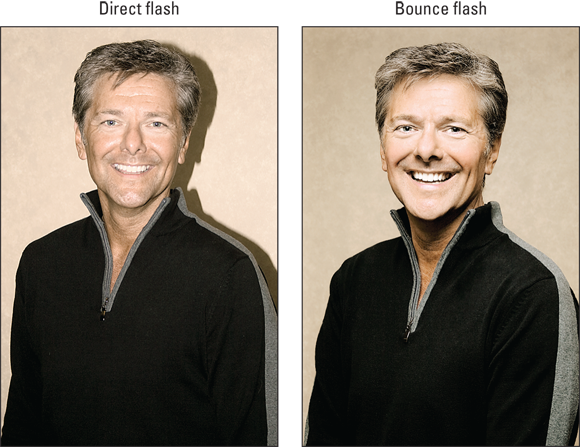
FIGURE 6-5: Aiming the flash directly at the subject creates harsh lighting and strong shadows (left); bouncing the flash light off the ceiling produces softer results (right).
Capturing Action
Using a fast shutter speed is the key to capturing a blur-free shot of any moving subject, whether it’s a flower in the breeze, a spinning Ferris wheel, or, as in the case of Figure 6-6, a racing cyclist.

FIGURE 6-6: Use a high shutter speed to freeze motion.
Along with the basic settings outlined in Table 6-1, try the techniques in the following steps to photograph a subject in motion:
Set the Shooting mode switch to S (shutter-priority autoexposure).
In this mode, you control the shutter speed, and the camera takes care of choosing an aperture setting that will produce a good exposure.
Use the Shutter Speed dial to select the shutter speed.
For the full story on using the Shutter Speed dial — including ways to access speeds not printed on the dial — see Chapter 3.
The right shutter speed depends on the speed of your subject, so you need to experiment. But generally speaking, 1/320 second should be plenty for all but the fastest subjects (race cars, boats, and so on). For slow subjects, you can even go as low as 1/250 or 1/125 second. My subject in Figure 6-6 zipped along at a pretty fast pace, so I set the shutter speed to 1/640 second. Remember, though, that when you increase shutter speed, the camera opens the aperture to maintain the same exposure. At low f-stop numbers, depth of field becomes shorter, so you have to be more careful to keep your subject within the sharp-focus zone as you compose and focus the shot.
 You also can take an entirely different approach to capturing action: Rather than choose a fast shutter speed, select a speed slow enough to blur the moving objects, which can create a heightened sense of motion and, in scenes that feature multicolor subjects, cool abstract images. I took this approach when shooting the carnival ride featured in Figure 6-7. For the left image, I set the shutter speed to 1/30 second; for the right version, I slowed things down to 1/5 second. In both cases, I used a tripod, but because nearly everything in the frame was moving, the entirety of both photos is blurry — the 1/5-second version is simply more blurry because of the slower shutter.
You also can take an entirely different approach to capturing action: Rather than choose a fast shutter speed, select a speed slow enough to blur the moving objects, which can create a heightened sense of motion and, in scenes that feature multicolor subjects, cool abstract images. I took this approach when shooting the carnival ride featured in Figure 6-7. For the left image, I set the shutter speed to 1/30 second; for the right version, I slowed things down to 1/5 second. In both cases, I used a tripod, but because nearly everything in the frame was moving, the entirety of both photos is blurry — the 1/5-second version is simply more blurry because of the slower shutter.
FIGURE 6-7: Using a shutter speed slow enough to blur moving objects can be a fun creative choice.
For rapid-fire shooting, set the Release mode to one of the Continuous options.
In these Release modes, the camera shoots a continuous burst of images as long as you hold down the shutter button. At the camera's default settings, Continuous Low captures 3 frames per second (fps), and Continuous High bumps the frame rate up to about 5 fps. For even faster bursts of up to 11 fps, you can use Continuous High Extended. Chapter 2 details these burst mode options and explains why you may not always get the maximum fps rate.
Consider increasing ISO to permit a faster shutter speed.
Unless you’re shooting in bright light, you may not be able to use a fast shutter speed at a low ISO, even if the camera opens the aperture as far as possible. Raising the ISO increases the possibility of noise (a defect that gives photos a grainy look), but a little noise is usually preferable to a blurry subject. Chapter 3 provides a primer in ISO.
If you use autofocusing, set the Focus mode to AF-C (Continuous autofocusing) and the AF-area mode to Dynamic-area.
In Dynamic-area mode, you see a cluster of nine focus points in the display. The camera uses the center point to set the initial focusing distance, but if your subject moves from that point, the camera looks to surrounding points for focusing information. Continuous autofocusing begins when you press the shutter button halfway and remains in force until you take the picture or release the shutter button.
Compose the subject to allow for movement across the frame.
Frame the shot a little wider than you normally might so that you lessen the risk that your subject will move out of the frame before you record the image. You can always crop to a tighter composition later. (I used this approach for my cyclist image — the original shot includes a lot of background that I later cropped away.) It’s also a good idea to leave more room in front of the subject than behind it. This makes it obvious that your subject is going somewhere.
Capturing Scenic Vistas
Providing specific capture settings for landscape photography is tricky because there’s no single best approach to capturing a beautiful stretch of countryside, a city skyline, or another vast subject. Most people prefer using a wide-angle lens, for example, to incorporate a large area of the landscape into the scene, but if you're far away from your subject, you may like the results you get from a telephoto or medium-angle lens. When shooting the scene in Figure 6-8, for example, I had to position myself across the street from the buildings, so I captured the shot using a focal length of 82mm.

FIGURE 6-8: Use a high f-stop value to keep the foreground and background sharply focused.
And consider depth of field: One person’s idea of a super cityscape might be to keep all buildings sharply focused, but another photographer might prefer to shoot the same scene so that a foreground building is sharply focused while the others are less so, thus drawing the eye to that first building.
I can, however, offer tips to help you capture a landscape the way you see it:
- Shoot in aperture-priority autoexposure mode (A) so that you can control depth of field. If you want extreme depth of field so that both near and distant objects are sharply focused (refer to Figure 6-8), select a high f-stop value. I used an aperture of f/18 for this shot. For short depth of field, use a low value.
- If the exposure requires a slow shutter speed, use a tripod to avoid blurring. The downside to a high f-stop is that you may need a slower shutter speed to produce a good exposure. If the shutter speed drops below what you can comfortably handhold, use a tripod to avoid picture-blurring camera shake. If you don’t have a tripod handy and can’t find any other way to stabilize the camera, turn on Vibration Reduction, if your lens offers that feature. This option helps to compensate for slight camera movement, increasing the chance of a sharp handheld shot.
For waterfall shots, use a slow shutter to create that “misty” look. The slow shutter blurs the water, giving it a soft, romantic appearance, as shown in Figure 6-9. Again, use a tripod to ensure that the rest of the scene doesn’t also blur as a result of camera shake. The shutter speed for the image in Figure 6-9 was 1/5 second.
 In very bright light, you may overexpose the image at a very slow shutter, even if you stop the aperture all the way down (use the highest f-stop setting) and select the camera’s lowest ISO Sensitivity setting. For a solution, you can invest in a neutral density filter for your lens. This filter works something like sunglasses for the lens: It reduces the amount of light that passes through the lens so that you can use a slower shutter speed. The neutral part of the name just means that the filter is neutral gray so that it doesn’t add a color tint to the scene.
In very bright light, you may overexpose the image at a very slow shutter, even if you stop the aperture all the way down (use the highest f-stop setting) and select the camera’s lowest ISO Sensitivity setting. For a solution, you can invest in a neutral density filter for your lens. This filter works something like sunglasses for the lens: It reduces the amount of light that passes through the lens so that you can use a slower shutter speed. The neutral part of the name just means that the filter is neutral gray so that it doesn’t add a color tint to the scene.- At sunrise or sunset, base exposure on the sky. The foreground will be dark, but you can usually brighten it in a photo editor, if needed. If you base exposure on the foreground, on the other hand, the sky will become so bright that all the color will be washed out — a problem you usually can’t fix after the fact. You can also invest in a graduated neutral-density filter, which transitions from dark to clear. You orient the filter so that the dark half falls over the sky and the clear part falls over the dimly lit portion of the scene. This setup enables you to better expose the foreground without blowing out the sky colors.

FIGURE 6-9: For misty waterfalls, use a slow shutter speed and a tripod.
Also experiment with the Active D-Lighting and HDR features that I cover in Chapter 3; both are designed to create images that contain a greater range of brightness values than is normally possible.
- For cool nighttime city pics, experiment with slow shutter speeds. Assuming that cars or other vehicles with their lights on are moving through the scene, the result is neon trails of light like those you see in the foreground of the image in Figure 6-10. I used a shutter speed of about 10 seconds for the image. As is the case for other slow-shutter photos, using a tripod is a must for this type of shot; any camera shake will blur the stationary objects in the scene.
- For the best lighting, shoot during the magic hours. That’s the term photographers use for early morning and late afternoon, when the light cast by the sun gives everything that beautiful, gently warmed look.
- In tricky light, bracket exposures. Bracketing means to take the same picture at several different exposure settings to increase the odds that at least one of them will capture the scene the way you envision. Chapter 3 shows you how to use automatic exposure bracketing (AEB).
- Include a foreground object to create a sense of scale when photographing large vistas like the one in Figure 6-11. In this example, the bench does the trick. Most people have an idea of how large such a bench is in real life, and with that information, gain a better perspective of the size of the mountains and valley beyond.

FIGURE 6-10: A slow shutter speed creates neon light trails in nighttime street scenes.

FIGURE 6-11: An easily recognizable foreground object gives viewers a sense of scale in this mountain landscape.
Capturing Dynamic Close-Ups
For the best close-up shots, remember these tips:
- Determine the minimum close-focusing distance for your lens. The lens manual should have this information. If you exceed the close-focus limit, the camera can’t focus on your subject.
- Take control over depth of field by setting the Shooting mode to A (aperture-priority autoexposure) mode. Whether you want a shallow, medium, or extreme depth of field depends on the point of your photo. In Figure 6-12, for example, I wanted a shallow depth of field to help separate the subjects from the similarly colored background, so I opened the aperture to f/5.6. If you want the viewer to be able to clearly see all details throughout the frame — for example, you’re shooting a product shot for a sales catalog — you need to go in the other direction, stopping down the aperture as far as possible.

FIGURE 6-12: Shallow depth of field is a classic technique for close-up images.
- Remember that depth of field decreases when you zoom in or move closer to your subject. If you need depth of field beyond what you can achieve with the aperture setting, you may need to back away, zoom out, or both. (You can always crop the image to show just the parts of the subject that you want to feature.)
- When shooting flowers and other nature scenes outdoors, pay attention to shutter speed, too. Even a slight breeze may cause your subject to move, causing blurring at slow shutter speeds.
- If you own a flash, experiment to see whether it produces better results when you’re shooting outside in daylight hours. Figure 6-13 offers an example of flash proving helpful in filling in the shadows of a floral close-up. Again, though, keep in mind that the maximum shutter speed possible with some flash units is 1/200 second. So in very bright light, you may need to use a high f-stop setting to avoid overexposing the picture. If your flash offers high-speed sync, you can access the full range of shutter speeds, however. Adding flash may also result in a slight shift in colors; if needed, use the White Balance setting to resolve the problem. See Chapter 3 for a primer in Z fc flash photography; check out Chapter 5 for information about the White Balance setting.

FIGURE 6-13: Adding flash resulted in better illumination and a slight warming of colors.
To shoot extreme close-ups like the one shown in Figure 6-14, invest in a macro lens or a set of diopters. A macro lens enables you to focus at a very short distance from the subject so that you can capture even the tiniest of critters or, if you’re not into nature, details of an object. I used a 90mm macro lens to snap an image of the ladybug in Figure 6-14, just before she flew away home.
Unfortunately, a good macro lens isn’t cheap; prices range from a few hundred to a couple thousand dollars. For a less expensive way to go, you can spend about $40 for a set of diopters, which are like reading glasses that you screw onto your lens. Diopters come in several strengths — +1, +2, +4, and so on — with a higher number indicating a greater magnifying power. The downside of a diopter is that it typically produces images that are noticeably soft around the edges, a problem that doesn’t occur with a good macro lens.

FIGURE 6-14: A macro lens can focus at close distances, enabling you to fill the frame with tiny subjects.

 A final tip related to autofocusing for portraits: Although the AF-area mode recommended in
A final tip related to autofocusing for portraits: Although the AF-area mode recommended in