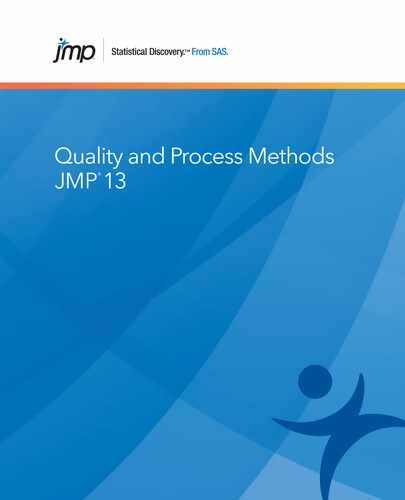Multivariate Control Chart Overview
Univariate control charts monitor a single process characteristic, whereas multivariate control charts monitor multiple process characteristics. Independent variables can be charted individually, but if the variables are correlated, a multivariate chart is needed to determine whether the process is in control. Multivariate control charts can detect shifts in the mean or the relationship between several related variables.
To construct a multivariate control chart for individual or sub-grouped measurements, first identify a period of time during which the process is stable and capable. Then, using JMP, proceed as follows:
1. Develop a control chart to verify that the process is stable over this period.
2. Save the target statistics for this data.
3. Monitor the on-going process using a control chart based on these saved target statistics.
Example of a Multivariate Control Chart
The following example illustrates constructing a control chart for data that are not sub-grouped. The data are measurements on a steam turbine engine. For an example that uses sub-grouped data, “Example of Monitoring a Process Using Sub-Grouped Data”.
Step 1: Determine Whether the Process is Stable
1. Select Help > Sample Data Library and open Quality Control/Steam Turbine Historical.jmp.
2. Select Analyze > Quality and Process > Control Chart > Multivariate Control Chart.
3. Select all of the columns and click Y, Columns.
4. Click OK.
Figure 6.2 Initial Multivariate Control Chart

The process seems to be in reasonable statistical control, because there is only one out-of-control point. Therefore, it is appropriate to create targets based on this data.
Step 2: Save Target Statistics
1. From the red triangle menu, select Save Target Statistics.
This creates a new data table containing target statistics for the process.
Figure 6.3 Target Statistics for Steam Turbine Data

2. Save the new data table as Steam Turbine Targets.jmp.
Now that you have established targets, create the multivariate control chart that monitors the process.
Step 3: Monitor the Process
1. Select Help > Sample Data Library and open Quality Control/Steam Turbine Current.jmp.
This sample data table contains recent observations from the process.
2. Select Analyze > Quality and Process > Control Chart > Multivariate Control Chart.
3. Select all of the columns and click Y, Columns.
4. Click Get Targets.
5. Open the Steam Turbine Targets.jmp table that you saved.
6. Click OK.
The default alpha level is set to 0.05. Change it to 0.001.
7. From the red triangle menu, select Set Alpha Level > Other.
8. Type 0.001 and click OK.
Figure 6.4 Steam Turbine Control Chart

Figure 6.4 shows out-of-control conditions occurring at observations 2, 3, 4, 5, and 8. This result implies that these observations do not conform to the historical data from Steam Turbine Historical.jmp, and that the process should be further investigated. To find an assignable cause, you might want to examine individual univariate control charts or perform another univariate procedure.
Launch the Multivariate Control Chart Platform
Launch the Multivariate Control Chart platform by selecting Analyze > Quality And Process > Control Chart > Multivariate Control Chart.
Figure 6.5 The Multivariate Control Chart Launch Window

Y, Columns
Specify the columns to be analyzed.
Subgroup
Enter a column with sub-grouped data. Hierarchically, this group is nested within Group.
Group
Enter a column that specifies group membership at the highest hierarchical level.
Weight
Identifies the data table column whose variables assign weight (such as importance or influence) to the data.
Freq
Identifies the data table column whose values assign a frequency to each row. Can be useful when you have summarized data.
By
Identifies a column that creates a report consisting of separate analyses for each level of the variable.
Get Targets
Click to select a JMP table that contains historical targets for the process.
The Multivariate Control Chart
Use the multivariate control chart to quickly identify shifts in your process and to monitor your process for special cause indications.
Follow the instructions in “Example of a Multivariate Control Chart” to produce the results shown in Figure 6.6.
Figure 6.6 Multivariate Control Chart

Tip: For information about additional options, see “Multivariate Control Chart Platform Options”.
The multivariate control chart plots Hotelling’s T2 statistic. The calculation for the control limit differs based on whether targets have been specified. To understand how the T2 statistic and the UCL (Upper Control Limit) are calculated, see “Statistical Details for Multivariate Control Charts”. For more details about control limits, see Tracy, et al., 1992.
In this example, the Principal Components reports for both data sets indicate that the first eigenvalue, corresponding to the first principal component, explains about 95% of the total variation in the variables. The values in both Eigenvectors tables indicate that the first principal component is driven primarily by the variables Fuel and Steam Flow. You can use this information to construct a potentially more sensitive control chart based only on this first component. For more details about the Principal Components reports, see “Principal Components”.
Multivariate Control Chart Platform Options
The following options are available from the platform red triangle menu:
T Square Chart
Shows the T2 chart. Hotelling’s T2 chart is a multivariate extension of the X-bar chart that takes correlation into account.
T Square Partitioned
Constructs multivariate control charts based on the principal components of Y. Specify the number of major principal components for T2. See “T Square Partitioned”.
Set Alpha Level
Set the α level used to calculate the control limit. The default is α=0.05.
Show Covariance
Shows the covariance. Covariance is a measure of the linear relationship between two variables.
Show Correlation
Shows the correlation report.
Show Inverse Covariance
Shows the inverse, or if it is singular, a generalized inverse of the covariance matrix.
Show Inverse Correlation
Shows the inverse, or if it is singular, a generalized inverse of the correlation matrix.
Show Means
Shows the means for each group.
Save T Square
Creates a new column in the data table containing T2 values.
Save T Square Formula
Creates a new column in the data table. Stores a formula in the column that calculates the T2 values.
Save Target Statistics
Creates a new data table containing target statistics for the process. Target statistics include: sample size, the number of samples, mean, standard deviation, and any correlations.
Change Point Detection
(Not available for sub-grouped data) Shows a Change Point Detection plot of test statistics by row number and indicates the row number where the change point appears. See “Change Point Detection”.
Principal Components
Shows reports showing eigenvalues and their corresponding eigenvectors. Principal components help you understand which of the many variables you might be monitoring are primarily responsible for the variation in your process. See “Principal Components”.
Save Principal Components
Creates new columns in the data table that contain the scaled principal components.
T Square Partitioned
If you are monitoring a large number of correlated process characteristics, you can use the T Square Partitioned option to construct a control chart based on principal components. If a small number of principal components explains a large portion of the variation in your measurements, then a multivariate control chart based on these big components might be more sensitive than a chart based on your original, higher-dimensional data.
The T Square Partitioned option is also useful when your covariance matrix is ill-conditioned. When this is the case, components with small eigenvalues, explaining very little variation, can have a large, and misleading, impact on T2. It is useful to separate out these less important components when studying process behavior.
Once you select the T Square Partitioned option, you need to decide how many major principal components to use.
The option creates two multivariate control charts: T Square with Big Principal Components and T Square with Small Principal Components. Suppose that you enter r as the number of major components when you first select the option. The chart with Big Principal Components is based on the r principal components corresponding to the r largest eigenvalues. These are the r components that explain the largest amount of variation, as shown in the Percent and Cum Percent columns in the Principal Components: on Covariances reports. The chart with Small Principal Components is based on the remaining principal components.
For a given subgroup, its T2 value in the Big Principal Components chart and its T2 value in the Small Principal Components chart sum to its overall T2 statistic presented in the T2 with All Principal Components report. For details about how the partitioned T2 values are calculated, see Kourti, T. and MacGregor, J. F., 1996.
Change Point Detection
When the data set consists of multivariate individual observations, a control chart can be developed to detect a shift in the mean vector, the covariance matrix, or both. This method partitions the data and calculates likelihood ratio test statistics for a shift. The statistic that is plotted on the control chart is an observation’s likelihood ratio test statistic divided by the product of:
• Its approximate expected value assuming no shift.
• An approximate value for an upper control limit.
Division by the approximate upper control limit allows the points to be plotted against an effective upper control limit of 1. A Change Point Detection plot readily shows the change point for a shift occurring at the maximized value of the control chart statistic. The Change Point Detection implementation in JMP is based on Sullivan and Woodall (2000) and is described in “Statistical Details for Change Point Detection”.
Note: The Change Point Detection method is designed to show a single shift in the data. Detect multiple shifts by recursive application of this method.
Note the following about the Change Point Detection plot:
• Values above 1.0 indicate a possible shift in the data.
• Control chart statistics for the Change Point Detection plot are obtained by dividing the likelihood ratio statistic of interest (either a mean vector or a covariance matrix) by a normalizing factor.
• The change point of the data occurs for the observation having the maximum test statistic value for the Change Point Detection plot.
Note the following about the scatterplot matrix:
• This plot shows the shift in the sample mean vector.
• In the “Example of Change Point Detection”, data are divided into two groups. The first 24 observations are classified as the first group. The remaining observations are classified as the second group.
Principal Components
The Principal Components report contain the following information:
Eigenvalue
Eigenvalues for the covariance matrix.
Percent
Percent variation explained by the corresponding eigenvector. Also shows an accompanying bar chart.
Cum Percent
Cumulative percent variation explained by eigenvectors corresponding to the eigenvalues.
ChiSquare
Provides a test of whether the correlation remaining in the data is of a random nature. This is a Bartlett test of sphericity. When this test rejects the null hypothesis, this implies that there is structure remaining in the data that is associated with this eigenvalue.
DF
Degrees of freedom associated with the Chi-square test.
Prob > ChiSq
p-value for the test.
Eigenvectors
Table of eigenvectors corresponding to the eigenvalues. Note that each eigenvector is divided by the square root of its corresponding eigenvalue.
For more information about principal components, see the Principal Components chapter in the Multivariate Methods book.
Additional Examples of Multivariate Control Charts
This section contains additional examples of creating multivariate control charts to monitor an individual process and detect change points.
Example of Monitoring a Process Using Sub-Grouped Data
The workflow for monitoring a multivariate process with sub-grouped data is similar to the one for individual data. See “Example of a Multivariate Control Chart”. You create an initial control chart to save target statistics and then use these targets to monitor the process.
Step 1: Determine Whether the Process Is Stable
1. Select Help > Sample Data Library and open Quality Control/Aluminum Pins Historical.jmp.
2. Select Analyze > Quality and Process > Control Chart > Multivariate Control Chart.
3. Select all of the Diameter and Length columns and click Y, Columns.
4. Select subgroup and click Subgroup.
5. Click OK.
Figure 6.7 Multivariate Control Chart for Sub-Grouped Data, Step 1

The process appears to be in statistical control, making it appropriate to create targets using this data.
Step 2: Save Target Statistics
1. From the red triangle menu, select Save Target Statistics.
This creates a new data table containing target statistics for the process.
2. Save the new data table as Aluminum Pins Targets.jmp.
Now that you have established targets, create the multivariate control chart that monitors the process.
Step 3: Monitor the Process
1. Select Help > Sample Data Library and open Quality Control/Aluminum Pins Current.jmp.
This sample data table contains recent observations from the process.
2. Select Analyze > Quality and Process > Control Chart > Multivariate Control Chart.
3. Select all of the Diameter and Length columns and click Y, Columns.
4. Select subgroup and click Subgroup.
5. Click Get Targets.
6. Open the Aluminum Pins Targets.jmp table that you saved.
7. Click OK.
8. From the red triangle menu, select Show Means.
The Show Means option gives the means for each subgroup. You can then observe which groups are most dissimilar from each other.
Figure 6.8 Multivariate Control Chart for Sub-Grouped Data, Step 3

Figure 6.8 shows indications of instability at subgroups 4-7, 9-11, 18, and 20. This result implies that these observations do not conform to the historical data from Aluminum Pins Historical.jmp, and that the process should be further investigated. To determine why the process was out of control at these points, you might want to examine individual univariate control charts or perform another univariate procedure.
An alternative method to monitoring this process is based on the big principal components. In this example, for the historical data, the first three principal components account for about 98% of the variation. Based on this, you might construct a chart for the first three principal components. Then you would monitor current data using those three components. The control limits for the chart used in monitoring the process should be based on the corresponding chart for the historical data.
Example of T Square Partitioned
Use T Square Partitioned to separate out the more important components from the less important components when studying process behavior. In this example, the coating on each of 50 bars was measured at 12 uniformly spaced locations across the bar. You want to examine the variation in the measurements and determine whether the causes of variation need to be investigated further.
1. Select Help > Sample Data Library and open Quality Control/Thickness.jmp.
2. Select Analyze > Quality and Process > Control Chart > Multivariate Control Chart.
3. Select all of the Thickness columns and click Y, Columns.
4. Click OK.
The current alpha level is set to 0.05, which corresponds to a 5% false alarm rate. You want to set the false alarm rate to 1%.
5. Change the alpha level by selecting Set Alpha Level and choosing 0.01 from the red triangle menu.
Figure 6.9 Initial Multivariate Control Chart for Thickness.jmp

The overall control chart in Figure 6.9 suggests that special causes have affected bars 1, 2, 4, 5, and 22. Looking at the Principal Components report, you can see that almost 95% of the variation in the 12 thickness measurements is explained by the first principal component. You want to study the variation associated with this principal component further.
6. From the red triangle menu, select T Square Partitioned.
7. Accept the default value of 1 principal component by clicking OK.
Figure 6.10 T Square Partitioned Control Charts

In contrast to the Principal Components report, the T Square with Big Principal Components chart, which reflects variation for only the first component, shows no evidence of special causes. The T Square with Small Principal Components chart shows that the special cause indications reside in the remaining smaller components. These smaller components do not explain much variation, and likely represent random noise. Therefore, you might conclude that the variation in the thickness measurements is not a major cause for concern.
Example of Change Point Detection
Use change point detection to find the point at which a shift occurs in your data.
1. Select Help > Sample Data Library and open Quality Control/Gravel.jmp.
2. Select Analyze > Quality and Process > Control Chart > Multivariate Control Chart.
3. Select Large and Medium and click Y, Columns.
4. Click OK.
5. From the red triangle menu, select Change Point Detection.
Figure 6.11 Change Point Detection for Gravel.jmp

Tip: You might need to drag the axes to see the density ellipses for the two groups, depending on your data.
In the Change Point Detection plot, values above 1.0 indicate a possible shift in the data. At least one shift is apparent; the change point occurs at observation 24 and the shift occurs immediately after observation 24. The 95% prediction regions for the two groups have approximately the same size, shape, and orientation, visually indicating that the sample covariance matrices are similar.
Statistical Details for Multivariate Control Charts
This section contains statistical details for individual data, sub-grouped data, additivity, and change point detection.
Statistical Details for Individual Data
Consider measurements that are not sub-grouped, that is, where the natural subgroup size is one. Denote the number of samples by n and the number of characteristics measured by p. Then the T2 statistic is defined as follows:
where:
Xi is the column vector of p measurements for the ith sample
X is the sample mean of the Xi
S is the sample covariance matrix for the Xi
These are the points plotted on the multivariate control chart.
When computing control limits based on historical data (Step 1), the UCL is based on the beta distribution. Specifically, the UCL is defined as follows:

where:
p is number of variables
n is the sample size
Once you have specified targets (Step 2), new observations are independent of the historical statistics. In this case, the UCL is a function of the F-distribution and partially depends on the number of observations in the data from which the targets are calculated.
If n is less than or equal to 100, the UCL is defined as:
If n is greater than 100, the UCL is defined as:
In both equations,
p is number of variables
n is the sample size for the data from which the targets were calculated
Statistical Details for Sub-Grouped Data
Consider the case where p characteristics are monitored and where m subgroups of size n are obtained. A value of the T2 statistic is plotted for each subgroup. The T2 statistic for the ith subgroup is defined as follows:
where:
Xi is the mean of the n column vectors of p measurements for the ith sample
 is the overall mean of the observations
is the overall mean of the observationsSi is the sample covariance matrix for the n observations in the ith subgroup
 is the mean of the within-subgroup covariance matrices
is the mean of the within-subgroup covariance matricesUsing historical data (Step 1), before specifying targets, the UCL is defined as follows:
where:
p is number of characteristics
n is the sample size for each subgroup
m is the number of subgroups
When you compare current data to historical targets, the UCL is defined as follows:
where:
p is number of variables
n is the sample size for each subgroup
m is the number of subgroups
Statistical Details for Additivity
When a sample of mn independent normal observations is grouped into m rational subgroups of size n, the distance between the mean Yj of the jth subgroup and the expected value μ is T2M. Note that the components of the T2 statistic are additive, much like sums of squares. In other words, the following computation is true:
Let T2M represent the distance from a target value:
The internal variability is defined as follows:

The overall variability is defined as follows:

Statistical Details for Change Point Detection
This discussion follows the development in Sullivan and Woodall, 2000.
Assumptions
Denote a multivariate distribution of dimension p with mean vector μi and covariance matrix Σi by Np(μi,Σi). Suppose that the xi are m (where m > p) independent observations from such a distribution:
If the process is stable, the means μi and the covariance matrices Σi equal a common value so that the xi have a Np(μ, Σ) distribution.
Suppose that a single change occurs in either the mean vector or the covariance matrix, or both, between the m1 and m1+1 observations. Then the following conditions hold:
• Observations 1 through m1 have the same mean vector and the same covariance matrix (μa,Σa).
• Observations m1 + 1 to m have the same mean vector and covariance matrix (μb,Σb).
• One of the following occurs:
‒ If the change affects the mean, μa ≠ μb .
‒ If the change affects the covariance matrix, Σa ≠ Σb.
‒ If the change affects both the mean and the covariance matrix, μa ≠ μb and Σa ≠ Σb.
Overview
A likelihood ratio test approach is used to identify changes in one or both of the mean vector and covariance matrix. The likelihood ratio test statistic is used to compute a control chart statistic that has an approximate upper control limit of 1. The control chart statistic is plotted for all possible m1 values. If any observation’s control chart statistic exceeds the upper control limit of 1, this is an indication that a shift occurred. Assuming that exactly one shift occurs, that shift is considered to begin immediately after the observation with the maximum control chart statistic value.
Likelihood Ratio Test Statistic
The maximum value of the log-likelihood function for the first m1 observations is given as follows:

The equation for l1 uses the following notation:
• S1 is the maximum likelihood estimate of the covariance matrix for the first m1 observations.
• k1 = Min[p,m1-1] is the rank of the p x p matrix S1.
• The notation  denotes the generalized determinant of the matrix S1, which is defined as the product of its k1 positive eigenvalues λj:
denotes the generalized determinant of the matrix S1, which is defined as the product of its k1 positive eigenvalues λj:

The generalized determinant is equal to the ordinary determinant when S1 has full rank.
Denote the maximum of the log-likelihood function for the subsequent m2 = m - m1 observations by l2, and the maximum of the log-likelihood function for all m observations by l0. Both l2 and l0 are given by expressions similar to that given for l1.
The likelihood ratio test statistic compares the sum l1 + l2, which is the log-likelihood that assumes a possible shift at m1, to the likelihood l0, which assumes no shift. If l0 is substantially smaller than l1 + l2, the process is assumed to be unstable.
Twice the log of the likelihood ratio test statistic for a test of whether a change begins at observation m1 + 1 is given as follows:

The distribution of twice the log of the likelihood ratio test statistic is asymptotic to a chi-square distribution with p(p + 3)/2 degrees of freedom. Large log-likelihood ratio values indicate that the process is unstable.
The Control Chart Statistic
Simulations indicate that the expected value of lrt[m1] varies based on the observation’s location in the series, and, in particular, depends on p and m. (See Sullivan and Woodall, 2000.)
Approximating formulas for the expected value of lrt[m1] are derived by simulation. To reduce the dependence of the expected value on p, lrt[m1] is divided by its asymptotic expected value, p(p + 3)/2.
The formulas for the approximated expected value of lrt[m1] divided by p(p+3)/2 are given as follows:

where
and
For p = 2, the value of ev[m,p,m1] when m1 or m2 = 2 is 1.3505.
Note: The formulas above are not accurate for p > 12 or m < (2p + 4). In such cases, simulation should be used to obtain approximate expected values.
An approximate upper control limit that yields a false out-of-control signal with probability approximately 0.05, assuming that the process is stable, is given as follows:
Note that this formula depends on m and p.
The control chart statistic is defined to be twice the log of the likelihood ratio test statistic divided by p(p + 3), divided by its approximate expected value, and also divided by the approximate value of the control limit. Because of the division by the approximate value of the UCL, the control chart statistic can be plotted against an upper control limit of 1. The approximate control chart statistic is given as follows:

..................Content has been hidden....................
You can't read the all page of ebook, please click here login for view all page.