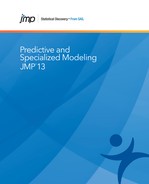Overview of the Matched Pairs Platform
The Matched Pairs platform compares row-by-row differences between two response columns using a paired t-test. Often, the two columns represent measurements on the same subject before and after some treatment. Alternatively, the measurements could represent data taken on the same subject with two different instruments.
If you have paired data arranged in two data table columns, then you are ready to use the Matched Pairs platform. However, if all of your measurements are in a single column, then perform one of the following tasks:
• Use the Split option in the Tables menu to split the column of measurements into two columns. Then you can use the Matched Pairs platform.
• For two response columns, create a third column that calculates the difference between the two responses. Then test that the mean of the difference column is zero with the Distribution platform.
• For the two responses stored in a single column, you can do a two-way analysis of variance. One factor (the ID variable) identifies the two responses and the other factor identifies the subject. Use the Fit Y by X Oneway platform with a blocking variable (the subject column), or use the Fit Model platform to do a two-way ANOVA. The test on the ID factor is equivalent to the paired t-test.
Note: If the data are paired, do not do a regular independent t-test. Do not stack the data into one column and use the Fit Y by X One-way ANOVA on the ID without specifying a block variable. To do this has the effect of ignoring the correlation between the responses. This causes the test to overestimate the effect if responses are negatively correlated, or to underestimate the effect if responses are positively correlated.
Example of Comparing Matched Pairs
This example uses the Therm.jmp sample data table. The data contains temperature measurements on 20 people. Temperature is measured using two types of thermometers: oral and tympanic (ear). You want to determine whether the two types of thermometers produce equal temperature readings. Note that the differences in temperature between the different people are not important. The matched pairs analysis is testing the differences between the thermometers.
1. Select Help > Sample Data Library and open Therm.jmp.
2. Select Analyze > Specialized Modeling > Matched Pairs.
3. Select Oral and Tympanic and click Y, Paired Response.
4. Click OK.
The report window appears.
Figure 16.2 The Matched Pairs Report Window

The results show that, on average, the tympanic thermometer measures 1.12 degrees higher than the oral thermometer. The small p-value (Prob > |t|) indicates that this difference is statistically significant, and not due to chance.
Note that this matched pairs analysis does not indicate which thermometer is correct (if either), but only indicates that there is a difference between the thermometers.
Launch the Matched Pairs Platform
Launch the Matched Pairs platform by selecting Analyze > Specialized Modeling > Matched Pairs.
Figure 16.3 The Matched Pairs Launch Window

Y, Paired Response
Provide the two response columns. For information about analyzing more than two responses, see “Multiple Y Columns”.
X, Grouping
Provide a grouping variable to compare the differences across groups. For more information, see “Across Groups”.
Weight
Identifies one column whose numeric values assign a weight to each row in the analysis.
Freq
Identifies one column whose numeric values assign a frequency to each row in the analysis.
By
Performs a separate matched pairs analysis for each level of the By variable.
For more information about the launch window, see the Get Started chapter in the Using JMP book.
After you click OK, the Matched Pairs report window appears. See “The Matched Pairs Report”.
Multiple Y Columns
You can have more than two responses. If the number of responses is odd, all possible pairs are analyzed. The following table shows an example for three responses.
|
Y1 by Y2
|
Y1 by Y3
|
|
|
Y2 by Y3
|
If the number of responses is even, the Matched Pairs platform asks whether you want to do all possible pairs. If you do not do all possible pairs, adjacent responses are analyzed as a pair. The following table shows the arrangement of analyses for four responses.
|
Y1 by Y2
|
Y3 by Y4
|
The Matched Pairs Report
Follow the instructions in “Example of Comparing Matched Pairs” to produce the report window shown in Figure 16.4.
The Matched Pairs report shows a Tukey mean-difference plot, summary statistics, and the results of the paired t-test. See “Difference Plot and Report”. If you specified an X, Grouping variable, the report also includes the Across Groups report. See “Across Groups”.
Figure 16.4 Example of Matched Pairs Report

Note: The red triangle menu provides additional options that can add reports to the initial report window. See “Matched Pairs Platform Options”.
Difference Plot and Report
The Difference plot shows differences by means. In the Difference plot, note the following:
• The mean difference is shown as the horizontal line, with the 95% confidence interval above and below shown as dotted lines. If the confidence region includes zero, then the means are not significantly different at the 0.05 level. In this example the difference is significant.
• If you add a reference frame, the mean of pairs is shown by the vertical line. For details about a reference frame, see “Matched Pairs Platform Options”.
The Difference report shows the mean of each response, the difference of the means, and a confidence interval for the difference. The Difference report also shows the results of the paired t-test.
Across Groups
Note: The Across Groups report appears only if you have specified an X, Grouping variable.
The Across Groups analysis corresponds to a simple repeated measures analysis. (You can get the same test results using the Manova personality of the Fit Model platform.)
Mean Difference
Shows the mean of the difference across rows in each group between the two paired columns. In other words, this is the within-subject by across-subject interaction, or split-plot by whole-plot interaction.
Mean Mean
Shows the mean of the mean across rows in each group across the two paired columns. In other words, this is the across-subject or whole-plot effect.
Test Across Groups
Two F-tests determine whether the across-groups values are different:
‒ Mean Difference tests that the change across the pair of responses is different in different groups.
‒ Mean Mean tests that the average response for a subject is different in different groups
Matched Pairs Platform Options
The Matched Pairs red triangle menu contains the following options:
Plot Dif by Mean
Shows or hides the plot of the paired differences by paired means. For a detailed description of this plot, see “Difference Plot and Report”.
Plot Dif by Row
Shows or hides the plot of paired differences by row number.
Reference Frame
Shows or hides the reference frame on the Plot Dif by Mean plot. A rectangle showing where a plot of Y2 by Y1 would be located inside the plot, tilted and possibly squished. A vertical red line is shown representing the mean of means. The reference frame is shown initially when the range of the differences is greater than half the range of the data.
Wilcoxon Signed Rank
Shows or hides the Wilcoxon signed rank test. The Wilcoxon signed rank test is applied to the paired differences. It is a nonparametric test that compares the sizes of the positive differences to the sizes of the negative differences. The test uses the Pratt method to address zero differences. The test also assumes that the distribution of differences is symmetric. For details, see the Distributions chapter in the Basic Analysis book. See also Lehman (2006), Conover (1999, page 350), and Cureton (1967).
Sign Test
Shows or hides the sign test. This is a nonparametric version of the paired t-test that uses only the sign (positive or negative) of the difference for the test.
Set α Level
Changes the alpha level used in the analyses. Affects the confidence intervals in the report and on the plot.
See the JMP Reports chapter in the Using JMP book for more information about the following options:
Local Data Filter
Shows or hides the local data filter that enables you to filter the data used in a specific report.
Redo
Contains options that enable you to repeat or relaunch the analysis. In platforms that support the feature, the Automatic Recalc option immediately reflects the changes that you make to the data table in the corresponding report window.
Save Script
Contains options that enable you to save a script that reproduces the report to several destinations.
Save By-Group Script
Contains options that enable you to save a script that reproduces the platform report for all levels of a By variable to several destinations. Available only when a By variable is specified in the launch window.
Example Comparing Matched Pairs across Groups
This example uses the Dogs.jmp sample data table. This example shows you how to produce both a Matched Pairs Across Groups report and the corresponding MANOVA report using Fit Model.
1. Select Help > Sample Data Library and open Dogs.jmp.
2. Select Analyze > Specialized Modeling > Matched Pairs.
3. Select LogHist0 and LogHist1 and click Y, Paired Response.
4. Select drug and click X, Grouping.
5. Click OK.
The report on the left in Figure 16.5 appears.
Now produce the Fit Model report using the same data table.
1. Select Analyze > Fit Model.
2. Select LogHist0 and LogHist1 and click Y.
3. Select drug and click Add.
4. Select the Manova personality.
5. Click Run Model.
6. In the Response Specification report, select Repeated Measures from the Choose Response menu.
7. Click OK.
Figure 16.5 Examples of Matched Pairs Across Groups and Fit Model MANOVA with Repeated Measures

The F Ratio for the Mean Difference in the Across Groups report corresponds to the F Ratio for Time*drug under the Within Subjects report. The F Ratio for the Mean Mean in the Across Groups report corresponds to the F Ratio for drug under Between Subjects in the Manova Fit report.
Statistical Details for the Matched Pairs Platform
This section contains statistical details for Matched Pairs analyses.
Graphics for Matched Pairs
The primary graph in the platform is a Tukey mean-difference (Cleveland 1994, p. 130), which plots the difference of the two responses on the y-axis against the mean of the two responses on the x-axis. This graph is the same as a scatterplot of the two original variables, but turned 45 degrees. A 45 degree rotation and rescaling turns the original coordinates into a difference and a mean.
Figure 16.6 Example of Transforming to Difference by Mean, Rotated by 45 Degrees

Correlation of Responses
In most cases where the pair of measurements is taken from the same individual at different times, they are positively correlated. However, if they represent competing responses, the correlation can be negative.
Figure 16.7 shows how the positive correlation of the two responses becomes the small variance on the difference (the y-axis). If the correlation is negative, the ellipse is oriented in the other direction and the variance of the rotated graph is large on the y-axis.
Figure 16.7 Examples of Positive Correlation Before and After Rotation

..................Content has been hidden....................
You can't read the all page of ebook, please click here login for view all page.