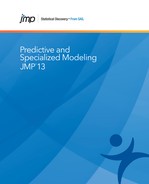Process Screening Platform Overview
The Process Screening platform facilitates the task of assessing data from a large number of processes for stability and capability. The results are largely based on control chart calculations to determine when a process is out of control. The Process Screening platform enables you to:
• Specify a constant subgroup size or use a variable containing subgroup identifiers for control chart calculations using subgroups.
• Use variables that identify different processes as grouping variables. An analysis is provided for each process variable for each combination of values of the grouping variables.
• Use medians to make your centerline and sigma calculations robust to outliers.
• Obtain information about the location of large shifts in the mean of your processes.
You can customize the Summary report to show the control chart tests that you want, including tests for changes in process mean and spread. The report also provides capability information when you supply specification limits. The Process Performance Graph gives you a visual representation of the performance of your processes in terms of stability and capability. The Shift Graph shows locations of upshifts and downshifts.
Process Screening makes it easy to select specific processes for further analysis. The platform provides small run charts for these processes - the size of the plots makes it easy for you to view a substantial number at a time. You can also link to Control Chart Builder and Process Capability for analyses of your selected processes.
You can save data tables containing results in various form, either for your entire set of processes or only for select processes.
Example of Process Screening
The Semiconductor Capability.jmp sample data table contains 128 columns of process measurements. Each column contains 1,455 measurements. You are interested in which of the processes are unstable. Also, each column contains a Spec Limits column property. If a process is stable, it is appropriate to calculate its process capability. You proceed to assess both stability and capability for this data table.
1. Select Help > Sample Data Library and open Semiconductor Capability.jmp.
2. Select Analyze > Screening > Process Screening.
The Process Screening launch window appears.
3. Select the Processes column group and click Process Variables.
Notice that the Control Chart Type is set to XBar and R and the subgroup size is set to 5.
4. Click OK.
Figure 18.2 Partial View of Initial Report
The Process Screening window appears, showing a table of results for each process. The table is sorted by Alarm Rate. This is the total number of subgroups that trigger alarms for Tests 1 through 8 and Range Limit Exceeded (Any Alarm) divided by the number of subgroups (Subgroups). (The sorting is indicated by the caret above Alarm Rate in the report.) You want to take a closer look at processes with 10 or more alarms.
5. In the report window, select processes PMS1 through IVP10.
Each of these first 24 processes has a value of 10 or larger in the Any Alarm column.
6. Click the red triangle next to Process Screening and select Quick Graph for Selected Items.
Figure 18.3 Quick Graphs for Highest Alarm Rate Processes
You decide to take a closer look at PNP9 (row 2, column 2 in the Graphs of Selected Items).
7. Select the second process in the Summary table, which corresponds to PNP9.
8. Click the red triangle next to Process Screening and select Control Charts for Selected Items.
Figure 18.4 Control Chart Builder Report for PNP9
A Control Chart Builder report appears. Because PNP9 has a Spec Limits column property, the report includes a capability analysis.
Launch the Process Screening Platform
Launch the Process Screening platform by selecting Analyze > Screening > Process Screening.
Figure 18.5 Response Screening Launch Window

Launch Window Roles
Process Variables
The columns of process data containing the measurements to be analyzed. The columns must have a Numeric data type.
Grouping
For each column entered as a Process Variable and each combination of levels of the Grouping columns, the platform analyzes the corresponding processes separately. The results are presented in a single report.
Subgroup
A column whose values assign a subgroup identifier to each row. The process data are sorted by the Subgroup variable before calculations are performed.
Time
A numeric column whose values are used for the time order for the data. Use the Time role for data that are time-stamped. The timestamp will be used for the time axis in quick graphs and shift graphs. The process data are sorted by the Time variable before calculations are performed.
By
A column whose levels define separate analyses. For each level of the specified column, the corresponding rows are analyzed using the other variables that you have specified. The results are presented in separate tables and reports. If more than one By variable is assigned, a separate analysis is produced for each possible combination of the levels of the By variables.
Launch Window Options
Control Chart Type
Select one of three control chart types: XBar and R, XBar and S, or Individual Measurement and Moving Range (Indiv and MR). For more information about statistical details, see the Control Chart Builder chapter in the Quality and Process Methods book.
Subgroup Sample Size
Specify a constant sample size for subgroups. The minimum subgroup size is 2. A subgroup size of 5 is the default. The Subgroup Sample Size specification is ignored for Indiv and MR charts or when a subgroup variable is specified.
Shift Threshold
Specify a value that controls the sensitivity of the Shift Graph. Shift Threshold is set to three by default. After outlier removal, the Shift Graph shows a plot of the time occurrence of all process shifts that exceed the number of within-sigma units specified by the Shift Threshold. See “Shift Graph”.
Outlier Threshold
Specify a value that controls the sensitivity of outlier removal for detection of large recent shifts and for the Shift Graph. Outlier Threshold is set to five by default. If the number of within sigma units from an observation to both of its neighboring observations exceeds the specified Outlier Threshold, that observation is replaced with a value that is one within-sigma unit away from its closest neighboring observation. See “Shift Magnitudes and Positions”.
Use Limits Table
Enables you to import historical control limits and specification limits from a data table. When you select this option and click OK in the launch window, a Limits Specification window appears. Assign columns in your limits table to appropriate roles and click OK. For details. See “Limits Table”.
Use Medians instead of Means
Estimates the center line using the median of the observations. Sigma is estimated using scaling factors obtained using Monte Carlo simulation. The table of factors is given in “Statistical Details”. The calculation depends on the type of chart selected:
‒ For XBar and R chart or Indiv and MR chart calculations, sigma is estimated using the scaled median of the ranges.
‒ For XBar and S chart calculations, sigma is estimated using the scaled median of the standard deviations.
‒ For unequal subgroup sizes, the scaling factor corresponds to the average subgroup size rounded to the nearest integer.
When one or more outliers influence the location of the center line, many subgroups can appear out of control. Using the median alleviates this problem.
Limits Table
A Limits Table contains a row for each process defined by the Process Variables and Grouping variables in your table of process data. When you use a Limits Table, the Limits Specifications window enables you to specify variables with the roles listed below. You need not specify variables for all of these roles. All of these roles are optional.
Figure 18.6 Limits Specifications Window

Columns in the Limits Table that have appropriate names or names that match the role buttons are auto-filled. For example, any column called “Process”, “Column”, or “Parameter” is auto-filled into the Process Variables list.
If you have control limits but do not have columns for Center or Sigma, then you can construct Center and Sigma columns in the Limits Table using formulas. For example:
Center = (UCL + LCL)/2
Sigma = d*(UCL - LCL)/6
where d is the square root of the subgroup size.
Process Variables
A column that contains values corresponding to the column names in your table of process data.
Grouping
One or more columns that contain the values of the grouping variables for your table of process data.
Center
A column containing values for the center line for each process. This is usually the historical process mean.
Sigma
A column containing values for the within standard deviation for each process. This is usually the historical standard deviation.
LSL
A column containing lower specification limits for each process.
USL
A column containing upper specification limits for each process.
Target
A column containing a target value for each process.
The Process Screening Report
The Process Screening report opens with a Summary table that contains results about process stability. It also contains capability results if you have provided specification limits. The processes and groups are initially sorted in decreasing order by Alarm Rate.
The control chart calculations include Nelson tests and a Range Limit Exceeded test. These tests assume the following about the control chart limits:
• The center line for the XBar or X control charts is given by the mean of all measurements or by the median of the observations if you use Medians instead of Means.
• Control limits are placed at three sigma units from the center line.
• Sigma is estimated using the conventions that correspond to the control chart type that you specified or, if you use Medians instead of Means, as described in “Use Medians instead of Means”.
Tip: To sort the report by a column, click on the column name. A caret appears to the right of the column name. The direction of the caret indicates whether the sorting is descending or ascending. To change the order of the sorting, click on the column name again.
The Summary table can contain the following information:
Column
The columns that you entered as Process. There is a row for each distinct combination of Process and Grouping columns. This column is suppressed if there is only one process column.
Grouping Columns
There is a report column for each column in the data table that you entered as Grouping. The levels of the Grouping columns are listed so that there is a unique row in the report table for each distinct combination of Process name and Grouping columns values.
Alarm Rate
The number of subgroups that resulted in alarms for any of the tests selected under the Choose Test option (Any Alarm) divided by the number of subgroups (Subgroups).
Any Alarm
The number of subgroups that trigger alarms for any of the tests selected under the Choose Test option. These are the eight Nelson tests and the test for Range Limit Exceeded.
Western Electric - Nelson Rules
The number of subgroups that result in alarms for each of the 8 Western Electric rules. In the descriptions below, for an Indiv and MR chart, the single measurement is considered a subgroup of size 1. The standard deviation estimate is the Within Sigma value.
Test 1
One point is more than three standard deviations from the center line. The subgroup associated with that point triggers the alarm.
Test 2
Nine or more consecutive points are on the same side of the center line. The subgroup associated with the ninth point triggers the alarm.
Test 3
Six or more consecutive points are continually increasing or decreasing. The subgroup associated with the sixth point triggers the alarm.
Test 4
Fourteen consecutive points alternate in direction: increasing and then decreasing or decreasing and then increasing. The subgroup associated with the fourteenth point triggers the alarm.
Test 5
Two out of three consecutive points on the same side of the center line are more than two standard deviations from the center line. The subgroup associated with the second point that exceeds two standard deviations triggers the alarm.
Test 6
Four out of five consecutive points on the same side of the center line are more than one standard deviation from the center line. The subgroup associated with the fourth point that exceeds one standard deviation triggers the alarm.
Test 7
Fifteen consecutive points, on either side of the center line, are all within one standard deviation of the center line. The subgroup associated with the fifteenth point triggers the alarm.
Test 8
Eight consecutive points, on either side of the center line, all fall beyond one standard deviation of the center line. The subgroup associated with the eighth point triggers the alarm
Range Limit Exceeded
The number of subgroups that exceed the upper control limit on the R, S, or MR chart calculation.
Latest Alarm
The position of the subgroup, counting from the last subgroup, that signaled the most recent alarm for any of the Nelson or Range Limit Exceeded tests.
Within Sigma
An estimate of the standard deviation based on within subgroup variation. The estimate is based on the control chart type that you specified, and is a short-term measure of variation. See the Process Capability chapter in the Quality and Process Methods book for statistical details. If you select Medians instead of Means, Within Sigma is computed as described in “Use Medians instead of Means”.
Overall Sigma
The usual estimate of standard deviation based on all observations.
Stability Ratio
A measure of stability of the process. The stability ratio is defined as follows:
(Overall Sigma/Within Sigma)2
A stable process has stability ratio near one. Higher values indicate less stability.
Mean
The average of all observations.
Centerline
Appears only if you select Use Medians instead of Mean on the launch window or if you import a Center value using a limits table. The value listed under Centerline is used in control chart calculations as the center line.
‒ If you select Use Medians instead of Means on the launch window, gives the overall median of the observations.
‒ If you import a Center value from a limits table, gives that value.
Count
The number of observations.
Subgroups
The number of subgroups.
Capability
Shown only if there are Spec Limits specified for some processes.
Out of Spec Count
The number of observations that fall outside the specification limits.
Out of Spec Rate
The proportion of observations that fall outside the specification limits.
Latest Out of Spec
The number of observations, counting from the last observation, to the most recent observation that falls outside the specification limits.
Cpk
Capability index based on Within Sigma and assuming a normal distribution. See the Process Capability chapter in the Quality and Process Methods book for statistical details.
Ppk
Capability index based on Overall Sigma and assuming a normal distribution. See the Process Capability chapter in the Quality and Process Methods book for statistical details.
Shift Magnitudes and Positions
(Shown only if you have selected a Shift Detection option from the Process Screening red triangle menu.) Shift detection is performed to identify shifts that exceed one within-sigma unit. The algorithm uses outlier-correction and an exponentially-weighted moving average (EWMA) smoothing approach for the individual observations.
‒ Outliers are removed so that single outliers do not indicate shifts. The value specified as Outlier Threshold (five by default) on the launch window controls the sensitivity of outlier removal. If the number of within-sigma units from an observation to both of its neighboring observations exceeds the specified Outlier Threshold, that observation is replaced with a value that is one within-sigma unit away from its closest neighboring observation.
‒ An exponentially-weighted moving average (EWMA) fit is constructed for the subgroup means in forward time order and another EWMA fit is constructed for the subgroup means in reverse time order. The EWMA fits have lambda equal to 0.3.
‒ The largest positive and negative differences between successive EWMA values that exceed one within-sigma unit are identified.
‒ The absolute values of these differences, divided by the within estimate of sigma, are the values reported as Largest Upshift and Largest Downshift.
‒ The locations of the first subgroups involved in these largest shifts define the Upshift Position and Downshift Position.
Largest Upshift
The magnitude of the largest upward shift that exceeds one within-sigma unit, reported in within-sigma units.
Upshift Position or Upshift <Time Variable>
The position of the subgroup having the largest Upshift. If you specify a Time variable, the column in the Summary table is named Upshift <Time Variable> and the position of the shift is given in terms of the Time variable.
Largest Downshift
The magnitude of the largest downward shift that exceeds one within-sigma unit, reported in within-sigma units.
Downshift Position or Downshift <Time Variable>
The position of the subgroup having the largest Downshift. If you specify a Time variable, the column in the Summary table is named Downshift <Time Variable> and the position of the shift is given in terms of the Time variable.
Process Screening Platform Options
The Process Screening red triangle menu contains options to customize the display and to save calculated statistics.
Summary
Shows or hides the Process Summary table. See “The Process Screening Report”.
Find and Select
Enter search strings for columns that you entered as Process Variables or Grouping in the launch window. A panel appears for each column. The corresponding processes are selected in the Process Summary table.
Quick Graph for Selected Items
Plots small graphs of the processes that you select in the Process Summary table in a Graphs of Selected Items report. The report makes it possible to view and compare many processes at once. The plots are ordered according to their order of entry on the launch window.
Control Charts for Selected Items
Opens a Control Chart Builder report window for the processes that you selected in the Process Summary table. The control chart corresponds to your selections in the Process Screening launch window.
Process Capability for Selected Items
Opens a Process Capability report window showing Individual Detail Reports for the processes that you select in the Process Summary table. If you select a process for which specification limits are not specified, a Spec Limits window appears. In this window, you can specify specification limits by selecting a data table or entering values directly.
The Process Capability analysis assumes normal distributions and uses within sigma values that correspond to your Control Chart Type selection in the Process Screening launch window:
‒ Average of ranges for XBar and R
‒ Average of unbiased standard deviations for XBar and S
‒ Moving range for Indiv and MR
Color Selected Items
Applies a color of your choosing to the values in the selected rows of the Summary table.
Show All Tests
Shows or hides test results for Nelson tests that are selected under the Choose Tests option in the Process Screening report’s summary table.
Tip: You can make the Summary results table narrower by deselecting Show All Tests.
Choose Tests
Enables you to choose the tests that you want to include in the calculation of Alarm Rate and Any Alarm.
Tip: To deselect multiple tests, press the Alt key and click the Process Screening red triangle to open a menu of all platform options.
Shift Detection
Provides options for detecting shifts after outlier removal. See “Shift Magnitudes and Positions”.
Largest Upshift
Adds columns for Largest Upshift and Upshift Position to the Summary table. The largest upward shift in the series that exceeds one within-sigma unit is identified. See “Shift Magnitudes and Positions”.
Largest Downshift
Adds columns for Largest Downshift and Downshift Position to the Summary table. The largest downward shift in the series that exceeds one within-sigma unit is identified. See “Shift Magnitudes and Positions”.
Shift Graph
(Available only when some processes have shifts that exceed the Shift Threshold.) Shows a plot of the time occurrence of all process shifts that exceed the number of within-sigma units specified by the Shift Threshold (three by default). Green markers indicate upshifts and red markers indicate downshifts. The markers are located at the local peaks of the shifts.
To identify the processes that correspond to one or more shift occurrences, select the points and click Select Process. The corresponding processes are selected in the Summary table. Processes that have no shifts exceeding the Shift Threshold number of within-sigma units are not plotted.
Note: The Shift Graph does not show the positions of Largest Upshift and Largest Downshift values that appear in the Summary table if the shifts are less than the specified Shift Threshold number of within-sigma units in magnitude. See “Additional Example of Process Screening”.
Process Performance Graph
Shows a four-quadrant graph that assesses the performance of processes in terms of stability and capability. Each process for which specification limits are provided is represented by a point. Its horizontal coordinate equals the stability ratio of the process and its vertical coordinate equals the capability of the process, given as Ppk. The graph is divided into four quadrants based on the following default boundaries:
‒ A stability ratio that exceeds 1.5 indicates that the process is unstable.
‒ A Ppk that is smaller than 2.0 is indicates that the process is not capable.
Selecting points in the graph selects the corresponding processes in the Summary table.
Process Performance Graph Boundaries
Opens a window where you can set your desired values for the Process Performance Graph’s stability ratio and Ppk capability boundaries.
Tip: You can set preferences for your desired boundaries for Stability Ratio and Ppk Capability in File > Preferences.
Save Summary Table
Saves all of the information that can appear in the Summary table to a Process Summary data table. The Process Summary data table also contains specification limit details, if these are specified for at least one process.
Save Details Table
Saves detailed information about control chart calculations to a Process Details data table. For each combination of a process and grouping variables, the table contains a row for each subgroup showing:
‒ The values of the subgroup sample statistics.
‒ The control limits.
‒ The subgroup size.
‒ A list of indicators for which, if any, alarms were triggered. Alarms for the Nelson tests are indicated with the numbers for the tests. An alarm for the Range Limit Exceeded test is indicated with an R.
Save Selected Details
For the selected rows in the Summary table, saves a Process Details table with the information that is saved when you select Save Details Table.
See the JMP Reports chapter in the Using JMP book for more information about the following options:
Local Data Filter
Shows or hides the local data filter that enables you to filter the data used in a specific report.
Redo
Contains options that enable you to repeat or relaunch the analysis. In platforms that support the feature, the Automatic Recalc option immediately reflects the changes that you make to the data table in the corresponding report window.
Save Script
Contains options that enable you to save a script that reproduces the report to several destinations.
Save By-Group Script
Contains options that enable you to save a script that reproduces the platform report for all levels of a By variable to several destinations. Available only when a By variable is specified in the launch window.
Additional Example of Process Screening
The following example illustrates the use of a Grouping column and the construction of a Shift Graph using Consumer Prices.jmp.
The consumer price index data table contains monthly data on 17 products. The time periods vary by product. The data are arranged so that all 17 products are listed in a single column called Series. To separate the products, you must treat Series as a Grouping column.
1. Select Help > Sample Data Library and open Consumer Prices.jmp.
2. Select Analyze > Screening > Process Screening.
3. Select Price and click Process Variables.
4. Select Series and click Grouping.
This ensures that each level of Series is treated as a process.
5. Select Date and click Time.
6. Set the Subgroup Sample Size to 3.
Because the data are given monthly, subgroups of size three represent quarters.
7. Click OK.
8. Press Alt and click the red triangle next to Process Screening.
This opens a window showing the available red triangle options. You can select multiple options at once in this window.
9. Check the following: Largest Upshift, Largest Downshift, and Shift Graph.
10. Click OK.
The columns Largest Upshift, Upshift Date, Largest Downshift, and Downshift Date are added to the Summary table. The shifts are the largest shifts exceeding one within-sigma unit. The position of each shift is given in terms of the Time variable, Date. See“Shift Magnitudes and Positions”.
A Shift Graph also appears. The Shift Graph shows all shifts that exceed the number of Shift Threshold within-sigma units, which is set to three by default. See “Shift Graph”. Green points correspond to upshifts and red points correspond to downshifts.
Notice that Gasoline, All has values for both Largest Upshift and Largest Downshift in the Summary table. The Largest Downshift value, 1.8296, is less than three. Because the Shift Graph only shows shifts of three or more within-sigma units, the Largest Downshift value for Gasoline, All is not plotted on the Shift Graph.
Also notice that Tomatoes is not included on the Shift Graph. For Tomatoes, no shifts of three or more within-sigma units were found.
11. Double click on the horizontal axis of the Shift Graph to open the X Axis Settings window.
12. In the Tick/Bin Increment panel, set # Minor Ticks to 1.
13. Set Label Row Nesting to 2.
14. Click OK.
Figure 18.7 Shift Graph

Most series show primarily upshifts. Price Coffee, however, has several alternating downshifts and upshifts. To better understand this series, obtain a control chart.
15. Select any point to the right of Price Coffee in the Shift Graph and click Select Process.
This action selects the row of the Summary table corresponding to Coffee.
16. Click the Process Screening red triangle and select Control Charts for Selected Items.
Figure 18.8 Control Chart for Coffee

The control chart shows the upshifts and downshifts that are identified in the Shift Graph.
The Summary table indicates that the largest upshift (25.399 within-sigma units) occurs for the subgroup that includes September 1994. In the control chart in Figure 18.8, this is the subgroup in position 59. The Summary table also indicates that the largest downshift (9.1674 within-sigma units) occurs for the subgroup that includes March 1981. This is the subgroup in position 5 in the control chart.
Because shifts are calculated using EWMA-smoothed series and an outlier-correction algorithm, the shift positions might not precisely correspond to the subgroups that seem to start the shifts on a Shewhart control chart.
Statistical Details
Scaling Factors for Using Medians to Estimate Sigma
When you select Use Medians instead of Means, sigma is estimated using a scaled median range or median standard deviation. The table below gives the scaling factors, which were obtained using Monte Carlo simulation.
For subgroups of size n drawn from a normal distribution, the following are true:
• The theoretical median of the ranges is approximately d2_Median*σ, where d2_Median is the value corresponding to n.
• The theoretical median of the standard deviations is approximately c4_Median*σ, where c4_Median is the value corresponding to n.
|
n
|
d2_Median
|
c4_Median
|
|
2
|
0.953
|
0.675
|
|
3
|
1.588
|
0.833
|
|
4
|
1.978
|
0.888
|
|
5
|
2.257
|
0.917
|
|
6
|
2.471
|
0.933
|
|
7
|
2.646
|
0.944
|
|
8
|
2.792
|
0.952
|
|
9
|
2.915
|
0.959
|
|
10
|
3.024
|
0.963
|
|
11
|
3.118
|
0.967
|
|
12
|
3.208
|
0.969
|
|
13
|
3.286
|
0.972
|
|
14
|
3.357
|
0.975
|
|
15
|
3.422
|
0.976
|
|
16
|
3.483
|
0.978
|
|
17
|
3.539
|
0.979
|
|
18
|
3.590
|
0.980
|
|
19
|
3.640
|
0.981
|
|
20
|
3.685
|
0.982
|
|
21
|
3.731
|
0.983
|
|
22
|
3.770
|
0.984
|
|
23
|
3.811
|
0.984
|
|
24
|
3.846
|
0.985
|
|
25
|
3.883
|
0.986
|
..................Content has been hidden....................
You can't read the all page of ebook, please click here login for view all page.