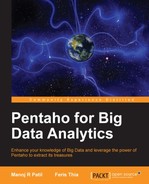Follow the given steps to log in and use Pentaho User Console for the first time:
- Open your web browser—Internet Explorer, Google Chrome, or Mozilla Firefox is recommended.
- In the address bar, type
http://localhost:8080to access the Pentaho User Console (PUC). A login page appears as shown in the following screenshot:
- Log in using the default username/password that comes with Pentaho:
joe/password. Click on the Evaluation Login link to see other demo users. This link can be removed later when you want to use the application in a production environment. - After a successful login, you will be redirected to the PUC working space. Its layout comprises of Main Toolbar, Main Menu Bar, Logo Panel, and Launch Page. The following screenshot shows the Pentaho User Console:

- In the View menu, choose Browser to show the Browse pane/side pane.
- The Browse pane is divided into two parts. The upper pane is a Repository Browser that will show you the solution folders. The lower part will list all the solutions that are part of a selected solution folder. The following screenshot shows the Browse pane:

..................Content has been hidden....................
You can't read the all page of ebook, please click here login for view all page.