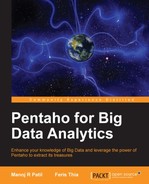The following steps will help you transfer a file using a secure FTP:
- Download the FileZilla installer from https://filezilla-project.org/. FileZilla is an open source FTP client that supports a secure FTP connection.
- Launch the installer and accept all the default options.
- Now, launch the FileZilla application.
- In the File menu, click on Site Manager.
- When the Site Manager dialog appears, click on the New Site button. This will create a new site entry; type in
hortonworksas its name. - In the Host textbox, type
192.168.1.122as the destination host. Leave the Port textbox empty. - In the Protocol listbox, select SFTP – SSH as the file transfer protocol.
- In the User textbox, type
root, and in the Password textbox, typehadoop. Please note that all the entries are case sensitive. - Click on the Connect button to close the dialog, which in turn starts an FTP session at the destination host.
- Once connected, you can transfer files between the localhost and the VM. In Chapter 3, Churning Big Data with Pentaho, we downloaded
core-site.xmlusing this mechanism. We can also download the file from one of these locations:/usr/lib/hadoop/confor/etc/hadoop/conf.empty /core-site.xml. The following screenshot shows a FileZilla SFTP session:
..................Content has been hidden....................
You can't read the all page of ebook, please click here login for view all page.