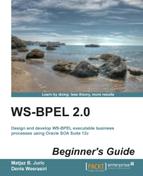 Time for action – creating XML element variables
by Denis Weerasiri, Matjaz B. Juric
WS-BPEL 2.0 Beginner's Guide
Time for action – creating XML element variables
by Denis Weerasiri, Matjaz B. Juric
WS-BPEL 2.0 Beginner's Guide
- WS-BPEL 2.0 Beginner's Guide
- Table of Contents
- WS-BPEL 2.0 Beginner's Guide
- Credits
- About the Authors
- About the Reviewers
- www.PacktPub.com
- Preface
- 1. Hello BPEL
- Introduction to BPEL
- Installing Oracle JDeveloper and SOA Suite
- Time for action – installing the JDK and setting environment
- Time for action – installing JDeveloper and SOA Suite
- Time for action – creating a default domain
- Developing our first BPEL process
- Time for action – creating the SOA composite application
- Time for action – creating XML Schema for the BPEL process
- Time for action – modifying WSDL
- Time for action – implementing the BPEL process
- Deploying the first BPEL process
- Time for action – deploying the BPEL process
- Testing our first BPEL process
- Time for action – testing the BPEL process
- Understanding the BPEL language
- The BPEL structure
- Bookstore BPEL process with branches
- Time for action – more sophisticated BPEL process
- Time for action – deploying and testing the second BPEL process
- Summary
- 2. Service Invocation
- Service invocation and orchestration
- Developing the book warehousing process
- Time for action – creating the book warehousing process
- Time for action – developing the book warehousing process
- Understanding sequential invocation
- Understanding partner links
- Parallel service invocation
- Time for action – developing parallel flows
- Understanding a parallel flow
- Summary
- 3. Variables, Data Manipulation, and Expressions
- Variables in BPEL
- Variables in BookWarehousingBPEL
- Time for action – review of existing variables
- Time for action – creating XML type variables
- Time for action – creating XML element variables
- Time for action – creating a message type variable
- Data manipulation and assignments
- Time for action – copying variables
- Expressions
- Time for action – copying variable parts
- Manipulating data for external partner links
- Time for action – creating the AnotherBookstoreBPEL process
- Time for action – extending the BookWarehousing process
- Validating variables
- Time for action – validating variables
- The XSLT transformations
- Time for action – using XSLT transformations
- Summary
- 4. Conditions and Loops
- Conditions
- Time for action – selecting the bookstore with the lowest quantity
- Time for action – implementing VintageBookstore
- Time for action – selecting VintageBookstore
- Loops
- Adding loops to our example
- Time for action – adding the BookOrderManagement process
- Time for action – adding the <while> loop
- Time for action – the <forEach> loop
- Executing <forEach> in parallel
- Time for action – executing <forEach> in parallel
- Delays
- Time for action – adding <wait>
- Ending a process
- Empty activities
- Summary
- 5. Interaction Patterns in BPEL
- 6. Fault Handling and Signaling
- Introducing faults and fault handlers
- Time for action – adding fault handlers
- Modeling execution errors with WS-BPEL 2.0 standard faults
- Modeling logical (explicit) errors with the <throw> activity
- Modeling errors propagated from external web services
- Understanding fault handlers and signaling
- WSDL faults
- Handling faults
- In-line fault handling
- Time for action – signaling faults
- Summary
- 7. Working with Scopes
- 8. Dynamic Parallel Invocations
- Introducing dynamic parallel invocations
- Time for action – adding a <forEach> activity
- Time for action – configuring the <invoke> activity within a <forEach> activity
- Time for action – initializing the input variable within a <forEach> activity
- Initializing a dynamic partner link
- Time for action – initializing a dynamic partner link
- Time for action – appending multiple values to a variable
- Summary
- 9. Human Tasks
- Understanding human tasks
- Preparing an asynchronous example
- Adding a human task to the BookWarehousingBPEL process
- Time for action – creating a human task definition
- Time for action – configuring the human task title
- Time for action – specifying a human task payload
- Time for action – assigning a human task
- Time for action – configuring human task deadlines
- Time for action – configuring human task notifications
- Time for action – invoking a human task from the BPEL process
- Time for action – configuring human task case branches
- Time for action – creating human task forms
- Deploying and testing human tasks
- Time for action – deploying the human task
- Time for action – testing the human task
- Summary
- 10. Events and Event Handlers
- Understanding events
- Developing an event-driven BPEL process
- Time for action – declaring a business event
- Time for action – developing an event-driven book shelving BPEL process
- Triggering a business event from a BPEL process
- Time for action – triggering BookshelfEvent from the book warehousing BPEL process
- Adding an event handler to the Book Warehousing BPEL process
- Time for action – adding an event handler to the BPEL process
- Time for action – adding onEvent to the callback interface
- Time for action – specifying alarm event handler activities
- Time for action – adding a message handler to the BPEL process
- Time for action – declaring the cancel operation on the BPEL process interface
- Time for action – specifying message event activities
- Asynchronous invocations and events
- Time for action – invoking the WarehousingConfirmation service
- Time for action – waiting for callback
- Time for action – waiting for onFault and onEvent callbacks
- Time for action – adding an alarm event for callback
- Summary
- 11. Compensations
- A. Pop Quiz Answers
- Chapter 1, Hello BPEL
- Chapter 2, Service Invocation
- Chapter 3, Variables, Data Manipulation, and Expressions
- Chapter 4, Conditions and Loops
- Chapter 5, Interaction Patterns in BPEL
- Chapter 6, Fault Handling and Signaling
- Chapter 7, Working with Scopes
- Chapter 8, Dynamic Parallel Invocations
- Chapter 9, Human Tasks
- Chapter 10, Events and Event Handlers
- Chapter 11, Compensations
- Index
Let's now create the BookDataVariable variable:
- Another way to create a new variable is to open the Structure view on the lower left-hand side window and right-click on Variables. A menu will appear where we should select Create Variable, as shown in the following screenshot:

- The Create Variable dialog window will open. We will type
BookDataVariableas the Name. We select Element for the XML element variables. Then, we use the magnifier glass icon to selectBookDatafromProject Schema Files/BookstoreBPEL.xsd:
We have created the XML element type variable BookDataVariable, which is of the type BookData. The BPEL source code looks like the following:
Let's now declare a WSDL message type variable. We will create a BookStoreWithLowestQuantity variable, where we will store the whole WSDL message response payload. We will need to store the response message from the BookStoreA / BookStoreB partner link, which holds the data about the stock quantity and book ISSN. We therefore need the message, which will store the BookDataResponse from the BookStoreBPEL.xsd XML Schema (created in Chapter 1, Hello BPEL):

We can find the message definition in the corresponding BookstoreABPEL.wsdl (or in the BookstoreBBPEL.wsdl, but we will use Bookstore A here):

-
No Comment