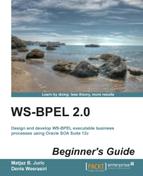Here we can configure various notifications for the human task. We can configure that a specific user is notified when the human task is completed, expired, suspended, withdrawn, updated, and so on. This way we can make sure that we have control over human tasks and can supervise when, how, and by whom the human tasks are fulfilled.
We can choose to notify the human task owner, assignees, initiator, approver, or reviewer. Finally, we can define the notification message, which specifies the content that will be sent as a part of the notification.
In our example, we will configure a notification for the process owner when the human task is assigned. To achieve this, we will follow these steps:
- To configure a notification to the process owner for the task assignment, we will select Owner in the Assign row of Task Status. In a similar way, we could set the notifications for other task statuses:

- We will also set the text for the notification, which we can achieve by clicking on the Notification Header icon. The following is the default notification message. We could modify the message by simply editing the default text:

We have configured human task notifications. We have seen that we can configure notifications for events, such as when the human task is completed, expired, suspended, withdrawn, updated, and so on.
To summarize the human task configuration again, we have configured the human task, including the outcome and payload. We have assigned the human task to a specific user or a group of users. We have set the deadlines for human task competition and configured the notifications. It is important to understand that these settings can be used for all instances of a human task.
After we have created and configured the human task definition and added it to the composite, we will need to invoke it from the BPEL process. The BPEL process has to invoke the human task in order to create a human task instance in the Human Workflow component.
To invoke the human task from the BPEL process, we first need to decide where to place it. As this is an approval human task, where the user should approve the selected bookstore location, we will put the human task after the bookstore location has been selected. We will place the human task at the end of the BPEL process, after the <if> activity and before the <reply> activity. Also, we will need to handle the human task outcomes to take appropriate actions if the user approves or rejects the bookstore location, respectively.