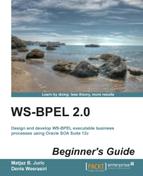 Time for action – waiting for callback
by Denis Weerasiri, Matjaz B. Juric
WS-BPEL 2.0 Beginner's Guide
Time for action – waiting for callback
by Denis Weerasiri, Matjaz B. Juric
WS-BPEL 2.0 Beginner's Guide
- WS-BPEL 2.0 Beginner's Guide
- Table of Contents
- WS-BPEL 2.0 Beginner's Guide
- Credits
- About the Authors
- About the Reviewers
- www.PacktPub.com
- Preface
- 1. Hello BPEL
- Introduction to BPEL
- Installing Oracle JDeveloper and SOA Suite
- Time for action – installing the JDK and setting environment
- Time for action – installing JDeveloper and SOA Suite
- Time for action – creating a default domain
- Developing our first BPEL process
- Time for action – creating the SOA composite application
- Time for action – creating XML Schema for the BPEL process
- Time for action – modifying WSDL
- Time for action – implementing the BPEL process
- Deploying the first BPEL process
- Time for action – deploying the BPEL process
- Testing our first BPEL process
- Time for action – testing the BPEL process
- Understanding the BPEL language
- The BPEL structure
- Bookstore BPEL process with branches
- Time for action – more sophisticated BPEL process
- Time for action – deploying and testing the second BPEL process
- Summary
- 2. Service Invocation
- Service invocation and orchestration
- Developing the book warehousing process
- Time for action – creating the book warehousing process
- Time for action – developing the book warehousing process
- Understanding sequential invocation
- Understanding partner links
- Parallel service invocation
- Time for action – developing parallel flows
- Understanding a parallel flow
- Summary
- 3. Variables, Data Manipulation, and Expressions
- Variables in BPEL
- Variables in BookWarehousingBPEL
- Time for action – review of existing variables
- Time for action – creating XML type variables
- Time for action – creating XML element variables
- Time for action – creating a message type variable
- Data manipulation and assignments
- Time for action – copying variables
- Expressions
- Time for action – copying variable parts
- Manipulating data for external partner links
- Time for action – creating the AnotherBookstoreBPEL process
- Time for action – extending the BookWarehousing process
- Validating variables
- Time for action – validating variables
- The XSLT transformations
- Time for action – using XSLT transformations
- Summary
- 4. Conditions and Loops
- Conditions
- Time for action – selecting the bookstore with the lowest quantity
- Time for action – implementing VintageBookstore
- Time for action – selecting VintageBookstore
- Loops
- Adding loops to our example
- Time for action – adding the BookOrderManagement process
- Time for action – adding the <while> loop
- Time for action – the <forEach> loop
- Executing <forEach> in parallel
- Time for action – executing <forEach> in parallel
- Delays
- Time for action – adding <wait>
- Ending a process
- Empty activities
- Summary
- 5. Interaction Patterns in BPEL
- 6. Fault Handling and Signaling
- Introducing faults and fault handlers
- Time for action – adding fault handlers
- Modeling execution errors with WS-BPEL 2.0 standard faults
- Modeling logical (explicit) errors with the <throw> activity
- Modeling errors propagated from external web services
- Understanding fault handlers and signaling
- WSDL faults
- Handling faults
- In-line fault handling
- Time for action – signaling faults
- Summary
- 7. Working with Scopes
- 8. Dynamic Parallel Invocations
- Introducing dynamic parallel invocations
- Time for action – adding a <forEach> activity
- Time for action – configuring the <invoke> activity within a <forEach> activity
- Time for action – initializing the input variable within a <forEach> activity
- Initializing a dynamic partner link
- Time for action – initializing a dynamic partner link
- Time for action – appending multiple values to a variable
- Summary
- 9. Human Tasks
- Understanding human tasks
- Preparing an asynchronous example
- Adding a human task to the BookWarehousingBPEL process
- Time for action – creating a human task definition
- Time for action – configuring the human task title
- Time for action – specifying a human task payload
- Time for action – assigning a human task
- Time for action – configuring human task deadlines
- Time for action – configuring human task notifications
- Time for action – invoking a human task from the BPEL process
- Time for action – configuring human task case branches
- Time for action – creating human task forms
- Deploying and testing human tasks
- Time for action – deploying the human task
- Time for action – testing the human task
- Summary
- 10. Events and Event Handlers
- Understanding events
- Developing an event-driven BPEL process
- Time for action – declaring a business event
- Time for action – developing an event-driven book shelving BPEL process
- Triggering a business event from a BPEL process
- Time for action – triggering BookshelfEvent from the book warehousing BPEL process
- Adding an event handler to the Book Warehousing BPEL process
- Time for action – adding an event handler to the BPEL process
- Time for action – adding onEvent to the callback interface
- Time for action – specifying alarm event handler activities
- Time for action – adding a message handler to the BPEL process
- Time for action – declaring the cancel operation on the BPEL process interface
- Time for action – specifying message event activities
- Asynchronous invocations and events
- Time for action – invoking the WarehousingConfirmation service
- Time for action – waiting for callback
- Time for action – waiting for onFault and onEvent callbacks
- Time for action – adding an alarm event for callback
- Summary
- 11. Compensations
- A. Pop Quiz Answers
- Chapter 1, Hello BPEL
- Chapter 2, Service Invocation
- Chapter 3, Variables, Data Manipulation, and Expressions
- Chapter 4, Conditions and Loops
- Chapter 5, Interaction Patterns in BPEL
- Chapter 6, Fault Handling and Signaling
- Chapter 7, Working with Scopes
- Chapter 8, Dynamic Parallel Invocations
- Chapter 9, Human Tasks
- Chapter 10, Events and Event Handlers
- Chapter 11, Compensations
- Index
To wait for the callback using the <pick> activity, we will do the following:
- Add the
<pick>activity by dragging-and-dropping it to theBookWarehousingBPELprocess. Place it immediately after the<invoke>activity within theWarehousingConfirmationInvocationscope. We should see the<pick>activity with a singleOnMessagebranch:
- Double-clicking on the OnMessage icon opens the dialog box, where we need to specify the Partner Link, Port Type, and Operation:

- Similarly, we will create the variable on the fly, using the green plus sign icon. We will create a local
OnMessage_onResultvariable:
- To handle the response, we will place an
<if>activity within theOnMessagescope. Within the<if>activity, we will check whether the books have been successfully warehoused. The corresponding XPath condition should look as follows:
- For each branch, we will use an
<assign>, where we will assign a successful or unsuccessful warehousing tooutputVariable.
-
No Comment
..................Content has been hidden....................
You can't read the all page of ebook, please click here login for view all page.
