 Interactive add with Git GUI
by Jakub Narębski, Rasmus Voss, Aske Olsson, Ferdinando Santacroce
Git: Mastering Version Control
Interactive add with Git GUI
by Jakub Narębski, Rasmus Voss, Aske Olsson, Ferdinando Santacroce
Git: Mastering Version Control
- Git: Mastering Version Control
- Table of Contents
- Git: Mastering Version Control
- Git: Mastering Version Control
- Credits
- Preface
- I. Module 1
- 1. Getting Started with Git
- 2. Git Fundamentals – Working Locally
- 3. Git Fundamentals – Working Remotely
- 4. Git Fundamentals – Niche Concepts, Configurations, and Commands
- Dissecting the Git configuration
- Configuration architecture
- Configuration levels
- Listing configurations
- Editing configuration files manually
- Setting up other environment configurations
- Basic configurations
- 5. Obtaining the Most – Good Commits and Workflows
- The art of committing
- Adopting a workflow – a wise act
- Summary
- 6. Migrating to Git
- 7. Git Resources
- II. Module 2
- 1. Navigating Git
- 2. Configuration
- 3. Branching, Merging, and Options
- 4. Rebase Regularly and Interactively, and Other Use Cases
- 5. Storing Additional Information in Your Repository
- 6. Extracting Data from the Repository
- 7. Enhancing Your Daily Work with Git Hooks, Aliases, and Scripts
- Introduction
- Using a branch description in the commit message
- Creating a dynamic commit message template
- Using external information in the commit message
- Preventing the push of specific commits
- Configuring and using Git aliases
- Configuring and using Git scripts
- Setting up and using a commit template
- 8. Recovering from Mistakes
- Introduction
- Undo – remove a commit completely
- Undo – remove a commit and retain the changes to files
- Undo – remove a commit and retain the changes in the staging area
- Undo – working with a dirty area
- Redo – recreate the latest commit with new changes
- Revert – undo the changes introduced by a commit
- Reverting a merge
- Viewing past Git actions with git reflog
- Finding lost changes with git fsck
- 9. Repository Maintenance
- Introduction
- Pruning remote branches
- Running garbage collection manually
- Turning off automatic garbage collection
- Splitting a repository
- Rewriting history – changing a single file
- Back up your repositories as mirror repositories
- A quick submodule how-to
- Subtree merging
- Submodule versus subtree merging
- 10. Patching and Offline Sharing
- 11. Git Plumbing and Attributes
- Introduction
- Displaying the repository information
- Displaying the tree information
- Displaying the file information
- Writing a blob object to the database
- Writing a tree object to the database
- Writing a commit object to the database
- Keyword expansion with attribute filters
- Metadata diff of binary files
- Storing binaries elsewhere
- Checking the attributes of a file
- Attributes to export an archive
- 12. Tips and Tricks
- III. Module 3
- 1. Git Basics in Practice
- An introduction to version control and Git
- Git by example
- Repository setup
- Creating a Git repository
- Cloning the repository and creating the first commit
- Publishing changes
- Examining history and viewing changes
- Renaming and moving files
- Updating your repository (with merge)
- Creating a tag
- Resolving a merge conflict
- Adding files in bulk and removing files
- Undoing changes to a file
- Creating a new branch
- Merging a branch (no conflicts)
- Undoing an unpublished merge
- Summary
- 2. Exploring Project History
- 3. Developing with Git
- 4. Managing Your Worktree
- Ignoring files
- File attributes
- Fixing mistakes with the reset command
- Stashing away your changes
- Managing worktrees and the staging area
- Multiple working directories
- Summary
- 5. Collaborative Development with Git
- 6. Advanced Branching Techniques
- Types and purposes of branches
- Branching workflows and release engineering
- Interacting with branches in remote repositories
- Summary
- 7. Merging Changes Together
- 8. Keeping History Clean
- An introduction to Git internals
- Rewriting history
- Amending history without rewriting
- Summary
- 9. Managing Subprojects – Building a Living Framework
- Managing library and framework dependencies
- Managing large Git repositories
- Summary
- 10. Customizing and Extending Git
- 11. Git Administration
- 12. Git Best Practices
- 1. Git Basics in Practice
- A. Bibliography
- Index
- Configuration architecture
- Dissecting the Git configuration
The interactive features of git add are really powerful in order to create clean commits that only contain a single logical change even though it was coded as a mix of feature adding and bug fixing. The downside of the interactive git add feature is that it is hard to get an overview of all the changes that exist in the file when only being showed one hunk at a time. To get a better overview of the changes and still be able to only add selected hunks (and even single lines), we can use git gui. Git GUI is normally distributed with the Git installation (MsysGit on Windows) and can be launched from the command line: git gui. If your distribution doesn't have Git GUI available, you can probably install it from the package manager named git-gui.
We'll use the same repository as in the last example and reset it to the same state so we can perform the same adds with Git GUI:
$ git clone https://github.com/dvaske/cookbook-tips-tricks.git $ cd cookbook-tips-tricks $ git checkout interactive $ git reset HEAD^
Load up Git GUI in the cookbook-tips-tricks repository. Here, you can see the unstaged changes (files) in the top-left side and the staged changes (files) under it. The main window will display the unstaged changes in the current marked file. You can right-click on a hunk and see a context menu with options for staging and so on. The first hunk shown by Git GUI is much larger than what we saw before with git add -p. Choose Show Less Context to split the hunk, as shown in the following screenshot:
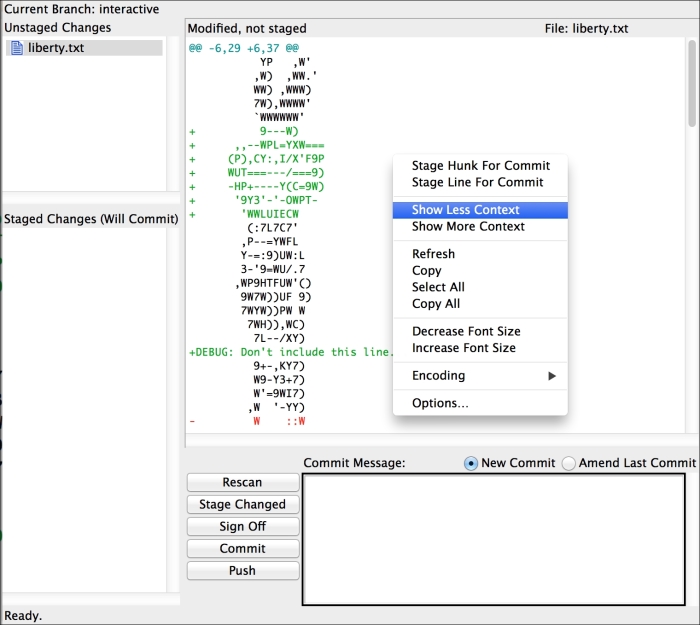
Now, we get a smaller hunk like before, as shown in the following screenshot:

The first hunk we just choose to add, Stage Hunk For Commit, and the next hunk moves to the top of the screen:

Here, we can select the lines we want to add, instead of performing another split, and stage those lines: Stage Lines For Commit. We can add the rest of the hunks except the one with the debug line. Now, we are ready to create a commit and we can do so from the Git GUI. We can just write the commit message in the field at the bottom of the screen and hit Commit:

-
No Comment