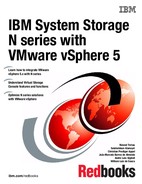Configuring snapshots
VMware backups need to be planned carefully while taking into consideration your environment design. You might be backing up data for various reasons, with each backup requiring a different strategy, such as recovery of lost data or archiving. This chapter provides help with the implementation of snapshots, which can be very useful in data recovery policies. It includes the following topics:
9.1 Storage considerations
A snapshot is a point-in-time copy from data, which allows the administrators to recover the data in that specific point.
That technique is useful with virtual machines, because it provides the ability to recover a server to a specific point whenever needed. If a risky change is going to take place on a certain server, a snapshot can be taken just before the change begins. If anything goes wrong during the implementation, it is not necessary to follow the traditional restore approach of servers. That is, you do not need to install the operating system from scratch, install the backup, restore the software, and restore the data. The only step needed is to restore to a previous point in time. The server is up and running again in a matter of seconds or minutes, depending on the amount of data to be reverted.
Formerly, it was considered a best practice to separate the real server‘s data from transient data, such as temporary files and swapping partitions. But as virtualization implementations became more mature, this practice changed. Data separation does not add enough benefits to justify its implementation, because it changes the way the servers are configured.
The major benefit of data separation is reducing the amount of data to be stored on snapshots and replicated to remote locations in case of disaster recovery (DR) implementations.
However, keeping all the pagefiles in a single location creates a single point of failure, because if it fails, all the virtual machines are affected. The separation also adds an administrative burden. It requires the reconfiguration of all servers to point to a new disk in a new “transient datastore,” responsible to hold that temporary data.
For all these reasons, the new best practice is to keep the transient data stored with the server‘s data, providing a centralized management of the entire solution.
9.2 Using VMware snapshots
VMware snapshots are a valuable tool to manage the environment, but they do not cover all the restore and performance possibilities.
To understand this idea, it is necessary to understand how snapshots work in the VMware world. Basically, the VMware snapshot system locks the virtual disks (.vmdk) at the moment of the snapshot. All new information from that point in time is not written to the .vmdk, but to a file created on the same directory as the .vmdk. If the virtual disk is named C.vmdk, a file named C-000001.vmdk is created, and all new information is written on it instead of the C.vmdk. For each read or write operation, it is necessary check two different files, the original and the -00000x.vmdk, to complete the operation. It might cause serious performance delays, especially on high disk I/O virtual machines.
Because all the new information is never committed into the .vmdk, the snapshot file grows indefinitely. It can take all the available space on the datastore where it resides, which can cause a crash of all VMs that share the same datastore.
Another reason to avoid maintaining long term snapshots and keep taking new ones is the access of multiple files to get the information need. If only one of those files gets corrupted for any reason, you lose all the information stored on that .vmdk. You must then consider how you can restore the data.
One last point to consider is that snapshots do not cover complete disaster recovery. If both the primary and secondary sites have serious problems as a natural catastrophe, there would be no data to restore from, as opposed to the common approach of keeping backups stored on media on a remote site.
9.3 Integrating VMware and N series snapshots as a solution
Keeping VMware snapshots of virtual machines is a great point-in-time recovery option, but might cause performance issues. Next we consider how to take advantage of these features while maintaining a system running without impacts.
The solution is to integrate VMware and storage snapshots. In that way, a VMware snapshot is taken, followed by a storage snapshot from the volume containing that VM, and then the VMware snapshot can be deleted, avoiding performance impacts.
|
Important: This solution does not replace backup and restore procedures, but it does provide a means to speed the recovery of the environment. It can be used together with planned backup and recovery procedures.
|
The following sections show you how to implement that solution.
9.3.1 Taking a snapshot
To use snapshots as a solution, take a virtual machine snapshot, then take a snapshot from the volume where the LUN and its respective datastore. Then remove the virtual machine‘s snapshot.
Taking a virtual machine snapshot
Use vCenter to take snapshots, as shown in the following steps:
1. Using a Virtual Infrastructure Client, connect to your vCenter.
Figure 9-1 Taking a snapshot of a virtual machine
3. In the Take Virtual Machine Snapshot window (Figure 9-2), enter a name and description for the snapshot. If you select Snapshot the virtual machine’s memory, the guest memory is written to a file within the datastore, so it is possible to restore the VM with the exact memory content at the moment of the snapshot. Click OK.
Figure 9-2 VM Snapshot details
4. Verify that the snapshot completed successfully, as shown in Figure 9-3.
Figure 9-3 Guest snapshot complete
Taking a volume snapshot
After the VMware snapshot is completed, take the N series snapshot. To take a snapshot of a volume where the LUN of a datastore reside, use the following steps:
1. Open IBM N series System Manager. Select the Storage → Volumes, then select the volume, click Snapshot Copies → Create, as shown in Figure 9-4.
Figure 9-4 Add Snapshot
2. On the next window, provide a name for the snapshot and click Create.
3. If the operation is completed successfully, the snapshot will display as shown in Figure 9-5
Figure 9-5 Add Snapshot success
Removing the virtual machine snapshot
Follow these steps:
1. Remove the VMware snapshot:
Figure 9-6 Guest Snapshot Manager
Figure 9-7 Deleting a guest snapshot
c. In the Confirm Delete window, click Yes to confirm the deletion.
d. In the Snapshot Manager window, in Figure 9-8, verify that the snapshot is no longer displayed.
Figure 9-8 Guest Snapshot deleted
9.3.2 Scheduling snapshots
In a production environment, you can automate the snapshot process. vCenter can be used to schedule snapshots as follows:
Figure 9-9 Scheduled Tasks
Figure 9-10 Scheduling a new task
3. Select the virtual machine and click Next.
4. Provide a name for the snapshot and select Memory Snapshot also, then click Next.
5. Provide a name, date, and time when the task will run, then click Next.
6. Enter your email address if you want the vCenter to inform you after the completion of that task, and click Next.
7. Review the scheduled task and click Finish.
The N series component can be scripted as indicated previously by using the command”
snap create <vol-name> <snapshot-name>
To perform that action using the GUI, open IBM N series System Manager, complete the following steps:
Open IBM N series System Manager, select the Storage → Volumes, then select the volume, click Snapshot → Configure. It will display a number of options as shown in Figure 9-11. It is important to set the number of snapshots to keep in accordance with your storage capacity. Also, schedule the snapshot to occur when the production utilization is low to avoid bottlenecks. Click Apply.
Figure 9-11 Snapshot scheduling options
..................Content has been hidden....................
You can't read the all page of ebook, please click here login for view all page.