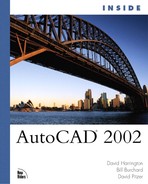Text Property Modification
AutoCAD 2002 includes a few new commands to aid the process of changing text properties such as height and justification. These new tools can help turn tasks that take hours to complete to mere seconds. Learning these features and how to leverage them in your everyday work is key to high productivity.
Scaling Text
Accessed through the Modify pull-down menu, Object, then Text, the SCALETEXT command enables you to select as many text objects as needed to modify. After selecting your objects, you get an [Existing/Left/Center/Middle/Right/TL/TC/TR/ML/MC/MR/BL/BC/BR] <Existing>: prompt where you can choose any number of methods to change the size of the text objects.
If you choose the default <Existing> option, the base point for the scaling procedure is based on the existing text insertion point. If you choose any other option, the scaling process is relative to that justification type. For example, TC would change the scale of the text relative to the Top Center of the text.
Following the choice of from where to scale the text, you get a Specify new height or [Match object/Scale factor] <0.1000>: prompt. Here you will decide on how to change the size of the text. You can specify a literal size, pick an object onscreen to get a distance, or just provide a scale factor such as 1.5. This changes your text heights by 1.5 times. After that the various text objects would change.
Note
The SCALETEXT command has no dialog interface.
Changing Text Justifications
Also accessed in the Modify pull-down menu under Object, Text, the new JUSTIFYTEXT command enables you to change the justification of multiple text objects very easily. You could of course use the Object Properties Manager and that will adjust the justification but only about the insertion point. What this means is a piece of text that is left justified at 0,0 when switched to right justification will graphically move to a -X value but keep the insertion at 0,0.
However, using the JUSTIFYTEXT command preserves all graphic locations of text and relocates the insertion points. If you have ever had this problem you will recognize what a timesaver this is.
At the Select Objects: prompt, gather all your text objects to change justification. Then a [Left/Align/Fit/Center/Middle/Right/TL/TC/TR/ML/MC/MR/BL/BC/BR]<TC>: prompt appears. Choose which justification type you want and then press Enter. AutoCAD then changes the justification, but doesn’t move the text visually.
Note
The JUSTIFYTEXT command has no dialog interface.
Space Translation
SPACETRANS is a new transparent command available in AutoCAD 2002. This command converts distances from space, such as model space, to an equivalent distance in paper space. This is typically needed for determining text heights between spaces. The program is transparent-capable so it can provide the data to other commands.
Note
A transparent command is any program that can be used while running another graphics-only command. An example of this is the ZOOM command; you can zoom while drawing lines in the LINE command. To use a transparent-aware command, prefix it with a ‘ sign and press Enter.