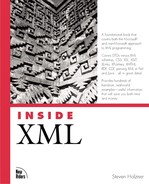Using Predefined Shapes
There are quite a few predefined shapes in VML, and using them can save you a lot of effort. In this section, I'll take a look at how to draw graphics using these elements.
The <rect> Element
The <rect> element just draws rectangles. This element supports both the coreattrs and shapeattrs attributes; here is its XML template, showing the default values for those attributes:
<rect id=null href=null target=null class=null title=null alt=null style='visibility: visible' opacity="1.0" chromakey="null" stroke="true" strokecolor="black" strokeweight="1" fill="true" fillcolor="white" print="true" coordsize="1000,1000" coordorigin="0 0" />
Here's an example; in this case, I'll draw a rectangle that's red with a green border of 4 points wide:
<HTML xmlns:v="urn:schemas-microsoft-com:vml">
<HEAD>
<TITLE>
Using Vector Markup Language
</TITLE>
<STYLE>
v:* {behavior: url(#default#VML);}
</STYLE>
</HEAD>
<BODY>
<CENTER>
<H1>
VML Rectangles
</H1>
<v:rect style='width:200pt;height:100pt'
fillcolor="red" strokecolor="green"
strokeweight="4pt"/>
</CENTER>
</BODY>
</HTML>You can see the results in Figure 19.3.
Figure 19.3. Using the <rect> element.

The <roundrect> Element
You can use the <roundrect> element to draw a rectangle with rounded corners. This element supports the coreattrs and shapeattrs attributes, along with one additional attribute, arcsize:
<!attlist roundrect %coreattrs; %shapeattrs; arcsize cdata #implied -- size of arc on corners of rectangle -- >
The arcsize attribute defines the rounded corners as a percentage of half the smaller dimension of the rectangle. Here's the XML template for this element:
<roundrect arcsize="0.2" id=null href=null target=null class=null title=null alt=null style='visibility: visible' opacity="1.0" chromakey="null" stroke="true" strokecolor="black" strokeweight="0.75pt" fill="true" fillcolor="white" print="true" coordsize="1000,1000" coordorigin="0 0" />
As an example, I'll convert the rectangle in the previous example to a rounded rectangle with rounded corners 20% of half the smaller dimension of the rectangle. To do that, you specify an arcsize of "0.2":
<HTML xmlns:v="urn:schemas-microsoft-com:vml">
<HEAD>
<TITLE>
Using Vector Markup Language
</TITLE>
<STYLE>
v:* {behavior: url(#default#VML);}
</STYLE>
</HEAD>
<BODY>
<CENTER>
<H1>
VML Rounded Rectangles
</H1>
<v:roundrect style="width:200pt;height:100pt"
arcsize="0.2" fillcolor="red"
strokecolor="green" strokeweight="4pt"/>
</CENTER>
</BODY>
</HTML>You can see the results of this VML in Figure 19.4.
Figure 19.4. Using the <roundrect> element.

The <line> Element
You use the <line> element to create a straight line. Here are the attributes of this element:
<!attlist line %coreattrs; %shapeattrs; from cdata #implied to cdata #implied >
These are the two attributes specific to the <line> element:
| Attribute | Description |
|---|---|
| from | The starting point of the line. Specified using Vector2D format, like this: "100 100". |
| to | The ending point of the line. Specified using Vector2D format, like this: "100 100". |
And here's the XML template for this element:
<line from="0 0" to="10 10" id=null href=null target=null class=null title=null alt=null style='visibility: visible' opacity="1.0" chromakey="null" stroke="true" strokecolor="black" strokeweight="1" fill="true" fillcolor="white" print="true" coordsize="1000,1000" coordorigin="0 0" />
Here's an example; in this case, I'm drawing a thick blue line from the pixel coordinates (20, 20) to (400, 100):
<HTML xmlns:v="urn:schemas-microsoft-com:vml">
<HEAD>
<TITLE>
Using Vector Markup Language
</TITLE>
<STYLE>
v:* {behavior: url(#default#VML);}
</STYLE>
</HEAD>
<BODY>
<CENTER>
<H1>
VML Lines
</H1>
<v:line from="20px,20px" to="400px,100px"
strokecolor="blue" strokeweight="4pt">
</CENTER>
</BODY>
</HTML>You can see the results of this VML in Figure 19.5.
Figure 19.5. Using the <line> element.

The <oval> Element
You use the <oval> element to draw ovals and circles. This element supports the coreattrs and shapeattrs attributes. Here is the <oval> element's XML template:
<oval position="0 0" size="100 100" id=null href=null target=null class=null title=null alt=null style='visibility: visible' opacity="1.0" chromakey="null" stroke="true" strokecolor="black" strokeweight="0.75pt" fill="true" fillcolor="white" print="true" coordsize="1000,1000" coordorigin="0 0" />
Here's an example where I'm drawing a blue oval; as with other elements, you can specify the size of the oval using the CSS style attribute:
<HTML xmlns:v="urn:schemas-microsoft-com:vml">
<HEAD>
<TITLE>
Using Vector Markup Language
</TITLE>
<STYLE>
v:* {behavior: url(#default#VML);}
</STYLE>
</HEAD>
<BODY>
<CENTER>
<H1>
VML Ovals
</H1>
<v:oval style='width:200pt;height:100pt'
fillcolor="blue" />
</CENTER>
</BODY>
</HTML>You can see the results of this VML in Figure 19.6.
Figure 19.6. Using the <oval> element.

The <polyline> Element
You can use the <polyline> element to define shapes that are created from connected line segments. You use this element to draw your own shapes. Here's the attribute list for this element:
<!attlist polyline %coreattrs; %shapeattrs; points cdata #implied >
The points attribute is a string that defines the polyline shape to draw using pairs of values that specify points, such as "0 0 10 10 40 40". Here is the XML template for this element:
<polyline points="0 0 10 10 20 0" id=null href=null target=null class=null title=null alt=null style='visibility: visible' opacity="1.0" chromakey="null" stroke="true" strokecolor="black" strokeweight="1" fill="true" fillcolor="white" print="true" coordsize="1000,1000" coordorigin="0 0" />
For example, to draw a polyline shape, here's some VML:
<HTML xmlns:v="urn:schemas-microsoft-com:vml">
<HEAD>
<TITLE>
Using Vector Markup Language
</TITLE>
<STYLE>
v:* {behavior: url(#default#VML);}
</STYLE>
</HEAD>
<BODY>
<CENTER>
<H1>
VML Polylines
</H1>
<v:polyline points="0pt,0pt,90pt,-9pt,180pt,60pt,0pt,20pt
-180pt,60pt,-90pt,-9pt,0pt,0pt"
strokecolor="red" strokeweight="2pt"/>
</CENTER>
</BODY>
</HTML>You can see the results of this VML in Figure 19.7.
Figure 19.7. Using the <polyline> element.
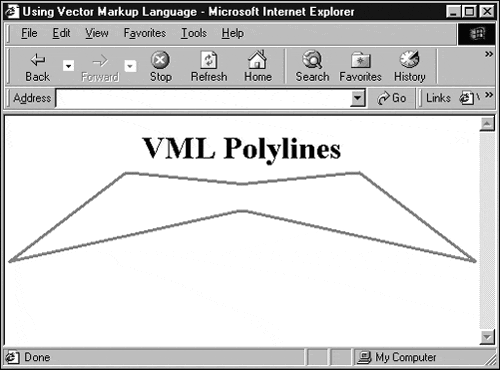
The <curve> Element
You can use the <curve> element to draw a cubic be`zier curve. Here is the attribute list of this element:
<!attlist curve %coreattrs; %shapeattrs; from cdata #implied control1 cdata #implied control2 cdata #implied to cdata #implied >
These are the custom attributes for this element:
The control points let you specify the bounding rectangle for the curve and so specify its shape. Here is this element's XML template:
<curve from="0 0" control1="10 10" control2="20 0" to="10 10" id=null href=null target=null class=null title=null alt=null style='visibility: visible' opacity="1.0" chromakey="null" stroke="true" strokecolor="black" strokeweight="1" fill="true" fillcolor="white" print="true" coordsize="1000,1000" coordorigin="0 0" />
For example, I'll draw a curve using this VML:
<HTML xmlns:v="urn:schemas-microsoft-com:vml">
<HEAD>
<TITLE>
Using Vector Markup Language
</TITLE>
<STYLE>
v:* {behavior: url(#default#VML);}
</STYLE>
</HEAD>
<BODY>
<CENTER>
<H1>
VML Curves
</H1>
<v:curve style='position:absolute'
from="-100pt,0" control1="100pt,100pt"
control2="200pt,100pt" to="100pt,0"
strokecolor="blue" strokeweight="4pt"/>
</CENTER>
</BODY>
</HTML>You can see the results of this VML in Figure 19.8.
Figure 19.8. Using the <curve> element.

The <arc> Element
You can use the <arc> element to draw an arc. The arc is defined by the intersection of the oval with the start and end radius vectors given by angles. Here is the attribute list of this element:
<!attlist arc %coreattrs; %shapeattrs; startangle cdata #implied endangle cdata #implied >
These are the custom attributes for this element:
| Attribute | Description |
|---|---|
| startangle | Specifies the angle where the arc starts |
| endangle | Specifies the angle where the arc ends |
Here is the XML template for this element:
<arc startangle="0" endangle="90" id=null href=null target=null class=null title=null alt=null style='visibility: visible' opacity="1.0" chromakey="null" stroke="true" strokecolor="black" strokeweight="0.75pt" fill="true" fillcolor="white" print="true" coordsize="1000,1000" coordorigin="0 0" />
For example, here's how to take an arc from an oval, extending from 0° to 160°:
<HTML xmlns:v="urn:schemas-microsoft-com:vml">
<HEAD>
<TITLE>
Using Vector Markup Language
</TITLE>
<STYLE>
v:* {behavior: url(#default#VML);}
</STYLE>
</HEAD>
<BODY>
<CENTER>
<H1>
VML Arcs
</H1>
<v:arc style='width:200pt;height:100pt'
startangle="0" endangle="160"
strokecolor="blue" strokeweight="4pt"/>
</CENTER>
</BODY>
</HTML>You can see the results of this VML in Figure 19.9.
Figure 19.9. Using the <arc> element.