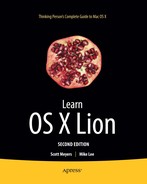Chapter 29
Running Other OSs on Your Mac
In the previous chapter we looked at how easy it is these days for Macs to work with other operating systems. Even when placed in a Windows environment, Mac OS X can connect to network resources, access web services, manage documents, and work with most file formats you can throw at it. There is still one thing Mac OS X can't do, and that's run all the software that was written natively for another operating system. For this problem too there are solutions: emulation, virtualization, and Boot Camp.
In this chapter, we will look at a number of ways to run other operating systems and to run applications designed for other operating systems, including the following:
- Boot Camp
- Parallels Desktop, VMware Fusion, and VirtualBox
- CodeWeavers Crossover
- Windows Remote Desktop
A Brief History of Emulation on the Mac
More than ten years ago, a highly innovative company called Connectix created a product called Virtual PC that allowed your Mac to run an emulated x86 system as a separate application. This x86 system allowed Mac users to run Microsoft Windows on their Macs. Although the performance was notably slow, it worked and ushered in the era of emulation on the Mac. Eventually, Virtual PC was purchased from Connectix by Microsoft (which continues to support Virtual PC but only for running on other Windows systems).
NOTE: Besides Virtual PC, Connectix also invented the QuickCam, which it sold to Logitech. After selling off QuickCam and Virtual PC (as well as selling its Virtual Game Station product to Sony, which promptly killed it), the company effectively called it quits in 2003. During its 15 years of existence, the company also introduced innovative techniques for taking advantage of virtual memory on the pre–OS X Mac platform.
NOTE: Emulation and virtualization seem similar in many cases but are quite different. Emulation (like the original Virtual PC) requires that the code being run actually be translated before being used. (Virtual PC used dynamic recompilation to translate x86 code to PowerPC code before the code could be run.) Virtualization, on the other hand, allows concurrent computer processes to run using the same hardware by partitioning the hardware's memory and processing power so that each process runs entirely independently of every other. Common “virtualization” software that runs on your Mac today actually is a hybrid of both virtualization and emulation.
NOTE: From Mac OS X Tiger up through Mac OS X Snow Leopard, Mac OS X actually contained its own emulation software that, like the original Virtual PC, used dynamic recompilation. This software (called Rosetta) did the opposite, though. Rather than translate x86 code into PowerPC code, it allowed old PowerPC code on your Mac to run on the new x86 architecture. Beginning with Lion, however, Rosetta is no longer available.
Upon switching to an Intel-based platform, Apple changed everything. Today not only is it possible to run Windows natively on your Apple computer, but a new range of virtualization products are now available to Mac users that run extremely well with little performance loss.
As a Mac user, you have a number of options for running Windows on your computer. We'll quickly go over each of these and point out the pros and cons of each of them.
Boot Camp
Shortly after Apple started shipping Intel-based computers, it released a utility called Boot Camp (which you had to seek out on its web site and download as a beta). Beginning with Leopard, Boot Camp was included along with Mac OS X. To get it up and running, you can use the Boot Camp Assistant, which is located in the Applications/Utilities folder.
Running Boot Camp allows you to effectively turn your Mac computer into a full-fledged Windows machine. The advantage of this is that all your Mac's hardware will become dedicated to running Windows. One significant advantage here for most people, which is not available through any current virtualization or emulation methods, is that running in Boot Camp gives you full video acceleration, which is a must for certain applications (including most Windows gaming).
Boot Camp has a few disadvantages as well, though:
- You must reboot your computer to switch between OS X and Windows (though some virtualization software can access Boot Camp partitions from Mac OS).
- You must create a dedicated partition on an internal hard drive to install Windows on, and this drive may (by default) haveonly two partitions: a primary Mac Partition and a Boot Camp partition.
NOTE: YoucannotinstallWindowsonanexternalharddriveusingBootCamp.
- You must have a full version of Windows XP SP2 or newer to install Windows with Boot Camp.
Note: When you begin to install Boot Camp with the Boot Camp Assistant, you will be prompted to print an installation and setup guide. We strongly recommend printing these 26 pages (or at least keeping them handy in an electronic format), because they contain step-by-step installation instructions as well as valuable troubleshooting, usage, and upgrade advice. Also, keep in mind that this information won't be available during the installation process unless you print it, since your computer will be otherwise occupied (with the installation and all that).
NOTE: Boot Camp is very particular about the partition scheme of the drive it's installed on. For systems like a Mac Pro with more than one internal hard drive, this is easy to deal with, but if you have only one internal hard drive, the only supported configuration is for you to have a hard drive with two partitions: one for Mac OS X and one for Boot Camp.
TIP: If you try to install Boot Camp on a drive with more than two partitions, it won't install. If you must have three partitions, then once you install Boot Camp, you can resize (shrink) the primary Mac partition and create a new partition from the newly empty space. It should be noted this is not supported and could cause data loss on any and all partitions, could cause your system not to boot, or could damage or make it impossible to install a Mac OS X recovery partition.
NOTE: Depending on the model of computer you are installing Boot Camp on, Boot Camp may require you to have the original Mac OS X install disc for you to install it; this is because certain drivers are contained there that are necessary for Boot Camp to operate. With some new Mac models, Boot Camp can download the drivers from the Internet that then must be burned to CD or DVD or copied to a flash drive, but I've found this process unreliable at best (at least for my particular system.
Parallels Desktop, VMware Fusion, and VirtualBox
Shortly after the release of Intel-based Macs, the buzz started increasing about a company called Parallels (www.parallels.com/products/desktop) that was making a virtualization product for the new Macs that would allow one to run Windows and other x86 operating systems on the new Macs under OS X with exceptional performance. Sure enough, when Parallels Desktop (Figure 29–1) for the Mac was released, it did what it said it would. Soon, VMware, a company that has a long history of virtualization, announced it too was building a product for the Mac; VMware has since released Fusion with similar capabilities to Parallels Desktop. These two products, although slightly different, work (from a user's perspective) so similarly that it's hard to pick one to recommend over the other.
NOTE: One other virtualization option available today is Oracle's (formerly Sun's) VirtualBox (Figure 29–2) (www.virtualbox.org). Although it's currently not as feature-rich as either Parallels Desktop or VMware Fusion, it's actively in development and improving at a fast pace. Also, it's an open source product that is free for personal use.

Figure 29–1. Microsoft Windows 7 from a Boot Camp partition in Parallels
Running either Parallels Desktop or VMware Fusion has some obvious advantages:
- They run on top of Mac OS X, providing you with the ability to switch quickly and easily from one environment to another without rebooting; in fact, both Parallels Desktop and VMware Fusion have modes that allow you to run Windows applications alongside of Mac OS X applications.
- They can both run other operating systems besides Windows, allowing you to run Linux, FreeBSD, Solaris x86, and many other operating systems.
- You can run multiple instances of one or many operating systems at the same time.
- They are both reasonably priced, well-supported, easy-to-use products that are quickly evolving with new features and better performance.
- Both are able to boot a Boot Camp partition, making Windows available in virtualization mode when needed quickly or from Boot Camp when performance is a factor.
Despite the overwhelming advantages, there are a few disadvantages to both of these virtualization products:
- To allow them to run on top of Mac OS X, many hardware devices need to be emulated. Although this largely doesn't affect performance much for most devices, it has a very big effect on video acceleration performance.
NOTE: VMware Fusion and Parallels Desktop both support DirectX, making it possible to use applications that require it. However, there is still a rather significant performance hit. As both of these products evolve, it is likely that video performance will continue to improve, but it's still a big consideration for some (i.e., gamers!).
- You will need a copy of Windows or whatever operating system you choose to run. However, unlike Boot Camp, Parallels Desktop and VMware Fusion allow you to use older products and upgrades.
- You may need to reactivate Windows on your Boot Camp partition if you boot your Boot Camp partition in either Fusion or Parallels Desktop.

Figure 29–2. Ubuntu Linux running in the free VirtualBox application
CodeWeavers CrossOver (and Wine)
One other option for running Windows applications (without Windows) is CodeWeaversCrossOver (www.codeweavers.com/products/cxmac). CrossOver is a commercially enhanced and supported product based on the open source Wine (Wine Is Not an Emulator) project (www.winehq.org). What's interesting about this is that rather than rely on Windows to run Windows-based applications, Wine attempts to duplicate the underlying libraries and frameworks used by the applications in order to run them natively on a different host operating system. The advantages of CrossOver over other options are as follows:
- It's a less expensive option that doesn't require you to purchase Windows.
- Nothing is emulated, so the overall performance is very good, even for applications requiring video acceleration.
- It's fairly easy to install and use.
NOTE: The ease-of-use claim is made specifically for the commercial CrossOver product. Wine requires some work to get up and running, and it isn't as easy to use once it's set up (but it is free and does work).
That said, it has some significant disadvantages. The biggest one is that not all Windows apps will work with CrossOver, and some that do exhibit some significant bugs. So, if you need to run one or two Windows applications that are supported by CrossOver (or Wine), then this is a good way to go; if, however, you need to run a wide range of Windows applications, one of the other solutions is likely a better option.
Accessing a Windows Computer Remotely
Another, very different way of using Windows on your Mac is to actually connect to another computer running Windows using Microsoft's Remote Desktop Connection (RDC). With RDC (available for free from www.microsoft.com/mac and included with Office installs), you can actually use a remote Windows computer from your Mac as if you were sitting right in front of it (Figure 29–3).

Figure 29–3. Windows computer accessible from a Mac using RDC
Not only does RDC allow you to access a remote Windows computer, but it allows you to copy and paste files and move them back and forth from your Mac to the connected Windows computer. You can even print items on your connected Windows computer to the printer connected to your Mac. Of course, you can also take full advantage of any application installed on the remote Windows computer.
The downside to RDC is that you need to have access to a computer running Windows. And of course, depending on the network connection between your Mac and the Windows computer, your performance may vary.
Summary
Not only do apps such as Boot Camp, VMware Fusion, and Parallels Desktop provide compatibility when necessary, but for people switching from Windows computers to Macs, they provide a way to maintain your investment in Windows software while you discover the advantages of using a Mac.