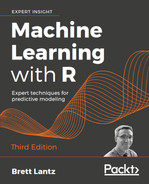After collecting data and loading it into R data structures, the next step in the machine learning process involves examining the data in detail. It is during this step that you will begin to explore the data's features and examples, and realize the peculiarities that make your data unique. The better you understand your data, the better you will be able to match a machine learning model to your learning problem.
The best way to learn the process of data exploration is by example. In this section, we will explore the usedcars.csv dataset, which contains actual data about used cars advertised for sale on a popular US website in the year 2012.
Since the dataset is stored in CSV form, we can use the read.csv() function to load the data into an R data frame:
> usedcars <- read.csv("usedcars.csv", stringsAsFactors = FALSE)
Given the usedcars data frame, we will now assume the role of a data scientist who has the task of understanding the used car data. Although data exploration is a fluid process, the steps can be imagined as a sort of investigation in which questions about the data are answered. The exact questions may vary across projects, but the types of questions are always similar. You should be able to adapt the basic steps of this investigation to any dataset you like, whether large or small.
The first questions to ask in an investigation of a new dataset should be about how the dataset is organized. If you are fortunate, your source will provide a data dictionary, a document that describes the dataset's features. In our case, the used car data does not come with this documentation, so we'll need to create our own.
The str() function provides a method for displaying the structure of R objects, such as data frames, vectors, or lists. It can be used to create the basic outline for our data dictionary:
> str(usedcars) 'data.frame': 150 obs. of 6 variables: $ year : int 2011 2011 2011 2011 ... $ model : chr "SEL" "SEL" "SEL" "SEL" ... $ price : int 21992 20995 19995 17809 ... $ mileage : int 7413 10926 7351 11613 ... $ color : chr "Yellow" "Gray" "Silver" "Gray" ... $ transmission: chr "AUTO" "AUTO" "AUTO" "AUTO" ...
For such a simple command, we learn a wealth of information about the dataset. The statement 150 obs informs us that the data includes 150 observations, which is just another way of saying that the dataset contains 150 records or examples. The number of observations is often simply abbreviated as n. Since we know that the data describes used cars, we can now presume that we have examples of n = 150 automobiles for sale.
The 6 variables statement refers to the six features that were recorded in the data. These features are listed by name on separate lines. Looking at the line for the feature called color, we note some additional details:
$ color : chr "Yellow" "Gray" "Silver" "Gray" ...
After the variable's name, the chr label tells us that the feature is character type. In this dataset, three of the variables are character while three are noted as int, which refers to the integer type. Although the usedcars dataset includes only character and integer variables, you are also likely to encounter num, or numeric type when using non-integer data. Any factors would be listed as factor type. Following each variable's type, R presents a sequence of the first few feature values. The values "Yellow" "Gray" "Silver" "Gray" are the first four values of the color feature.
Applying a bit of subject-area knowledge to the feature names and values allows us to make some assumptions about what the variables represent. The year variable could refer to the year the vehicle was manufactured, or it could specify the year the advertisement was posted. We'll have to investigate this feature later in more detail, since the four example values (2011 2011 2011 2011) could be used to argue for either possibility. The model, price, mileage, color, and transmission variables most likely refer to the characteristics of the car for sale.
Although our data appears to have been given meaningful variable names, this is not always the case. Sometimes datasets have features with nonsensical names or codes, like V1. In these cases, it may be necessary to do additional sleuthing to determine what a feature actually represents. Still, even with helpful feature names, it is always prudent to be skeptical about the provided labels. Let's investigate further.
To investigate the numeric variables in the used car data, we will employ a common set of measurements for describing values known as summary statistics. The summary() function displays several common summary statistics. Let's take a look at a single feature, year:
> summary(usedcars$year) Min. 1st Qu. Median Mean 3rd Qu. Max. 2000 2008 2009 2009 2010 2012
Ignoring the meaning of the values for now, the fact that we see numbers such as 2000, 2008, and 2009 leads us to believe that the year variable indicates the year of manufacture rather than the year the advertisement was posted, since we know the vehicle listings were obtained in 2012.
By supplying a vector of column names, we can also use the summary() function to obtain summary statistics for several numeric variables at the same time:
> summary(usedcars[c("price", "mileage")]) price mileage Min. : 3800 Min. : 4867 1st Qu.:10995 1st Qu.: 27200 Median :13592 Median : 36385 Mean :12962 Mean : 44261 3rd Qu.:14904 3rd Qu.: 55125 Max. :21992 Max. :151479
The six summary statistics that the summary() function provides are simple, yet powerful tools for investigating data. They can be divided into two types: measures of center and measures of spread.
Measures of central tendency are a class of statistics used to identify a value that falls in the middle of a set of data. You are most likely already familiar with one common measure of center: the average. In common use, when something is deemed average, it falls somewhere between the extreme ends of the scale.
An average student might have marks falling in the middle of his or her classmates. An average weight is neither unusually light nor heavy. In general, an average item is typical and not too unlike the others in its group. You might think of it as an exemplar by which all the others are judged.
In statistics, the average is also known as the mean, which is a measurement defined as the sum of all values divided by the number of values. For example, to calculate the mean income in a group of three people with incomes of $36,000, $44,000, and $56,000 we could type:
> (36000 + 44000 + 56000) / 3 [1] 45333.33
R also provides a mean() function, which calculates the mean for a vector of numbers:
> mean(c(36000, 44000, 56000)) [1] 45333.33
The mean income of this group of people is about $45,333. Conceptually, this can be imagined as the income each person would have if the total amount of income was divided equally across every person.
Recall that the preceding summary() output listed mean values for the price and mileage variables. These values suggest that the typical used car in this dataset was listed at a price of $12,962 and had an odometer reading of 44,261. What does this tell us about our data? We can note that because the average price is relatively low, we might expect that the dataset contains economy-class cars. Of course, the data can also include late-model luxury cars with high mileage, but the relatively low mean mileage statistic doesn't provide evidence to support this hypothesis. On the other hand, it doesn't provide evidence to ignore the possibility either. We'll need to keep this in mind as we examine the data further.
Although the mean is by far the most commonly cited statistic for measuring the center of a dataset, it is not always the most appropriate one. Another commonly used measure of central tendency is the median, which is the value that occurs at the midpoint of an ordered list of values. As with the mean, R provides a median() function, which we can apply to our salary data as shown in the following example:
> median(c(36000, 44000, 56000)) [1] 44000
So, because the middle value is 44000, the median income is $44,000.
At first glance, it seems like the median and mean are very similar measures. Certainly, the mean value of $45,333 and the median value of $44,000 are not very far apart. Why have two measures of central tendency? The reason is due to the fact that the mean and median are affected differently by values falling at far ends of the range. In particular, the mean is highly sensitive to outliers, or values that are atypically high or low relative to the majority of data. So, because the mean is more responsive to outliers, it is more likely to be shifted higher or lower by a small number of extreme values.
Recall again the reported median values in the summary() output for the used car dataset. Although the mean and median for price are fairly similar (differing by approximately five percent), there is a much larger difference between the mean and median for mileage. For mileage, the mean of 44,261 is more than 20 percent larger than the median of 36,385. Since the mean is more sensitive to extreme values than the median, the fact that the mean is much higher than the median might lead us to suspect that there are some used cars in the dataset with extremely high mileage values. To investigate this further, we'll need to add additional summary statistics to our analysis.
The mean and median provide ways to quickly summarize values, but these measures of center tell us little about whether or not there is diversity in the measurements. To measure the diversity, we need to employ another type of summary statistics concerned with the spread of the data, or how tightly or loosely the values are spaced. Knowing about the spread provides a sense of the data's highs and lows, and whether most values are like or unlike the mean and median.
The five-number summary is a set of five statistics that roughly depict the spread of a feature's values. All five of the statistics are included in the output of the summary() function. Written in order, they are:
- Minimum (
Min.) - First quartile, or Q1 (
1st Qu.) - Median, or Q2 (
Median) - Third quartile, or Q3 (
3rd Qu.) - Maximum (
Max.)
As you would expect, the minimum and maximum are the most extreme feature values, indicating the smallest and largest values respectively. R provides the min() and max() functions to calculate these for a vector.
The span between the minimum and maximum value is known as the range. In R, the range() function returns both the minimum and maximum value:
> range(usedcars$price) [1] 3800 21992
Combining range() with the diff() difference function allows you to compute the range statistic with a single line of code:
> diff(range(usedcars$price)) [1] 18192
The first and third quartiles, Q1 and Q3, refer to the value below and above which one quarter of the values are found. Along with the median (Q2), the quartiles divide a dataset into four portions, each with the same number of values.
Quartiles are a special case of a type of statistic called quantiles, which are numbers that divide data into equally sized quantities. In addition to quartiles, commonly used quantiles include tertiles (three parts), quintiles (five parts), deciles (10 parts), and percentiles (100 parts).
The middle 50 percent of data, found between the first and third quartiles, is of particular interest because it is a simple measure of spread. The difference between Q1 and Q3 is known as the interquartile range (IQR), and can be calculated with the IQR() function:
> IQR(usedcars$price) [1] 3909.5
We could have also calculated this value by hand from the summary() output for the usedcars$price variable by computing 14904 – 10995 = 3909. The small difference between our calculation and the IQR() output is due to the fact that R automatically rounds the summary() output.
The quantile() function provides a versatile tool for identifying quantiles for a set of values. By default, the quantile() function returns the five-number summary. Applying the function to the usedcars$price variable results in the same summary statistics as before:
> quantile(usedcars$price) 0% 25% 50% 75% 100% 3800.0 10995.0 13591.5 14904.5 21992.0
Tip
When computing quantiles, there are many methods for handling ties among sets of values with no single middle value. The quantile() function allows you to specify among nine different tie-breaking algorithms by specifying the type parameter. If your project requires a precisely defined quantile, it is important to read the function documentation using the ?quantile command.
By specifying an additional probs parameter using a vector denoting cut points, we can obtain arbitrary quantiles, such as the 1st and 99th percentiles:
> quantile(usedcars$price, probs = c(0.01, 0.99)) 1% 99% 5428.69 20505.00
The sequence function seq() generates vectors of evenly-spaced values. This makes it easy to obtain other slices of data, such as the quintiles (five groups) shown in the following command:
> quantile(usedcars$price, seq(from = 0, to = 1, by = 0.20)) 0% 20% 40% 60% 80% 100% 3800.0 10759.4 12993.8 13992.0 14999.0 21992.0
Equipped with an understanding of the five-number summary, we can re-examine the used car summary() output. On the price variable, the minimum was $3,800 and the maximum was $21,992. Interestingly, the difference between the minimum and Q1 is about $7,000, as is the difference between Q3 and the maximum; yet, the difference from Q1 to the median to Q3 is roughly $2,000. This suggests that the lower and upper 25 percent of values are more widely dispersed than the middle 50 percent of values, which seem to be more tightly grouped around the center. We also see a similar trend with the mileage variable. As you will learn later in this chapter, this pattern of spread is common enough that it has been called a "normal" distribution of data.
The spread of the mileage variable also exhibits another interesting property—the difference between Q3 and the maximum is far greater than that between the minimum and Q1. In other words, the larger values are far more spread out than the smaller values.
This finding helps explain why the mean value is much greater than the median. Because the mean is sensitive to extreme values, it is pulled higher, while the median stays in relatively the same place. This is an important property, which becomes more apparent when the data is presented visually.
Visualizing numeric variables can be helpful for diagnosing data problems. A common visualization of the five-number summary is a boxplot, also known as a box-and-whisker plot. The boxplot displays the center and spread of a numeric variable in a format that allows you to quickly obtain a sense of the range and skew of a variable or compare it to other variables.
Let's take a look at a boxplot for the used car price and mileage data. To obtain a boxplot for a variable, we will use the boxplot() function. We will also specify a pair of extra parameters, main and ylab, to add a title to the figure and label the y axis (the vertical axis), respectively. The commands to create the price and mileage boxplots are:
> boxplot(usedcars$price, main = "Boxplot of Used Car Prices", ylab = "Price ($)") > boxplot(usedcars$mileage, main = "Boxplot of Used Car Mileage", ylab = "Odometer (mi.)")
R will produce figures as follows:
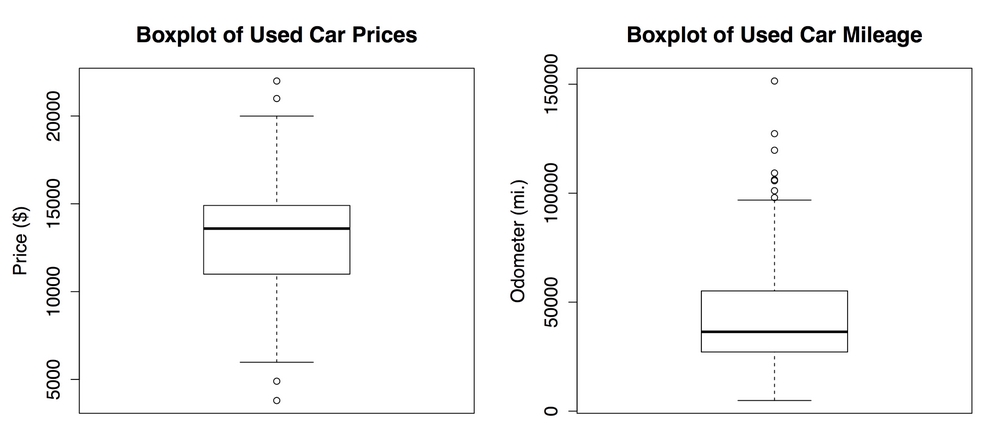
Figure 2.1: Boxplots of used car price and mileage data
A boxplot depicts the five-number summary using horizontal lines and dots. The horizontal lines forming the box in the middle of each figure represent Q1, Q2 (the median), and Q3 when reading the plot from bottom to top. The median is denoted by the dark line, which lines up with $13,592 on the vertical axis for price and 36,385 mi. on the vertical axis for mileage.
Tip
In simple boxplots, such as those in the preceding diagram, the box width is arbitrary and does not illustrate any characteristic of the data. For more sophisticated analyses, it is possible to use the shape and size of the boxes to facilitate comparisons of the data across several groups. To learn more about such features, begin by examining the notch and varwidth options in the R boxplot() documentation by typing the ?boxplot command.
The minimum and maximum values can be illustrated using the whiskers that extend below and above the box; however, a widely used convention only allows the whiskers to extend to a minimum or maximum of 1.5 times the IQR below Q1 or above Q3. Any values that fall beyond this threshold are considered outliers and are denoted as circles or dots. For example, recall that the IQR for the price variable was 3,909 with Q1 of 10,995 and Q3 of 14,904. An outlier is therefore any value that is less than 10995 - 1.5 * 3909 = 5131.5 or greater than 14904 + 1.5 * 3909 = 20767.5.
The price boxplot shows two outliers on both the high and low ends. On the mileage boxplot, there are no outliers on the low end and thus the bottom whisker extends to the minimum value of 4,867. On the high end, we see several outliers beyond the 100,000 mile mark. These outliers are responsible for our earlier finding, which noted that the mean value was much greater than the median.
A histogram is another way to visualize the spread of a numeric variable. It is similar to a boxplot in that it divides the variable's values into a predefined number of portions or bins that act as containers for values. Their similarities end there, however. Where a boxplot creates four portions containing the same number of values but varying in range, a histogram uses a larger number of portions of identical range and allows the bins to contain different numbers of values.
We can create a histogram for the used car price and mileage data using the hist() function. As we did with the boxplot, we will specify a title for the figure using the main parameter and label the x axis with the xlab parameter. The commands to create the histograms are:
> hist(usedcars$price, main = "Histogram of Used Car Prices", xlab = "Price ($)") > hist(usedcars$mileage, main = "Histogram of Used Car Mileage", xlab = "Odometer (mi.)")
This produces the following diagrams:

Figure 2.2: Histograms of used car price and mileage data
The histogram is composed of a series of bars with heights indicating the count, or frequency, of values falling within each of the equal-width bins partitioning the values. The vertical lines that separate the bars, as labeled on the horizontal axis, indicate the start and end points of the range of values falling within the bin.
Tip
You may have noticed that the preceding histograms have differing numbers of bins. This is because the hist() function attempts to identify the optimal number of bins for the variable's range. If you'd like to override this default, use the breaks parameter. Supplying an integer such as breaks = 10 creates exactly 10 bins of equal width, while supplying a vector such as c(5000, 10000, 15000, 20000) creates bins that break at the specified values.
On the price histogram, each of the 10 bars spans an interval of $2,000, beginning at $2,000 and ending at $22,000. The tallest bar in the center of the figure covers the range from $12,000 to $14,000 and has a frequency of 50. Since we know our data includes 150 cars, we know that one-third of all the cars are priced from $12,000 to $14,000. Nearly 90 cars—more than half—are priced from $12,000 to $16,000.
The mileage histogram includes eight bars representing bins of 20,000 miles each, beginning at 0 and ending at 160,000 miles. Unlike the price histogram, the tallest bar is not in the center of the data, but on the left-hand side of the diagram. The 70 cars contained in this bin have odometer readings from 20,000 to 40,000 miles.
You might also notice that the shape of the two histograms is somewhat different. It seems that the used car prices tend to be evenly divided on both sides of the middle, while the car mileages stretch further to the right.
This characteristic is known as skew, or more specifically right skew, because the values on the high end (right side) are far more spread out than the values on the low end (left side). As shown in the following diagram, histograms of skewed data look stretched on one of the sides:

Figure 2.3: Three skew patterns visualized with idealized histograms
The ability to quickly diagnose such patterns in our data is one of the strengths of the histogram as a data exploration tool. This will become even more important as we start examining other patterns of spread in numeric data.
Histograms, boxplots, and statistics describing the center and spread provide ways to examine the distribution of a variable's values. A variable's distribution describes how likely a value is to fall within various ranges.
If all values are equally likely to occur—say, for instance, in a dataset recording the values rolled on a fair six-sided die—the distribution is said to be uniform. A uniform distribution is easy to detect with a histogram because the bars are approximately the same height. The histogram may look something like the following diagram:
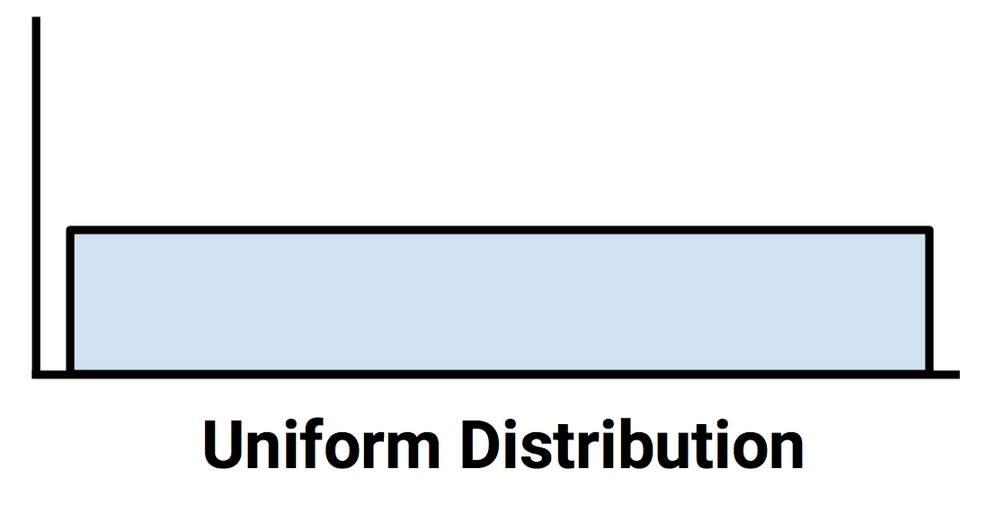
Figure 2.4: A uniform distribution visualized with an idealized histogram
It's important to note that not all random events are uniform. For instance, rolling a weighted six-sided trick die would result in some numbers coming up more often than others. While each roll of the die results in a randomly selected number, they are not equally likely.
Take, for instance, the used car price and mileage data. This is clearly not uniform, since some values are seemingly far more likely to occur than others. In fact, on the price histogram, it seems that values become less likely to occur as they are further away from both sides of the center bar, which results in a bell-shaped distribution of data. This characteristic is so common in real-world data that it is the hallmark of the so-called normal distribution. The stereotypical bell-shaped curve of the normal distribution is shown in the following diagram:

Figure 2.5: A normal distribution visualized with an idealized histogram
Although there are numerous types of non-normal distributions, many real-world phenomena generate data that can be described by the normal distribution. Therefore, the normal distribution's properties have been studied in great detail.
Distributions allow us to characterize a large number of values using a smaller number of parameters. The normal distribution, which describes many types of real-world data, can be defined with just two: center and spread. The center of the normal distribution is defined by its mean value, which we have used before. The spread is measured by a statistic called the standard deviation.
In order to calculate the standard deviation, we must first obtain the variance, which is defined as the average of the squared differences between each value and the mean value. In mathematical notation, the variance of a set of n values in a set named x is defined by the following formula. The Greek letter mu (similar in appearance to an m or u) denotes the mean of the values, and the variance itself is denoted by the Greek letter sigma squared (similar to a b turned sideways):

The standard deviation is the square root of the variance, and is denoted by sigma as shown in the following formula:

In R, the var() and sd() functions can be used to obtain the variance and standard deviation. For example, computing the variance and standard deviation on the price and mileage vectors, we find:
> var(usedcars$price) [1] 9749892 > sd(usedcars$price) [1] 3122.482 > var(usedcars$mileage) [1] 728033954 > sd(usedcars$mileage) [1] 26982.1
When interpreting the variance, larger numbers indicate that the data is spread more widely around the mean. The standard deviation indicates, on average, how much each value differs from the mean.
Tip
If you compute these statistics by hand using the formulas in the preceding diagrams, you will obtain a slightly different result than the built-in R functions. This is because the preceding formulas use the population variance (which divides by n), while R uses the sample variance (which divides by n - 1). Except for very small datasets, the distinction is minor.
The standard deviation can be used to quickly estimate how extreme a given value is under the assumption that it came from a normal distribution. The 68–95–99.7 rule states that 68 percent of values in a normal distribution fall within one standard deviation of the mean, while 95 percent and 99.7 percent of values fall within two and three standard deviations, respectively. This is illustrated in the following diagram:

Figure 2.6: The percent of values within one, two, and three standard deviations of a normal distribution's mean
Applying this information to the used car data, we know that the mean and standard deviation of price were $12,962 and $3,122 respectively. Therefore, by assuming that the prices are normally distributed, approximately 68 percent of cars in our data were advertised at prices between $12,962 - $3,122 = $9,840 and $12,962 + $3,122 = $16,804.
If you recall, the used car dataset contains three categorical variables: model, color, and transmission. R has stored these as character (chr) vectors rather than factor type because we used the stringsAsFactors = FALSE parameter when loading the data. Additionally, although the year variable is stored as a numeric (int) vector, each year can be imagined as a category applied to multiple cars. We may therefore consider also treating it as categorical.
In contrast to numeric data, categorical data is typically examined using tables rather than summary statistics. A table that presents a single categorical variable is known as a one-way table. The table() function can be used to generate one-way tables for the used car data:
> table(usedcars$year) 2000 2001 2002 2003 2004 2005 2006 2007 2008 2009 2010 2011 2012 3 1 1 1 3 2 6 11 14 42 49 16 1 > table(usedcars$model) SE SEL SES 78 23 49 > table(usedcars$color) Black Blue Gold Gray Green Red Silver White Yellow 35 17 1 16 5 25 32 16 3
The table() output lists the categories of the nominal variable and a count of the number of values falling into each category. Since we know there are 150 used cars in the dataset, we can determine that roughly one-third of all the cars were manufactured in 2010, given that 49 / 150 = 0.327.
R can also perform the calculation of table proportions directly, by using the prop.table() command on a table produced by the table() function:
> model_table <- table(usedcars$model) > prop.table(model_table) SE SEL SES 0.5200000 0.1533333 0.3266667
The results of prop.table() can be combined with other R functions to transform the output. Suppose we would like to display the results in percentages with a single decimal place. We can do this by multiplying the proportions by 100, then using the round() function while specifying digits = 1, as shown in the following example:
> color_table <- table(usedcars$color) > color_pct <- prop.table(color_table) * 100 > round(color_pct, digits = 1) Black Blue Gold Gray Green Red Silver White Yellow 23.3 11.3 0.7 10.7 3.3 16.7 21.3 10.7 2.0
Although this includes the same information as the default prop.table() output, the changes make it easier to read. The results show that black is the most common color, with nearly a quarter (23.3 percent) of all advertised cars. Silver is a close second with 21.3 percent, and red is third with 16.7 percent.
In statistics terminology, the mode of a feature is the value occurring most often. Like the mean and median, the mode is another measure of central tendency. It is typically used for categorical data, since the mean and median are not defined for nominal variables.
For example, in the used car data, the mode of the year variable is 2010, while the modes for the model and color variables are SE and Black, respectively. A variable may have more than one mode; a variable with a single mode is unimodal, while a variable with two modes is bimodal. Data with multiple modes is more generally called multimodal.
Tip
Although you might suspect that you could use the mode() function, R uses this to obtain the type of variable (as in numeric, list, and so on) rather than the statistical mode. Instead, to find the statistical mode, simply look at the table() output for the category with the greatest number of values.
The mode or modes are used in a qualitative sense to gain an understanding of important values. Even so, it would be dangerous to place too much emphasis on the mode since the most common value is not necessarily a majority. For instance, although black was the single most common car color, it was only about a quarter of all advertised cars.
It is best to think about the modes in relation to the other categories. Is there one category that dominates all others, or are there several? Thinking about modes this way may help to generate testable hypotheses by raising questions about what makes certain values more common than others. If black and silver are common used car colors, we might believe that the data represents luxury cars, which tend to be sold in more conservative colors. Alternatively, these colors could indicate economy cars, which are sold with fewer color options. We will keep these questions in mind as we continue to examine this data.
Thinking about the modes as common values allows us to apply the concept of the statistical mode to numeric data. Strictly speaking, it would be unlikely to have a mode for a continuous variable, since no two values are likely to repeat. However, if we think about modes as the highest bars on a histogram, we can discuss the modes of variables such as price and mileage. It can be helpful to consider the mode when exploring numeric data, particularly to examine whether or not the data is multimodal.
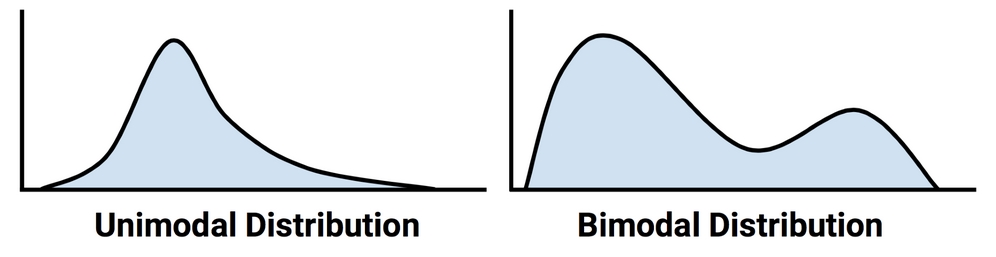
Figure 2.7: Hypothetical distributions of numeric data with one and two modes
So far, we have examined variables one at a time, calculating only univariate statistics. During our investigation, we raised questions that we were unable to answer before:
- Does the
priceandmileagedata imply that we are examining only economy-class cars, or are there luxury cars with high mileage? - Do relationships between
modelandcolorprovide insight into the types of cars we are examining?
These types of questions can be addressed by looking at bivariate relationships, which consider the relationship between two variables. Relationships of more than two variables are called multivariate relationships. Let's begin with the bivariate case.
A scatterplot is a diagram that visualizes a bivariate relationship between numeric features. It is a two-dimensional figure in which dots are drawn on a coordinate plane using the values of one feature to provide the horizontal x coordinates, and the values of another feature to provide the vertical y coordinates. Patterns in the placement of dots reveal underlying associations between the two features.
To answer our question about the relationship between price and mileage, we will examine a scatterplot. We'll use the plot() function, along with the main, xlab, and ylab parameters used previously to label the diagram.
To use plot(), we need to specify x and y vectors containing the values used to position the dots on the figure. Although the conclusions would be the same regardless of the variable used to supply the x and y coordinates, convention dictates that the y variable is the one that is presumed to depend on the other (and is therefore known as the dependent variable). Since a seller cannot modify a car's odometer reading, mileage is unlikely to be dependent on the car's price. Instead, our hypothesis is that a car's price depends on the odometer mileage. Therefore, we will select price as the dependent y variable.
The full command to create our scatterplot is:
> plot(x = usedcars$mileage, y = usedcars$price, main = "Scatterplot of Price vs. Mileage", xlab = "Used Car Odometer (mi.)", ylab = "Used Car Price ($)")
This results in the following scatterplot:
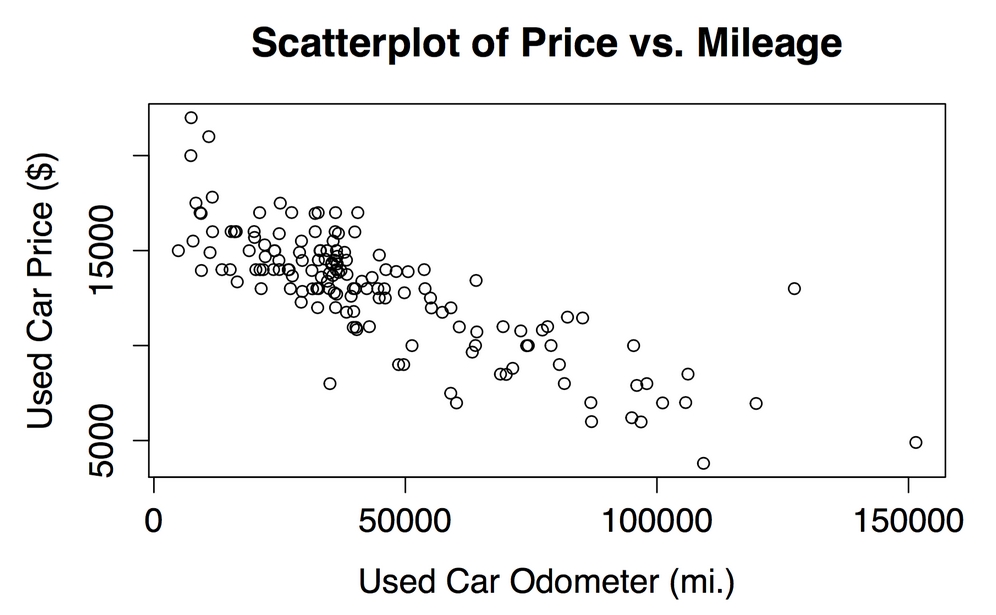
Figure 2.8: The relationship between used car price and mileage
Using the scatterplot, we notice a clear relationship between the price of a used car and the odometer reading. To read the plot, examine how the values of the y axis variable change as the values on the x axis increase. In this case, car prices tend to be lower as the mileage increases. If you have ever sold or shopped for a used car, this is not a profound insight.
Perhaps a more interesting finding is the fact that there are very few cars that have both high price and high mileage, aside from a lone outlier at about 125,000 miles and $14,000. The absence of more points like this provides evidence to support a conclusion that our dataset is unlikely to include any high-mileage luxury cars. All of the most expensive cars in the data, particularly those above $17,500, seem to have extraordinarily low mileage, which implies that we could be looking at a single type of car that retails for a price around $20,000 when new.
The relationship we've observed between car prices and mileage is known as a negative association because it forms a pattern of dots in a line sloping downward. A positive association would appear to form a line sloping upward. A flat line, or a seemingly random scattering of dots, is evidence that the two variables are not associated at all. The strength of a linear association between two variables is measured by a statistic known as correlation. Correlations are discussed in detail in Chapter 6, Forecasting Numeric Data – Regression Methods, which covers methods for modeling linear relationships.
To examine a relationship between two nominal variables, a two-way cross-tabulation is used (also known as a crosstab or contingency table). A cross-tabulation is similar to a scatterplot in that it allows you to examine how the values of one variable vary by the values of another. The format is a table in which the rows are the levels of one variable, while the columns are the levels of another. Counts in each of the table's cells indicate the number of values falling into the particular row and column combination.
To answer our earlier question about whether there is a relationship between model and color, we will examine a crosstab. There are several functions to produce two-way tables in R, including table(), which we used for one-way tables. The CrossTable() function in the gmodels package by Gregory R. Warnes is perhaps the most user-friendly, as it presents the row, column, and margin percentages in a single table, saving us the trouble of computing them ourselves. To install the gmodels package, type:
> install.packages("gmodels")
After the package installs, type library(gmodels) to load the package. You will need to do this during each R session in which you plan to use the CrossTable() function.
Before proceeding with our analysis, let's simplify our project by reducing the number of levels in the color variable. This variable has nine levels, but we don't really need this much detail. What we are actually interested in is whether or not the car's color is conservative. Toward this end, we'll divide the nine colors into two groups—the first group will include the conservative colors Black, Gray, Silver, and White; the second group will include Blue, Gold, Green, Red, and Yellow. We will create a binary indicator variable (often called a dummy variable), indicating whether or not the car's color is conservative by our definition. Its value will be 1 if true and 0 otherwise:
> usedcars$conservative <- usedcars$color %in% c("Black", "Gray", "Silver", "White")
You may have noticed a new command here: the %in% operator returns TRUE or FALSE for each value in the vector on the left-hand side of the operator, indicating whether the value is found in the vector on the right-hand side. In simple terms, you can translate this line as "is the used car color in the set of black, gray, silver, and white?"
Examining the table() output for our newly created variable, we see that about two-thirds of the cars have conservative colors while one-third does not:
> table(usedcars$conservative) FALSE TRUE 51 99
Now, let's look at a cross-tabulation to see how the proportion of conservatively-colored cars varies by model. Since we're assuming that the model of car dictates the choice of color, we'll treat the conservative color indicator as the dependent (y) variable. The CrossTable() command is therefore:
> CrossTable(x = usedcars$model, y = usedcars$conservative)
This results in the following table:

There is a wealth of data in the CrossTable() output. The legend at the top (labeled Cell Contents) indicates how to interpret each value. The table rows indicate the three models of used cars: SE, SEL, and SES (plus an additional row for the total across all models). The columns indicate whether or not the car's color is conservative (plus a column totaling across both types of color).
The first value in each cell indicates the number of cars with that combination of model and color. The proportions indicate each cell's contribution to the chi-square statistic, the row total, the column total, and the table's overall total.
What we are most interested in is the proportion of conservative cars for each model. The row proportions tell us that 0.654 (65 percent) of SE cars are colored conservatively, in comparison to 0.696 (70 percent) of SEL cars, and 0.653 (65 percent) of SES. These differences are relatively small, which suggests that there are no substantial differences in the types of colors chosen for each model of car.
The chi-square values refer to the cell's contribution in the Pearson's chi-squared test for independence between two variables. This test measures how likely it is that the difference in cell counts in the table is due to chance alone. If the probability is very low, it provides strong evidence that the two variables are associated.
You can obtain the chi-squared test results by adding an additional parameter specifying chisq = TRUE when calling the CrossTable() function. In this case, the probability is about 93 percent, suggesting that it is very likely that the variations in cell count are due to chance alone, and not due to a true association between model and color.