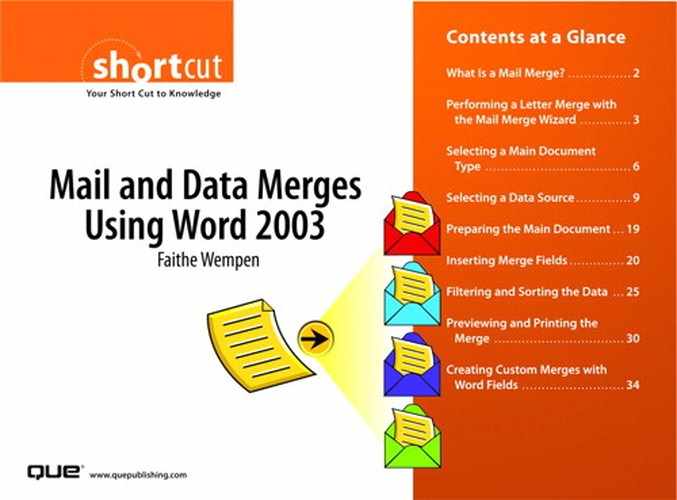What Is a Mail Merge?
Mail merge is a term that can strike fear into the heart of many Word users. Once a tedious and frustrating procedure, it has become a very efficient tool for creating mass mailings like those you probably get in your mailbox every day. The process itself is fairly simple—a form letter (main document) is combined with a source (data file) that contains all the necessary information to produce a personalized letter for each person in the source.
Mail merge combines a main document with a list of database records to create customized copies of the main document for each record. The most common type of mail merge, of course, is a mailing. Mail merging was originally developed to create form letters, like the kind you probably get in your mailbox every day that address you by name and suggest that you buy some can't-live-without product.
Word 2003's mail merge feature can actually do much more than generate form letters, however. You can use it to generate personalized addresses for envelopes and labels, personalized copies of business reports or children's stories, auction catalogs—just about anything that combines fixed text with variable text.
What's in a Mail Merge?
Let's start by looking at the files involved in a mail merge. A mail merge uses two files:
- The main document is a Word document. It contains all the text that doesn't change in whatever you are generating, whether it is a form letter, report, catalog page, and so on.
- The data file contains the variable data that is merged with the main document. It can be a Word document (with the data in a table), an Excel worksheet, an Outlook contact list, a Windows Mail address book, a delimited text file, or any of several other data types. See "Selecting a Data Source" later in this Short Cut for more information about data types.
The next thing you need to create a merge file is merge fields. Merge fields represent the information in your source (data file). To set up a mail merge, you insert the merge fields that reference the data file into the main document. For example, if the data file has a FirstName field, you might have a greeting line in the main document that looks like this:
Dear <<FirstName>>:
When you perform the merge, Word refers to your data file, finds the information in the data that corresponds to the merge field you entered in the main document, and then inserts that information from each record in the data file onto separate copies of the main document. The result is a separate copy of the main document for each of the database records, with that record's information inserted:
Dear Joe:
When you perform a merge, you can send the results either to a new file or directly to the printer.
You can set up a mail merge main document manually, but Word provides several features that partially automate the process. The features differ depending on the document type you want to produce:
- Letters—Create a personalized form letter for each recipient. Each letter prints on a separate sheet of paper.
- E-mail messages—Create an email message for each recipient with customized information inserted from the recipient's contact information, pulled from Microsoft Outlook.
- Envelopes—Create an envelope for mailing a letter to each recipient. This is similar to Letters except for the paper size and type.
- Labels—Create sheets of mailing labels in which each label on one sheet contains the mailing address of a different recipient. This is similar to Envelopes except, instead of each recipient being on a separate sheet, each label on a sheet contains a different address.
- Directory—Create a listing of database entries, such as a product catalog. This is like Labels except there is not a defined area in which each record's data appears; instead, you can set up the layout any way you like.
Exploring the Mailings Tab
Word provides all the tools you need for setting up merges on the Mail Merge toolbar. You can manually set up the merge, or you can use a step-by-step Mail Merge Wizard to guide you. The following section shows how to use this wizard to do a simple mail-merged letter. Then later you learn how to use the Mail Merge toolbar to create more sophisticated merges.