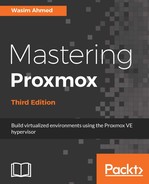The Proxmox GUI allows users to interact with the Proxmox cluster graphically using menus and a visual representation of the cluster status. Even though all of the management can be done from the CLI, it can be overwhelming at times, and managing a cluster can become a daunting task. To properly utilize a Proxmox cluster, it is very important to have a clear understanding of the Proxmox GUI. The GUI can be accessed through any member nodes in the cluster. From Proxmox VE 4.2, the GUI has been updated to Sencha Ext JS 6, adding a new level of cluster visibility along with aesthetic appeal. We can now gather a lot more, at-a-glance data while managing more details through the GUI.
In this chapter, we are going to explore the different parts of the Proxmox web GUI, such as how the menu system is organized and the menus' functions. The GUI can be easily accessed from just about any browser though a URL similar to https://<node_ip>:8006. For our demo cluster, we are going to access the GUI through the link: https://172.16.2.1:8006.
The following screenshot shows an example of the Proxmox GUI for our demo cluster: