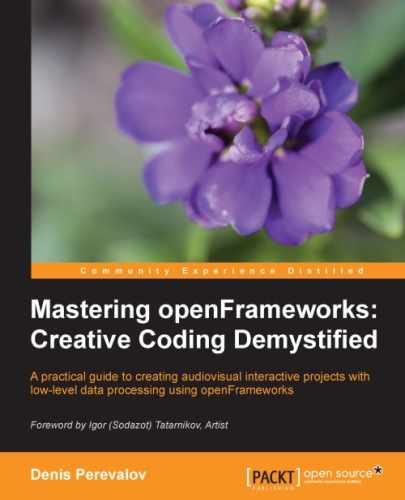OSC is an extremely popular protocol for sending control commands and parameters between devices and applications. It is a protocol in which there is no confirmation of the data exchange success, that is, the sender doesn't know if the receiver received the data, and the receiver does not know if somebody sent something to it. As a result, data can be lost without any notification to the sender and the receiver. Though, in a local network such a situation is very rare and occurs only if you are using extremely fast frame rates for sending data.
For using OSC capabilities in openFrameworks projects, you need to use the ofxOsc addon. This is a core addon included in openFrameworks distribution.
Tip
We suggest that the first time you try OSC, play with openFrameworks examples oscSenderExample and oscReceiveExample, located in openFrameworks's folder examples/addons. Run both of them on one PC, and then move the mouse over the oscSenderExample window. You will see that oscReceiveExample receives mouse coordinates and writes them on its screen.
To use the addon in your project, you have three options:
- Start a new project by copying
oscSenderExampleoroscReceiveExampleinto your projects folder. This way is the simplest and the best for the first trial of OSC. - Create a new project with Project Generator wizard by specifying the ofxOsc addon. See Appendix A, Working with Addons for details.
- Link all the files inside the
addons/ofxOscfolder to your project and specify their paths. This is the method for adding OSC support to the existing project.
Now you have the project with the linked ofxOsc addon, and can send and receive data using OSC protocol.
For sending data with OSC in your project, perform the following steps:
- Add the
#include "ofxOsc.h"line in thetestApp.hfile right after the#include "ofMain.h"line. - Declare the sender object that will send the OSC data by adding the
ofxOscSender sender;line in thetestAppclass definition. - Initialize the sender in the
testApp::setup()function by using the following line:sender.setup("localhost", 12345 );The first argument of the
sender.setup()function is a string containing the receiver's address.localhostis the address of the computer itself, so,senderwill send data to some other application running on the same computer. For sending data to another device, you must know its address and specify it, for example,192.168.0.3. The second integer argument is the port of the receiver. We use12345because it is not normally used by the operating systems for any special purposes. - When you need to send some data, create the OSC message as an object of the type
ofxOscMessage, specify its address, fill it with a parameter or parameters, and finally send the message usingsender.sendMessage():ofxOscMessage m; m.setAddress( "/volume" ); m.addFloatArg( 0.4f ); sender.sendMessage( m );
The address of the message is not the receiver's network address. It is just the name of a parameter that can be understood by the receiver. The address begins with
/and can contain several/symbols if needed, for example,/object1/velocity.The message can contain one of the several arguments of the following types:
float,int, andstring. The arguments are attached to the message sequentially by calling the corresponding functions:m.addFloatArg(),m.addIntArg(), andm.addStringArg(). For example:m.addFloatArg( 0.4f ); m.addIntArg( 1 ); m.addStringArg( "start" );
The most used types of arguments are the float values in the range [0, 1]. They are naturally linked to VJ controllers and other equipments via software platforms such as VDMX and Max/MSP. Also, integer values are used for representing a button state (0 - disabled, 1 - enabled).
You can have several senders sending data to many destinations.
Tip
We suggest storing destination address and port numbers in an external .xml file placed in the data folder of your project. We call this file settings.xml. Add the operations for reading the values of the destination address and the port number to the testApp::setup() function and use these values as parameters of sender.setup(). This method gives you the flexibility to run the project in different network configurations without recompiling it.
Use the ofxXmlSettings addon which works with .xml files. Learn how to use it in the openFrameworks example: examples/addons/xmlSettingsExample.
Please note the following rules:
- Be careful not to send messages too fast because they can be lost. Normally, sending at 30 or 60 fps works well.
- If you need to send many messages at once, a good idea is to combine them into one bunch using the
ofxOscBundleobject. Just create an object of this type, add to it yourofxOscMessagemessages, and send it:ofxOscBundle bundle; bundle.addMessage( m ); //First ofxOscMessage message bundle.addMessage( m2 ); //Second message //... sender.sendBundle( bundle ); //Send bundle
- OSC packets are limited in size. The maximum size depends on the operating system and network settings, but normally it is not less than 500 bytes. If the limit value exceeds, your OSC packets can frequently get lost. So do not send messages and bundles containing much information. Note that all the data, including numbers, is stored in an OSC packet in text form.
For receiving data with OSC in your project, perform the following steps:
- Add the
#include "ofxOsc.h"line in thetestApp.hfile right after the#include "ofMain.h"line. - Declare the receiver object which will receive OSC data by adding the
ofxOscReceiver receiver;line in thetestAppclass definition. - Start the receiver in the
testApp::setup()function by using the following line:receiver.setup( 12345 );
The argument of the
receiver.setup()function is the integer value of port number. - Now you should wait for the messages that are incoming to the
receiverand parse them. The best practice is to do it in thetestApp::update()function in awhileloop:while ( receiver.hasWaitingMessages() ){ //Get the next message ofxOscMessage m; receiver.getNextMessage( &m ); //Parse message, for example: if ( m.getAddress() == "/volume" ){ //Get first argument float volume = m.getArgAsFloat( 0 ); //... //Use volume value, for example: sound.setVolume( volume ) } };You can get the values of arguments in the message
musing the functionsm.getArgAsFloat( index ),m.getArgAsInt32( index ), andm.getArgAsString( index ), whereindexis the argument's index,0– first,1- second, and so on. For getting the number of attributes, use them.getNumArgs()function, which returns the value of attributes inm.
Let's look at some typical schemes for using your projects with other applications by connecting them using OSC.
Typical usage of OSC is the following:
- Use Apple iPad or other tabletops for sending commands such as saving screenshots to disk or controlling parameters such as particles' velocity. You need to install on your tabletop an application such as TouchOSC, which will send OSC messages from your device to your openFrameworks' project.
- Use your openFrameworks application as a tracker, which obtains some information from the world (for example, use depth camera for computing coordinates of the user's body parts), and send it to Max/MSP, VDMX, QuartzComposer, TouchDesigner, or Unity3D for generating sounds and visuals.
For more complex schemes, you need to use an OSC-manager application, which routes OSC signals, such as OSCulator.
While OSC is well-supported by all the creative coding and VJ software, it cannot easily transmit big data such as images. So let's consider how to do it with another protocol, for example, the TCP.