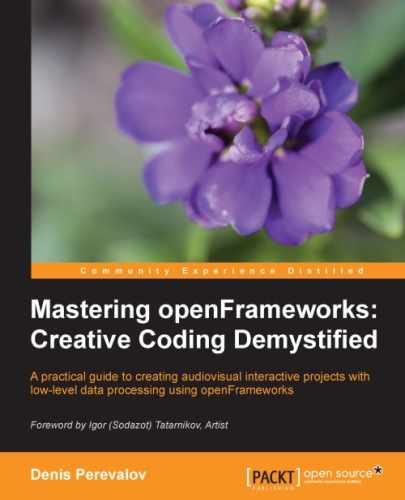We will be using Mac OS X 10.8.4 and Xcode 4.6.3. The installation steps are as follows:
- Install Xcode by downloading it from the Mac App Store.
- Download the openFrameworks archive. Go to http://www.openframeworks.cc/download/ and download openFrameworks for Xcode. The downloaded ZIP file should be named like
of_v0.8.0_osx_release. Unzip the downloaded file; it will be a folder containing openFrameworks. Move the folder to any location on your computer, for example, on the desktop. - Let's compile and run some examples to verify openFrameworks is working correctly. Navigate to the
examples/3d/pointCloudExampleopenFrameworks folder and openpointCloudExample.xcodeprojin Xcode. - The project in Xcode contains several schemes for building openFrameworks and the example itself. For compiling your project, you need to select the example's scheme. Check it out. If the current scheme is openFrameworks, you will see the following button:

- Click on it on the left-hand side and select the example project,
pointCloudExample:
- Press Command + B to compile the project.
- Press the Run button.

- Follow the steps 6, 8, and 9 from the Microsoft Visual Studio section. (Considering step 7, describing console window, the separate console window does not appear in Mac OS X, and all such information is printed in the Xcode console.)
Tip
Downloading the color graphics PDF
For downloading the colored graphics of this book visit:
http://www.packtpub.com/sites/default/files/downloads/8048OS_ColoredImages.pdf
..................Content has been hidden....................
You can't read the all page of ebook, please click here login for view all page.