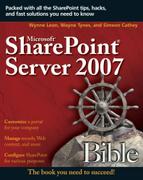Suspending Record Disposition with Holds
Putting records “on hold” means suspending the process defined for that record type and ensuring that the records are not edited or deleted. To put a record type on hold you must define the parameters of the hold order. Typically this would include the identification of records types that are going to be relevant for the “hold order.” From a MOSS 2007 perspective, this process requires the creation of a new hold order in the system and the tagging of records associated with it. Often organizations don’t have the luxury of having only one hold order in effect at a time, so it is also important to be able to know which records have relevance to which hold order.
The main steps in the holds process are
- Creating a new hold order
- Searching for and putting relevant records on hold
- Releasing the hold order
Creating a hold order
In the MOSS 2007 Records Center, holds are managed in the Holds list that is included as part of the records center site template (see Figure 12.11).
Entries in the list represent hold orders, and the hold orders are tagged with metadata such as the hold name, description, and the person responsible for tracking the hold order. Additional information is tracked automatically such as:
Hold Status: When a hold order is Active, the matter is still in process and the records tagged as relevant to the hold must be retained for as long as the status remains Active, although new records can be added to the hold. When the hold is no longer Active, the records will resume their defined disposition schedules.
List of items currently on that hold: Each hold includes a listing of the items that are tagged as relevant to the hold.
The list also provides the three related actions for dealing with the hold orders as shown in Figure 12.12. These actions are
Search for items to add to this hold: This method of search for items to hold is a good method for adding a lot of items to your hold at once. You can specify a search value and then apply the appropriate hold to all items that are returned by search.
Release hold: This action removes the hold on all items.
View hold report: This report allows you to view the items that this hold has been applied to.
Files are put on hold in the Records Repository site by creating holds in a specialized Holds list. A hold is a list item, and to create a hold, a user must have the “Add Items” right to the Holds list. After a hold is created, a user must have Edit Items rights on the item being placed on hold and View Items rights to the Holds list. Because this list might contain very sensitive information, you should limit the set of users of the Holds list to team members who can create holds and team members who can put items on hold.
After you have created a hold order, it is available for you to apply it to the appropriate items. You can do this broadly by searching for items, or you can apply it at the individual item.
Searching for and placing relevant records on hold
The concept of placing an item on hold is simple enough: find, then hold. Sounds simple enough until you are faced with a global company and millions of documents. Fortunately, the integration with MOSS 2007 greatly facilitates this process by using search. The hold order has the ability to specify a search query to identify items of relevance and then put the matching items on hold as in Figure 12.13.
The search method for placing documents on hold is broad. You have the ability to apply a hold to all the items that were returned by your search query. So after the initial search and hold is completed, the records management team can add or remove individual items from the hold order to tune the appropriate record set. Each item in the Records Center can be tagged to multiple hold orders. Items on hold will not be disposed of if any of the holds are active.
Applying a hold to an individual record
You can also apply holds to an individual record by navigating to that record and editing the hold status directly. This can be cumbersome if you are trying to manage a large number of documents for a particular hold, and we’d recommend using the search and hold method if that is the case. But, for fine tuning the hold settings for a particular record, the individual management option is available and useful.
To manage the holds on an individual record, follow these steps:
1. | Navigate to the item for which you want to review the hold status. |
2. | From the pull-down menu on that item, select Manage Holds. |
3. | If you would like to add a hold for that document, select the Add to a hold radio button and select the appropriate hold name. If you have applied a hold to the item already, this list will only show the holds that have not been applied. |
4. | If you would like to remove a hold for the document, select the Remove from a hold radio button and select the appropriate hold name. |
5. | Enter comments if necessary to note why you have added or removed a hold. |
6. | Click Save. |
Releasing a hold order
After the reason that necessitated the hold has been resolved, hopefully in a positive fashion, you can proceed with removing the hold order and allowing the records to be managed by the policy you have chosen for them. To release a hold order, follow these steps:
1. | Click the Holds list from the left navigation bar in your records management site. |
2. | From the pull-down menu on the hold you want to release, select View Item. |
3. | Select Release hold in the Hold Status section. |
4. | Enter any comments that you would like to record for why you have released the hold. |
5. | Click Release hold. |
After you have released the hold, the hold item shows that it has a hold status of Pending Release in the hold order list. When all the items that were held have been released, the hold status is updated to inactive.