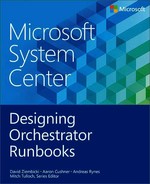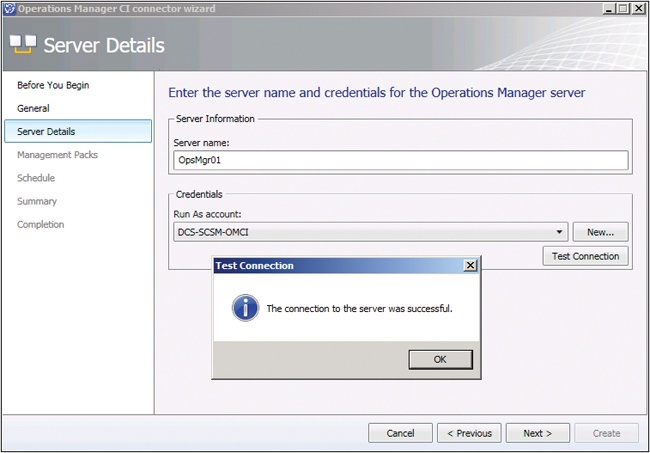This appendix provides information that will help you set up Microsoft System Center Service Manager to sync System Center Virtual Machine Manager (VMM) PRO data. This synchronization brings data about hosts, virtual machines, and relationships from VMM in to the Service Manager Configuration Management Database (CMDB). This is useful when creating runbooks that will combine both Service Manager actions as well as VMM actions. The VMM data is synchronized to Service Manager through System Center Operations Manager, meaning there is native integration between VMM and Operations Manager, then a connector is configured between Operations Manager and Service Manager. The end result is data synchronization from VMM to Operations Manager to Service Manager.
On your Service Manager server, import:
The following management pack: http://blogs.technet.com/b/servicemanager/archive/2012/02/09/faq-installing-all-the-prerequisite-mps-for-the-cloud-services-management-pack.aspx
All of the management packs found on the Service Manager server under Program FilesMicrosoft System Center 2012Service ManagerOperations Manager 2012 SP1 Management Packs
The System.NetworkManagement.Library.mp found on the System Center Operations Manager install media under Management Packs
The management packs from the Virtual Machine Manager server under Program FilesMicrosoft System Center 2012Virtual Machine ManagerManagementPacks.
In the Service Manager console, click Administration. In the Administration pane, expand Administration, and then click Connectors. In the Tasks pane, under Connectors, click Create Connector, and then click Operations Manager CI Connector as shown in Figure B-1.
On the Before You Begin page, click Next. On the General page, in the Name box, type the name such as OpsMgrCon. Make sure that the Enable check box is selected, and then click Next as shown in Figure B-2.
On the Server Details page, in the Server Name box, type the name of the server that is hosting the Operations Manager root management server. Under Credentials, click New, as shown in Figure B-3.
In the User Name, Password, and Domain boxes, type the credentials for the Operations Manager Connector CI Account (for example, DCS-SCSM-OMCI), and then click OK as shown in Figure B-4.
On the Server Details page, click Test Connection. You will receive the following confirmation message: “The connection to the server was successful.” This is shown in Figure B-5. Click OK, and then click Next.
On the MP Selection page, click Select only Microsoft.SystemCenter.VirtualMachineManager.2012.Discovery and then click Next as shown in Figure B-6.
On the Schedule page, click Next, as shown in Figure B-7.
On the Summary page, click Create and on the Completion page, click Close. In the Connectors pane, select the Operations Manager connector OpsMgrCon. In the Tasks pane, under the connector name, click Synchronize Now. In the Synchronize Now dialog box, click OK. Now VMM data should be syncing from VMM to Service Manager.