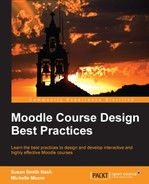Now that you're familiar with the ways to use Moodle for different types of courses, it is time to take a look at how groups of people can come together as an online community and use Moodle to achieve their goals.
For example, individuals who have the same interests and want to discuss and share information in order to transfer knowledge can do so very easily in a Moodle course that has been set up for that purpose.
There are many practical uses of Moodle for online communities. For example, members of an association or employees of a company can come together to achieve a goal and finish a task. In this case, Moodle provides a perfect place to interact, collaborate, and create a final project or achieve a task.
Online communities can also be focused on learning and achievement, and Moodle can be a perfect vehicle for encouraging online communities to support each other to learn, take assessments, and display their certificates and badges. Moodle is also a good platform for a Massive Open Online Course (MOOC).
In this chapter, we'll apply what we've learned in earlier chapters to create flexible Moodle courses that are ideal for online communities and that can be modified easily to create opportunities to harness the power of individuals in many different locations to teach and learn new knowledge and skills.
In this chapter, we'll show you the benefit of Moodle and how to use Moodle for the following online communities and purposes:
- Knowledge-transfer-focused communities
- Task-focused communities
- Communities focused on learning and achievement
It is often easy to think of Moodle as a learning management system that is used primarily by organizations for their students or employees. The community tends to be well defined as it usually consists of students pursuing a common end, employees of a company, or members of an association or society.
However, there are many informal groups and communities that come together because they share interests, the desire to gain knowledge and skills, the need to work together to accomplish tasks, and let people know that they've reached milestones and acquired marketable abilities.
For example, an online community may form around the topic of climate change. The group, which may use social media to communicate with each other, would like to share information and get in touch with like-minded individuals. While it's true that they can connect via Facebook, Twitter, and other social media formats, they may lack a platform that gives a "one-stop shopping" solution. Moodle makes it easy to share documents, videos, maps, graphics, audio files, and presentations. It also allows the users to interact with each other via discussion forums. Because we can use but not control social networks, it's important to be mindful of security issues. For that reason, Moodle administrators may wish to consider ways to back up or duplicate key posts or insights within the Moodle installation that can be preserved and stored.
In another example, individuals may come together to accomplish a specific task. For example, a group of volunteers may come together to organize a 5K run fundraiser for epilepsy awareness. For such a case, Moodle has an array of activities and resources that can make it possible to collaborate in the planning and publicity of the event and even in the creation of post event summary reports and press releases.
Finally, let's consider a person who may wish to ensure that potential employers know the kinds of skills they possess. They can display the certificates they've earned by completing online courses as well as their badges, digital certificates, mentions in high achievers lists, and other gamified evidence of achievement. There are also the MOOCs, which bring together instructional materials, guided group discussions, and automated assessments. With its features and flexibility, Moodle is a perfect platform for MOOCs.
For our knowledge-based online community, let's consider a group of individuals who would like to know more about climate change and its impact. To build a knowledge-based online community, the following are the steps we need to perform:
- Choose a mobile-friendly theme.
- Customize the appearance of your site.
- Select resources and activities.
Moodle makes it possible for people from all locations and affiliations to come together and share information in order to achieve a common objective. We will see how to do this in the following sections.
As many of the users in the community access Moodle using smartphones, tablets, laptops, and desktops, it is a good idea to select a theme that is responsive, which means that it will be automatically formatted in order to display properly on all devices.
Note
You can learn more about themes for Moodle, review them, find out about the developers, read comments, and then download them at https://moodle.org/plugins/browse.php?list=category&id=3.
There are many good responsive themes, such as the popular Buckle theme and the Clean theme, that also allow you to customize them. These are the core and contributed themes, which is to say that they were created by developers and are either part of the Moodle installation or available for free download.
If you have Moodle 2.5 or a later version installed, your installation of Moodle includes many responsive themes. If it does not, you will need to download and install a theme. In order to select an installed theme, perform the following steps:
- In the Site administration menu, click on the Appearance menu.
- Click on Themes.
- Click on Theme selector.
- Click on the Change theme button.
- Review all the themes.
- Click on the Use theme button next to the theme you want to choose and then click on Continue.
There are a number of things you can do to customize the appearance of your site so that it is very functional for knowledge-transfer-based Moodle online communities. The following is a brief checklist of items:
- Select Topics format under the Course format section in the Course default settings window. By selecting topics, you'll be able to organize your content around subjects.
- Use the General section, which is included as the first topic in all courses. It has the News forum link. You can use this for announcements highlighting resources shared by the community.
- Include the name of the main contact along with his/her photograph and a brief biographical sketch in News forum. You'll create the sense that there is a real "go-to" person who is helping guide the endeavor.
- Incorporate social media to encourage sharing and dissemination of new information. Brief updates are very effective, so you may consider including a Twitter feed by adding your Twitter account as one of your social media sites.
Even though your main topic of discussion may contain hundreds of subtopics that are of great interest, when you create your Moodle course, it's best to limit the number of subtopics to four or five. If you have too many choices, your users will be too scattered and will not have a chance to connect with each other. Think of your Moodle site as a meeting point. Do you want to have too many breakout sessions and rooms or do you want to have a main networking site? Think of how you would like to encourage users to mingle and interact.
The following are the items to include if you want to configure Moodle such that it is ideal for individuals who have come together to gain knowledge on a specific topic or problem:
- Resources: Be sure to include multiple types of files: documents, videos, audio files, and presentations.
- Activities: Include Quiz and other such activities that allow individuals to test their knowledge.
- Communication-focused activities: Set up a discussion forum to enable community members to post their thoughts and respond to each other.
The key to creating an effective Moodle course for knowledge-transfer-based communities is to give the individual members a chance to post critical and useful information, no matter what the format or the size, and to accommodate social networks.
Let's consider a group of individuals who are getting together to plan a fundraising event. They need to plan activities, develop materials, and prepare a final report. Moodle can make it fairly easy for people to work together to plan events, collaborate on the development of materials, and share information for a final report.
If you're using volunteers or people who are using Moodle just for the tasks or completion of tasks, you may have quite a few Moodle "newbies". Since people will be unfamiliar with navigating Moodle and finding the places they need to go, you'll need a theme that is clear, attention-grabbing, and that includes easy-to-follow directions.
There are a few themes that are ideal for collaborations and multiple functional groups. We highly recommend the Formal white theme because it is highly customizable from the Theme settings page. You can easily customize the background, text colors, logos, font size, font weight, block size, and more, enabling you to create a clear, friendly, and brand-recognizable site.
Formal white is a standard theme, kept up to date, and can be used on many versions of Moodle.
Note
You can learn more about the Formal white theme and download it by visiting http://docs.moodle.org/26/en/File:theme_formalwhite.png.
In order to customize the appearance of your entire site, perform the following steps:
As your users will be working together in groups and collaborating on course projects, there are a few settings that will help accomplish tasks. The following is a brief checklist of those items:
- Select Topics format under the Course format section in the Course default settings window. You'll be able to organize your content around specific topics by selecting them. If you wish to organize your course around specific tasks, you can use the Weekly format menu.
- Include a calendar block and be sure to add main task deadlines and milestone dates.
- Enable Visible Groups on the Course default settings screen to enable setting up groups to work on tasks.
- Incorporate social media to encourage sharing and disseminating new information. Brief updates are very effective, so you may consider including a Twitter feed.
Make sure that you cluster tasks in a file or topic that you title Main Tasks rather than having a separate topic for each task. Think of the clearest and easiest way to help your users find the tasks (and subtasks) they need to participate in.
The following are the items that could be included in a task-based Moodle site:
- Appearance: Include a calendar block and be sure to include key events and timelines for each task.
- Resources: Include manuals, maps to events, presentations, links to key URLs that provide information about the tasks, the locations, and other key information.
- Activities: Set up a forum for each task to enable community members to post their thoughts and respond to each other; include the Workshop or Wiki activity or a portfolio-based program such as Mahara for collaborating on documents. Also, include examples of completed documents.
- Incorporate synchronous communication such as web conferencing, if necessary, via Skype or BigBlueButton.
- Incorporate social media and include ways to update and alert group members, including Twitter, Facebook, and YouTube.
The key to creating an effective Moodle course for task-based communities is keeping group members collaborating in a productive and timely fashion.
We live in a world where it is increasingly important to be able to demonstrate your knowledge and share your achievements within your personal and professional networks. It is productive and useful for you to be able to let people know the kinds of skills and competencies you possess. Further, gaining more competencies is motivating when you are in a gamified environment.
Making training and professional development available for a group or community of like-minded users will allow individuals to earn credentials in topics that are in demand. They can also take the courses that have a reputation for high quality, relevant content, and reliable assessment.
The following is a checklist of configurations, settings, and items to include in your certificate course:
- Select the Essential theme because it allows you to directly input social networking URLs in the spaces provided on the Theme Settings screen. Please note that the Essential theme is a contributed theme and if it is not already installed, your Moodle administrator will need to download and install it.
- Create resources such as Book for course content, clear presentations/videos, and training material.
- Create your assessment in the form of a self-scored Quiz activity.
- On the Course default settings screen, enable completion tracking. Make sure that this option has been enabled in the Advanced features submenu of the Site administration menu.
- Clicking on the Add an activity or resource link, add Certificate. Configure the certificate's Activity completion section so that it shows activity as complete when conditions (certain grade or conditions) are met. Completing the course triggers the generation of a certificate.
- Design certificates that are unique, attractive, descriptive, and that help build your brand. Include your logo and a custom watermark.
- Display the full series of certificates that are available in order to motivate users to earn all of them.
Earning badges upon completion of a level or a course and then displaying them in a cloud-based location as well as on Facebook or other social media sites is just one popular example of the "gamification" of training. "Gamifying" training helps one motivate learners because, as in the case of video games, one can display their competency as they ascend to different "levels". Follow the same steps covered in the previous section to create a certificate-generating course. Then continue with the following steps:
- In the Site administration menu, click on Badges.
- Click on Manage badges and then click on the Add a new badge button.
- After creating a badge, configure the badge's Criteria tab so that it generates a badge upon completion of the course.
- Design badges that are unique, attractive, descriptive, and that help build your brand.
- Display the full series of badges that are available in order to motivate users to earn all of them. One good place to do so is in News forum, where you can upload a graphic to an icon or a link to a website that includes information about the badge and a graphic for each icon.
- To give your badge publicity and share it, you may wish to register the ones you offer at the Open Badges project at http://openbadges.org/.
Note
You can learn more about the Mozilla OpenBadges project and the Mozilla OpenBadges Backpack at http://openbadges.org/.
As you develop your social media publicity strategy, you may wish to feature the testimonials of individuals who have completed courses and display their faces next to their badges. You'll need to obtain permission to use their quotes and images, but it's painless and completely worth the effort. To do so, follow the given procedure:
- Go go the Site administration menu.
- Click on Plugins and Authentication.
- To set permissions and access levels, fill in the fields for Site policies by navigating to Site administration | Security. Keep in mind that any information you share via a social networking site could be shared or made public.
MOOCs are a great way to offer courses and content to potentially large groups and develop a social network that will do a lot to publicize you and your courses/programs.
You can create a MOOC very easily by simply creating a certificate or custom course and adding groups so that you can facilitate discussions. Create the course in the usual way and simply add a forum for a key topic. You may still base assessments on the self-graded quizzes that, when successfully completed, trigger the generation of a certificate or a badge.