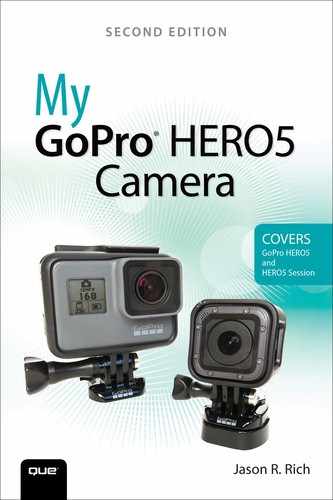10. Strategies for Taking Professional-Quality Digital Pictures

In this chapter, you discover strategies for taking better digital pictures using your GoPro camera. Topics include the following:
![]() Selecting the best approach to take with your GoPro camera when taking pictures
Selecting the best approach to take with your GoPro camera when taking pictures
![]() Using light in your images
Using light in your images
![]() Using the Rule of Thirds to help frame your shots
Using the Rule of Thirds to help frame your shots
![]() Choosing the best shooting perspective to capture your subject
Choosing the best shooting perspective to capture your subject
This chapter explains how to incorporate the technical knowledge you obtained from the previous two chapters with your own creativity to consistently capture more visually interesting digital images.
Strategies for Shooting Photos and Video Are Often Similar
Don’t Forget to Prepare
Especially if you’ll be taking pictures away from your home, such as when you’re on vacation or participating in a once-in-a-lifetime event, remember to bring along at least one or two extra fully charged batteries for your HERO5 Black. If you’re using the HERO/HERO5 Session, bring along an external battery pack or quick charging option, so you can recharge the camera’s battery while on the go. After all, without battery power, your camera is useless.
Also, bring along an extra microSD memory card for your camera to ensure you have plenty of storage space for the content you shoot. If you wind up filling your memory card to capacity, you either need to erase content that’s already stored on your camera’s memory card or forego taking additional pictures while you’re out and about.
Another important step that far too many people skip is making sure your camera’s lens is clean prior to shooting. This is particularly important if you’re shooting in or around water, sand, snow, dust, or dirt. If something as small as water drops get on your lens (or on the camera’s housing in front of the lens), it could easily ruin all your photos until you clean the lens.
This image shows what your beach photos could look like if you wind up taking pictures with sand directly on the lens.

When you’re shooting pictures while holding the camera in your hands, make sure your fingers (or palm) don’t accidently cover even a small part of the lens. This too could ruin your photos. The easiest way to avoid this is to use some type of camera grip, handle, or tripod with your camera.
Remember, when set to Wide Field of View (FOV), the camera’s lens captures everything in front of the lens, within about a 170-degree radius. Thus, even if your fingers are positioned to the sides of the lens, they could wind up in your images.
The following strategies help you properly set up your camera and take advantage of its built-in features, optional mounts, and accessories to achieve the best possible results.
Choose an Interesting Subject
As a photographer, your first big picture-taking decision involves what or who your subject will be and how you want to showcase that subject in your photos. When shooting with a GoPro camera, your subject can be yourself, or you can just as easily point the camera away from yourself and shoot subjects positioned in front of the camera. Your first, and perhaps your most important, decision when planning a shot is deciding who or what your subject will be in each photo. Then you need to take into account what you know about your GoPro camera’s capabilities so you can adopt the best shooting strategies.
Your goal as the photographer is to capture people or objects that you encounter in a digital image that’s visually interesting.
When shooting people, for example, a variety of factors contribute to how your photo(s) turn out, including
• The subject’s facial expression
• What the subject is communicating through his eyes
• Their outfit and general appearance
• What she’s doing in the photo
• What’s in the foreground, background, and to the sides of your subject within the frame
• The shooting angle and perspective
• The state of the shot (posed or candid shot)
When your subject is an inanimate object and incapable of showcasing emotion, for example, then it’s your responsibility as the photographer to capture the subject in creative ways. This might mean shooting from an unusual angle or perspective; framing your subject in the shot using what’s in the foreground, background, or to the sides of the subject; taking advantage of natural or artificial lighting; and/or utilizing some type of reflection in water, a window, or a mirror.
Depending on your subject, you may discover that timing is essential in order to capture the perfect shot. After you’ve decided what you’re trying to shoot, make sure that you’re in the right place, at exactly the right time, with your camera set up to take pictures in that particular shooting situation. For example, if you’re shooting a fast-moving subject, use the Burst shooting mode rather than the Photo shooting mode. Knowing what you’re trying to accomplish and planning your shots as much as possible will help to ensure that you’re able to have your GoPro camera properly set up and have the right mount and/or accessories on hand.
The following strategies can be used to make your intended subject(s) appear in focus, vibrant, and visually interesting. Of course, these are only suggestions. After you’ve become better acquainted with your camera’s various Photo-related features and functions, I encourage you to use your own creativity when selecting your shooting strategies to acquire the best shots.
Shoot Action from a First- or Third-Person Perspective
One of the best uses of a GoPro camera, compared to a traditional point-and-shoot camera, for example, is the ability to attach the camera directly to yourself or your equipment, so you can capture photos or videos of yourself engaged in an activity and shoot from a first- or third-person perspective.
If you opt to use your camera for this purpose, consider these strategies:
• Choose the best shooting perspective. If you mount the camera on your chest or head, for example, this slight height difference can affect how your photos ultimately look. If you choose to mount the camera on your hat or helmet, you’re able to choose between a mount that allows you to shoot from the front, side, or back of the headgear. Each option results in vastly different shooting perspective options.
• Choose between shooting from a first- or third-person perspective. First-person perspective means you mount the camera to yourself or your equipment, and point it directly forward or backward. Thus, what’s captured in photos is exactly what you see. However, you do not appear in the actual photos.
Using an optional extension pole or depending on how you mount your camera on your equipment, you can position the camera to capture yourself in the shots as you engage in an activity. This allows you to shoot from a third-person perspective. For example, if you mount the camera on the handlebars of your bike or on the front of your surfboard, but position the camera facing backward, you’ll capture shots from a third-person perspective.

• Make sure you can control your camera. If you mount the camera on yourself and you plan to engage in an activity, it’s important that you be able to press the camera’s Shutter button easily. Consider using the Smart Remote and wearing it on your wrist, for example. Another option is to have someone else remotely control the camera that’s mounted to you or your equipment. This is easily done using the GoPro Capture mobile app (via a smartphone or tablet) or the optional Smart Remote.
• Frame your shots. How you mount the camera determines what appears in your photos. Switching between the Narrow, Linear, Medium, and Wide FOV settings affects how much of what’s to the sides (and in the foreground) of your subject appears within your shots, and whether or not the fish-eye effect is present in your shots. Sample images shot using each FOV were featured in Chapter 9, “Shooting High-Resolution Photos.”

Take Interesting Pictures of People
Because your camera has a fixed wide angle lens, if you move in too close to your subject, the fish eye effect typically appears in your photos. If you want to capture a close-up of your subject without this effect, one option is to stand at least a few feet away from your subject, and then crop the image after the fact using photo-editing software. Alternatively, you can use the Linear or Narrow FOV and then move in closer to your subject as needed.
Meanwhile, if you position the camera in landscape mode (horizontally), you’ll capture your intended subject in the shot, but also capture of lot of background (what’s behind and to the sides of your subject). This allows you to better showcase where the photo was taken.
However, if you want the main focus of your shot to be your subject, and the background is less important, consider shooting with the camera positioned in portrait mode (vertically), so less emphasis is put on what’s in the background. When shooting in portrait mode (by turning the camera vertically), select the Narrow or Linear FOV.
In general, when taking pictures of people, the primary focal point of the image, or what people viewing the image will pay the most attention to, is probably your subject’s face. If the subject is not looking directly into the camera, however, the focal point of the image becomes more about what the subject is doing within the photo.
Capture the Perfect Selfie
Using a GoPro camera, the easiest way to take a selfie (which is a photo of yourself taken while you’re holding the camera) is to use an optional extension pole, also known as a selfie stick.
1. Set up the camera to the Photo shooting mode, with a Linear or Narrow FOV. You might want to experiment to see which FOV option you like better, based on the shooting situation.
2. Attach the camera to the extension pole mount.
3. Adjust the shooting angle and perspective, so the camera is positioned at the best angle, based on how you want to frame the shot.
4. Position the camera toward yourself (and the people you’re with).
5. Snap a photo by pressing the camera’s Shutter button, the Shutter button on the Smart Remote, or the Shutter button within the Capture mobile app. If the Voice Command feature is turned on, simply say, “GoPro take a photo.”
6. The camera captures you, as well as whatever is in the background.
The image on the left shows the HERO5 Black connected to the 3-Way, which is being used as an extension pole for taking a selfie. This is what the photographer sees. The photo on the right is the selfie that was shot, by controlling the camera using the Smart Remote.
Remember, the angle at which you hold the extension pole determines what’s visible in the background. Consider the following shooting angles:
• If you hold the extension pole in a downward direction (so the camera is pointed up), the sky (or what’s above the subject) will be in the background.
• If the camera is positioned eye-level, what’s directly behind the subject (shown) will be the background.
• If the extension pole is held above eye level, so the camera is facing slightly downward, the ground will be the background.

Photograph Animals and Pets
When taking photos of animals that are not in motion, you’ll typically achieve the most visually interesting results if the animal is looking directly into the camera as you snap the photo. In these situations, try to frame your shots around the animal’s eyes because it’s through their eyes that animals express emotion.
To capture an animal in motion, position yourself so that the animal is moving into your shot or moving toward the camera. Taking photos of animals from unusual perspectives, or while the animal is engaged in a funny or unusual activity often results in a more visually interesting photo.
Capture a Fast-Moving Subject
If you’re using your GoPro like a traditional camera and taking photographs of a subject that’s in front of you, there are a few tricks to getting great shots when your subject is in motion, but you’re not:
• Anticipate the movement of your subject and plan accordingly. Ideally you want to capture your subject as they’re entering the frame of your shot, not exiting from it.
• If your subject isn’t moving from right to left (or left to right) across the frame, try to capture the subject moving directly toward the camera rather than away from it.
• Use the Burst mode that’s built into the camera if you need to capture a particular moment as your subject is moving—such as when a basketball player is about to shoot a basket. The Burst mode enables you to capture multiple shots in quick succession, and you’re more apt to capture the exact moment you need or want. You can always delete the extra shots later.
Shoot Visually Interesting Objects
Thanks to the Wide FOV offered by the GoPro cameras, capturing massive buildings or large structures, for example, is relatively simple. However, instead of shooting a building, landmark, or piece of architecture from a head-on perspective, your photos will often look much more interesting if you shoot them from an angle. In this example, the image shows an added sense of depth with the driveway, trees, and shrubs in the foreground.

If your photos wind up with a fish-eye effect because of the camera’s wide lens, one option is to switch to the Linear, Narrow, or Medium FOV. Another option, if you want to stick with the Wide FOV, is to move farther away from what you’re shooting.

Option three is to “correct” the fisheye effect after the photo is taken using the optional GoFix, Lens Corrector for GoPro, or Perspective Correct app on your mobile device. You can also use the appropriate tool offered by your photo-editing software. The iPhone/iPad versions of these mobile apps are in the App Store. If you’re using an Android mobile device, check the Google Play App Store for these apps, or apps like them, that will “fix” or compensate for the fisheye effect in photos as you edit them.
Take Vivid Underwater Photos
Taking underwater photos with a GoPro camera is one of the situations this camera was specifically designed for. However, before exposing your camera to water, make sure the side door and battery door are closed and locked into position (HERO5 Black), or that the port door is closed and locked into position (HERO/HERO5 Session).
The HERO5 Black, HERO5 Session, and HERO cameras are all waterproof to a depth of 33 feet, which is fine for snorkeling, swimming, and many water-based activities. However, if you plan to scuba dive, invest in the Super Suit housing for the HERO5 Black, which allows you to take the camera to much lower depths.
When you’re snorkeling or swimming, your camera uses the ambient light from the sun that comes from the surface. If you’re taking pictures of fish or coral, try to position yourself above your subject, so that the sunlight from the surface shines from behind the camera and winds up shining evenly onto your underwater subject.
If you try shooting from below your subject, toward the surface, the light from the surface typically generates a silhouette effect around your subject, which greatly reduces the amount of detail you’ll see.
When scuba diving, or taking pictures at depths of more than a few feet underwater, consider using an optional colored filter over your camera’s built-in lens. GoPro, as well as several other companies, offer red or magenta filters that offer color correction when shooting in the ocean or at depths of more than a few feet underwater. Which optional filter you should use depends on what depth you’re shooting at and the water’s natural color.
Set Your Camera to the Best Mode
Burst shooting mode is best used when you’re shooting a fast-moving subject. Based on how you set up this feature, when you press the Shutter button, you can take multiple photos per second in quick succession without having to repeatedly press the Shutter button. Using the Burst shooting mode makes it much easier to capture a fast-moving subject at a precise moment, or when the subject is engaged in a time-sensitive action.
After you’ve shot a sequence of photos of your subject engaged in an action, choose the single photo that best showcases the exact moment or action you want to depict. You’ll discover that photos taken even a fraction of a second apart will often look noticeably different.
If you’re taking pictures at night, or in low-light situations, take advantage of the Night shooting mode on the HERO5 Black or HERO5 Session, and then set the Shutter Speed to Auto, or manually adjust it to 2, 5, 10, 15, 20, or 30 seconds, depending on how much light you want or need the camera to capture.
Using Your Camera’s Time Lapse Photo Option
The Time Lapse Photo and Night Lapse Photo options allow you to set up the camera to automatically snap photos at a particular time interval. With Night Lapse Photo, you can also set the Shutter Speed for each shot. Remember, though, that the longer the camera’s shutter remains open, the more susceptible the camera becomes to your subject’s movement or camera movement. Even the slightest movement of the camera or your subject will potentially result in a blur appearing within your images.
By adjusting the Interval option, you can set the time interval your camera will automatically snap photos, until you turn off this feature by pressing the Shutter button a second time. For example, if you choose the 15-second option, your camera snaps one photo every 15 seconds, starting when you press the Shutter button and continuing until you press the Shutter button a second time.
Taking Advantage of WDR
Available on the HERO5 Black only, WDR (Wide Dynamic Range) allows you to enhance detail in your images as you’re shooting when there is a lot of light contrast happening in your shooting area. In other words, when some areas are too bright and other areas in the frame are too dark, WDR is the feature to use.
When WDR is on, the camera automatically tries to compensate for the varied lighting, displays more detail throughout the entire image, and balances the lighting as much as possible.
This means you see more detail in the darker areas of the image, but the areas that have a lot of light don’t become overexposed. To use this feature, set the camera to Photo shooting mode and choose your FOV. Next, place your finger on the right edge of the touchscreen and swipe to the left.
Swipe from right to left to scroll from the Protune screen to the WDR option screen and then tap its on/off icon to turn on the feature. When you return to the main viewfinder screen, the WDR icon is displayed in the right margin (along with any other advanced Photo features you’ve turned on).
Keep in mind that WDR only works in Photo shooting mode, not the Night or Burst shooting modes.
Use a Viewfinder with Your Camera When Taking Photos
As a photographer, framing your shots within a viewfinder enables you to see exactly what you’re shooting in real time. The HERO5 Black has the built-in touchscreen, which serves as a viewfinder. If you’re using the HERO5 Session or HERO Session, you need to link your mobile device with your camera, launch the Capture mobile app, and then rely on the mobile device’s screen to be your viewfinder.
Based on a particular shooting situation, choose which viewfinder option will work best and which will allow you to frame your shots, if this is something you deem necessary, based on the situation.
Remember that tilting the camera at even a slight angle affects the appearance of your image rather dramatically. Thus, it’s often better to see a preview of exactly what you’ll be shooting, as opposed to guessing and then seeing what the camera actually captured within the frame after the fact, when it might be too late to do a reshoot.
Select the Most Appropriate Mount
Chapter 4, “Overview of GoPro HERO Mounts,” describes the vast selection of optional mounts that are available from GoPro and third-party companies. These mounts allow you to attach your camera to yourself, your equipment, to a tripod, extension pole, camera grip, or almost any object, and then adjust your camera’s shooting perspective.
Based on your shooting situation, choose the best mount for the job, based on how you need to position your camera, and what you plan to attach the camera to. Here are some suggestions:
• If you’re mounting the camera on your body, choose an option that’s comfortable and unobtrusive. The camera should not interfere with your ability to move freely nor should it block your vision.
• If you’re mounting the camera on your equipment, choose a mount and mounting location that enables you to capture the best shots from the best height and most visually interesting angles.
Purchase Mounts That Offer the Most Flexibility
Some mounts and tripods, for example, are portable and offer tremendous flexibility. In other words, they can be used in a variety of shooting situations, yet they don’t cost a lot or require you to carry around too much extra equipment when shooting.
GoPro’s 3-Way or one of the flexible mini-tripods available from a company like Joby (www.joby.com), gives you tremendous flexibility when you need to keep your camera very steady but position it at a unique shooting angle.

Pay Attention to Your Primary Light Source
As the photographer, you must always pay attention to your primary light source. When shooting outside, your light source is typically the sun. Inside, your primary light source might be a floor lamp, overhead lighting, candles, or flames from a fire in a fireplace.
Ideally, you want to position your primary light source behind you, the photographer, so that it’s shining as evenly as possible on your subject.
If the light is positioned in front of the camera, you’ll wind up with glares and possibly an overexposed image, and your subject might appear as a silhouette. Thus, the detail you see in your photos will be compromised.
Meanwhile, if the primary light source is shining unevenly on your subject, the result is unwanted shadows on or around your intended subject. Shadows that appear in your photo can be annoying to look at and make your photos appear unprofessional.
Pay attention to how the primary light source is casting light upon your subject. If you notice unwanted shadows, reposition yourself and/or your subject, to better utilize the light.
Use the Rule of Thirds
Most amateur photographers tend to center the subject in the viewfinder and then shoot that subject from a head-on perspective. The Rule of Thirds is a basic photography strategy that encourages the photographer to move the intended subject away from the center of the frame.
As you’re looking at your viewfinder and framing each shot, imagine that a tic-tac-toe style grid is being superimposed over your viewfinder. This grid shows nine boxes. The center box represents the center of the frame where you’d typically position your intended subject.
Reposition the camera so that your subject is lined up along one of the grid’s horizontal or vertical lines, or the focal point of your subject is positioned over one of the intersection points of the grid. In other words, move your subject away from that center square.
When taking a picture of a person, for example, center the subject’s face at one of the intersection points of the grid. If you’re shooting a large object, you can line up the subject along one of the grid’s horizontal or vertical lines.


Consider Your Shooting Angle
Remember that you do not need to shoot your subject(s) from a head-on perspective. In fact, you’ll often capture more visually interesting photos if you position or mount the camera at an angle, from above, below, or to the side of your subject. Also consider shooting from a diagonal perspective.
Properly Handle Low-Light Situations
The latest GoPro camera models, especially the HERO5 Black and HERO5 Session, offer shooting modes that allow you to capture clear images, even in very low-light situations. However, when shooting in low light, be sure to incorporate these shooting strategies:
• Turn on Night shooting mode. This will enhance the clarity of photos by allowing more ambient light to be captured within each shot. Consider tinkering with the Shutter Speed to capture more or less light as needed.
• Hold the camera very still when pressing the Shutter button. (Consider using a tripod or mount. Even the slightest movement causes blurs in low-light situations.)
Pay Attention to the Surroundings
When choosing how you’ll frame your shot, while taking the Rules of Thirds, your shooting perspective or angle, and the location of your primary light source into account, also consider what’s in front of, behind, and to the sides of your subject, and use this scenery to your advantage. For example, try to frame your subject within its surroundings, or if you’re taking pictures of people or animals, have the subject interact somehow with his surroundings.
Simply including objects in front of and/or behind your intended subject is one way to easily add a sense of depth to your photos and make them look more three-dimensional. When you use what’s naturally surrounding your intended subject to frame that subject, you’ll produce more visually interesting photos.
Edit Your Photos After They’ve Been Shot
After you’ve shot your images using a GoPro camera and they’re stored on the camera’s microSD memory card, you can transfer those images to your primary computer or mobile device. At this point, use photo-editing software on your computer or a photo-editing app on your mobile device to crop, rotate, edit, or enhance an image using editing tools and/or special effect filters.
With the Crop tool, for example, it’s easy to reframe an image by getting rid of unwanted background, or by selecting your intended subject and using the Crop tool to simulate a camera’s zoom feature.
It’s also often possible to add one or more special effect filters to an image to subtly or dramatically alter their appearance, or use a series of individual editing tools to adjust specific aspects of a photo, such as its lighting, color, contrast, saturation, white balance, or exposure.
If you happen to be holding the camera at a weird angle while taking a photo, most photo-editing applications enable you to straighten an image, or rotate it clockwise or counter clockwise at a particular angle.
Each photo-editing software package or mobile app offers a different selection of photo-editing and enhancement tools and features, so it’s important to choose one that offers the toolset you’ll find most useful based on your needs.