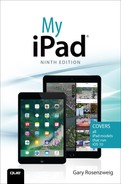17. Games and Entertainment

In this chapter, you look at apps that exist for entertainment purposes such as viewing movies, reading comics, listening to music, or playing games.
![]() Composing Music with GarageBand
Composing Music with GarageBand
![]() Watching Movies and TV Shows with Netflix
Watching Movies and TV Shows with Netflix
You can view a lot of information and get a lot of work done on the iPad, but it is still a great device for entertainment. The majority of entertainment apps out there are games, but there are also some general entertainment apps that you can take a look at.
Composing Music with GarageBand
It is hard to sum up GarageBand in just a few pages. This brother to the Mac GarageBand application is a very big app. It could almost deserve a book all to itself. Let’s look at how to create a simple song.
1. Download and install GarageBand from the App Store. If you already have it, launch it from the Home screen. See “Purchasing an App” in Chapter 15, “The World of Apps,” for instructions on how to find and download apps.

2. There are many ways to create and add musical tracks to songs in GarageBand. One way is to use Live Loops, a grid system of looping sound segments. But this example uses the virtual keyboard. You need to make sure you are using the Tracks option to see the virtual instruments.
3. Now you can choose an instrument to start. Select the keyboard.

4. Tap the keys to play notes. The force at which you hit the keys and the spot on the key determines the exact sound it produces.
5. Tap the Instrument button and swipe left or right to change from Grand Piano to one of dozens of other instruments.
6. Tap the Record button to record what you are playing. A metronome counts down, so wait one measure before starting. Try just a few notes, a handful of measures.
7. Tap the Stop button, which appears instead of the Rewind button in this location, when you are done recording.

8. Tap the Undo button if you didn’t get the notes quite right. Then try again.
9. After you have recorded a bit of music, the View button appears. You can use that to switch to the Tracks view.
10. In Tracks view, you see the bit of music you recorded. Tap it once to select it. Tap again to bring up a menu that includes Cut, Copy, Delete, Loop, Split, and Edit. Tap Loop.
11. The music you recorded is set to loop for the entire section of the song. Tap the Play button to test it.

12. Tap the Loop button to view premade loops that you can add to your song.
13. Tap Apple Loops if it isn’t already selected.
14. Use the Search field to look for loops, or tap the Instrument, Genre, or Descriptors buttons below the Search field to narrow your list of loops.
15. Select a loop to test it. You can even have your loop playing at the same time by tapping the Play button at the top and then tapping a loop from the Apple Loops menu to see how they sound together.
16. Drag a loop from the list to the area right under the loop you created.
17. Now you have your original loop and a bass loop. Tap Play to hear them together.

You can continue to add loops. Add a bass line and maybe some guitar. You can also double-tap on the left side of each track where you see the image of the instrument, to return to the instrument view and switch instruments or record more notes.
Besides the piano, you can also play guitar, bass, or drums. And each instrument has several variations. Plus, there are smart instruments, such as the smart guitar, that only allow you to play notes and chords that fit well together.
See http://macmost.com/ipadguide/ for more tutorials on using GarageBand for iPad.
Watching Videos with YouTube
Although you can watch YouTube videos by browsing YouTube.com with Safari, the official YouTube app from Google gives you a dedicated video player for the millions of user-created videos on the service.
1. Search the App Store for the YouTube app for iPad. Tap Get to download and install it.

2. If you have a Google (Gmail) account, log in to access your playlists and comment on videos. To simply search and view videos, you do not need an account, you can just use the app as a guest.

3. You see a list of videos recommended by YouTube. Tap the Trending button.
4. Swipe up to move down the page and see more YouTube topics.
5. Use the Search tool to search for any video on YouTube.
6. Tap a video to view it. You might want to rotate the iPad to horizontal orientation because videos are horizontal.

7. As the video plays, tap the middle of the video at any time to bring up playback controls.
8. Use the Pause/Play button to pause and resume the video.
9. You can tap and drag the circle left and right to move back and forth in the video.
10. Tap the expand button to expand the video to full screen.
11. Tap to add a video to Playlist, Favorites, or the Watch Later list. You need to be signed in to your YouTube account to see this button. You can also share it with friends using email, messages, or social networks.
12. Tap the back button to return to the list, or search results you were looking at before choosing this particular video.
13. You can tap any related video to just go right to it.
14. If you are signed in, you can comment or give a thumbs up or down to the video.
15. Tap Subscribe if you are signed in to add the channel to your subscription list and receive notifications when new videos are added.

Watching Movies and TV Shows with Netflix
Netflix started as a DVD rental service using home delivery by mail rather than retail stores, but it is quickly changing into an online streaming video service. One of the first acclaimed apps for the iPad was the Netflix app. Netflix subscribers can use it to watch movies right on their iPads.
1. Search the App Store for the Netflix app. Tap Get to download and install it.

2. After installing Netflix from the App Store, run it. If you don’t have an account, you can sign up for a trial account right on your iPad.
3. If you have an account, you can sign in. After the first time, you should be automatically signed in.

4. On the main Netflix screen is a list of movies and TV shows.
5. You can also use the Search function to find movies and TV shows.
6. If you are in the middle of watching videos, whether on your iPad or another device where you use Netflix, you have the ability to jump right in and continue watching.

7. When you choose a new video, whether from the front screen or through a search, you are first taken to an information screen. Read the information to find out more about the video.
8. In this example, the item is a TV series; you can scroll down to see a list of episodes. Tap the Play button in the center of a picture to watch it.

9. The video should start after a few seconds. It plays in horizontal orientation, so you need to turn your iPad on its side. There are Play and Pause controls at the bottom of the screen.
10. After the video starts playing, the controls disappear. To bring up the controls again, tap in the center of the screen. You can double-tap in the center of the screen to enlarge the video, or just turn your iPad sideways for a better view.
11. Use the large slider at the bottom to jump around in the video.
12. Tap the back button to return to the previous screen.

Connection Required
Although watching movies in the Netflix app is unlimited, you can’t download and store the movie for later viewing. You need to be online to watch. iTunes rentals, on the other hand, can be stored and watched while offline, like on an airplane flight.
iPad Games and Entertainment
Even if you purchased your iPad to stay connected, get work done, or watch videos, you might want to check out the rich and wonderful world of games.
With the touchscreen and accelerometer control, the iPhone and iPod touch turned out to be fertile ground for game developers. Add to that the large screen and fast processor of the iPad, and you have a powerful and unique gaming device.
Let’s take a look at some of the best games for the iPad.
Monument Valley
Games look beautiful on the retina display of the iPad. Monument Valley is an exploration game with fantastic design but simple gameplay. You guide a character through challenging puzzle levels that play with geometry and reality. This game has won many awards for a reason. It has stood the test of time over the last few years to remain one of the iPad’s top games.

Superbrothers: Sword & Sworcery EP
There are hundreds of adventure games for the iPad where you move from screen to screen exploring lands and solving puzzles. Superbrothers is part retro-adventure and part of the next generation at the same time. Plus, it has an emphasis on music with an award-winning soundtrack that ties into the gameplay.
Also look for other popular adventure games like Monkey Island 2 Special Edition, Machinarium, The Bard’s Tale, and Broken Sword: Director’s Cut.
Kingdom Rush
A major genre of touch device gaming is tower defense. In these games, you build defensive structures to stand up against a never-ending onslaught of enemy troops. The most popular in this group right now is Kingdom Rush.
The enemies come down the road and head for your kingdom. You place towers of various sorts on the road to stop them. You are fighting orcs, goblins, trolls, wizards, and demons with your archers, sorcerers, and cannons. Also check out Field Runners and GeoDefense.

Blockheads
Another type of game that is picking up steam recently is the sandbox game. This is where you explore and build a randomly generated world of blocks. The genre got its start with Minecraft, but 2D games like Blockheads appeal to a wider audience and work very well on a touchscreen.
In Blockheads, you mine deep into the ground and explore the vast surface of a colorful world. You use the materials you collect to build tools and houses. You can play on your own or with online friends. Also check out Terraria for a similar game with a more sci-fi feel.
Where’s My Water
Some of the best iPad games have premises that are a little bizarre. For instance, Disney’s Where’s My Water game has you digging in the dirt to let water flow down to some pipes so an alligator can take a bath. Yes, that’s the game.
But what makes this crazy game so good is the realism—at least how realistically the water flows as you swipe through the environment. Each level presents a more difficult challenge. You can buy in-app purchases of new packs of levels that tell stories.
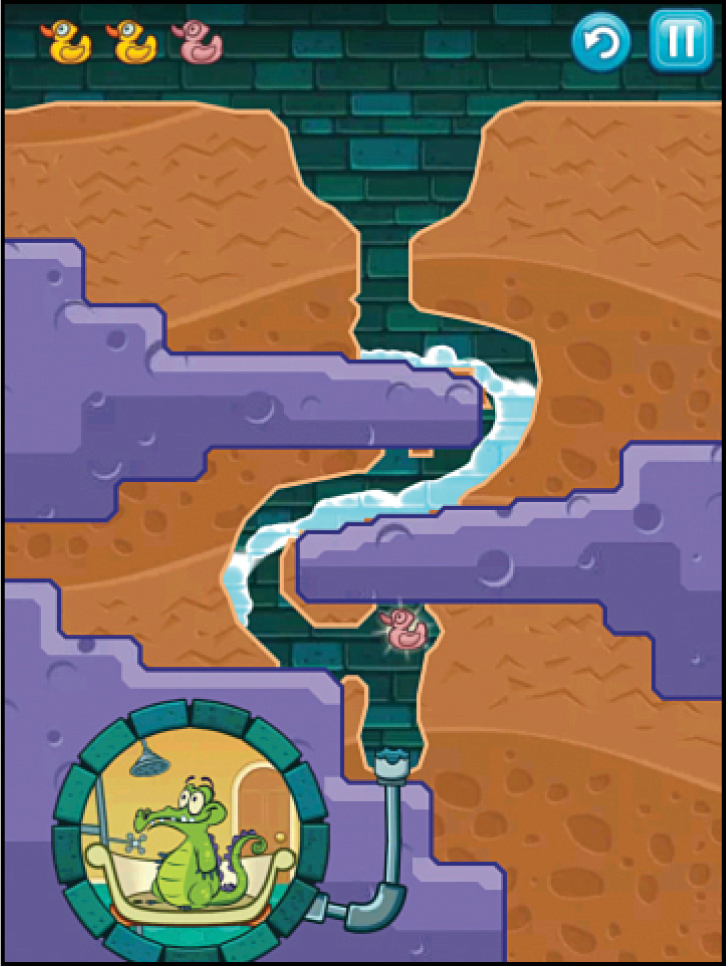
Cut the Rope
Another strange premise is needing to cut ropes to swing candy into a monster’s mouth. This time the physics puzzle is about the way the ropes react as you cut them. Not only do you need to break the ropes in the right places, but you need to be quick so you do it at the right time.
Cut the Rope has a free version with ads and a paid version without. Each level presents new challenges, such as puffs of air and spiders that crawl on the ropes.
Harbor Master HD
One of the new game genres that appeared on the iPhone was the draw-to-direct type of game. It first appeared with a game called Flight Control, which is also available on the iPad.
Harbor Master HD takes the genre a little further. The idea is you direct ships into docks by drawing with your finger. Simply draw a line from the ship to the dock and the ship follows the path.
The game gets harder as you go along, with more and more ships unloading cargo and then sailing away. You have to make sure the ships find a dock and that they never collide.

Angry Birds HD
Many people purchase games to play on an iPad. But some people buy an iPad to play a game. When that is the case, the game responsible is usually Angry Birds HD.
In this game, you shoot birds at a structure using a slingshot. Your goal is to destroy the pigs living in the building. Sounds a bit strange, but behind the premise is a good physics simulation that presents challenges with every level. And it has also spawned some sequels, like Angry Birds Seasons HD, Angry Birds Rio, Angry Birds Space HD, and Angry Birds Star Wars HD.
Plants vs. Zombies HD
Zombies are attacking your house, and you need to defend it. So, what do you use? Strange mutant fighting plants, of course.
It sounds weird, and it is. But as a fun strategy game, it works. It plays like a tower-defense style game but with fun elements that you find in those $20 PC game downloads. Plus, if you like it, there is a sequel: Plants vs. Zombies 2.

Scrabble for iPad
There are thousands of word games for the iPad, and one of the best is one of the original word board games—Scrabble. Not only can you play against a tough computer opponent, a friend on Facebook, or your local network, but you can also play against a friend in the same room, using your iPhones.
You both download the Tile Rack app for the iPhone and then use the iPad as the main game board; your tiles appear only on your iPhones. Another popular word game to check out is Words With Friends.
Temple Run 2
The original Temple Run spawned an entire genre of iOS apps called “endless runners.” The character you control in the game runs forward at full speed. All you do is control whether the character jumps, slides, turns left, or turns right.
It sounds pretty simple, and when you start you only last for a few seconds. This leads to wanting to try it again and again to improve your score. Before you know it, you’ll be making impossibly long runs. There are some other variations you can search for, such as Temple Run: Brave and Temple Run: Oz. An excellent game in the same basic genre is Pitfall!

The Room
Here’s a mystery puzzle game with beautiful graphics. You manipulate objects in a room using natural gestures to solve puzzles. As you progress, a story unfolds.
You need to explore the small 3D game environment in order to notice tiny clues and interpret messages. It is a slow-paced game for those who like to think instead of furiously tap and swipe. Anyone who is a fan of old-style games like Myst will like this game.
Gold Strike
I’ll go ahead and mention two of my own games here. Gold Strike was first a web-based game, then a PC game, and then an iPhone game. Once you try it, you’ll see that it was really an iPad game all along, just waiting for the iPad to come along.
You tap groups of blocks to remove them before the mine fills up. Gold blocks give you points, and the larger the group, the more points you get. The iPad version also includes some game variations for extended play.
Just Mah Jongg Solitaire
Tile-matching games have been around for a while, but they seem to have been made for the iPad. The combination of touch and a large, bright screen make it perfect for these games.

Just Mah Jongg Solitaire includes different tile sets and layouts. You can play the standard Mah Jongg matching game, or use a set like Halloween or Egyptian Nile tiles for variety. One key feature of the game is that it creates solvable arrangements. Although ultimately solving a layout is up to you and the choices you make while playing, every game you play has at least one solution.
You can check out all of the author’s iPad games at http://clevermedia.com/ipadgames/.