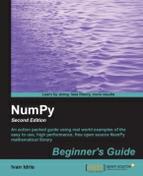- NumPy Beginner's Guide Second Edition
- Table of Contents
- Numpy Beginner's Guide Second Edition
- Credits
- About the Author
- About the Reviewers
- www.PacktPub.com
- Preface
- 1. NumPy Quick Start
- Python
- Time for action – installing Python on different operating systems
- Windows
- Time for action – installing NumPy, Matplotlib, SciPy, and IPython on Windows
- Linux
- Time for action – installing NumPy, Matplotlib, SciPy, and IPython on Linux
- Mac OS X
- Time for action – installing NumPy, Matplotlib, and SciPy on Mac OS X
- Time for action – installing NumPy, SciPy, Matplotlib, and IPython with MacPorts or Fink
- Building from source
- Arrays
- Time for action – adding vectors
- IPython—an interactive shell
- Online resources and help
- Summary
- 2. Beginning with NumPy Fundamentals
- NumPy array object
- Time for action – creating a multidimensional array
- Time for action – creating a record data type
- One-dimensional slicing and indexing
- Time for action – slicing and indexing multidimensional arrays
- Time for action – manipulating array shapes
- Time for action – stacking arrays
- Time for action – splitting arrays
- Time for action – converting arrays
- Summary
- 3. Get in Terms with Commonly Used Functions
- File I/O
- Time for action – reading and writing files
- CSV files
- Time for action – loading from CSV files
- Volume-weighted average price
- Time for action – calculating volume-weighted average price
- Value range
- Time for action – finding highest and lowest values
- Statistics
- Time for action – doing simple statistics
- Stock returns
- Time for action – analyzing stock returns
- Dates
- Time for action – dealing with dates
- Weekly summary
- Time for action – summarizing data
- Average true range
- Time for action – calculating the average true range
- Simple moving average
- Time for action – computing the simple moving average
- Exponential moving average
- Time for action – calculating the exponential moving average
- Bollinger bands
- Time for action – enveloping with Bollinger bands
- Linear model
- Time for action – predicting price with a linear model
- Trend lines
- Time for action – drawing trend lines
- Methods of ndarray
- Time for action – clipping and compressing arrays
- Factorial
- Time for action – calculating the factorial
- Summary
- 4. Convenience Functions for Your Convenience
- 5. Working with Matrices and ufuncs
- Matrices
- Time for action – creating matrices
- Creating a matrix from other matrices
- Time for action – creating a matrix from other matrices
- Universal functions
- Time for action – creating universal function
- Universal function methods
- Time for action – applying the ufunc methods on add
- Arithmetic functions
- Time for action – dividing arrays
- Time for action – computing the modulo
- Fibonacci numbers
- Time for action – computing Fibonacci numbers
- Lissajous curves
- Time for action – drawing Lissajous curves
- Square waves
- Time for action – drawing a square wave
- Sawtooth and triangle waves
- Time for action – drawing sawtooth and triangle waves
- Bitwise and comparison functions
- Time for action – twiddling bits
- Summary
- 6. Move Further with NumPy Modules
- Linear algebra
- Time for action – inverting matrices
- Solving linear systems
- Time for action – solving a linear system
- Finding eigenvalues and eigenvectors
- Time for action – determining eigenvalues and eigenvectors
- Singular value decomposition
- Time for action – decomposing a matrix
- Pseudoinverse
- Time for action – computing the pseudo inverse of a matrix
- Determinants
- Time for action – calculating the determinant of a matrix
- Fast Fourier transform
- Time for action – calculating the Fourier transform
- Shifting
- Time for action – shifting frequencies
- Random numbers
- Time for action – gambling with the binomial
- Hypergeometric distribution
- Time for action – simulating a game show
- Continuous distributions
- Time for action – drawing a normal distribution
- Lognormal distribution
- Time for action – drawing the lognormal distribution
- Summary
- 7. Peeking into Special Routines
- Sorting
- Time for action – sorting lexically
- Complex numbers
- Time for action – sorting complex numbers
- Searching
- Time for action – using searchsorted
- Array elements' extraction
- Time for action – extracting elements from an array
- Financial functions
- Time for action – determining future value
- Present value
- Time for action – getting the present value
- Net present value
- Time for action – calculating the net present value
- Internal rate of return
- Time for action – determining the internal rate of return
- Periodic payments
- Time for action – calculating the periodic payments
- Number of payments
- Time for action – determining the number of periodic payments
- Interest rate
- Time for action – figuring out the rate
- Window functions
- Time for action – plotting the Bartlett window
- Blackman window
- Time for action – smoothing stock prices with the Blackman window
- Hamming window
- Time for action – plotting the Hamming window
- Kaiser window
- Time for action – plotting the Kaiser window
- Special mathematical functions
- Time for action – plotting the modified Bessel function
- sinc
- Time for action – plotting the sinc function
- Summary
- 8. Assure Quality with Testing
- Assert functions
- Time for action – asserting almost equal
- Approximately equal arrays
- Time for action – asserting approximately equal
- Almost equal arrays
- Time for action – asserting arrays almost equal
- Equal arrays
- Time for action – comparing arrays
- Ordering arrays
- Time for action – checking the array order
- Objects comparison
- Time for action – comparing objects
- String comparison
- Time for action – comparing strings
- Floating point comparisons
- Time for action – comparing with assert_array_almost_equal_nulp
- Comparison of floats with more ULPs
- Time for action – comparing using maxulp of 2
- Unit tests
- Time for action – writing a unit test
- Nose tests decorators
- Time for action – decorating tests
- Docstrings
- Time for action – executing doctests
- Summary
- 9. Plotting with Matplotlib
- Simple plots
- Time for action – plotting a polynomial function
- Plot format string
- Time for action – plotting a polynomial and its derivative
- Subplots
- Time for action – plotting a polynomial and its derivatives
- Finance
- Time for action – plotting a year’s worth of stock quotes
- Histograms
- Time for action – charting stock price distributions
- Logarithmic plots
- Time for action – plotting stock volume
- Scatter plots
- Time for action – plotting price and volume returns with scatter plot
- Fill between
- Time for action – shading plot regions based on a condition
- Legend and annotations
- Time for action – using legend and annotations
- Three dimensional plots
- Time for action – plotting in three dimensions
- Contour plots
- Time for action – drawing a filled contour plot
- Animation
- Time for action – animating plots
- Summary
- 10. When NumPy is Not Enough – SciPy and Beyond
- MATLAB and Octave
- Time for action – saving and loading a .mat file
- Statistics
- Time for action – analyzing random values
- Samples’ comparison and SciKits
- Time for action – comparing stock log returns
- Signal processing
- Time for action – detecting a trend in QQQ
- Fourier analysis
- Time for action – filtering a detrended signal
- Mathematical optimization
- Time for action – fitting to a sine
- Numerical integration
- Time for action – calculating the Gaussian integral
- Interpolation
- Time for action – interpolating in one dimension
- Image processing
- Time for action – manipulating Lena
- Audio processing
- Time for action – replaying audio clips
- Summary
- 11. Playing with Pygame
- Pygame
- Time for action – installing Pygame
- Hello World
- Time for action – creating a simple game
- Animation
- Time for action – animating objects with NumPy and Pygame
- Matplotlib
- Time for action – using Matplotlib in Pygame
- Surface pixels
- Time for action – accessing surface pixel data with NumPy
- Artificial intelligence
- Time for action – clustering points
- OpenGL and Pygame
- Time for action – drawing the Sierpinski gasket
- Simulation game with PyGame
- Time for action – simulating life
- Summary
- A. Pop Quiz Answers
- Chapter 1, NumPy Quick Start
- Chapter 2, Beginning with NumPy Fundamentals
- Chapter 3, Get into Terms with Commonly Used Functions
- Chapter 4, Convenience functions for your convenience
- Chapter 5, Working with Matrices and ufuncs
- Chapter 6, Move further with NumPy modules
- Chapter 7, Peeking into special routines
- Chapter 8, Assure Quality with Testing
- Chapter 9, Plotting with Matplotlib
- Chapter 10, When NumPy is not enough Scipy and beyond
- Index
How do we deal with CSV files? Luckily, the loadtxt function can conveniently read CSV files, split up the fields, and load the data into NumPy arrays. In the following example, we will load historical price data for Apple (the company, not the fruit). The data is in the CSV format. The first column contains a symbol that identifies the stock. In our case, it is AAPL. Second is the date in the dd-mm-yyyy format. The third column is empty. Then, in order, we have the open, high, low, and close price. Last, but not least, is the volume of the day. This is what a line looks like:
AAPL,28-01-2011, ,344.17,344.4,333.53,336.1,21144800
For now, we are only interested in the close price and volume. In the preceding sample, that would be 336.1 and 21144800. Store the close price and volume in two arrays, as follows:
c,v=np.loadtxt('data.csv', delimiter=',', usecols=(6,7), unpack=True)As you can see, data is stored in the data.csv file. We have set the delimiter to ',' (comma), since we are dealing with a comma-separated value file. The usecols parameter is set through a tuple to get the seventh and eighth fields, which correspond to the close price and volume. unpack is set to True, which means that data will be unpacked and assigned to the c and v variables that will hold the close price and volume, respectively.
CSV files are a special type of file that we have to deal with frequently. We read a CSV file containing stock quotes with the loadtxt function. We indicated to the loadtxt function that the delimiter of our file was a comma. We specified which columns we were interested in, through the usecols argument, and set the unpack parameter to True so that the data was unpacked for further use.
-
No Comment