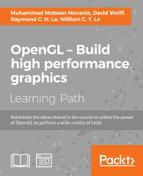 Compiling and running your first OpenGL application in Mac OS X or Linux
by William C. Y. Lo, Raymond C. H. Lo, David Wolff, Muhammad Mobeen Movania
OpenGL – Build high performance graphics
Compiling and running your first OpenGL application in Mac OS X or Linux
by William C. Y. Lo, Raymond C. H. Lo, David Wolff, Muhammad Mobeen Movania
OpenGL – Build high performance graphics
- OpenGL – Build high performance graphics
- Table of Contents
- OpenGL – Build high performance graphics
- OpenGL – Build high performance graphics
- Credits
- Preface
- 1. Module 1
- 1. Introduction to Modern OpenGL
- Introduction
- Setting up the OpenGL v3.3 core profile on Visual Studio 2010 using the GLEW and freeglut libraries
- Designing a GLSL shader class
- Rendering a simple colored triangle using shaders
- Doing a ripple mesh deformer using the vertex shader
- Dynamically subdividing a plane using the geometry shader
- Dynamically subdividing a plane using the geometry shader with instanced rendering
- Drawing a 2D image in a window using the fragment shader and the SOIL image loading library
- 2. 3D Viewing and Object Picking
- Introduction
- Implementing a vector-based camera with FPS style input support
- Implementing the free camera
- Implementing the target camera
- Implementing view frustum culling
- Implementing object picking using the depth buffer
- Implementing object picking using color
- Implementing object picking using scene intersection queries
- 3. Offscreen Rendering and Environment Mapping
- Introduction
- Implementing the twirl filter using the fragment shader
- Rendering a skybox using static cube mapping
- Implementing a mirror with render-to-texture using FBO
- Rendering a reflective object using dynamic cube mapping
- Implementing area filtering (sharpening/blurring/embossing) on an image using convolution
- Implementing the glow effect
- 4. Lights and Shadows
- Introduction
- Implementing per-vertex and per-fragment point lighting
- Implementing per-fragment directional light
- Implementing per-fragment point light with attenuation
- Implementing per-fragment spot light
- Implementing shadow mapping with FBO
- Implemeting shadow mapping with percentage closer filtering (PCF)
- Implementing variance shadow mapping
- 5. Mesh Model Formats and Particle Systems
- 6. GPU-based Alpha Blending and Global Illumination
- Introduction
- Implementing order-independent transparency using front-to-back peeling
- Implementing order-independent transparency using dual depth peeling
- Implementing screen space ambient occlusion (SSAO)
- Implementing global illumination using spherical harmonics lighting
- Implementing GPU-based ray tracing
- Implementing GPU-based path tracing
- 7. GPU-based Volume Rendering Techniques
- Introduction
- Implementing volume rendering using 3D texture slicing
- Implementing volume rendering using single-pass GPU ray casting
- Implementing pseudo-isosurface rendering in single-pass GPU ray casting
- Implementing volume rendering using splatting
- Implementing transfer function for volume classification
- Implementing polygonal isosurface extraction using the Marching Tetrahedra algorithm
- Implementing volumetric lighting using the half-angle slicing
- 8. Skeletal and Physically-based Simulation on the GPU
- Introduction
- Implementing skeletal animation using matrix palette skinning
- Implementing skeletal animation using dual quaternion skinning
- Modeling cloth using transform feedback
- Implementing collision detection and response on a transform feedback-based cloth model
- Implementing a particle system using transform feedback
- 1. Introduction to Modern OpenGL
- 2. Module 2
- 1. Getting Started with GLSL
- Introduction
- Using a function loader to access the latest OpenGL functionality
- Using GLM for mathematics
- Determining the GLSL and OpenGL version
- Compiling a shader
- Linking a shader program
- Sending data to a shader using vertex attributes and vertex buffer objects
- Getting a list of active vertex input attributes and locations
- Sending data to a shader using uniform variables
- Getting a list of active uniform variables
- Using uniform blocks and uniform buffer objects
- Getting debug messages
- Building a C++ shader program class
- 2. The Basics of GLSL Shaders
- Introduction
- Implementing diffuse, per-vertex shading with a single point light source
- Implementing per-vertex ambient, diffuse, and specular (ADS) shading
- Using functions in shaders
- Implementing two-sided shading
- Implementing flat shading
- Using subroutines to select shader functionality
- Discarding fragments to create a perforated look
- 3. Lighting, Shading, and Optimization
- 4. Using Textures
- 5. Image Processing and Screen Space Techniques
- 6. Using Geometry and Tessellation Shaders
- 7. Shadows
- 8. Using Noise in Shaders
- 9. Particle Systems and Animation
- 10. Using Compute Shaders
- 1. Getting Started with GLSL
- 3. Module 3
- 1. Getting Started with OpenGL
- Introduction
- Setting up a Windows-based development platform
- Setting up a Mac-based development platform
- Setting up a Linux-based development platform
- Installing the GLFW library in Windows
- Installing the GLFW library in Mac OS X and Linux
- Creating your first OpenGL application with GLFW
- Compiling and running your first OpenGL application in Windows
- Compiling and running your first OpenGL application in Mac OS X or Linux
- 2. OpenGL Primitives and 2D Data Visualization
- 3. Interactive 3D Data Visualization
- 4. Rendering 2D Images and Videos with Texture Mapping
- Introduction
- Getting started with modern OpenGL (3.2 or higher)
- Setting up the GLEW, GLM, SOIL, and OpenCV libraries in Windows
- Setting up the GLEW, GLM, SOIL, and OpenCV libraries in Mac OS X/Linux
- Creating your first vertex and fragment shader using GLSL
- Rendering 2D images with texture mapping
- Real-time video rendering with filters
- 5. Rendering of Point Cloud Data for 3D Range-sensing Cameras
- 6. Rendering Stereoscopic 3D Models using OpenGL
- 7. An Introduction to Real-time Graphics Rendering on a Mobile Platform using OpenGL ES 3.0
- 8. Interactive Real-time Data Visualization on Mobile Devices
- 9. Augmented Reality-based Visualization on Mobile or Wearable Platforms
- A. Bibliography
- 1. Getting Started with OpenGL
- Index
Setting up a Linux or Mac machine is made much simpler with the command-line interface. We assume that you have all the components that were discussed earlier ready, and all default paths are used as recommended.
We will start by compiling the sample code described previously. You can download the complete code package from the official website of Packt Publishing https://www.packtpub.com. We assume that all files are saved to a top-level directory called code and the main.cpp file is saved inside the /code/Tutorial1 subdirectory.
- Open a terminal or an equivalent command-line interface.
- Change the current directory to the working directory:
cd ~/code - Enter the following command to compile the program:
gcc -Wall `pkg-config --cflags glfw3` -o main Tutorial1/main.cpp `pkg-config --static --libs glfw3` - Run the program:
./main
Here is your first OpenGL application that runs natively on your graphics hardware and displays a rotating triangle. Although we have defined the color of only three vertices to be red, green, and blue, the graphics engine interpolates the intermediate results and all calculations are performed using the graphics hardware.

To further simplify the process, we have provided a compile script in the sample code. You can execute the script by simply typing the following commands in a terminal:
chmod +x compile.sh ./compile.sh
You may notice that the OpenGL code is platform-independent. One of the most powerful features of the GLFW library is that it handles the windows management and other platform-dependent functions behind the scene. Therefore, the same source code (main.cpp) can be shared and compiled on multiple platforms without the need for any changes.
-
No Comment