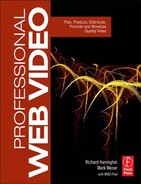UNDERSTANDING FLASH VIDEO
Flash Video is actually an all-encompassing term. The architecture has many different components (including three file extensions and three different compression types). Since the addition of video into version 6 in 2002, Flash has gone on to claim market leader status. In 2009, Flash video accounted for 75% of all online video consumption.
Flash's popularity has been driven by two forces. Developers prefer it as it offers a cross-platform browser-based application. This makes it much easier to author once and deploy to many screens. Web consumers have been attracted to it because of both its ubiquity and its ease of use. In fact, it's estimated that Flash technology is installed on 99% of all computers in mature markets.
Here is the methodology for the survey (www.adobe.com/products/player_census/methodology).
Worldwide Presence of Flash Player by Version, June 2010
|
Flash Player 8 and Below |
Flash Player 9 |
Flash Player 10 |
Mature markets1 |
99.3% |
99.2% |
97.5% |
United States/Canada |
99.1% |
99.1% |
97.5% |
Europe2 |
99.3% |
99.0% |
97.9% |
Japan |
99.7% |
99.7% |
97.1% |
Emerging markets3 |
99.0% |
98.9% |
96.1% |
1. Mature markets include the United States, Canada, the United Kingdom, Germany, France, Japan, Australia, and New Zealand.
2. Europe includes the United Kingdom, Germany, and France.
3. The emerging markets include China, South Korea, Russia, India, and Taiwan.
The Push for Mobility
![]()
For an informational resource document about Flash on mobile devices, be sure to see www.adobe.com/devnet/devices/
articles/content_mobilization_faq.html.
Flash technology has continued to evolve. Its current focus is on substantial expansion into the mobile market. The Flash Player has recently undergone major enhancements to prepare it for broader use on smart phones, tablets, and netbooks. Adobe has added support for a variety of controls including multitouch, gestures, and accelerometer input.
A key to Flash's future success will be its ability to successfully tap into hardware acceleration. This hurdle has been better overcome on the PC platform than on the Mac. Being able to transfer H.264 video decoding over to hardware will significantly improve performance and power consumption. Video delivery is also being improved with HTTP dynamic streaming, which can automatically adjust the quality of video as connection speeds change (such as with mobile devices).
The History of Flash
![]()
For a comprehensive overview of Flash technology, be sure to visit wiki.gis.com/wiki/index.php/Adobe_Flash.
Delivery of Flash Video
Three primary workflows are used to get Flash Video files to your audience. Each method has its benefits and will influence how you choose to encode your Flash video files. Let's explore your options and the best scenarios for implementation.

Mobile phones like the Nexus one from Google run the Android operating system. Flash technology was recently enabled on these devices, which will significantly extend its reach. Flash also works on the Palm webOS and Symbian S60 platforms. Image courtesy of Google.
Adobe Flash Media Server
One of the primary ways that video is delivered is through a stream. The three major benefits of streaming Flash content are that the content is optimized for fast delivery, the delivery servers can adjust to meet fluctuations in demand, and the content can be protected because it is never stored on the end user's computer. An additional benefit for sponsored content is that Flash supports detailed statistics (such as when people left a video that was playing). This type of information can be important to advertisers or funders.
If you want to employ streaming, you'll need to utilize a Flash Media Server. You can host your own Flash Media Server or use a content delivery network provider. The major benefit of a Flash Media Server is that it uses bandwidth detection to deliver the right-sized video to the customer. For example, a mobile phone user would receive significantly lower quality than a T1 modem user.
Apple and Adobe Go to War
There has been an increasingly public battle between Apple and Adobe over Flash technology. The spat has centered on Apple's active maneuvers to block a Flash plug-in from the iPhone. Recently Apple raised the bar and blocked the inclusion of applications for the iPhone that were built using Flash Professional.

Apple published a letter from its CEO Steve Jobs explaining why Apple would not support Flash on its iOS platform. This letter caused quite a reaction in the tech world.
Mixed into this battle is the whole HTML5 movement, which often views Flash as the poster child for proprietary systems. The truth is that the argument is much more complex than either side makes it out to be. Although it's true that other formats are gaining adoption, Flash is still quite valid. The inclusion of H.264 into the Flash ecosystem has ensured a broad compatibility for many years. With 99% penetration, it's going to be some time before consumers turn their back on Flash.
What's more likely is that websites that want to serve the iOS audience (the operating system for iPhone, iPod touch, and iPad) will adopt additional options. An HTML5 player can use the same H.264 encoded assets that are shared by Flash—thus, less work on the part of content creators.
Flash technology is truly an ecosystem. As a video publisher, you'll likely use Adobe software like Flash Professional or Flash Catalyst to build content. You can also create Flash video files with software made by other companies. Others in more of the information technology space will rely on servers and frameworks to power the delivery of video. The end consumer then uses the Flash Player plug-in or applications built with Adobe AIR for consumption. Image courtesy of Adobe.
Progressive Download
Another option for delivering Flash video is progressive download. This option can provide a similar experience as streaming, in that the video starts playing before the entire file downloads. If the website accessing the video is a low-volume site and makes limited use of video, progressive download is a valid option.
Need a Flash Media Server Partner?
![]()
Adobe keeps two lists of recommended providers for a Flash Media Server. The first list contains service providers who can host Flash video files at www.adobe.com/products/flashmediaserver/fvss. The second list contains full-service publishing partners at www.adobe.com/products/flashmediaserver/fmsp.

By using Flash, this embeddable player from blip.tv can prompt viewers to watch additional episodes from the publisher. What's desirable is that the player can even be customized to link to a user-specified web address to drive traffic.
The file does not truly stream. Rather it will begin to cache once a user clicks the video's play button. After enough video has downloaded to the local computer, the file begins to play. This option is popular because of its simplicity. It's important to note that it cannot scale to meet heavy demands, nor can it protect the files from being permanently saved to a user's computer.
Mobile Showcase
![]()
Adobe has several examples of how Flash can be deployed to mobile devices. Point a Flash-enabled phone or media player at m.flash.com to see it in action.

Make sure your computers (and your audience's) stay up to date with the latest Flash Player. Flash compatibility quickly expands to add new features and provide better compatibility with more devices.
Embedded Video
The final option is to embed the Flash video files directly into a Flash document. Once an SWF file is published, the video can be included. This approach can be used for very short clips (such as preloaders for a website).
Although these are the easiest files to author, there are several drawbacks. The published files can quickly become bloated. We also find that audio/video sync can drift. Lastly, any changes to the content require a complete republish and reupload of the SWF file.
Essential Flash Formats
Flash technology has continued to evolve through the years. This is due to several factors. First is the fact that it has changed hands a few times. The technology began with a company called FutureWave Software; it then became a center point for the growth of Macromedia. Eventually, it was a corner piece in the deal by Adobe Systems to purchase Macromedia.
Another driving force for evolution has been the rapidly changing web ecosystem. As rich multimedia content like audio and then video came into play, Flash continued to grow. The expansion of the web into portable devices and home electronics further created a need for a uniform format. As Apple and Microsoft fought out the QuickTime and Windows Media war, Flash quietly stole their customers away.
SWF
The SWF file format is an acronym with two meanings. The first is “Small Web Format.” The acronym evolved to mean “Shockwave Flash.” It is a repository format for multimedia content and it can also hold vector graphics. The SWF format can play back video files, but it can do much more. With authoring tools, an SWF file can offer interactive controls, connections to web content, and even immersive content like games.

FLV
The FLV format is the original and still most widely used Flash video format. It first appeared in Flash version 6. It has evolved from using the Sorenson Spark codec to a more space-efficient method, the On2 VP6 encoder.

On2 VP6
The On2 VP6 codec is the best choice when you're creating Flash video files that you'd like to import for further authoring. The files are compatible with the Flash Player 8 or later. The codec supports an embedded alpha channel, which means it's easy to layer the video with other elements in a Flash project.
The On2 VP6 codec is a significant improvement over the original Sorenson Spark codec. It offers higher image quality and lower data rates than the original Flash video files. The On2 VP6 codec does take more processing time to encode than Sorenson Spark. It also places more demands on the viewer's computer. Be sure you consider your target when deciding between On2 and Spark.
Codec |
SWF Version (publish version) |
Flash Player Version (required for playback) |
Sorenson Spark |
6 |
6, 7, 8 |
Sorenson Spark |
7 |
7, 8, 9, 10 |
On2 VP6 |
6, 7, 8 |
8, 9, 10 |
H.264 |
9.2 or later |
9.2 or later |
Sorenson Spark
The initial implementation of video in Flash was powered by the Sorenson Spark video codec. Sorenson has had a long history with video compression, having created a popular codec for QuickTime media as well as an encoding program.
While the Spark codec was significant for its role in bringing video to Flash, it is now considered obsolete tech nology. The only reason to still use it is for backward compatibility with significantly older versions of the browser plug-in. If your audience is locked into an older operating system or is severely underpowered, the Spark codec could be a good match.
Open Screen Project
![]()
Adobe and its series of partners have an interesting initiative to “provide a consistent runtime environment for open web browsing and standalone applications—taking advantage of Adobe Flash Player and, in the future, Adobe AIR.” See www.openscreenproject.org for examples and news on their efforts.
F4V
The F4V format is the newest flavor of Flash Video. The F4V format draws on the open standard of H.264 (also called MPEG-4 Part 10 or AVC) and offers significantly better image quality and a smaller file size.

The drawback is that the files require more time to encode. They also take more processing power by the end user's computer to decompress and view. To successfully deploy an F4V file, the audience must be using a plug-in version of 9.0.r115. or later. This plug-in does work with older operating systems, but it requires the user's computer to be updated.
Another drawback of the format is that it lacks support for alpha channels. This can make it difficult to composite video layers into a multimedia project. The files also do not allow for ActionScript cue points.
These drawbacks are not meant to discourage you from using the F4V format. The use of H.264 video is increasingly growing in popularity. It also increases the chance of broader compatibility as web video continues to evolve. Just make sure your target audience can support the F4V files in their browsers.
Essential Tools for Creating Flash Video
There are many ways to create Flash video files. The path you take will depend largely on the end goals you have in mind. Some of the most popular tools for creating Flash video are made by the company behind the technology, Adobe.

Adobe Media Encoder
The Adobe Media Encoder is a full-featured encoding tool that offers several output formats. Another key benefit is its ability to import Premiere Pro and After Effects projects directly, and then output compressed files. Self-contained video files can also be optimized for use in Flash as an FLV or F4V file. The Adobe Media Encoder is fast to use. Because of its dedicated focus as well as its ability to process multiple files in a batch, video can be much more efficiently processed.

Settings can be customized to create Flash video files at various sizes and quality settings. You'll adjust data rate and playback size to compensate for different connection speeds and devices.
Flash Professional
It is possible to import video files directly into Flash Professional, then have them compress on export. Personally we don't recommend this workflow, as it makes a project cumbersome. You can turn to Flash Professional to develop rich interactive content. On its own, it offers sophisticated tools for animation, video delivery, and interactive design. You can also combine it with other tools from Adobe like Illustrator and Photoshop.

Flash Catalyst
Adobe Flash Catalyst is a new addition to Adobe Creative Suite 5. It is meant to be an easier solution for those looking to create rich video players and interactive content. It doesn't take too much effort to learn and it seamlessly integrates with Adobe Illustrator or Photoshop for creating menus, buttons, and other user interface elements. Flash Catalyst is an excellent tool for building interactive projects such as portfolios, training modules, and entertainment websites.

Adobe Encore
Adobe Encore is typically thought of as a DVD authoring tool. It in fact has evolved into much more. You can publish your projects as DVD, Blu-ray, and Flash SWF files. It is a fairly intuitive authoring tool that makes it easy to combine video, audio, and photo files into an interactive player. Creating the user interface simply requires a trip to Photoshop.

Other Tools
There are many tools on the market for creating Flash video files. Although you won't find encoders included with tools from Apple, Microsoft, or Sony, there are many others willing to offer encoding tools. Here are a few we've used through the years (but there are many more to choose from):
- Episode & Episode Pro (www.telestream.net)
- Sorenson Squeeze (www.sorensonmedia.com)
- DV Kitchen (www.dvcreators.net/dv-kitchen)
Creating a Custom Player with Flash Professional
Although there are many Flash players on the market, many don't realize that Adobe Flash Professional lets you easily create your own custom player. There are lots of presets that allow for additional customization. By using the Video Import Wizard, Flash Professional will even guide you through the process:
1. Launch Flash Professional.
2. Click the Create New ActionScript 3.0 button.
A new empty document opens that you can customize.
3. Choose File > Import > Import Video. The Import Video dialog opens.
4. Click the Browse button and navigate to a video file.
You can precompress the file with the Adobe Media Encoder, or select an uncompressed movie.
When you launch Flash Professional you are presented with several choices. Use the Create from Template or Create New columns to jump start your project. Be sure to also check out the tutorials in the Learn column.

The Import Video window gives you several choices. Be sure to carefully consider where your Flash video files will be hosted.
Import Options
Once you select a file for import, you'll need to determine and specify how you want to use the video file. The Video Import dialog provides three choices for video import. Be sure to carefully consider your options:
- Load external video with playback component. This option lets you place the video file on either a web server or Flash Media Server. The project will also use an instance of the FLVPlayback component to provide controls for video playback. This option works well for both the Adobe Flash Media Server or a progressive download.
- Embed FLV or F4V in SWF and play in timeline. This option embeds the actual video file into the document. The video file is added to the project's timeline, and the video's frames are represented in the timeline frames. This option should only be used for very short clips, as it makes a very big file that must load entirely before playback begins.
- Import as mobile device video bundled in SWF. This option is similar to the previous embedding option. The difference is that it creates a Flash Lite document for use on mobile devices. We recommend using the Load external video with playback component option. When ready, click Continue to go to the second page of the Video Import Wizard.
Skinning the Player
Once you've added video to a player, you'll want to add actual controls. Flash Professional has several sets to choose from, so you can give the end user control over playback, volume, captions, and more. Flash offers more than 40 skins to quickly add controls. Flash Professional gives you both technical and aesthetic controls.

1. From the Skin drop-down menu, choose a skin to place a set of controls beneath the video.
2. Click the color swatch to change the color of the Flash controller.
The color you choose may be driven by the website you intend to target or the color palette of your show or client.
3. Click Continue to go to the third page of the Video Import Wizard.
Flash provides a summary of how it will process the video file. Quickly review the details of how the video file will be used.

4. Click the Finish button to bundle the video file into the document for use in Flash.
Flash processes and compresses the video file and adds metadata to the document. The canvas size may need to be adjusted to fit your video.

5. Choose Modify > Document.
Enter a width and height that match your video (you can select the player and see its size in the Properties panel). If you've placed the controls beneath the video, be sure to pad the height of the document by 35 pixels. Also change the frame rate to match the source file.
6. Drag the player window until it's centered in the Flash document.
You can also set the X and Y position in the Properties panel.
7. Choose File > Publish Preview > Default – (HTML) to preview the video file in a web browser window.
Your computer's default web browser launches and opens a temporary HTML file. Experiment with the player and make sure it performs as expected. When you're satisfied, close the browser and return to Flash Professional. The document is ready for publishing or further modifications as desired.
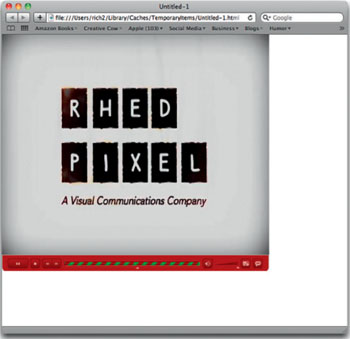
Preprocessing for Video-Sharing Sites
Hundreds of websites offer embeddable players based on Flash technology. For many, this is a key way to embed content on their website and share with others. In this case, you are using the hosting services of the video-sharing site as well as their embeddable players.
Although many take a role-the-dice approach, we believe in preprocessing clips before we upload. By taking matters into your own hands, you can get better-looking clips in the final player. You can also get around some of the file size limits that can impede the duration of the video.
Let's take a look at two of the most popular services, YouTube and Facebook. The techniques discussed, however, can be applied to many other sites as well.
YouTube Technical Specs
Although YouTube can ingest many formats of video, it works best when you precompress your files. Uploading a Flash video file is one of YouTube's most preferred input formats. Here are a few technical specs to keep in mind:

Export at a square pixel size. |
|
Frame rate |
Preserve the frame rate of the original. |
Video codec |
YouTube strongly prefers H.264 video. As such, stick with the newer F4V presets. |
Audio codec |
MP3 or AAC preferred. |
Duration |
Standard accounts are limited to clips under 15 minutes in length. We have seen some clips that run a few seconds over make it through. |
File size |
The uploaded file must be below 2 GB in size. Although this is not a hard target to hit, precompressing will cut down on upload time and delays in launching the clip. |
Here are a few more practical tips:
- Aspect ratio. Make sure to compensate for nonsquare pixels. Additionally, avoid adding letterboxing or pillarboxing bars. The YouTube player automatically adds these items. Adding your own can create a double-bar effect (called windowboxing) and make the video screen smaller.
- Frame rate. Load the videos in the correct frame rate. If you are using a video format with pulldown inserted (which is often the case for 24p tape-based formats), be sure to remove it in your nonlinear editor or compression tool.
- Resolution. YouTube supports up to 1080p for regular accounts. The site also has begun experimenting with 3D and higher resolution content from digital cinema. Try to go with the largest size you have access to.
- Testing. Make sure you load a test clip up before you post your real clip. This can be an excerpt or a clip you set to private. Once a video is released, there is no way to update it with a new clip. You'll have to remove the old one and release a new one, hence giving up on viewers and rankings.
Facebook Technical Specs
Just like YouTube, Facebook is very accepting of many technical formats. There is even more motivation to preprocess your footage though because Facebook has significantly lower file size limits. Here are a few technical specs to keep in mind:
Here are a few more practical tips:
- Aspect ratio. Make sure to compensate for nonsquare pixels. Facebook can handle video between a 16 × 9 and a 9 × 6 aspect ratio. This means that vertical clips can be uploaded. This is done to support the upload of video from mobile phones, many of which are held in a portrait orientation when shooting.
- Frame rate. Load the videos in the correct frame rate. If you are using a video format with pulldown inserted (which is often the case for 24p tape-based formats), be sure to remove it in your nonlinear editor or compression tool.
- Resolution. Facebook supports up to 1080p for regular accounts. The embeddable player is limited to stand-definition resolutions. High-definition video is only viewable on the Facebook site.
- Testing. Be sure to upload a short test clip before loading your real clips. Existing videos cannot be updated once they are loaded.
- Tagging. To increase the number of potential viewers, tag your video with people who appear in the video or contributed to its making. To tag, you must be “friends” with the person on Facebook.

Export at a square pixel size. |
|
Frame rate |
Preserve the frame rate of the original. Progressive frame rates without interlacing are preferable. |
Video codec |
Facebook recommends the older flv format with On2 VP6 encoding. |
Audio codec |
MP3 or AAC preferred. |
Duration |
Standard accounts are limited to clips under 20 minutes in length. Loading up HD (or even SD) clips of this duration is not possible without preprocessing the footage and capping the data rate. |
File size |
The uploaded file must be less than 100 MB in size. You must preprocess the video with compression software before uploading, or your video will time out after a few seconds are uploaded. |
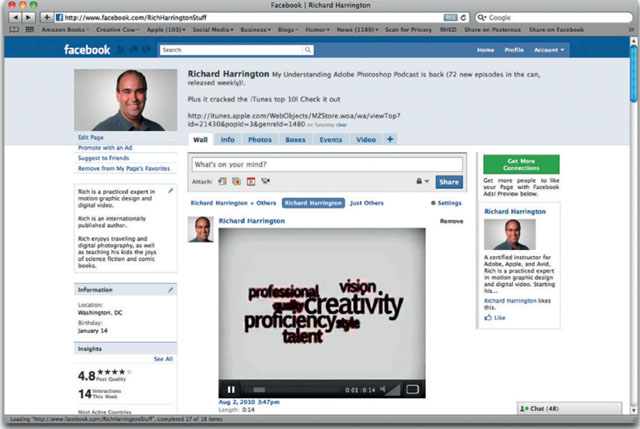
Profile:The Produce Picker Podcast |
All through high school and college, Ray Ortega spent several years working in produce. Little did he know that combining his background with an interest in producing web video would lead to success. The Produce Picker Podcast (www.producepicker.com) is a successful show all about “tips, tricks, and general know-how techniques of identifying, selecting, and preparing fresh fruits and vegetables.”

“I heard a writer say, ‘you should write about, what you know about.’ I took that mindset and applied it to podcasting and the Produce Picker Podcast was born” said Ortega.” I had an overwhelming passion to learn how to produce a web show. Combining that passion with the knowledge gleaned through years of work experience, I was able to produce a successful video podcast.”
Like many web video creators, Ortega has had to develop strategies to keep his content fresh and think of new ideas. He points out that his show has plenty of room for creative growth before he runs out of ideas.
“Walk into any produce department in any grocery store and you'll see hundreds of items to talk about. Since my video episodes are short in duration I focus on only one produce item at a time. This leaves me with the potential for more shows than I will probably ever actually produce.”
Ortega also emphasized his relationship with viewers as being an important part of the creative process. He literally takes requests, figuring that the most vocal members of his audience are a good representation of his viewers.
“I am often asked to do an episode about a particular produce item. Because I'm the one who decides on the content that gets produced, I'm free to change what I will do at any given time. I may be planning to produce an episode about oranges but I have one or more viewers asking for tips on how to choose an avocado,” said Ortega. “The audience, in this way, helps me to produce content and when they see that I am listening to their suggestions and requests, they are often more likely to become that much more involved in my success.”
Ortega takes his topic seriously and often scripts his demonstrations line for line. This is because he's trying to give highly technical information in a short period of time.

“Fortunately I'm working with a subject I know well so research is usually limited and often times I can just open a text editor and type away,” said Ortega. “I want to make sure that it's accurate since the videos tend to be how-to based. However, there is always room for improv and almost certainly how each segment will be shot is decided on set and often is a very fluid process. While this is not what I would recommend to most producers, it does seem to work for my show.”
Another lesson Ortega has learned is the need for pacing himself. When launching a show, he recommends that you have a few episodes ready so you can follow up and keep new viewers happy.
“I would definitely get more episodes “in the can” before publishing my first,” said Ortega. “I was so excited to get things going with my first shows that I released them as soon as they were shot and edited. This workflow makes it very hard to produce content on a regular schedule.”
“Producing quality web video is a lengthy process which is often undertaken by a single individual especially in the beginning. Shooting one episode can take several hours, editing much more than that and remember there is all the time you spend on promotion. Besides that, getting RSS feeds, websites, graphics, etc., all takes considerable time to produce.”

Ortega's advice is simple… build up some cushion and make sure your infrastructure is in place before you launch. This includes making sure your website is working and promotional tools like Twitter and Facebook are live.
Ortega generously gives time back to the web video community. He's a board member for the DC Podcaster Alliance. He also runs a twitter feed (@PodcastHelper) and podcast about the art and technology of podcasting. Be sure to check out both his website www.rayortega.com and The Podcasters Studio.
Ortega offers two other bits of sage advice to those just getting started and on a tight budget.
“Find friends and/or family members willing to help you get started and stay on if you continue to produce content. You might be amazed at the talent that surrounds you and is willing to help out for free,” said Ortega.
He also stressed the need to take a look around the web video ecosystem for inspiration.
“Watch other web shows. See what the successful shows have done. Get inspired by the creativity that is on the web and pull from all genres,” said Ortega. “Develop your own style but don't feel like you can't be inspired by others.”