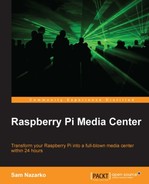Now that we have created our shares, it is time to add them in Raspbmc. As we covered this in Chapter 3, Managing Content, it should not be necessary to go over this in great detail. Here is a short summary of how to get things working:
- From the main menu, select the submenu of the type of content we are trying to add. For example, if we are adding video, select Videos.
- Now, select your files.
- We would now click on Add Videos if we were adding a video-based source.
- Select Browse.
- Select Add Network Location.
- Select the type of network location we are trying to add:
- If you are sharing files from Windows, choose Windows network (SMB)
- If you are sharing files from Linux, choose Network File System (NFS)
- If you are sharing files from Mac OS X, choose Apple Filing Protocol (AFP)
- Fill out the share details, such as the name of the shared, the IP, or hostname of the system sharing it, and any username or password that may be needed to access the share. In our examples shown earlier, neither the Windows or the Linux demonstrations would require a password for access.
- Click on OK to add the source to XBMC's directory browser.
- Click on OK again to define this as a location for the new source.
- Name the source and click on OK. The source should now appear in XBMC and be ready for use.
..................Content has been hidden....................
You can't read the all page of ebook, please click here login for view all page.