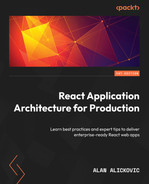6
Integrating the API into the Application
In the previous chapter, we went through setting up the mocked API, which we will be consuming in our application.
In this chapter, we will be learning how to consume the API via the application.
When we say API, we mean the API backend server. We will learn how to fetch data from both the client and the server. For the HTTP client, we will be using Axios, and for handling fetched data, we will be using the React Query library, which allows us to handle API requests and responses in our React application.
In this chapter, we will cover the following topics:
- Configuring the API client
- Configuring React Query
- Creating the API layer for the features
- Using the API layer in the application
By the end of this chapter, we will know how to make our application communicate with the API in a clean and organized way.
Technical requirements
Before we get started, we need to set up our project. To be able to develop our project, we will need the following things installed on our computer:
- Node.js version 16 or above and npm version 8 or above
There are multiple ways to install Node.js and npm. Here is a great article that goes into more detail: https://www.nodejsdesignpatterns.com/blog/5-ways-to-install-node-js.
- VSCode (optional) is currently the most popular editor/IDE for JavaScript/TypeScript, so we will be using it. It is open source, has great integration with TypeScript, and we can extend its features via extensions. It can be downloaded from https://code.visualstudio.com/.
The code files for this chapter can be found here: https://github.com/PacktPublishing/React-Application-Architecture-for-Production
The repository can be cloned locally with the following command:
git clone https://github.com/PacktPublishing/React-Application-Architecture-for-Production.git
Once the repository has been cloned, we need to install the application’s dependencies:
npm install
We can provide the environment variables using the following command:
cp .env.example .env
Once the dependencies have been installed, we need to select the right stage of the code base that matches this chapter. We can do that by executing the following command:
npm run stage:switch
This command will prompt us with a list of stages for each chapter:
? What stage do you want to switch to? (Use arrow keys) ❯ chapter-02 chapter-03 chapter-03-start chapter-04 chapter-04-start chapter-05 chapter-05-start (Move up and down to reveal more choices)
This is the sixth chapter, so we can select chapter-06-start if we want to follow along, or chapter-06 to see the final results of this chapter.
Once the chapter has been selected, all the files required to follow along with this chapter will appear.
For more information about the setup details, check out the README.md file.
Configuring the API client
For the API client of our application, we will be using Axios, a very popular library for handling HTTP requests. It is supported in both the browser and the server and has an API for creating instances, intercepting requests and responses, canceling requests, and so on.
Let’s start by creating an instance of Axios, which will include some common things we want to be done on every request.
Create the src/lib/api-client.ts file and add the following:
import Axios from 'axios';
import { API_URL } from '@/config/constants';
export const apiClient = Axios.create({
baseURL: API_URL,
headers: {
'Content-Type': 'application/json',
},
});
apiClient.interceptors.response.use(
(response) => {
return response.data;
},
(error) => {
const message =
error.response?.data?.message || error.message;
console.error(message);
return Promise.reject(error);
}
);Here, we have created an Axios instance where we define a common base URL and the headers we want to include in each request.
Then, we attached a response interceptor where we want to extract the data property from the response and return that to our client. We also defined the error interceptor where we want to log the error to the console.
Having an Axios instance configured is, however, not enough to handle requests in React components elegantly. We would still need to handle calling the API, waiting for the data to arrive, and storing it in a state. That’s where React Query comes into play.
Configuring React Query
React Query is a great library for handling async data and making it available in React components.
Why React Query?
The main reason that React Query is a great option for handling the async remote state is the number of things it handles for us.
Imagine the following component, which loads some data from the API and displays it:
const loadData = () => Promise.resolve('data');
const DataComponent = () => {
const [data, setData] = useState();
const [error, setError] = useState();
const [isLoading, setIsLoading] = useState();
useEffect(() => {
setIsLoading(true);
loadData()
.then((data) => {
setData(data);
})
.catch((error) => {
setError(error);
})
.finally(() => {
setIsLoading(false);
});
}, []);
if (isLoading) return <div>Loading</div>;
if (error) return <div>{error}</div>;
return <div>{data}</div>;
};This is fine if we fetch data from an API only once, but in most cases, we need to fetch it from many different endpoints. We can see that there is a certain amount of boilerplate here:
- The same data, error, and isLoading pieces of state need to be defined
- Different pieces of state must be updated accordingly
- The data is thrown away as soon as we move away from the component
That’s where React Query comes in. We can update our component to the following:
import { useQuery } from '@tanstack/react-query';
const loadData = () => Promise.resolve('data');
const DataComponent = () => {
const {data, error, isLoading} = useQuery({
queryFn: loadData,
queryKey: ['data']
})
if (isLoading) return <div>Loading</div>;
if (error) return <div>{error}</div>;
return <div>{data}</div>;
};Notice how the state handling is abstracted away from the consumer. We do not need to worry about storing the data, or handling loading and error states; everything is handled by React Query. Another benefit of React Query is its caching mechanism. For every query, we need to provide a corresponding query key that will be used to store the data in the cache.
This also helps with the deduplication of requests. If we called the same query from multiple places, it would make sure the API requests happen only once.
Configuring React Query
Now, back to our application. We already have react-query installed. We just need to configure it for our application. The configuration needs a query client, which we can create in src/lib/react-query.ts and add the following:
import { QueryClient } from '@tanstack/react-query';
export const queryClient = new QueryClient({
defaultOptions: {
queries: {
retry: false,
refetchOnWindowFocus: false,
useErrorBoundary: true,
},
},
});React Query comes with a default configuration that we can override during the query client creation. A full list of options can be found in the documentation.
Now that we have created our query client, we must include it in the provider. Let’s head to src/providers/app.tsx and replace the content with the following:
import {
ChakraProvider,
GlobalStyle,
} from '@chakra-ui/react';
import { QueryClientProvider } from '@tanstack/
react-query';
import { ReactQueryDevtools } from '@tanstack/
react-query-devtools';
import { ReactNode } from 'react';
import { ErrorBoundary } from 'react-error-boundary';
import { theme } from '@/config/theme';
import { queryClient } from '@/lib/react-query';
type AppProviderProps = {
children: ReactNode;
};
export const AppProvider = ({
children,
}: AppProviderProps) => {
return (
<ChakraProvider theme={theme}>
<ErrorBoundary
fallback={<div>Something went wrong!</div>}
onError={console.error}
>
<GlobalStyle />
<QueryClientProvider client={queryClient}>
<ReactQueryDevtools initialIsOpen={false} />
{children}
</QueryClientProvider>
</ErrorBoundary>
</ChakraProvider>
);
};Here, we are importing and adding QueryClientProvider, which will make the query client and its configuration available for queries and mutations. Notice how we are passing our query client instance as the client prop.
We are also adding ReactQueryDevtools, which is a widget that allows us to inspect all queries. It only works in development, and that is very useful for debugging.
Now that our react-query setup is in place, we can start implementing the API layer for the features.
Defining the API layer for the features
The API layer will be defined in the api folder of every feature. An API request can be either a query or a mutation. A query describes requests that only fetch data. A mutation describes an API call that mutates data on the server.
For every API request, we will have a file that includes and exports an API request definition function and a hook for consuming the request inside React. For the request definition functions, we will be using the API client we just created with Axios, and for the hooks, we will be using the hooks from React Query.
We’ll learn how to implement it in action in the following sections.
Jobs
For the jobs feature, we have three API calls:
- GET /jobs
- GET /jobs/:jobId
- POST /jobs
Get jobs
Let’s start with the API call that fetches jobs. To define it in our application, let’s create the src/features/jobs/api/get-jobs.ts file and add the following:
import { useQuery } from '@tanstack/react-query';
import { apiClient } from '@/lib/api-client';
import { Job } from '../types';
type GetJobsOptions = {
params: {
organizationId: string | undefined;
};
};
export const getJobs = ({
params,
}: GetJobsOptions): Promise<Job[]> => {
return apiClient.get('/jobs', {
params,
});
};
export const useJobs = ({ params }: GetJobsOptions) => {
const { data, isFetching, isFetched } = useQuery({
queryKey: ['jobs', params],
queryFn: () => getJobs({ params }),
enabled: !!params.organizationId,
initialData: [],
});
return {
data,
isLoading: isFetching && !isFetched,
};
};As we can see, there are a few things going on:
- We are defining the type for the request options. There, we can pass organizationId to specify the organization for which we want to get the jobs.
- We are defining the getJobs function, which is the request definition for getting jobs.
- We are defining the useJobs hook by using useQuery from react-query. The useQuery hook returns many different properties, but we want to expose only what is needed by the application. Notice how by using the enabled property, we are telling useQuery to run only if organizationId is provided. This means that the query will wait for organizationId to exist before fetching the data.
Since we will be using it outside the feature, let’s make it available at src/features/jobs/index.ts:
export * from './api/get-jobs';
Get job details
The get job request should be straightforward. Let’s create the src/features/jobs/api/get-job.ts file and add the following:
import { useQuery } from '@tanstack/react-query';
import { apiClient } from '@/lib/api-client';
import { Job } from '../types';
type GetJobOptions = {
jobId: string;
};
export const getJob = ({
jobId,
}: GetJobOptions): Promise<Job> => {
return apiClient.get(`/jobs/${jobId}`);
};
export const useJob = ({ jobId }: GetJobOptions) => {
const { data, isLoading } = useQuery({
queryKey: ['jobs', jobId],
queryFn: () => getJob({ jobId }),
});
return { data, isLoading };
};As we can see, we are defining and exporting the getJob function and the useJob query, which we will use in a moment.
We want to consume this API request outside the feature, so we have to make it available by re-exporting it from src/features/jobs/index.ts:
export * from './api/get-job';
Create job
As we already mentioned, whenever we change something on the server, it should be considered a mutation. With that said, let’s create the src/features/jobs/api/create-job.ts file and add the following:
import { useMutation } from '@tanstack/react-query';
import { apiClient } from '@/lib/api-client';
import { queryClient } from '@/lib/react-query';
import { Job, CreateJobData } from '../types';
type CreateJobOptions = {
data: CreateJobData;
};
export const createJob = ({
data,
}: CreateJobOptions): Promise<Job> => {
return apiClient.post(`/jobs`, data);
};
type UseCreateJobOptions = {
onSuccess?: (job: Job) => void;
};
export const useCreateJob = ({
onSuccess,
}: UseCreateJobOptions = {}) => {
const { mutate: submit, isLoading } = useMutation({
mutationFn: createJob,
onSuccess: (job) => {
queryClient.invalidateQueries(['jobs']);
onSuccess?.(job);
},
});
return { submit, isLoading };
};There are a few things going on here:
- We define the CreateJobOptions type of the API request. It will require a data object that contains all the fields that are required for creating a new job.
- We define the createJob function, which makes the request to the server.
- We define UseCreateJobOptions, which accepts an optional callback to call if the request succeeds. This may become useful whenever we want to show a notification, redirect the user, or do anything that is not directly related to the API request.
- We are defining the useCreateJob hook, which uses useMutation from react-query. As defined in the type, it accepts an optional onSuccess callback that gets called if the mutation succeeds.
- To create the mutation, we provide the createJob function as mutationFn.
- We define onSuccess of useMutation, where we invalidate all job queries once a new job is created. Invalidating queries means that we want to set them as invalid in the cache. If we need them again, we will have to fetch them from the API.
- We are reducing the API surface of the useCreateJob hook to things that are used by the application, so we are just exposing submit and isLoading. We can always expose more things in the future if we notice we need them.
We don’t have to export this request from the index.ts file since it is used only within the jobs feature.
Organizations
For the organizations feature, we have one API call:
- GET /organizations/:organizationId
Get organization details
Let’s create src/features/organizations/api/get-organization.ts and add the following:
import { useQuery } from '@tanstack/react-query';
import { apiClient } from '@/lib/api-client';
import { Organization } from '../types';
type GetOrganizationOptions = {
organizationId: string;
};
export const getOrganization = ({
organizationId,
}: GetOrganizationOptions): Promise<Organization> => {
return apiClient.get(
`/organizations/${organizationId}`
);
};
export const useOrganization = ({
organizationId,
}: GetOrganizationOptions) => {
const { data, isLoading } = useQuery({
queryKey: ['organizations', organizationId],
queryFn: () => getOrganization({ organizationId }),
});
return { data, isLoading };
};Here, we are defining a query that will fetch the organization based on the organizationId property we pass.
Since this query will also be used outside the organizations feature, let’s also re-export from src/features/organizations/index.ts:
export * from './api/get-organization';
Now that we have defined all our API requests, we can start consuming them in our application.
Consuming the API in the application
To be able to build the UI without the API functionality, we used test data on our pages. Now, we want to replace it with the real queries and mutations that we just made for communicating with the API.
Public organization
We need to replace a couple of things now.
Let’s open src/pages/organizations/[organizationId]/index.tsx and remove the following:
import {
getJobs,
getOrganization,
} from '@/testing/test-data';Now, we must load the data from the API. We can do that by importing getJobs and getOrganization from corresponding features. Let’s add the following:
import { JobsList, Job, getJobs } from '@/features/jobs';
import {
getOrganization,
OrganizationInfo,
} from '@/features/organizations';The new API functions are a bit different, so we need to replace the following code:
const [organization, jobs] = await Promise.all([ getOrganization(organizationId).catch(() => null), getJobs(organizationId).catch(() => [] as Job[]), ]);
We must replace it with the following:
const [organization, jobs] = await Promise.all([
getOrganization({ organizationId }).catch(() => null),
getJobs({
params: {
organizationId: organizationId,
},
}).catch(() => [] as Job[]),
]);Public job
The same process should be repeated for the public job page.
Let’s open src/pages/organizations/[organizationId]/jobs/[jobId].tsx and remove the following:
import {
getJob,
getOrganization,
} from '@/testing/test-data';Now, let’s import getJob and getOrganization from the corresponding features:
import { getJob, PublicJobInfo } from '@/features/jobs';
import { getOrganization } from '@/features/organizations';Then, inside getServerSideProps, we need to update the following:
const [organization, job] = await Promise.all([
getOrganization({ organizationId }).catch(() => null),
getJob({ jobId }).catch(() => null),
]);Dashboard jobs
For the dashboard jobs, the only thing we need to do is to update the imports so that we no longer load jobs from test data but from the API.
Let’s import useJobs from the jobs feature instead of the test data by updating the following lines in src/pages/dashboard/jobs/index.tsx:
import { JobsList, useJobs } from '@/features/jobs';
import { useUser } from '@/testing/test-data';We will still keep useUser from test-data for now; we will replace this in the next chapter.
Since the newly created useJobs hook is a bit different than the test-data one, we need to update the way it is being used, as follows:
const jobs = useJobs({
params: {
organizationId: user.data?.organizationId ?? '',
},
});Dashboard job
The job details page in the dashboard is also very straightforward.
In src/pages/dashboard/jobs/[jobId].tsx, let’s remove useJob, which was imported from test-data:
import { useJob } from '@/testing/test-data';Now, let’s import it from the jobs feature:
import {
DashboardJobInfo,
useJob,
} from '@/features/jobs';Here, we need to update how useJob is consumed:
const job = useJob({ jobId });Create job
For the job creation, we will need to update the form, which, when submitted, will create a new job.
Currently, the form is not functional, so we need to add a couple of things.
Let’s open src/features/jobs/components/create-job-form/create-job-form.tsx and replace the content with the following:
import { Box, Stack } from '@chakra-ui/react';
import { useForm } from 'react-hook-form';
import { Button } from '@/components/button';
import { InputField } from '@/components/form';
import { useCreateJob } from '../../api/create-job';
import { CreateJobData } from '../../types';
export type CreateJobFormProps = {
onSuccess: () => void;
};
export const CreateJobForm = ({
onSuccess,
}: CreateJobFormProps) => {
const createJob = useCreateJob({ onSuccess });
const { register, handleSubmit, formState } =
useForm<CreateJobData>();
const onSubmit = (data: CreateJobData) => {
createJob.submit({ data });
};
return (
<Box w="full">
<Stack
as="form"
onSubmit={handleSubmit(onSubmit)}
w="full"
spacing="8"
>
<InputField
label="Position"
{...register('position', {
required: 'Required',
})}
error={formState.errors['position']}
/>
<InputField
label="Department"
{...register('department', {
required: 'Required',
})}
error={formState.errors['department']}
/>
<InputField
label="Location"
{...register('location', {
required: 'Required',
})}
error={formState.errors['location']}
/>
<InputField
type="textarea"
label="Info"
{...register('info', {
required: 'Required',
})}
error={formState.errors['info']}
/>
<Button
isDisabled={createJob.isLoading}
isLoading={createJob.isLoading}
type="submit"
>
Create
</Button>
</Stack>
</Box>
);
};There are a fewthings worth mentioning in this component:
- We are using the useForm hook to handle the form’s state.
- We are importing and using the useCreateJob API hook we previously defined to submit the request.
- When the mutation succeeds, the onSuccess callback is called.
Note
The create job form requires the user to be authenticated. Since we didn’t implement the authentication system yet, you can use the MSW dev tools to authenticate with the test user to try the form submission.
Summary
In this chapter, we learned how to make the application communicate with its API. First, we defined an API client that allows us to unify the API requests. Then, we introduced React Query, a library for handling asynchronous states. Using it reduces boilerplate and simplifies the code base significantly.
Finally, we declared the API requests, and then we integrated them into the application.
In the next chapter, we will learn how to create an authentication system for our application where only authenticated users will be able to visit the dashboard.